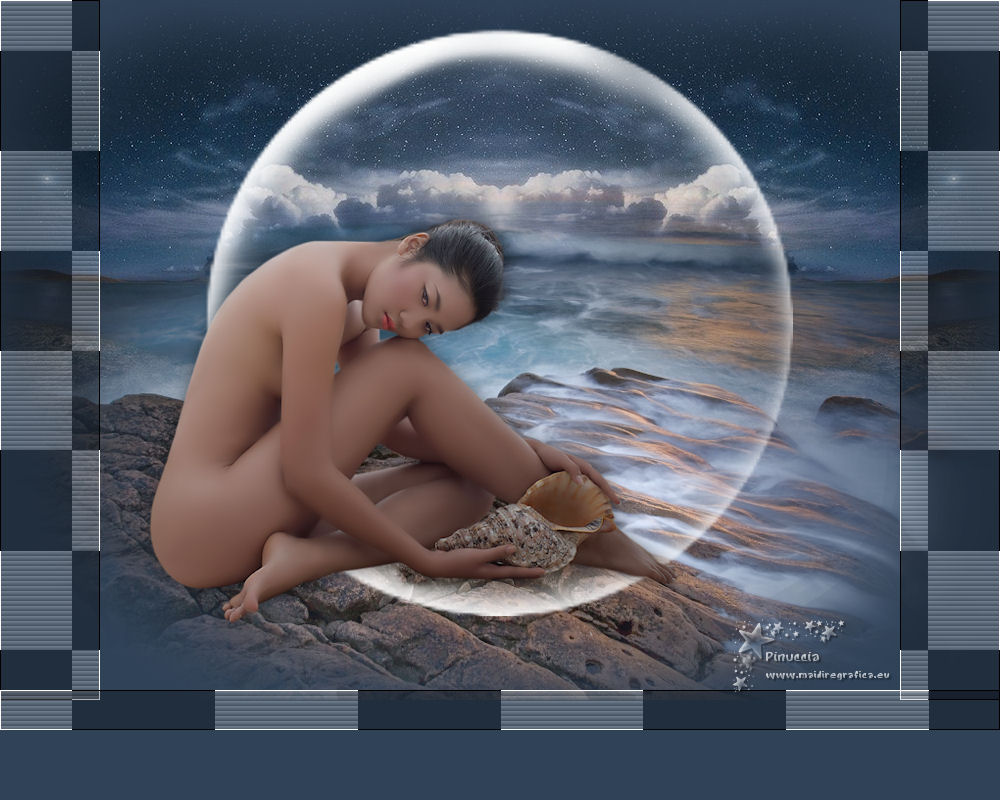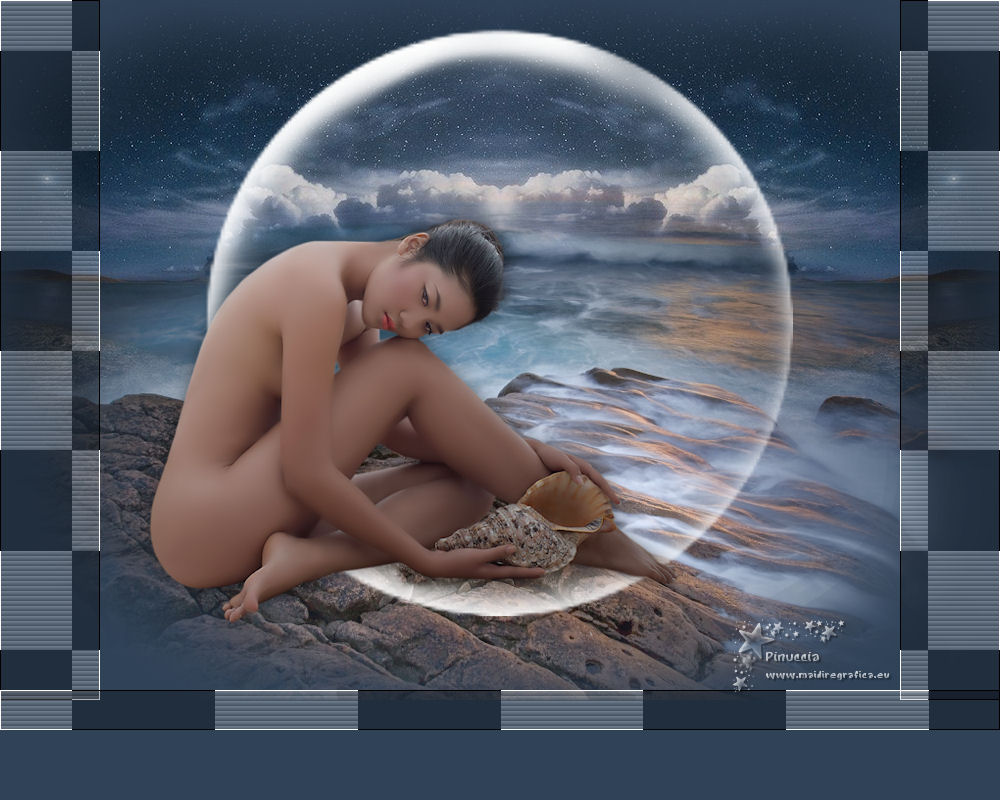|
TOP ENTRE ROCAS

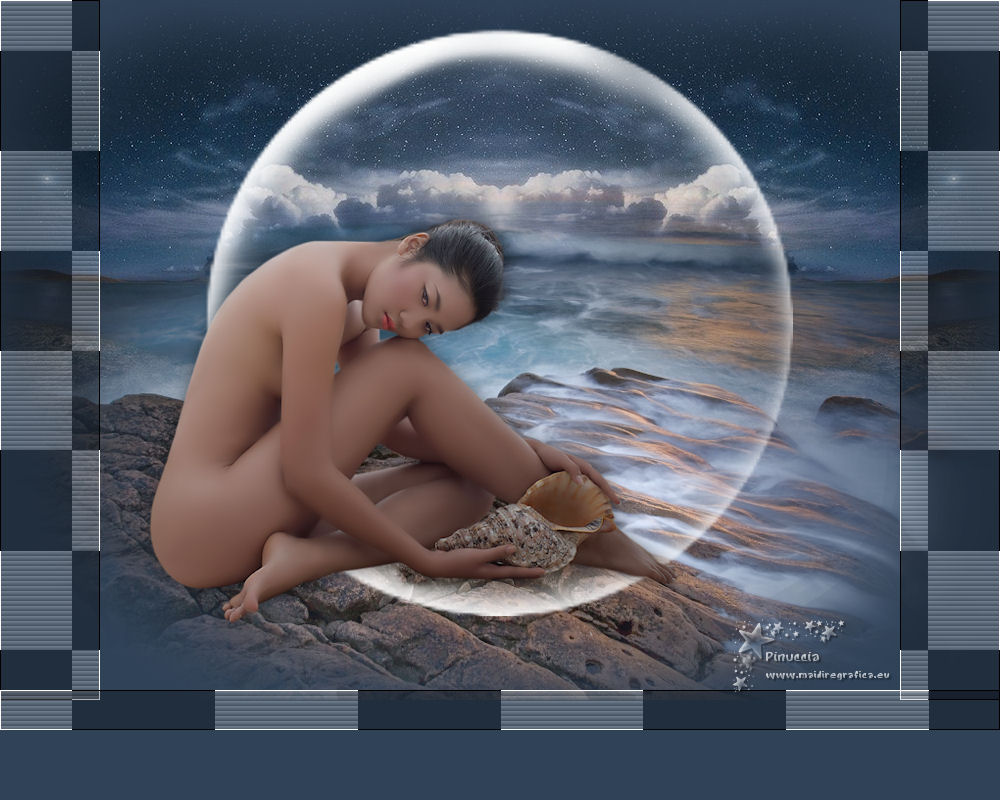

This tutorial was translated with PSPX7 but it can also be made using other versions of PSP.
Since version PSP X4, Image>Mirror was replaced with Image>Flip Horizontal,
and Image>Flip with Image>Flip Vertical, there are some variables.
In versions X5 and X6, the functions have been improved by making available the Objects menu.
In the latest version X7 command Image>Mirror and Image>Flip returned, but with new differences.
See my schedule here
 French translation here French translation here
 Your versions ici Your versions ici
For this tutorial, you will need:
Material
here
Tube Mina@.woman4.exl.6.9.14
Tube 41_paysage_p2_animabelle
Tube ketlandscape2013021
Tube circunferencia blanca_ac
(you find here the links to the material authors' sites)
Plugins
consult, if necessary, my filter section here
Filters Unlimited 2.0 here
Alf's Power Toys Checkers here
Filters Alf's Power Toys can be used alone or imported into Filters Unlimited.
(How do, you see here)
If a plugin supplied appears with this icon  it must necessarily be imported into Unlimited it must necessarily be imported into Unlimited

You can change Blend Modes according to your colors.
1. Open a new transparent image 1000 x 700 pixels.
2. Set your foreground color to #2f4258,
and your background color to #ffffff.
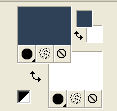
Flood Fill  the transparent image with your foreground color #2f4258. the transparent image with your foreground color #2f4258.
3. Open the tube ketlandscape2013021 and go to Edit>Copy.
Go back to your work and go to Edit>Paste as new layer.
4. Effects>Image Effects>Offset.
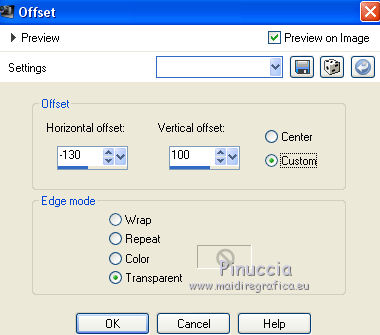
5. Effects>Reflection Effects>Rotating Mirror.
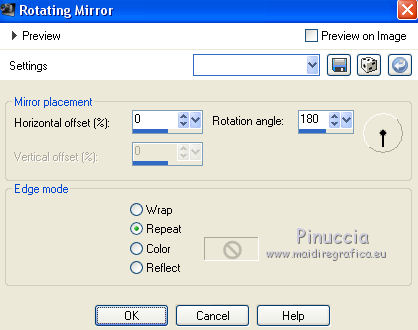
6. Open the tube 41_paysage_p2_animabelle and go to Edit>Copy.
Go back to your work and go to Edit>Paste as new layer.
7. Effects>Image Effects>Offset.
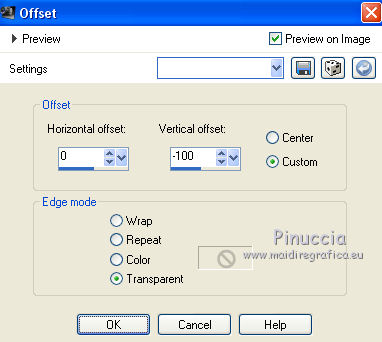
8. Selection Tool 
(no matter the type of selection, because with the custom selection your always get a rectangle)
clic on the Custom Selection 
and set the following settings.
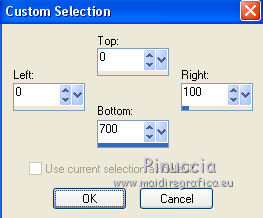
9. Layers>New Raster Layer.
Flood Fill  the layer with your background color #ffffff. the layer with your background color #ffffff.
10. Selections>Modify>Contract - 1 pixel.
Press CANC on the keyboard 
11. Reduce the opacity of your Flood Fill Tool to 30%.
Flood Fill  again with color white. again with color white.
Set again the opacity to 100.
12. Effects>Texture Effects>Blinds, color black.
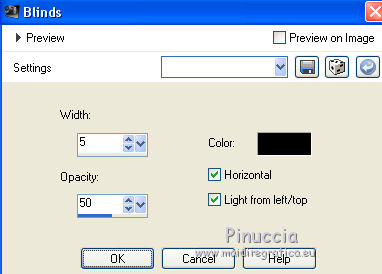
Selections>Select None.
13. Effects>Plugins>Alf's Power Toys - Checkers.
I added the effect in the material, in cas you don't have it
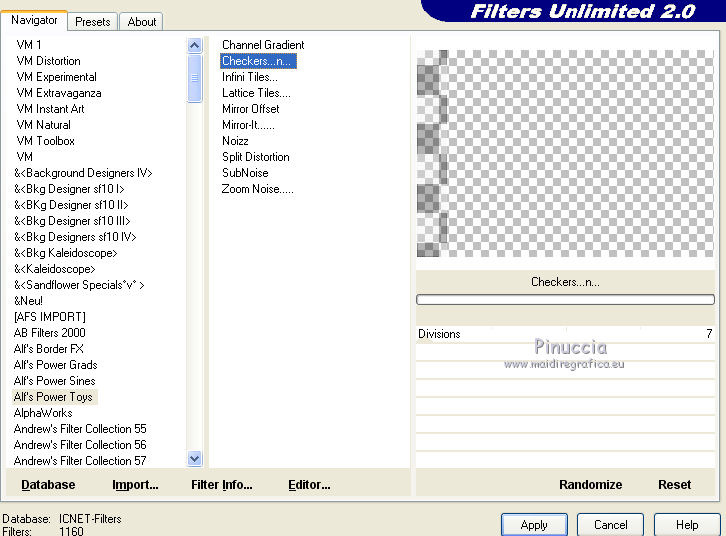
14. Layers>Duplicate.
Image>Mirror.
15. Open the tube circunferencia blanca_ac and go to Edit>Copy.
Go back to your work and go to Edit>Paste as new layer.
16. Open the tube Minawoman4exl. and go to Edit>Copy.
Go back to your work and go to Edit>Paste as new layer.
Image>Resize, 2 times to 80%, resize all layers not checked.
Move  the tube a little lower and to the left. the tube a little lower and to the left.

17. Effecs>3D Effects>Drop Shadow, color black.
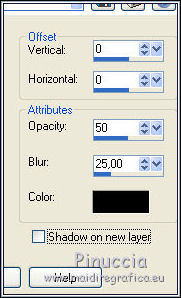
18. Layers>Merge>Merge visible.
19. Image>Canvas Size - 1000 x 800 pixels.
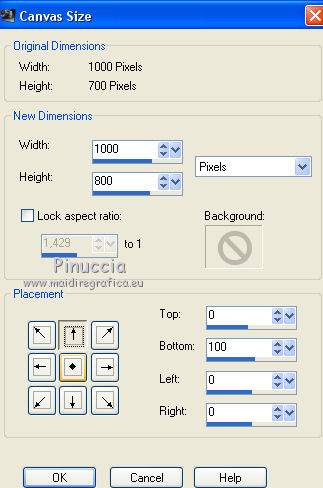
21. Custom Selection 
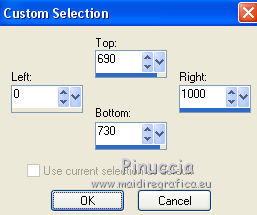
Layers>New Raster layer.
Flood Fill  the selection with color white. the selection with color white.
22. Selections>Modify>Contract - 1 pixel.
Press CANC on the keyboard 
23. Reduce again the opacity of your Flood Fill Tool to 30%.
Flood Fill  the selection with color white. the selection with color white.
Set again the opacity to 100.
24. Effects>Texture Effects>Blinds, same settings.
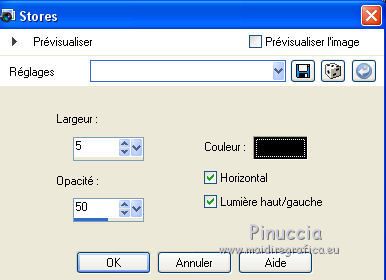
Selections>Select None.
Effects>Plugins>Alf's Power Toys - Checkers, same settings.
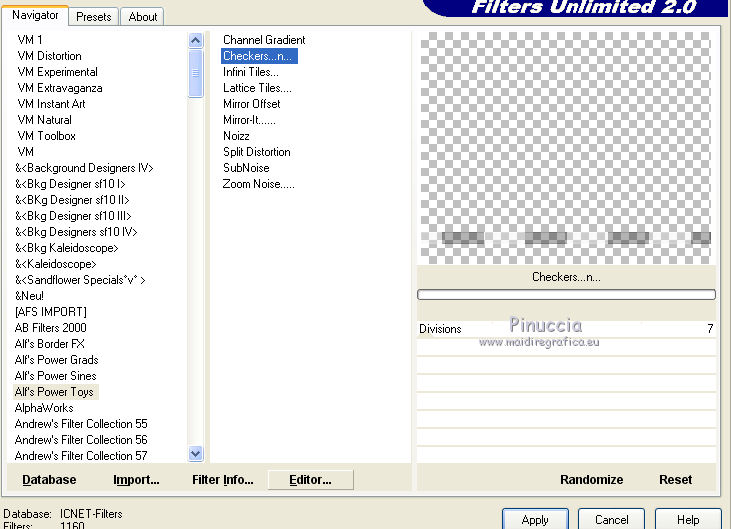
25. Layers>New Raster Layer.
Layers>Arrange>Send to Bottom.
Flood Fill  the layer with your foreground color #2f4258. the layer with your foreground color #2f4258.
26. Sign your work on a new layer.
Layers>Merge>Merge All and save as jpg.
 Your versions here Your versions here

If you have problems or doubts, or you find a not worked link, or only for tell me that you enjoyed this tutorial, write to me.
24 May 2021
|