|
TOP DI CAPRIO
 ENGLISH VERSION ENGLISH VERSION

Here you find the original of this tutorial:

This tutorial was translated with PSPX7 but it can also be made using other versions of PSP.
Since version PSP X4, Image>Mirror was replaced with Image>Flip Horizontal,
and Image>Flip with Image>Flip Vertical, there are some variables.
In versions X5 and X6, the functions have been improved by making available the Objects menu.
In the latest version X7 command Image>Mirror and Image>Flip returned, but with new differences.
See my schedule here
French translation here
Your versions ici
For this tutorial, you will need:
Material
here
Tube Femme-1848-Azalee
Tube Homme-104-Azalee
Vaso-290-Azalee
seleccion sel.287.nines
seleccion sel.287.1.nines
Le tube de Leonardo Di Caprio est de Cyrene.
(you find here the links to the material authors' sites)
Plugins
consult, if necessary, my filter section here
Filters Unlimited 2.0 here
Simple - Left Right Wrap (bonus) here
Mura's Meister - Perspective Tiling here
Filters Simple can be used alone or imported into Filters Unlimited.
(How do, you see here)
If a plugin supplied appears with this icon  it must necessarily be imported into Unlimited it must necessarily be imported into Unlimited

You can change Blend Modes according to your colors.
In the newest versions of PSP, you don't find the foreground/background gradient (Corel_06_029).
You can use the gradients of the older versions.
The Gradient of CorelX here
Copy the Selections in the Selections Folder.
1. Open a new transparent image 900 x 650 pixels.
2. Set your foreground color to #2d141b,
and your background color to #ea3012.
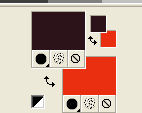
Set your foreground color to a Foreground/Background Gradient, style Linear.
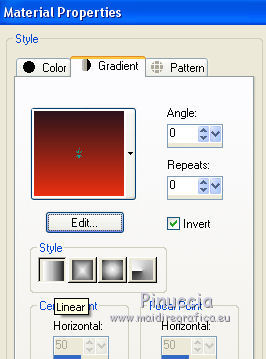
Flood Fill  the transparent image with your Gradient. the transparent image with your Gradient.
3. Selections>Select All.
Open the tube Femme-1848-Azalee, erase the watermark and go to Edit>Copy.
Go back to your work and go to Edit>Paste into Selection.
Selections>Select None.
4. Effects>Image Effects>Seamless Tiling, default settings.

5. Adjust>Blur>Gaussian Blur - radius 25.

6. Effects>Plugins>Filters Unlimited 2.0 - Tile & Mirror - Kaleidoscope
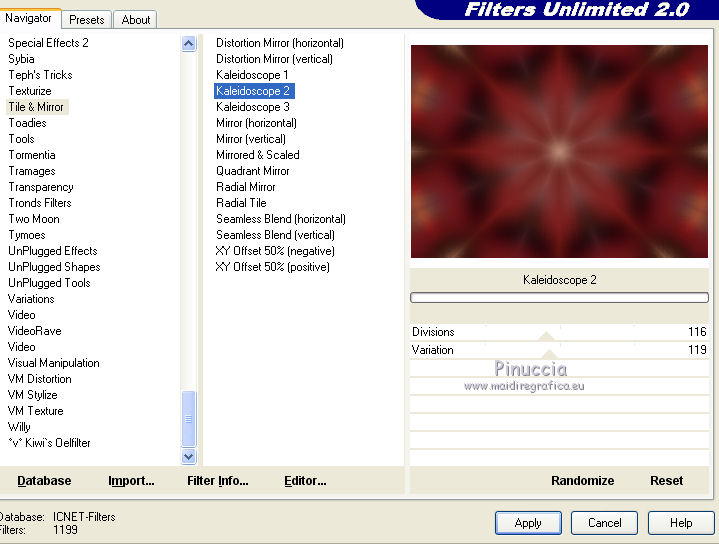
7. Selections>Load/Save Selection>Load Selection from Disk.
Look for and load the selection sel.287.nines
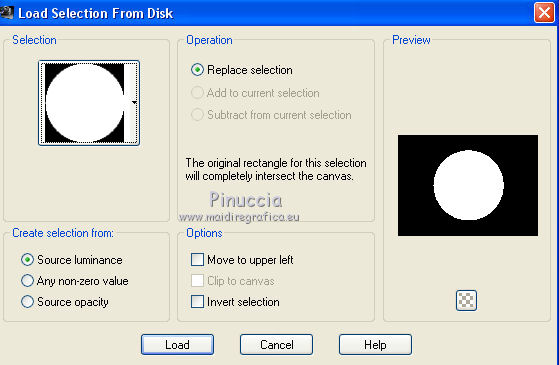
Selections>Promote Selection to Layer.
8. Layers>New Raster Layer.
Set your foreground color to Color.
Flood Fill  the selection with your foreground color #2d141b. the selection with your foreground color #2d141b.
9. Selections>Modify>Contract - 5 pixels.
Press CANC on the keyboard 
10. Edit>Paste as new layer (the tube Femme-1848-Azalee is still in memory).
Image>Resize, 80%, resize all layers not checked.
Place  the tube on the selection. the tube on the selection.

11. Selections>Invert.
Press CANC on the keyboard.
Selections>Select None.
12. Layers>Arrange>Move Down (under the frame's layer).
13. Activate the top layer.
Layers>Merge>Merge Down - 2 times.
14. Layers>Duplicate.
Effects>Plugins>Simple - Left Right Wrap.

15. Activate the bottom layer.
Selections>Load/Save Selection>Load Selection from Disk.
Look for and load the selection sel.287.1.nines
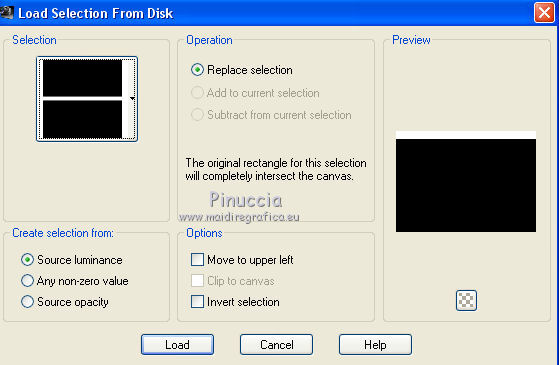
Selections>Promote Selection to layer.
16. Effects>Texture Effects>Blinds - background color #ea3012.
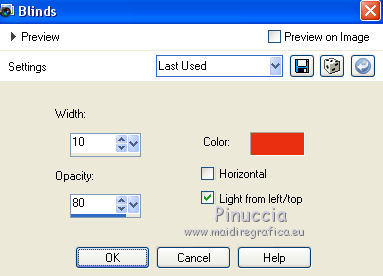
Selections>Select None.
17. Layers>Duplicate.
Image>Flip.
18. Layers>Merge>Merge All.
19. Image>Add borders, 2 pixels, symmetric, foreground color #2d141b.
Image>Add borders, 5 pixels, symmetric, background color #ea3012.
20. Layers>Promote Background Layer.
21. Edit>Copy.
22. Image>Resize, to 90%, resize all layers not checked.
23. Image>Canvas Size - 950 x 750 pixels.
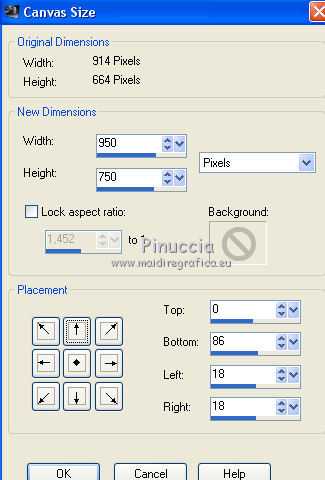
24. Layers>New Raster Layer.
Layers>Arrange>Send to Bottom.
25. Selections>Select All.
Edit>Paste into Selection.
Selections>Select None.
26. Adjust>Blur>Gaussian Blur - radius 25.

27. Effects>Textures Effects>Blinds - color #2d141b.
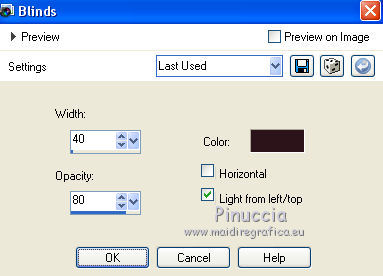
28. Layers>Duplicate.
Effects>Plugins>Mura's Meister - Perspective Tiling.

29. Activate the top layer.
Open the tube Homme-104-Azalee and go to Edit>Copy.
Go back to your work and go to Edit>Paste as new layer.
Image>Resize, 2 times to 80%, resize all layers not checked.
Move  the tube to the right side. the tube to the right side.
30. Effects>3D Effects>Drop Shadow, color black.

31. Open the tube Vaso-290-Azalee and go to Edit>Copy.
Go back to your work and go to Edit>Paste as new layer.
Image>Resize, 2 times to 80%, resize all layers not checked.
Move  the tube at the bottom left. the tube at the bottom left.
Effects>3D Effects>Drop Shadow, same settings.
32. Layers>Merge>Merge All.
33. Image>Add borders, 2 pixels, symmetric, foreground color #2d141b.
Image>Add borders, 15 pixels, symmetric, background color #ea3012.
Image>Add borders, 2 pixels, symmetric, foreground color #2d141b.
34. Sign your work and save as jpg.
Version with the tube by Azalée of the actor Taylor Kinney.

Your versions here

If you have problems or doubts, or you find a not worked link, or only for tell me that you enjoyed this tutorial, write to me.
23 September 2019
|
 ENGLISH VERSION
ENGLISH VERSION
