|
TOP BLUE MOON
 ENGLISH VERSION ENGLISH VERSION

Here you find the original of this tutorial:

This tutorial was translated with PSPX7 but it can also be made using other versions of PSP.
Since version PSP X4, Image>Mirror was replaced with Image>Flip Horizontal,
and Image>Flip with Image>Flip Vertical, there are some variables.
In versions X5 and X6, the functions have been improved by making available the Objects menu.
In the latest version X7 command Image>Mirror and Image>Flip returned, but with new differences.
See my schedule here
French translation here
Your versions ici
For this tutorial, you will need:
Material
here
Tube Femme 628 by Lily
Mist 4696- luzcristina
Tube Under_the_blue_moon (47)
Mask unnamedA3A7TU77
seleccion sel.476.nines
(you find here the links to the material authors' sites)
Plugins
consult, if necessary, my filter section here
Filters Unlimited 2.0 here
VM Instant Art - Tripolis here
Mura's Meister - Perspective Tiling here
Mura's Meister - Pole Transform here
Mura's Meister - Copies here
FM Tile Tools - Saturation Emboss here
Toadies - Sucking Toad Bevel III here
Tramages - Tow the line here
Filters VM Instant Art, Toadies and Tramages can be used alone or imported into Filters Unlimited.
(How do, you see here)
If a plugin supplied appears with this icon  it must necessarily be imported into Unlimited it must necessarily be imported into Unlimited

You can change Blend Modes according to your colors.
Copy the selection in the Selections Folder.
Open the mask in PSP and minimize it with the rest of the material.
2. Open a new transparent image 950 x 600 pixels.
2. Set your foreground color to #112d64,
and your background color to #0679b1
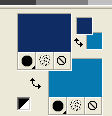
Flood Fill  the transparent image with your foreground color #112d64. the transparent image with your foreground color #112d64.
3. Layers>New Raster Layer.
Flood Fill Remplir  with your background color #0679b1. with your background color #0679b1.
4. Layers>New Mask layer>From image
Open the menu under the source window and you'll see all the files open.
Select the mask unnamedA3A7TU77.
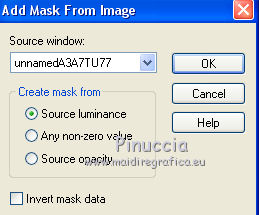
Layers>Merge>Merge Group.
5. Layers>Duplicate.
Close this layer for a moment and activate the layer below of the original.
6. Effects>Geometric Effects>Skew.
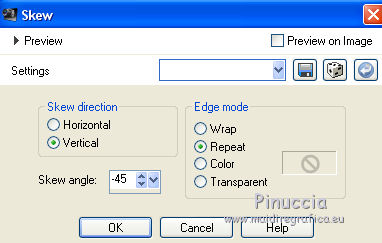
7. Adjust>Sharpness>Sharpen More.
8. Open and activate the layer above of the copy.
9. Effects>Plugins>VM Instant Art - Tripolis, default settings.

10. Effects>Plugins>Mura's Meister - Pole Transform.

11. Effects>Plugins>FM Tile Tools - Saturation Emboss, default settings.

12. Selections>Load/Save Selection>Load Selection from Disk.
Look for and load the selection sel.476.nines.
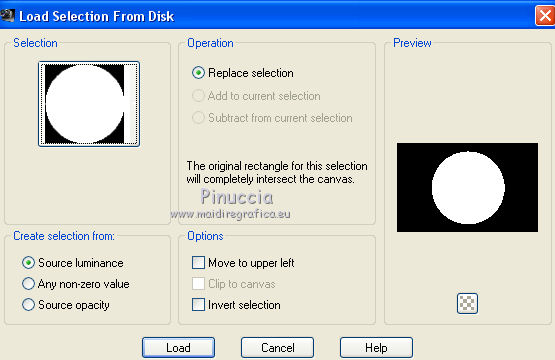
13. Layers>New Raster Layer.
Open the tube 4696- luzcristina and go to Edit>Copy.
Go back to your work and go to Edit>Paste into Selection.
Selections>Select None.
14. Layers>Merge>Merge visible.
15. Adjust>Brightness and Contrast>Brightness and Contrast.
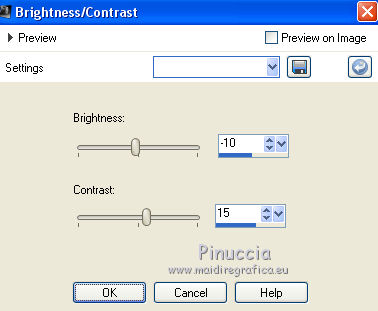
16. Layers>Duplicate.
17. Effects>Plugins>Toadies - Sucking Toad Bevel III.
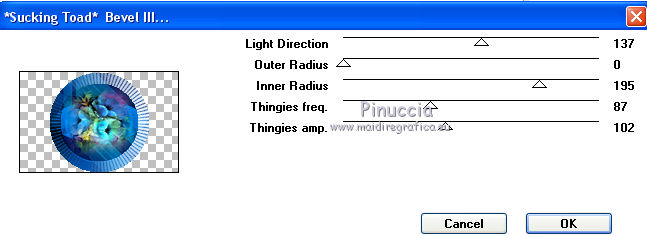
18. Image>Resize, to 50%, resize all layers not checked.
19. Effects>Plugins>Mura's Meister - Copies.

20. Effects>3D Effects>Drop Shadow, color black.
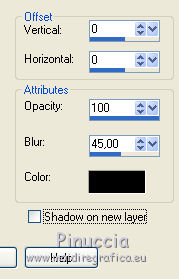
21. Image>Canvas Size - 950 x 700 pixels.
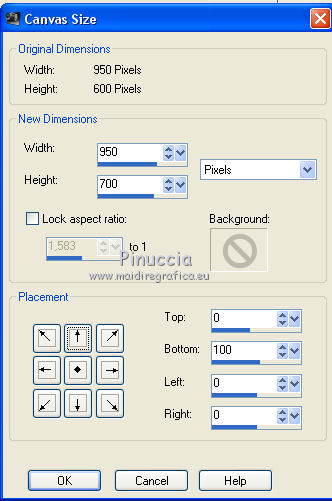
22. Effects>Plugins>Mura's Meister - Perspective Tiling.

23. Activate your Magic Wand Tool  , feather 20. , feather 20.

Click on the transparent part to select it.
Press 6 times CANC on the keyboard 
Selections>Select None.
24. Open the tube Femme 628 by Lily, erase the watermark and go to Edit>Copy.
Go back to your work and go to Edit>Paste as new layer.
Move  the tube to the left side the tube to the left side
25. Effects>3D Effects>Drop Shadow, same settings.

26. Layers>Merge>Merge All.
27. Image>Add borders, 2 pixels, symmetric, background color #0679b1.
Image>Add borders, 10 pixels, symmetric, color #001253.
Image>Add borders, 40 pixels, symmetric, background color #0679b1.
28. Select the 40 pixels border with your Magic Want Tool  , feather 0, , feather 0,
Effects>Plugins>Tramages - Tow the line.

29. Selections>Invert.
Effects>3D Effects>Drop Shadow, foreground color #112d64.
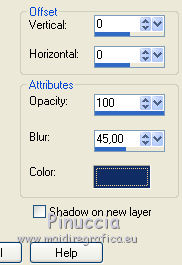
Selections>Select None.
30. Open the tube Under_the_blue_moon (47) and go to Edit>Copy.
Go back to your work and go to Edit>Paste as new layer.
Move  the tube at the upper right, see my example. the tube at the upper right, see my example.
31. Selections>Select All.
Selections>Modify>Contract - 20 pixels.
32. Effects>3D Effects>Drop Shadow, foreground color #112d64.
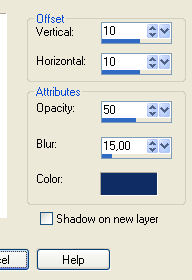
Repeat Drop Shadow, vertical and horizontal -10.
Selections>Select None.
33. Layers>Merge>Merge All.
Image>Add borders, 2 pixels, symmetric, foreground color #112d64.
34. Image>Resize, to 95%, resize all layers checked.
35. Sign your work and save as jpg.
Your versions here

If you have problems or doubts, or you find a not worked link, or only for tell me that you enjoyed this tutorial, write to me.
1 July 2019
|
 ENGLISH VERSION
ENGLISH VERSION
