|
TOP BEAUTY WOMAN



This tutorial was translated with PSPX7 but it can also be made using other versions of PSP.
Since version PSP X4, Image>Mirror was replaced with Image>Flip Horizontal,
and Image>Flip with Image>Flip Vertical, there are some variables.
In versions X5 and X6, the functions have been improved by making available the Objects menu.
In the latest version X7 command Image>Mirror and Image>Flip returned, but with new differences.
See my schedule here
 French translation here French translation here
 Your versions ici Your versions ici
For this tutorial, you will need:
Material
here
Tube Grisi_Woman_961
5_abstrait_animabelle
Mask_23_GB_2019
(you find here the links to the material authors' sites)
Plugins
consult, if necessary, my filter section here
Filters Unlimited 2.0 here
Tramages - Tow the line here
AV Bros.Page Curl
Mura's Meister - Perspective Tiling here
Filters Tramages can be used alone or imported into Filters Unlimited.
(How do, you see here)
If a plugin supplied appears with this icon  it must necessarily be imported into Unlimited it must necessarily be imported into Unlimited

You can change Blend Modes according to your colors.
In the newest versions of PSP, you don't find the foreground/background gradient (Corel_06_029).
You can use the gradients of the older versions.
The Gradient of CorelX here
Copy the Selection in the Selections Folder.
Open the mask in PSP and minimize it with the rest of the material.
1. Open a new transparent image 950 x 700 pixels.
2. Set your foreground color to #0d244c,
and your background color to #ffffff.

Flood Fill  the transparent image with your foreground color. the transparent image with your foreground color.
3. Adjust>Add/Remove Noise>Add Noise.

4. Layers>New Raster Layer.
Flood Fill  the layer with your background color #ffffff. the layer with your background color #ffffff.
5. Layers>New Mask layer>From image
Open the menu under the source window and you'll see all the files open.
Select the mask Mask_23_GB_2019.

Layers>Merge>Merge Group.
6. Effects>Plugins>Tramages - Tow the line, default settings.

7. Adjust>Sharpness>Sharpen More.
8. Open the tube 5_abstrait_animabelle, close the layer of the watermark
Edit>Copy Special>Copy Merged (to copy background and landscape).
Go back to your work and go to Edit>Paste as new layer.
Layers>Arrange>Move Down (under the mask layer).
9. Activate the layer above of the mask.
Selections>Load/Save Selection>Load Selection from Disk.
Look for and load the selection sel.488.nines

10. Selections>Modify>Expand - 5 pixels.
Selections>Invert.
11. Activate the layer of the landscape.
Press CANC on the keyboard 
Selections>Select None.
12. Close the layer of the landscape.
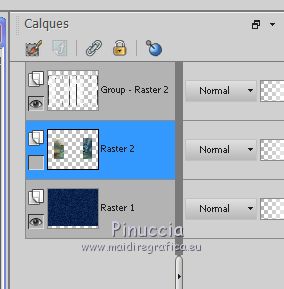
Edit>Copy Special>Copy Merged (background and mask).
13. Selections>Select All.
Layers>New Raster Layer.
Edit>Paste into Selection.
Selections>Select None.
14. Image>Canvas size - 950 x 750 pixels.

15. Effects>Plugins>Mura's Meister - Perspective Tiling.

16. Open again the landscape layer,
and activate your top layer.

Open the tube Grisi_Woman_961 and go to Edit>Copy.
Go back to your work and go to Edit>Paste as new layer.
Image>Resize, 2 times to 80%, resize all layers not checked.
17. Effects>3D Effects>Drop Shadow, color #000000.

Place  correctly the tube. correctly the tube.
18. Layers>Merge>Merge visible.
19. Layers>Duplicate.
Image>Resize, to 50%, resize all layers not checked.
20. Effects>Plugins>AV Bros.Page Curl Pro 2.1.
Click on Reset and ok

21. Effects>Image Effects>Offset

I used the version 2.2. of the plugin,
and I had to adapt my result; to get it more like the original tutorial result,
I made: Image>Resize, to 115%, resize all layers not selected,
and I used the Move Tool  to place the image to place the image

22. Effects>3D Effects>Drop Shadow, color #000000.

23. Layers>Duplicate.
Image>Mirror.
24. Layers>Merge>Merge All.
25. Image>Add borders, 2 pixels, symmetric, foreground color #0d244c.
Image>Add borders, 20 pixels, symmetric, color #ffffff.
26. Activate your Magic Wand Tool 
and click on the 20 pixels border to select it.
27. Set your foreground color to a Foreground/Background Gradient, style Radial

Flood Fill  the selection with your Gradient. the selection with your Gradient.
28. Effects>Plugins>Tramages - Tow the line.

Selections>Select None.
29. Image>Add borders, 2 pixels, symmetric, foreground color #0d244c.
30. Sign your work and save as jpg.
Version with tubes by Cloclo and Sonia

 Your versions here Your versions here

If you have problems or doubts, or you find a not worked link, or only for tell me that you enjoyed this tutorial, write to me.
15 November 2020
|


