|
TAG WOMAN MAGIC



This tutorial was translated with PSPX7 but it can also be made using other versions of PSP.
Since version PSP X4, Image>Mirror was replaced with Image>Flip Horizontal,
and Image>Flip with Image>Flip Vertical, there are some variables.
In versions X5 and X6, the functions have been improved by making available the Objects menu.
In the latest version X7 command Image>Mirror and Image>Flip returned, but with new differences.
See my schedule here
 French translation here French translation here
 Your versions ici Your versions ici
For this tutorial, you will need:
Material
here
Tube Grisi_Woman_820
tubeclaudiaviza-mix171
LD-morbintext
Adorno_Bubles_nines
Adorno_340_nines
(you find here the links to the material authors' sites)
Plugins
consult, if necessary, my filter section here
Filters Unlimited 2.0 here
Italian Editors Effect - Effetto Fantasma here
Mura's Meister - Perspective Tiling here
Filters Italian Editors can be used alone or imported into Filters Unlimited.
(How do, you see here)
If a plugin supplied appears with this icon  it must necessarily be imported into Unlimited it must necessarily be imported into Unlimited

You can change Blend Modes according to your colors.
In the newest versions of PSP, you don't find the foreground/background gradient (Corel_06_029).
You can use the gradients of the older versions.
The Gradient of CorelX here
1. Open a new transparent image 950 x 650 pixels.
2. Set your foreground color to #fcfdfe
Flood Fill  the transparent image with your foreground color #fcfdfe. the transparent image with your foreground color #fcfdfe.
3. Open LD-morbintext and go to Edit>Copy.
Go back to your work and go to Edit>Paste as new layer.
4. Open tubeclaudiaviza-mix171 and go to Edit>Copy.
Go back to your work and go to Edit>Paste as new layer.
5. Adjust>Blur>Radial Blur.
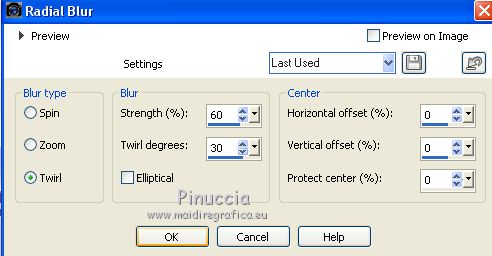
6. Effects>Distortion Effects>Polar Coordinates.

7. Layers>Duplicate.
Image>Flip.
8. Edit>Paste as new layer (the tubeclaudiaviza-mix171 is still in memory).
Effects>Image Effects>Seamless Tiling, Side by side

9. Effects>Image Effects>Offset.
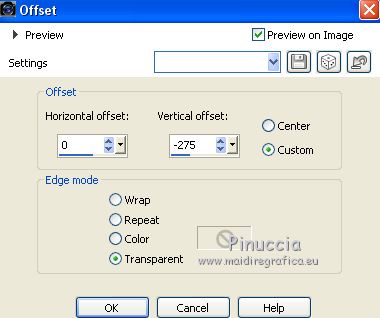
10. Effects>Plugins>Mura's Meister - Perspective Tiling.

11. Layers>Arrange>Move Down - 3 times.
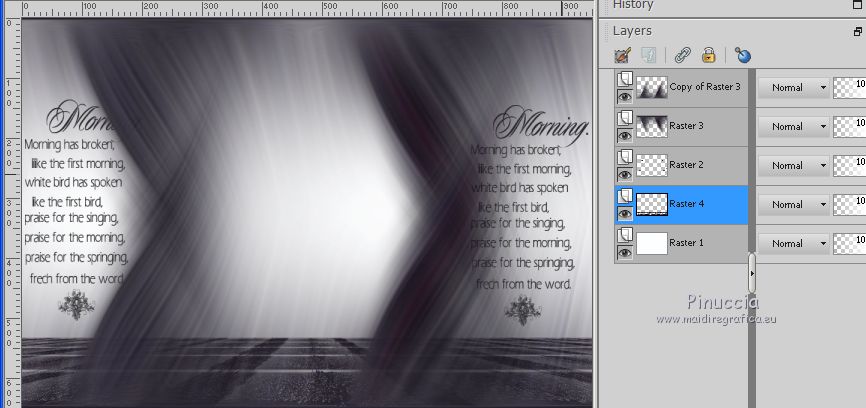
12. Activate your Magic Wand Tool  , feather 20, , feather 20,

Click on the transparent part to select it.
Press 3 times CANC on the keyboard 
Selections>Select None.
13. Activate your top layer.
Open Adorno_Bubles_nines, erase the watermark and go to Edit>Copy.
Go back to your work and go to Edit>Paste as new layer.
15. Set your foreground color to #090909,
and your background color to #ffffff.

Set your foreground color to a Foreground/Background Gradient, style Linear.
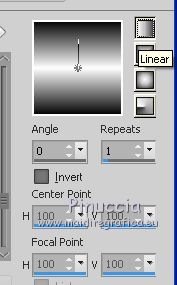
Layers>New Raster Layer.
Flood Fill  the layer with your gradient. the layer with your gradient.
16. Selections>Select All.
Selections>Modify>Contract - 30 pixels.
Press CANC on the keyboard 
Selections>Invert.
17. Effects>Texture Effects>Blinds - foreground color #090909.
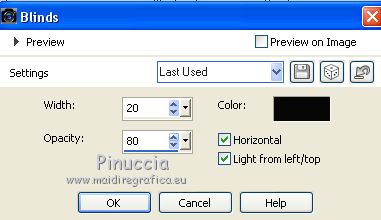
Selections>Select None.
18. Effects>Plugins>Filters Unlimited 2.0 - Italian Editors Effect - Effetto Fantasma.

19. Effects>Edge Effects>Enhance More.
20. Open the tube Grisi_Woman_820, erase the watermark and go to Edit>Copy.
Go back to your work and go to Edit>Paste as new layer.
Image>Resize, 3 times to 80% and 1 time to 95%, resize all layers not checked.
Place  correctly the tube. correctly the tube.
21. Effects>3D Effects>Drop Shadow, color #000000.
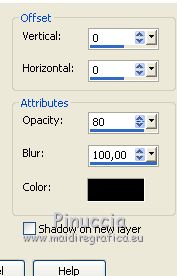
22. Layers>Merge>Merge All.
22. Image>Add borders, 2 pixels, symmetric, color #000000.
Image>Add borders, 30 pixels, symmetric, color #ffffff.
23. Activate your Magic Wand Tool  , feather 0, , feather 0,
and click on the white border to select it.
Flood Fill  the selection with your gradient. the selection with your gradient.
24. Selections>Invert.
Effects>3D Effects>Drop Shadow, same settings, but color #ffffff.
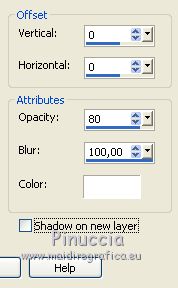
25. Effects>3D Effects>Buttonize - color #000000.
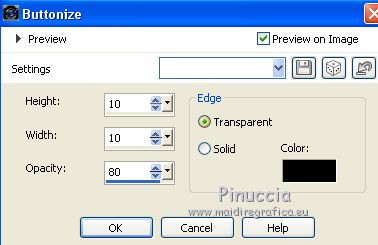
Selections>Select None.
26. Image>Resize, 95%, resize all layers checked.
27. Open Adorno_340_nines, erase the watermark and go to Edit>Copy.
Go back to your work and go to Edit>Paste as new layer.
28. Layers>Merge>Merge All.
29. Image>Add borders, 2 pixels, symmetric, color #000000.
30. Sign your work and save as jpg.
Versions with tubes by A PSP Devil


 Your versions here Your versions here

If you have problems or doubts, or you find a not worked link, or only for tell me that you enjoyed this tutorial, write to me.
23 March 2020
|

