|
TAG STATUA
 ENGLISH VERSION ENGLISH VERSION


This tutorial was translated with PSPX7 but it can also be made using other versions of PSP.
Since version PSP X4, Image>Mirror was replaced with Image>Flip Horizontal,
and Image>Flip with Image>Flip Vertical, there are some variables.
In versions X5 and X6, the functions have been improved by making available the Objects menu.
In the latest version X7 command Image>Mirror and Image>Flip returned, but with new differences.
See my schedule here
French translation here
Your versions ici
For this tutorial, you will need:
Material
here
Tube femme626-coly
calguisMistedB15082011 y Guismo
Mina.4819 STATUA DONNA IN LEGNO
Narah_Mask_1424
Adorno esquinas_nines
Texto Statua_nines
(you find here the links to the material authors' sites)
Plugins
consult, if necessary, my filter section here
Filters Unlimited 2.0 here
AAA Frames - Foto Frame herei
Tramages - Pool Shadow here
Mura's Meister - Copies here
Mura's Meister - Perspective Tiling here
Filters Tramages can be used alone or imported into Filters Unlimited.
(How do, you see here)
If a plugin supplied appears with this icon  it must necessarily be imported into Unlimited it must necessarily be imported into Unlimited

You can change Blend Modes according to your colors.
Open the mask in PSP and minimize it with the rest of the material.
1. Open a new transparent image 900 x 600 pixels.
2. Set your foreground color to #4f1d11,
et your background color to #ebc39f.

Flood Fill  the transparent image with your foreground color #4f4d11. the transparent image with your foreground color #4f4d11.
3. Adjust>Add/Remove Noise>Add Noise.
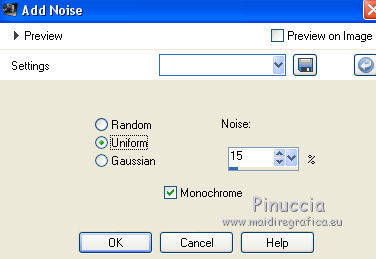
4. Open the tube calguisMistedB15082011 and go to Edit>Copy.
Go back to your work and go to Edit>Paste as new layer.
Change the Blend Mode of this layer to Luminance (legacy).
5. Layers>New Raster Layer.
Flood Fill  with your background color #ebc39f. with your background color #ebc39f.
6. Layers>New Mask layer>From image
Open the menu under the source window and you'll see all the files open.
Select the mask Narah_Mask_1424

Layers>Merge>Merge group.
Adjust>Sharpness>Sharpen More.
7. Layers>Duplicate.
Effects>Image Effects>Seamless Tiling, default settings.

8. Open the tube femme626-coly, erase the watermark and go to Edit>Copy.
Go back to your work and go to Edit>Paste as new layer.
Image>Resize, to 80%, resize all layers not checked.
Move  the tube to the right side. the tube to the right side.

9. Layers>Merge>Merge visible.
10. Effects>Plugins>AAA Frames - Foto Frame.

11. Layers>Duplicate.
Image>Resize, 2 times to 50%, resize all layers not checked.
12. Effects>Image Effects>Offset.
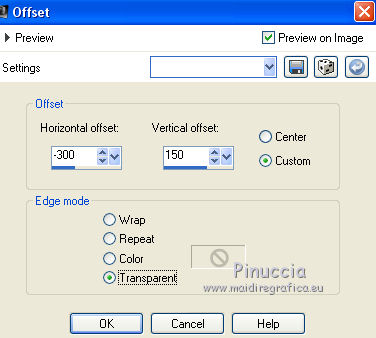
13. Effects>Plugins>Mura's Meister - Copies.

Attention, please: the result is random. For this reason it cannot be the same as mine.
You can change the result: click on the preview window until you see the one you prefer.
(see the example below the translation).
14. Layers>Merge>Merge visible.
15. Layers>Duplicate.
Adjust>Blur>Gaussian blur - radius 30.

16. Effects>Texture Effects>Glass Mosaic
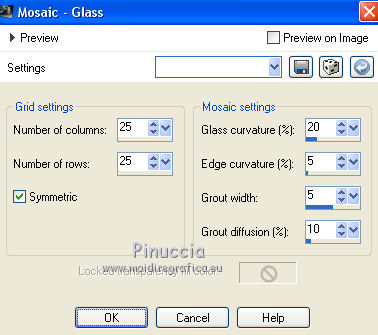
17. Image>Canvas Size - 950 x 700 pixels.
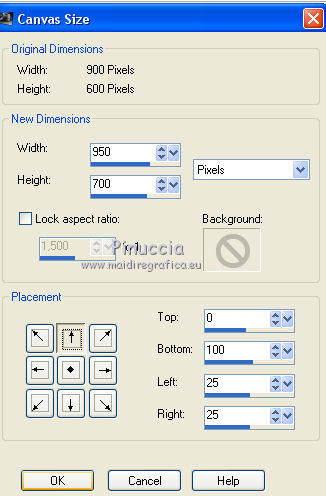
18. Effects>Plugins>Mura's Meister - Perspective Tiling.

Layers>Arrange>Move Down.
19. Activate the top layer.
Open the tube Mina.4819 STATUA DONNA IN LEGNO and go to Edit>Copy.
Go back to your work and go to Edit>Paste as new layer.
Image>Resize, 2 times to 70%, resize all layers not checked.
Move  the tube at the bottom left. the tube at the bottom left.
20. Effects>3D Effects>Drop Shadow, color black #000000.

21. Open the text Texto Statua_nines and go to Edit>Copy.
Go back to your work and go to Edit>Paste as new layer.
Or write your text.
Move  the tube down in the middle. the tube down in the middle.
22. Layers>Merge>Merge All.
23. Image>Add borders, 1 pixel, symmetric, color #4f1d11.
Image>Add borders, 30 pixels, symmetric, color #ebc39f.
Activate your Magic Wand Tool 
and click on the 30 pixels border to select it.
24. Effects>Plugins>Tramages - Pool Shadow, default settings.

25. Selections>Invert.
Effects>3D Effects>Drop Shadow, color #000000.

Selections>Select None.
26. Image>Add borders, 1 pixel, symmetric, color #4f1d11.
27. Open Adorno esquinas_nines, erase the watermark and go to Edit>Copy.
Go back to your work and go to Edit>Paste as new layer.
28. Layers>Merge>Merge All.
Image>Resize, to 98%, resize all layers checked.
29. Sign your work and save as jpg.
Version with tube by Karine (the statue is mine)

Your versions here

If you have problems or doubts, or you find a not worked link, or only for tell me that you enjoyed this tutorial, write to me.
27 August 2019
|
 ENGLISH VERSION
ENGLISH VERSION
