|
TAG SEXY 2



This tutorial was translated with PSPX7 but it can also be made using other versions of PSP.
Since version PSP X4, Image>Mirror was replaced with Image>Flip Horizontal,
and Image>Flip with Image>Flip Vertical, there are some variables.
In versions X5 and X6, the functions have been improved by making available the Objects menu.
In the latest version X7 command Image>Mirror and Image>Flip returned, but with new differences.
See my schedule here
 French translation here French translation here
 Your versions ici Your versions ici
For this tutorial, you will need:
Material
here
3171-woman-LB TUBES
Narah_mask_0260
seleccion sel.343.nines
Preset_343_nines
(you find here the links to the material authors' sites)
Plugins
consult, if necessary, my filter section here
Filters Unlimited 2.0 here
Funhouse - ZigZaggerate here
Unplugged Effects - Laserray here
Mura's Meister - Perspective Tiling here
Alien Skin Eye Candy 5 Impact - Glass here
AAA Frames - Foto Frame here
Filters Funhouse and Unplugged can be used alone or imported into Filters Unlimited.
(How do, you see here)
If a plugin supplied appears with this icon  it must necessarily be imported into Unlimited it must necessarily be imported into Unlimited

You can change Blend Modes according to your colors.
In the newest versions of PSP, you don't find the foreground/background gradient (Corel_06_029).
You can use the gradients of the older versions.
The Gradient of CorelX here
Copy the preset  in the folder of the plugin Alien Skin Eye Candy 5 Impact>Settings>Glass. in the folder of the plugin Alien Skin Eye Candy 5 Impact>Settings>Glass.
One or two clic on the file (it depends by your settings), automatically the preset will be copied in the right folder.
why one or two clic see here
Copy the selection in the Selections Folder.
Open the mask in PSP and minimize it with the rest of the material.
1. Open a new transparent image 950 x 650 pixels.
2. Set your foreground color to #6a3e31,
and your background color to #b27f6a.

Set your foreground color to a Foreground/Background Gradient, style Linear.

Flood Fill  the transparent image with your gradient. the transparent image with your gradient.
3. Effects>Plugins>Filters Unlimited 2.0 - Funhouse - ZigZaggerate.
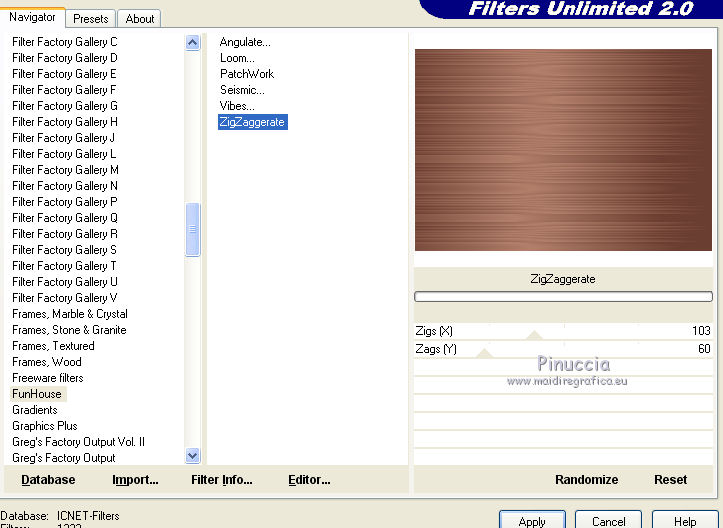
4. Adjust>Sharpness>Sharpen More.
5. Layers>Duplicate.
6. Effects>Plugins>Mura's Meister - Perspective Tiling.

7. Set your background color to white #ffffff.
Layers>New Raster Layer.
Flood Fill  the layer with color white. the layer with color white.
8. Layers>New Mask layer>From image
Open the menu under the source window and you'll see all the files open.
Select the mask Narah_Mask_0260.

Layers>Merge>Merge Group.
9. Image>Resize, 2 times to 80%, resize all layers not checked.
10. Image>Free Rotate - 90 degrees to right.

11. Effects>Image Effects>Offset.

12. Effects>Edge Effects>Enhance More.
13. Effects>3D Effects>Drop Shadow, color black #000000.

14. Layers>Duplicate.
Image>Mirror.
Layers>Merge>Merge Down.
15. Layers>Duplicate.
Effects>Image Effects>Seamless Tiling, default settings.

16. Open the tube 3171-woman-LB TUBES, erase the watermark and go to Edit>Copy.
Go back to your work and go to Edit>Paste as new layer.
Place  correctly the tube in the center. correctly the tube in the center.
17. Effects>3D Effects>Drop Shadow, color #000000.
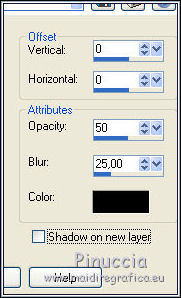
18. Layers>Merge>Merge visibles.
19. Effects>Plugins>AAA Frames - Foto Frame.
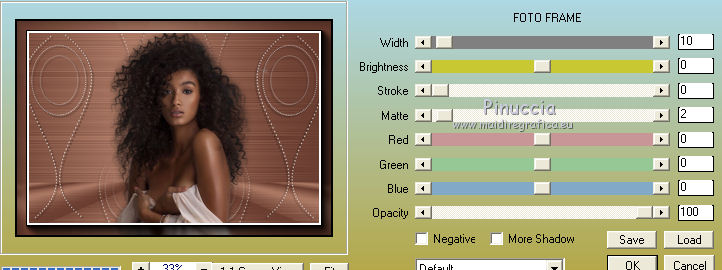
20. Image>Add borders, 30 pixels, symmetric, color #ffffff.
21. Activate your Magic Wand Tool 
and click on the white border to select it.
22. Set again your background color to #b27f6a.
Flood Fill  the selection with your gradient. the selection with your gradient.
23. Effects>Plugins>Filters Unlimited 2.0 - Unplugged Effects - Laserrays
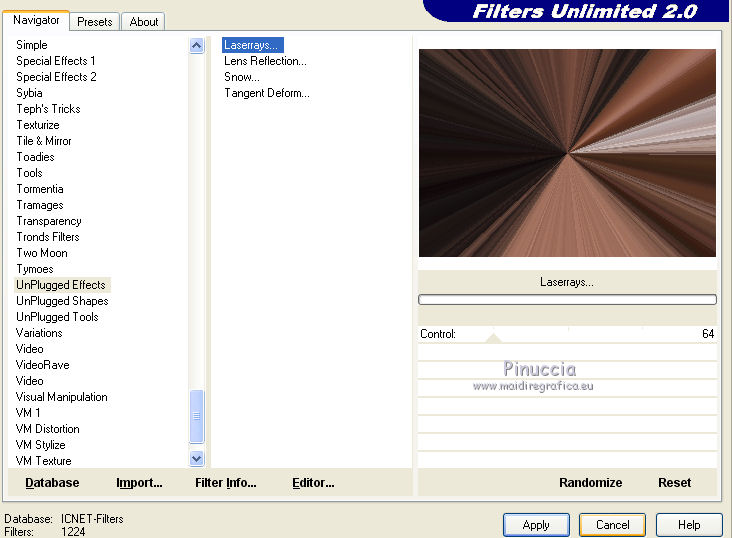
24. Selections>Invert.
25. Effects>3D Effects>Drop Shadow, color #ffffff.

Edit>Repeat Drop Shadow.
Selections>Select None.
26. Selections>Load/Save Selection>Load Selection from Disk.
Look for and load the selection sel.343.nines.

Selections>Promote Selection to Layer.
27. Effects>Modules Externer>Alien Skin Eye Candy 5 Impact - Glass.
Select the preset preset_343_nines and ok.
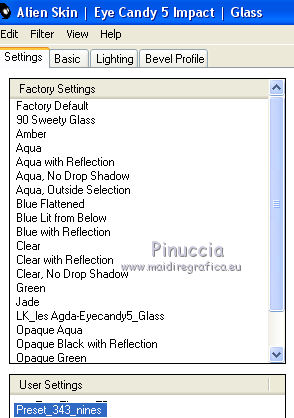
Selections>Select None.
to center the image, I did:
Effects>Image Effects>Offset

28. Layers>Duplicate.
Image>Mirror.
29. Layers>Merge>Tous.
30. Image>Add borders, 2 pixels, symmetric, foreground color #6a3e31.
31. Image>Resize, to 95%, resize all layers checked.
32. Sign your work and save as jpg.
Version with tube by Beatriz

 Your versions here Your versions here

If you have problems or doubts, or you find a not worked link, or only for tell me that you enjoyed this tutorial, write to me.
13 April 2020
|

