|
TAG PIC FRAME
 ENGLISH VERSION ENGLISH VERSION

Here you find the original of this tutorial:

This tutorial was translated with PSPX7 but it can also be made using other versions of PSP.
Since version PSP X4, Image>Mirror was replaced with Image>Flip Horizontal,
and Image>Flip with Image>Flip Vertical, there are some variables.
In versions X5 and X6, the functions have been improved by making available the Objects menu.
In the latest version X7 command Image>Mirror and Image>Flip returned, but with new differences.
See my schedule here
French translation here
Your versions ici
For this tutorial, you will need:
Material
here
Tube Femme 630 by Lily
Tube DBK PIC-FRAMES 005
Tube Tocha23524
BIBIWINERBABY ELEM (10)15
Narah_Mask_1352
Texto Pic-Frame-nines
(you find here the links to the material authors' sites)
Plugins
consult, if necessary, my filter section here
Filters Unlimited 2.0 here
Virtual Painter 4 here
FM Tile Tools - Saturation Emboss here
Mura's Meister - Perspective Tiling here
VM Distortion - Center Mirror here
AAA Frames - Foto Frame here
Filters VM Distortion can be used alone or imported into Filters Unlimited.
(How do, you see here)
If a plugin supplied appears with this icon  it must necessarily be imported into Unlimited it must necessarily be imported into Unlimited

You can change Blend Modes according to your colors.
In the newest versions of PSP, you don't find the foreground/background gradient (Corel_06_029).
You can use the gradients of the older versions.
The Gradient of CorelX here
Copy the selections in the Selections Folder.
Open the mask in PSP and minimize it with the rest of the material.
1. Open a new transparent image 900 x 600 pixels.
2. Set your foreground color to #3f1113,
and your background color to #fc6235.

Set your foreground color to a Foreground/Background Gradient, style Rectangular.
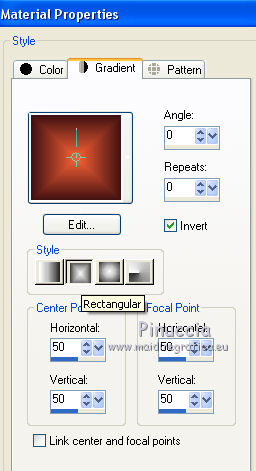
Flood Fill  the transparent image with your Gradient. the transparent image with your Gradient.
3. Effects>Plugins>Virtual Painter 4
Filter: 0il Painting - Material: Stucco (Sand)

4. Effects>Plugins>FM Tile Tools - Saturation Emboss, default settings

5. Layers>Duplicate.
Selections>Load/Save Selection>Load Selection from Disk.
Look for and load the selection sel.311.nines.

Press CANC on the keyboard 
Selections>Select None.
6. Effects>Distortion Effects>Polar Coordinates.
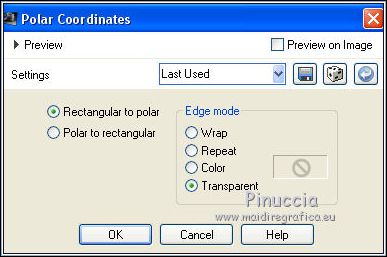
7. Layers>Duplicate.
Effects>Geometric Effects>Pentagon.
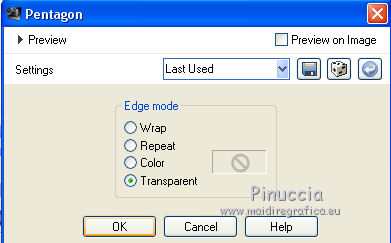
8. Image>Flip.
Layers>Merge>Merge Down.
9. Effects>Plugins>Filters Unlimited 2.0 - VM Distortion - Center Mirror.

10. Effects>3D Effects>Drop Shadow, color black.

11. Layers>New Raster Layer.
Set your foreground color to #db7c59.
Flood Fill  the layer with color #db7c59. the layer with color #db7c59.
12. Layers>New Mask layer>From image
Open the menu under the source window and you'll see all the files open.
Select the mask Narah_Mask_1352
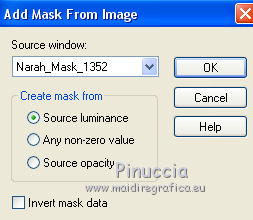
Layers>Merge>Merge group.
13. Effects>Image Effects>Offset.
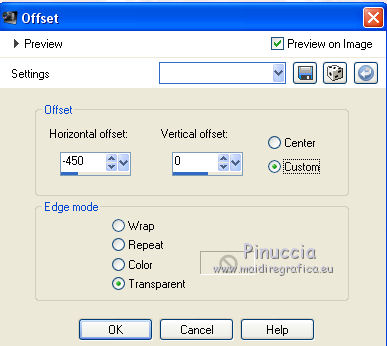
Change the Blend Mode of this layer to Hard Light,
and reduce the opacity to 50%.
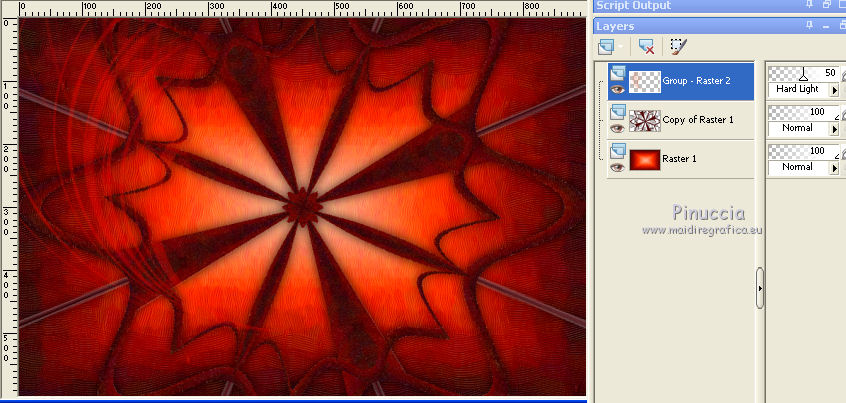
14. Layers>Duplicate.
Image>Mirror.
15. Activate the bottom layer.
Open the tube BIBIWINERBABY ELEM (10)15 and go to Edit>Copy.
Go back to your work and go to Edit>Paste as new layer.
Change the Blend Mode of this layer to Luminance (legacy).
16. Activate the top layer.
Open the tube Femme 630 by lily, erase the watermark and go to Edit>Copy.
Minimize the tube.
Go back to your work and go to Edit>Paste as new layer.
Image>Resize, to 80%, resize all layers not checked.
17. Layers>Duplicate.
Activate the layer below of the original.
18. Adjust>Blur>Gaussian Blur, radius 30.

19. Layers>Merge>Merge visible.
20. Effects>Plugins>AAA Frames - Foto Frame.

21. Layers>Duplicate.
22. Adjust>Blur>Gaussian Blur - radius 30.

23. Effects>Texture Effects>Blinds, color #840e02.
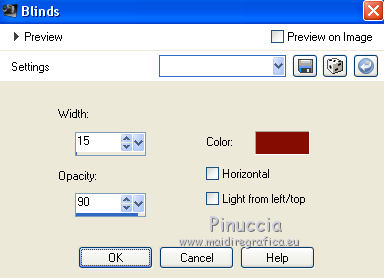
24. Image>Canvas Size - 900 x 750 pixels.
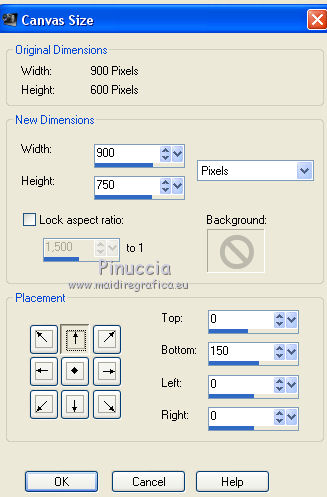
25. Effects>Plugins>Mura's Meister - Perspective Tiling.

26. Activate your Magic Wand Tool 

and click on the transparent part to select it.
Press 10 times CANC on the keyboard 
Selections>Select None.
27. Open the tube Tocha23524 and go to Edit>Copy.
Go back to your work and go to Edit>Paste as new layer.
Image>Resize, to 50%, resize all layers not checked.
Move  the tube at the bottom right. the tube at the bottom right.
28. Effects>3D Effects>Drop Shadow, color black.
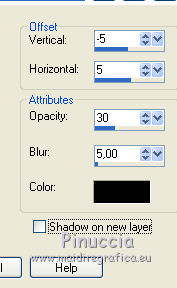
29. Open the tube DBK PIC-FRAMES 005.
Window>Duplicate or, on the keyboard, shift+D to make a copy.
Close the original.
Work on the copy.
Delete the bottom layer.
The top layer has an active selection.
If you lose it go to
Selections>Load/Save Selection>Load Selection from Disk.
Look for and load the selection sel.310.nines.
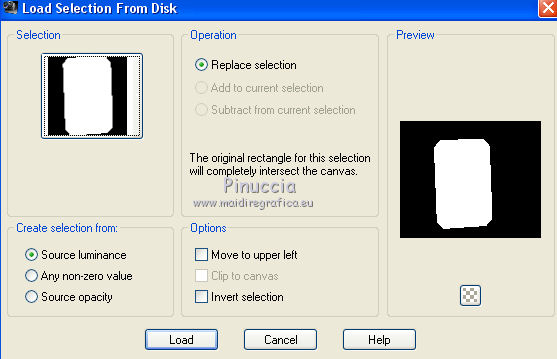
30. Set your foreground color to #d9d9d9.
Layers>New Raster Layer.
Flood Fill  the layer with color #d9d9d9. the layer with color #d9d9d9.
Selections>Select None.
31. Layers>New Raster Layer.
Activate again the tube Femme 630 by lily, and go to Edit>Copy.
Go back to your work and go to Edit>Paste into Selection.
Selections>Select None.
32. Layers>Merge>Merge visible.
Image>Resize, 1 time to 50% and 1 time to 90%, resize all layers not checked.
33. Edit>Copy.
Go back to your original work and go to Edit>Paste as new layer.
Move  the tube at the bottom left. the tube at the bottom left.
35. Effects>3D Effects>Drop Shadow, color black.

36. Open the text Pic-Frame-nines and go to Edit>Copy.
Go back to your work and go to Edit>Paste as new layer.
Move  the text down in the middle. the text down in the middle.
37. Layers>Merge>Merge visible.
38. Effects>Plugins>AAA Frames - Foto Frame.

39. Sign your work on a new layer.
Layers>Merge>Merge All and save as jpg.
Version with tubes by Valy and DBK-Katrina

Your versions here

If you have problems or doubts, or you find a not worked link, or only for tell me that you enjoyed this tutorial, write to me.
10 May April 2019
|
 ENGLISH VERSION
ENGLISH VERSION

 ENGLISH VERSION
ENGLISH VERSION
