|
TAG PAW-PATROL
 ENGLISH VERSION ENGLISH VERSION

Here you find the original of this tutorial:

This tutorial was translated with PSPX7 but it can also be made using other versions of PSP.
Since version PSP X4, Image>Mirror was replaced with Image>Flip Horizontal,
and Image>Flip with Image>Flip Vertical, there are some variables.
In versions X5 and X6, the functions have been improved by making available the Objects menu.
In the latest version X7 command Image>Mirror and Image>Flip returned, but with new differences.
See my schedule here
French translation here
Your versions ici
For this tutorial, you will need:
Material
here
Renee_tube 11E
Tube SvB Baby 2
Tube Nicepng_paw-patrol-22268
Tube hairSvB Baby2 (nines)
theasylumpspmaskkbyheidimanimal755
Texto Paw-Patrol-nines
(you find here the links to the material authors' sites)
Plugins
consult, if necessary, my filter section here
Filters Unlimited 2.0 here
Effects - Disco Lights (to import in Unlimited) - dans le matériel
Andromeda - Perspective here
Mura's Meister - Perspective Tiling here
AP Lines - Satin here
Simple - Top Left Mirror here
Filters Simple can be used alone or imported into Filters Unlimited.
(How do, you see here)
If a plugin supplied appears with this icon  it must necessarily be imported into Unlimited it must necessarily be imported into Unlimited

You can change Blend Modes according to your colors.
Copy the preset Emboss 3 in the Presets Folder.
Copy the selection in the Selections Folder.
Open the mask in PSP and minimize it with the rest of the material.
1. Open a new transparent image 900 x 600 pixels.
2. Set your foreground color to #ffffff.
Flood Fill  the transparent image with color #ffffff. the transparent image with color #ffffff.
3. Layers>New Mask layer>From image
Open the menu under the source window and you'll see all the files open.
Select the mask theasylumpspmaskkbyheidimanimal755
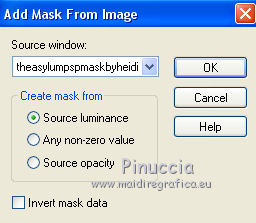
Layers>Merge>Merge group.
4. Adjust>Blur>Gaussian Blur - radius 15.

5. Effects>Image Effects>Seamless Tiling, default settings.

6. Effects>Plugins>Filters Unlimited 2.0 - Effects - Disco Lights

7. Layers>New Raster Layer.
Set your foreground color to #012b35
and your background color to #fbd069

Flood Fill  the layer with foreground color #012b35. the layer with foreground color #012b35.
Change the Blend Mode of this layer to Luminance (legacy).
8. Layers>Merge>Merge visible.
9. Layers>Duplicate.
10. Effects>Plugins>Andromeda - Perspective
click on Presets

set the settings and click on the sign at the bottom right to apply

again click on the sign at the bottom right to close

11. Selections>Select All.
Selections>Float.
Selections>Defloat.
12. Layers>New Raster Layer.
Flood Fill  with your background color #fbd069. with your background color #fbd069.
13. Selections>Modify>Contract - 2 pixels.
Press CANC on the keyboard 
Selections>Select None.
14. Layers>Merge>Merge Down.
15. Effects>Image Effects>Page Curl
colors #fbd069 and #2b5308
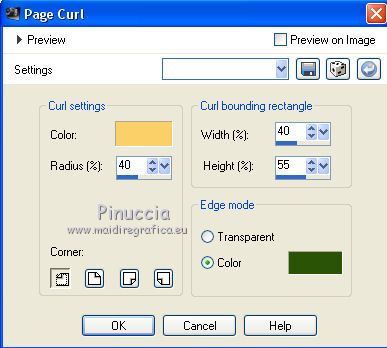
16. Effects>3D Effects>Drop Shadow, color #849bcf.

17. Layers>Duplicate.
18. Image>Canvas Size - 900 x 700 pixels.
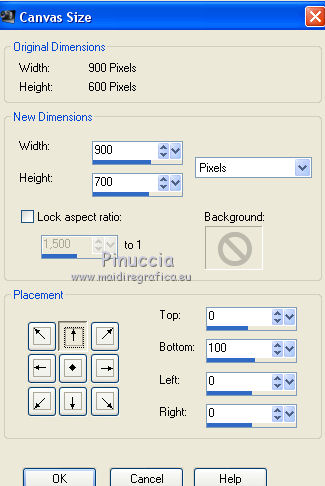
19. Effects>Plugins>Mura's Meister - Perspective Tiling.

20. Activate your Magic Wand Tool  , feather 20 , feather 20

and click on the top transparent zone to select it.
Press 4 times CANC on the keyboard 
Selections>Select None.
21. Activate the layer below of the original.
Selections>Load/Save Selection>Load Selection from Disk.
Look for and load the selection sel.312.nines
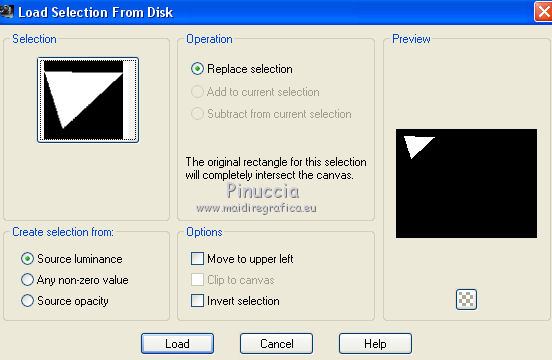
Selections>Promote Selection to layer.
22. Effects>Plugins>AP Lines Satin

Selections>Select None.
Layers>Arrange>Move Down.
23. Effects>Plugins>Filters Unlimited 2.0 - Simple - Top Left Mirror

24. Adjust>Blur>Radial Blur.
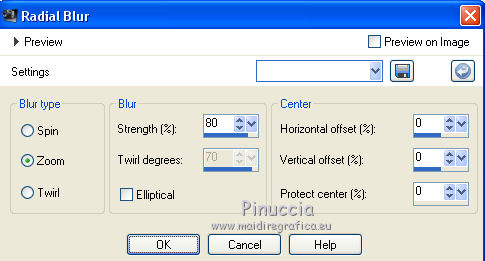
25. Effects>User Defined Effects - select the preset Emboss 3 and ok.

26. Layers>Duplicate.
Change the Blend Mode of this layer to Hard Light.
27. Layers>New Raster Layer.
Flood Fill  the layer with your foreground color #012b35 the layer with your foreground color #012b35
Layers>Arrange>Send to Bottom.
27. Activate the top layer.
Open the tube Nicepng_paw-patrol-22268 and go to Edit>Copy.
Go back to your work and go to Edit>Paste as new layer.
Image>Resize, to 80%, resize all layers not checked.
Place  the tube in the middle the tube in the middle

28. Effects>3D Effects>Drop Shadow, color #000000.

29. Open the tube SvB Baby 2 and go to Edit>Copy.
Go back to your work and go to Edit>Paste as new layer.
Image>Resize, to 80%, resize all layers not checked.
Move  the tube to the left side. the tube to the left side.
Effects>3D Effects>Drop Shadow, same settings.
30. Open the tube Renee_tube 11E and go to Edit>Copy.
Go back to your work and go to Edit>Paste as new layer.
Image>Resize, to 80%, resize all layers not checked.
Move  the tube to the right side. the tube to the right side.
Effects>3D Effects>Drop Shadow, same settings.

31. Open Texto Paw-Patrol-nines and go to Edit>Copy.
Go back to your work and go to Edit>Paste as new layer.
Move  the tube up in the middle. the tube up in the middle.
32. Open the tube hairSvB Baby2 and go to Edit>Copy.
Go back to your work and go to Edit>Paste as new layer.
33. Effects>Image Effects>Offset.
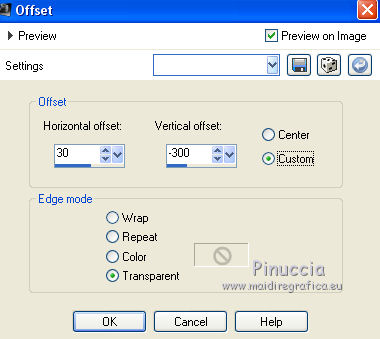
34. Layers>Merge>Merge All.
35. Image>Add borders, 2 pixels, symmetric, color #fbd069.
Image>Add borders, 2 pixels, symmetric, color #50919e.
Image>Add borders, 20 pixels, symmetric, color #fefdfe.
Image>Add borders, 1 pixel, symmetric, color #012b35.
36. Selections>Select all.
Selections>Modify>Contract - 10 pixels.
37. Effects>3D Effects>Drop Shadow, color black.

Selections>Select None.
38. Sign your work and save as jpg.
Your versions here

If you have problems or doubts, or you find a not worked link, or only for tell me that you enjoyed this tutorial, write to me.
31 May 2019
|
 ENGLISH VERSION
ENGLISH VERSION
