|
TAG PARIS
 ENGLISH VERSION ENGLISH VERSION


This tutorial was translated with PSPX7 but it can also be made using other versions of PSP.
Since version PSP X4, Image>Mirror was replaced with Image>Flip Horizontal,
and Image>Flip with Image>Flip Vertical, there are some variables.
In versions X5 and X6, the functions have been improved by making available the Objects menu.
In the latest version X7 command Image>Mirror and Image>Flip returned, but with new differences.
See my schedule here
French translation here
Your versions ici
For this tutorial, you will need:
Material
here
Mist_Criss 3124 by Linda Gatita
Tube Zona-Nina de San5-12-17
Tube Yoka-FrenchLady-18062011
Adorno estrellitas_nines
seleccion sel.320.nines
(you find here the links to the material authors' sites)
Plugins
consult, if necessary, my filter section here
Filters Unlimited 2.0 - Effects - Laserrays (l'effect in the material) here
Simple - Blintz here
Tramages - Pool Shadow here
Mura's Meister - Perspective Tiling here
AP Lines - Lines SilverLining here
Filters Tramages and Simple can be used alone or imported into Filters Unlimited.
(How do, you see here)
If a plugin supplied appears with this icon  it must necessarily be imported into Unlimited it must necessarily be imported into Unlimited

You can change Blend Modes according to your colors.
In the newest versions of PSP, you don't find the foreground/background gradient (Corel_06_029).
You can use the gradients of the older versions.
The Gradient of CorelX here
Copy the selection in the Selections Folder.
1. Open a new transparent image 900 x 600 pixels.
2. Set your foreground color to #439ab8,
et your background color to #176795.

Set your foreground color to a Foreground/Background Gradient, style Linear.

Flood Fill  the transparent image with your Gradient. the transparent image with your Gradient.
3. Effects>Plugins>Filters Unlimited 2.0 - Simple - Blintz.

Repeat the Blints Effect another time.

4. Effects>Plugins>Filters Unlimited 2.0 - Tile&Mirror - Distortion Mirror (horizontal)

5. Effects>Image Effects>Seamless Tiling, default settings.

6. Layers>Duplicate.
7. Image>Canvas Size - 900 x 700 pixels.
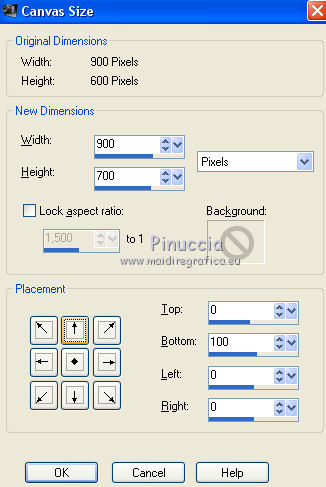
8. Effects>Plugins>Mura's Meister - Perspective Tiling.

9. Activate your Magic Wand Tool  , feather 20, , feather 20,

and click on the transparent part to select it.
Press 3 times CANC on the keyboard 
10. Open the tube Criss 3124 and go to Edit>Copy.
Go back to your work and go to Edit>Paste as new layer.
Image>Resize, 2 times to 80%, resize all layers not checked.
Place  the tube in the middle. the tube in the middle.

11. Layers>Duplicate.
Layers>Merge>Merge Down.
12. Adjust>Brightness and Contrast>Brightness and Contrast.
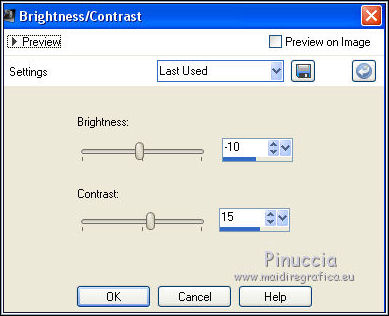
13. Open the tube Zona-Nina de San5-12-17, erase the watermark and go to Edit>Copy.
Go back to your work and go to Edit>Paste as new layer.
Image>Resize, 3 times to 80%, resize all layers not checked.
Move  the tube at the bottom right. the tube at the bottom right.
14. Effects>3D Effects>Drop Shadow, color black #000000.
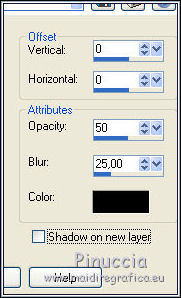
15. Open the tube Yoka-FrenchLady-18062011 and go to Edit>Copy.
Go back to your work and go to Edit>Paste as new layer.
Image>Resize, 1 time to 50% and 1 time to 80%, resize all layers not checked.
Move  the tube at the bottom left. the tube at the bottom left.

16. Effects>3D Effects>Drop Shadow, same settings.
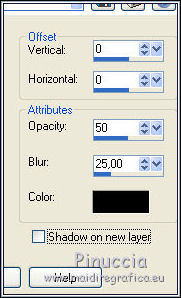
17. Activate your bottom layer, Raster 1.
Selections>Load/Save Selection>Load Selection from Disk.
Look for and load the selection sel.320.nines
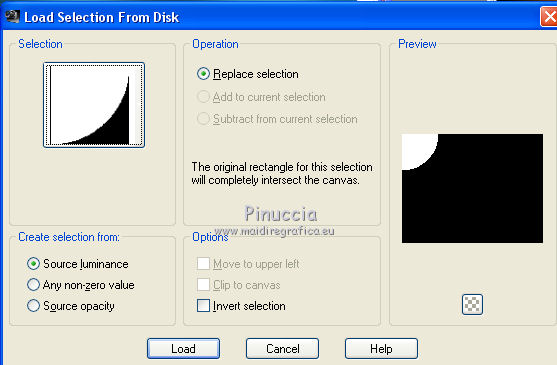
Selections>Promote Selection to layer.
18. Effects>Plugins>AP Lines - Lines SilverLining.

Selections>Select None.
19. Layers>Duplicate.
Image>Mirror.
Layers>Merge>Merge Down.
20. Effects>3D Effects>Drop Shadow, same settings.
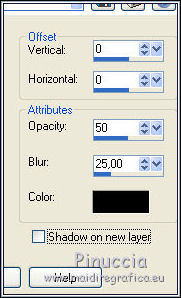
21. Layers>Merge>Merge All.
22. Image>Add borders, 2 pixels, symmetric, background color ##176795.
23. Image>Resize, to 98%, resize all layers checked.
24. Edit>Copy.
25. Image>Add borders, 40 pixels, symmetric, color white #ffffff.
26. Activate your Magic Wand Tool 
don't forget to set again the feather to 0,
and click on the white border to select it.
27. Edit>Paste into Selection (your work in memory).
28. Adjust>Blur>Gaussian Blur, radius 15.

29. Effects>Plugins>Tramages - Pool Shadow, default settings.

30. Selections>Invert.
Effects>3D Effects>Drop Shadow, same settings.
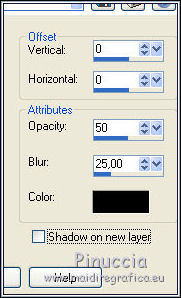
Selections>Select None.
31. Open the tube Adorno estrellitas_nines, erase the watermark and go to Edit>Copy.
Go back to your work and go to Edit>Paste as new layer.
32. Effects>Image Effects>Offset.

33. Sign your work on a new layer.
34. Layers>Merge>Merge All.
35. Image>Add borders, 2 pixels, symmetric, background color #176795.
36. Save as jpg.
Your versions here

If you have problems or doubts, or you find a not worked link, or only for tell me that you enjoyed this tutorial, write to me.
14 August 2019
|
 ENGLISH VERSION
ENGLISH VERSION
