|
TAG MY SOMBRERO



This tutorial was translated with PSPX7 but it can also be made using other versions of PSP.
Since version PSP X4, Image>Mirror was replaced with Image>Flip Horizontal,
and Image>Flip with Image>Flip Vertical, there are some variables.
In versions X5 and X6, the functions have been improved by making available the Objects menu.
In the latest version X7 command Image>Mirror and Image>Flip returned, but with new differences.
See my schedule here
 French translation here French translation here
 Your versions ici Your versions ici
For this tutorial, you will need:
Material
here
Tube 3395_mulher_mara_pontes
Misted lunapaisagem4090
NarahsMasks_1524
artshare_ru-plants-16
KB-still_life23_200-eduard_peter-05-05-09
Texture winni.texture.041
(you find here the links to the material authors' sites)
Plugins
consult, if necessary, my filter section here
Alien Skin Eye Candy 5 Impact - Perspective Shadow here

You can change Blend Modes according to your colors.
In the newest versions of PSP, you don't find the foreground/background gradient (Corel_06_029).
You can use the gradients of the older versions.
The Gradient of CorelX here
Copy the texture in the Textures Folder.
Open the mask in PSP and minimize it with the rest of the material.
1. Open a new transparent image 950 x 700 pixels.
2. Set your foreground color to #f2bf8b,
and your background color to #8b3e20.
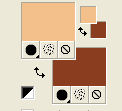
Set your foreground color to a Foreground/Background Gradient, style Sunburst.
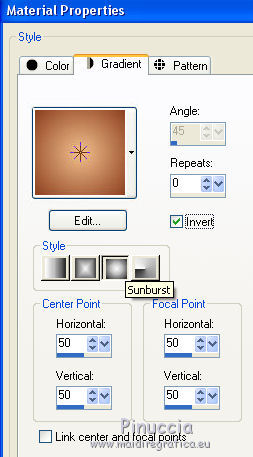
Flood Fill  the transparent image with your Gradient. the transparent image with your Gradient.
3. Effects>Texture Effects>Texture
select the texture Winni texture 041.
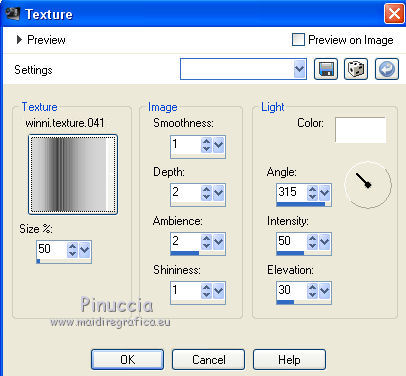
4. Open the tube lunapaisagem4090 and go to Edit>Copy.
Go back to your work and go to Edit>Paste as new layer.
5. Effects>Image Effects>Offset.
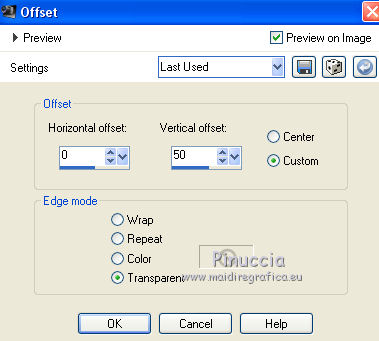
6. K key on the keyboard to activate your Pick Tool 
pull a bit the right and left nodes, until the borders.
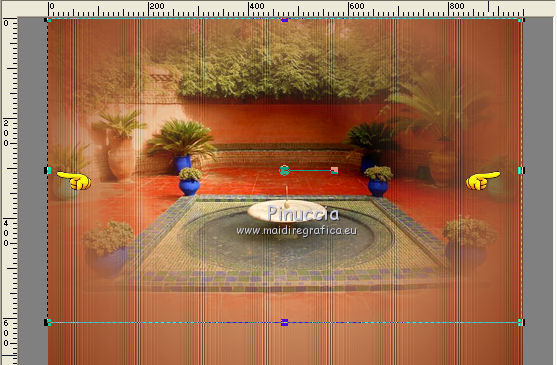
7. Set your foreground color to color.
Layers>New Raster Layer.
Set the opacity of your Flood Fill Tool to 50
Flood Fill  the layer with your foreground color #f2bf8b. the layer with your foreground color #f2bf8b.
8. Layers>New Mask layer>From image
Open the menu under the source window and you'll see all the files open.
Select the mask Narah_Mask_1524
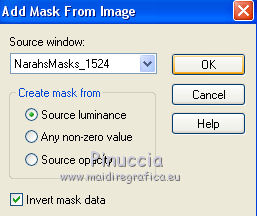
Layers>Merge>Merge Group.
9. Effects>Edge Effects>Enhance More.
10. Open the tube 3395_mulher_mara_pontes and go to Edit>Copy.
Go back to your work and go to Edit>Paste as new layer.
Image>Resize, 1 time to 80% and 1 time to 90%, resize all layers not checked.
Move  the tube a bit down. the tube a bit down.
11. Effects>Plugins>Alien Skin Eye Candy 5 Impact - Perspective Shadow, color #000000.
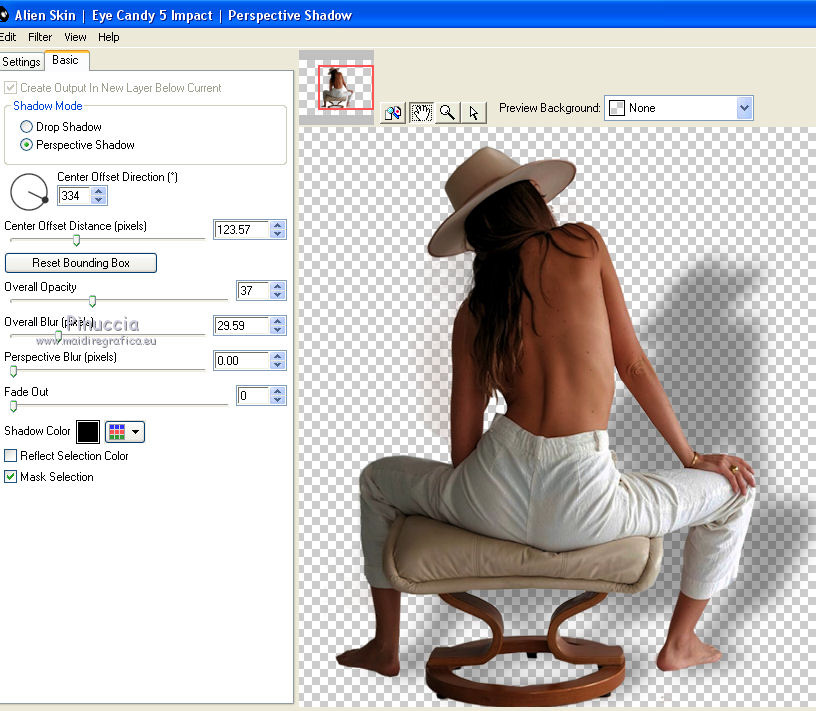
12. Adjust>Brightness and Contrast>Clarify (or Local Tone Mapping).
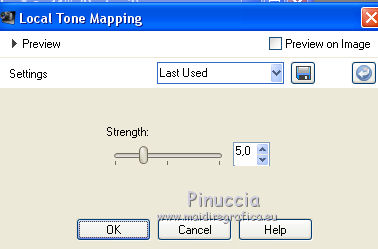
you don't find this effect before the version X14.
If you want, you can apply, according to your version of PSP:
Brightness and Contrast/Clarify (until Corel X2),
our Brightness and Contrast>Local Tone Mapping (Corel X3).
13. Open the tube artshare_ru_plants_16 and go to Edit>Copy.
Go back to your work and go to Edit>Paste as new layer.
Image>Resize, 2 times to 80%, resize all layers not checked.
Move  the tube at the bottom left. the tube at the bottom left.
14. Effects>3D Effects>Drop Shadow, color #0000000.
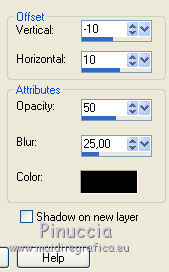
15. Open the tube KB-still_life23_200-eduard_peter and go to Edit>Copy.
Go back to your work and go to Edit>Paste as new layer.
Image>Resize, 1 time to 50% and 1 time to 90%, resize all layers not checked.
16. Effects>3D Effects>Drop Shadow, same settings.
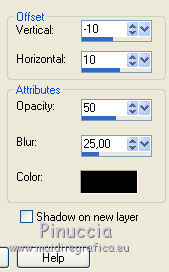
Move  the tube at the bottom right. the tube at the bottom right.

17. Layers>Merge>Merge visible.
18. Image>Resize, 90%, resize all layers not checked.
19. Activate your Magic Wand Tool 
and click on the transparent part to select it.
20. Layers>New Raster Layer.
Layers>Arrange>Send to Bottom.
Set your foreground color to your Gradient
Set again the opacity of your Flood Fill Tool to 100.
Flood Fill  the layer with your Gradient. the layer with your Gradient.
21. Effects>Texture Effects>Texture - winni texture 041, same settings.
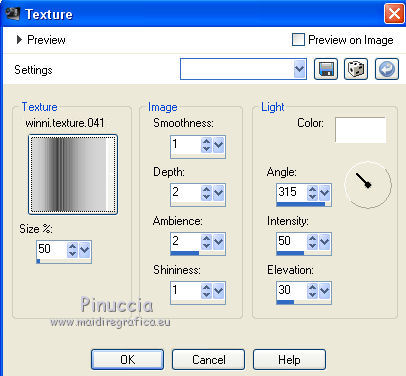
22. Selections>Invert.
Selections>Modify>Select Selection Borders.
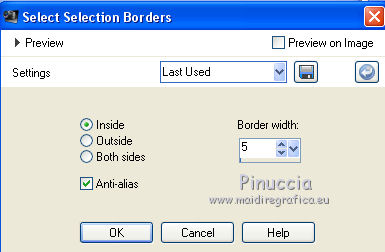
Flood Fill  the selection with your background color #8b3e20. the selection with your background color #8b3e20.
Selections>Invert.
Effects>Edge Effects>Enhance More.
before deselecting, I add this step.
To you to decide if follow my example
Again Selections>Invert.
Selections>Promote Selection to Layer
Layers>Arrange Bring to Top
Selections>Select None.
23. Activate the layer Merged.
Effects>3D Effects>Drop Shadow, color #000000.
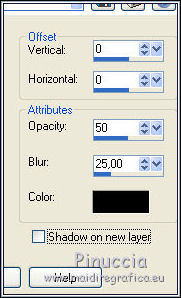
Edit>Repeat Drop Shadow.
24. Layers>Merge>Merge All.
25. Image>Add borders, 3 pixels, symmetric, color #603320.
26. Sign your work and save as jpg.
Version with tubes by Nettis and Katrina

Your versions here

If you have problems or doubts, or you find a not worked link, or only for tell me that you enjoyed this tutorial, write to me.
4 March 2020
|

