|
TAG MALINA
 ENGLISH VERSION ENGLISH VERSION

Here you find the original of this tutorial:

This tutorial was translated with PSPX7 but it can also be made using other versions of PSP.
Since version PSP X4, Image>Mirror was replaced with Image>Flip Horizontal,
and Image>Flip with Image>Flip Vertical, there are some variables.
In versions X5 and X6, the functions have been improved by making available the Objects menu.
In the latest version X7 command Image>Mirror and Image>Flip returned, but with new differences.
See my schedule here
French translation here
Your versions ici
For this tutorial, you will need:
Material
here
Tube MR_Malina by Maryse
Tube 2989-cristopher korey by LB TUBES
Mist paysage_alexsun05.19
calguisdeco300420015 by Guismo
(you find here the links to the material authors' sites)
Plugins
consult, if necessary, my filter section here
Xero - Fritillary here
Mura's Meister - Perspective Tiling here

You can change Blend Modes according to your colors.
In the newest versions of PSP, you don't find the foreground/background gradient (Corel_06_029).
You can use the gradients of the older versions.
The Gradient of CorelX here
Copy the selection in the Selections Folder.
1. Open a new transparent image 900 x 600 pixels.
2. Set your foreground color to #aee7ee,
and your background color to #022d64.

Set your foreground color to a Foreground/Background Gradient, style Linear.

3. Selections>Load/Save Selection>Load Selection from Disk.
Look for and load the selection sel.310.nines.
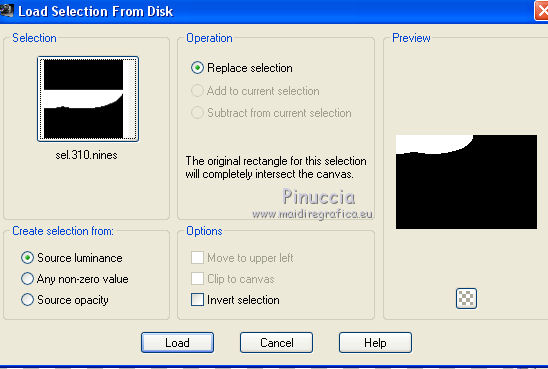
Flood fill  the selection with your Gradient. the selection with your Gradient.
4. Effects>Plugins>Xero - Fritillary.
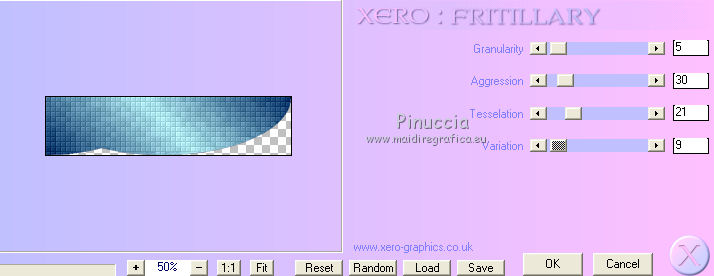
5. Adjust>Sharpness>Sharpen More.
Selections>Select None.
6. Layers>Duplicate.
Image>Mirror.
7. Layers>Merge>Merge visible.
8. Effects>3D Effects>Drop Shadow.

9. Layers>Duplicate.
Layers>Arrange>Move Down.
10. Effects>Geometric Effects>Skew.

11. Layers>Duplicate.
Image>Mirror.
12. Activate the top layer, Merged.
Layers>Duplicate - 2 times.
Close the second copy layer and activate the layer below.
14. Effects>Image Effects>Seamless Tiling, default settings.

15. Image>Canvas Size - 900 x 650 pixels.

16. Open again and activate the closed layer.
Effects>Plugins>Mura's Meister - Perspective Tiling.
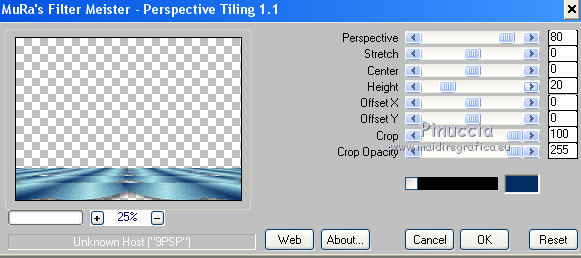
17. Layers>New Raster Layer.
Layers>Arrange>Send to Bottom.
18. Change the Gradient settings.

Flood Fill  the layer with the gradient. the layer with the gradient.
Stay on this layer.
19. Open the tube alexsun05.19, erase the watermark and go to Edit>Copy
Go back to your work and go to Edit>Paste as new layer.
Image>Resize, to 80%, resize all layers not checked.
20. Layers>Merge>Merge All.
21. Image>Add borders, 2 pixels, symmetric, background color #022d64.
Image>Add borders, 40 pixels, symmetric, foreground color #aee7ee.
21. Activate your Magic Wand Tool 
and click on this border to select it.
22. Effects>Plugins>Xero - Fritillary
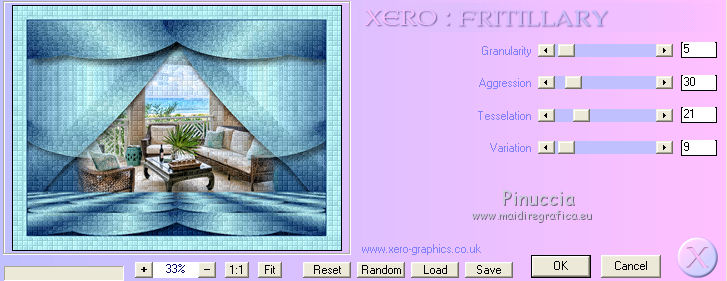
23. Selections>Invert.
Effects>3D Effects>Drop Shadow, background color #022d64.

Edit>Repeat Drop Shadow.
Selections>Select None.
24. Open the tube "deco du tube calguisdeco30042015" (dans le zip le tube original)
erase the watermark and go to Edit>Copy
Go back to your work and go to Edit>Paste as new layer.
25. Effects>Image Effects>Offset.

26. Open the tube MR_Malina erase the watermark and go to Edit>Copy
Go back to your work and go to Edit>Paste as new layer.
Image>Resize, to 80%, resize all layers not checked.
Move  the tube to the right side. the tube to the right side.
27. Effects>3D Effects>Drop Shadow, color black.

28. Open the tube 2989-cristopher korey by LB TUBES erase the watermark and go to Edit>Copy
Go back to your work and go to Edit>Paste as new layer.
Image>Resize, 1 time to 80% and 1 time to 90%, resize all layers not checked.
Image>Mirror.
Move  the tube at the bottom left. the tube at the bottom left.
29. Effects>3D Effects>Drop Shadow, same settings.

30. Layers>Merge>Merge All.
31. Image>Add borders, 2 pixels, symmetric, background color #022d64.
32. Sign your work and save as jpg.
The tube of this version are by Tocha

Your versions here

If you have problems or doubts, or you find a not worked link, or only for tell me that you enjoyed this tutorial, write to me.
29 April 2019
|
 ENGLISH VERSION
ENGLISH VERSION
