|
TAG IMPACT
 ENGLISH VERSION ENGLISH VERSION


This tutorial was translated with PSPX7 but it can also be made using other versions of PSP.
Since version PSP X4, Image>Mirror was replaced with Image>Flip Horizontal,
and Image>Flip with Image>Flip Vertical, there are some variables.
In versions X5 and X6, the functions have been improved by making available the Objects menu.
In the latest version X7 command Image>Mirror and Image>Flip returned, but with new differences.
See my schedule here
French translation here
Your versions ici
For this tutorial, you will need:
Material
here
KamilTubes-564
Narah_Mask_1403
Adorno_impact_nines
seleccion sel.316.nines/seleccion sel.316.2.nines
(you find here the links to the material authors' sites)
Plugins
consult, if necessary, my filter section here
Mura's Meister - Copies here
Alien Skin Eye Candy 5 Impact - Extrude here

You can change Blend Modes according to your colors.
In the newest versions of PSP, you don't find the foreground/background gradient (Corel_06_029).
You can use the gradients of the older versions.
The Gradient of CorelX here
Copy the selections in the Selections Folder.
Open the mask in PSP and minimize it with the rest of the material.
1. Open a new transparent image 900 x 600 pixels.
2. Set your foreground color to #4373a3,
and your background color to #b9d8ec.
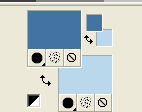
Set your foreground color to a Foreground/Background Gradient, style Linear.
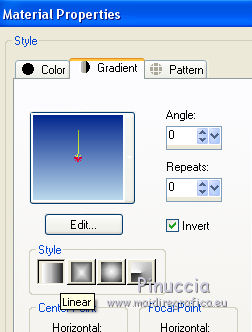
Flood Fill  the transparent image with your gradient. the transparent image with your gradient.
3. Layers>New Raster Layer.
Placer en avant plan la couleur #ffffff.
Flood Fill  with color white #ffffff. with color white #ffffff.
4. Layers>New Mask layer>From image
Open the menu under the source window and you'll see all the files open.
Select the mask Narah_Mask_1403.
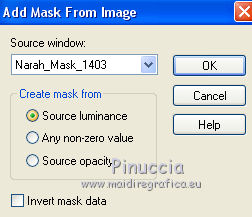
Layers>Merge>Merge Group.
5. Layers>Merge>Merge visible.
6. Effects>Image Effects>Seamless Tiling, Side by side.

7. Effects>Edge Effects>Enhance More.
8. Selections>Load/Save Selection>Load Selection from Disk.
Look for and load the selection sel316.nines
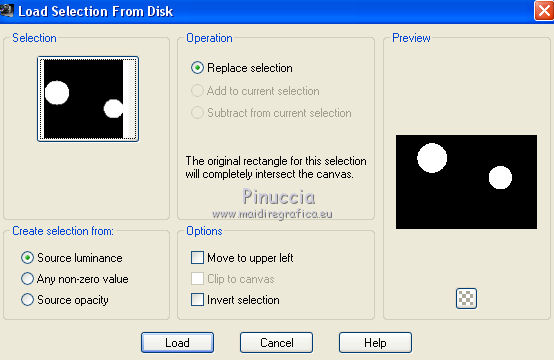
9. Layers>New Raster Layer.
Flood Fill  the selection with color #ffffff. the selection with color #ffffff.
10. Selections>Modify>Contract - 5 pixels.
Press CANC on the keyboard 
Selections>Select None.
11. Activate your Magic Wand Tool 
and click in the left circle to select it.

12. Layers>New Raster Layer.
Open the tube KamilTubes-564, erase the watermark and go to Edit>Copy.
Go back to your work and go to Edit>Paste into Selection.
Selections>Select None.
13. Effects>3D Effects>Drop Shadow, color black #000000.
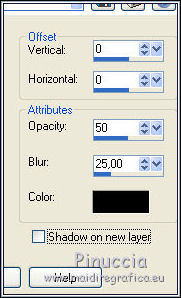
Reduce the opacity of this layer to 70%.
14. Activate the layer below of the circles.
Activate again your Magic Wand Tool 
and click on the right circle to select it.
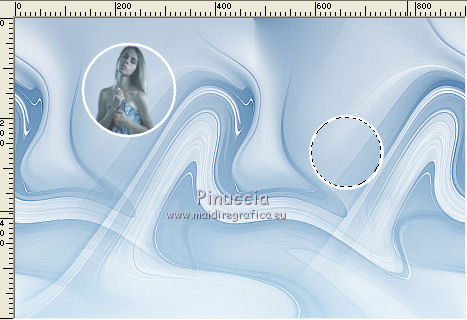
15. Layers>New Raster Layer.
Edit>Paste into Selection (the tube by Kamil is still in memory).
Selections>Select None.
16. Effects>3D Effects>Drop Shadow, same settings.
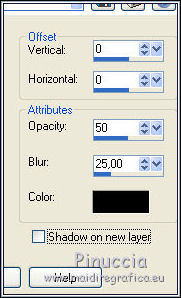
Reduce the opacity of this layer to 70%.
17. Activate the top layer.
Selections>Load/Save Selection>Load Selection from Disk.
Look for and load the selection sel316.2.nines
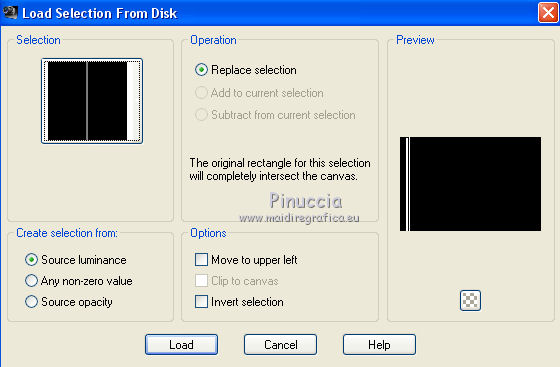
18. Layers>New Raster Layer.
Flood Fill  the selection with color #ffffff. the selection with color #ffffff.
19. Effects>Plugins>Alien Skin Eye Candy 5 Impact - Extrude
color #b9d8ec.
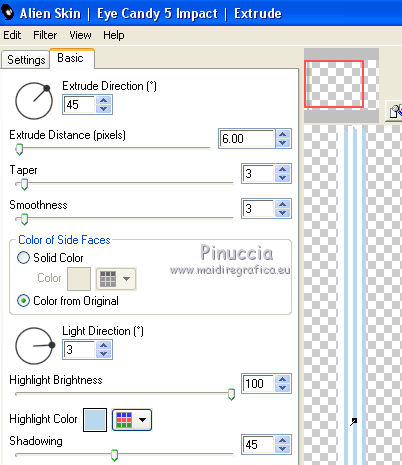
Selections>Select None.
20. Effects>Plugins>Mura's Meister - Copies.
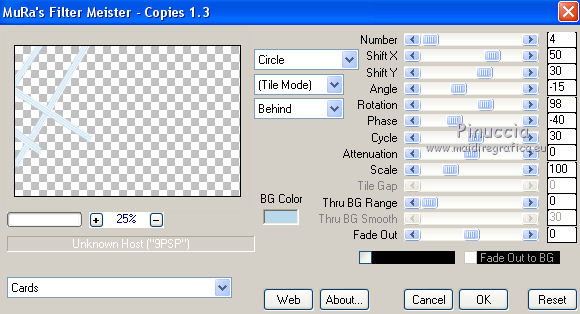
21. Effects>3D Effects>Drop Shadow, same settings.
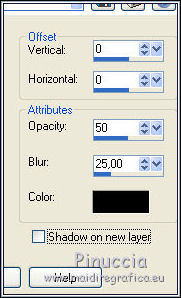
Reduce the opacity of this layer to 50%.
Layers>Duplicate.
Image>Mirror.
22. Layers>Merge>Merge All.
23. Image>Add borders, 2 pixels, symmetric, color #4373a3.
Image>Add borders, 5 pixels, symmetric, color #b9d8ec.
Image>Add borders, 40 pixels, symmetric, color #ffffff.
24. Selections>Select All.
Selections>Modify>Contract - 20 pixels.
25. Effects>3D Effects>Drop Shadow, color #4373a3.

Edit>Repeat Drop Shadow.
Selections>Select None.
26. Edit>Paste as new layer (the tube KamilTubes-564 is always in memory).
Image>Resize, 2 times to 80% and 1 time to 90%, resize all layers not checked.
Place  the tube in the middle. the tube in the middle.
27. Effects>3D Effects>Drop Shadow, same settings.

28. Open the tube Adorno_impact_nines - erase the watermark and Edit>Copy.
Go back to your work and go to Edit>Paste as new layer.
29. Sign your work on a new layer.
30. Layers>Merge>Merge All.
31. Image>Add borders, 2 pixels, symmetric, color #4373a3.
Save as jpg.
Version with tube by Jeanne

Your versions here

If you have problems or doubts, or you find a not worked link, or only for tell me that you enjoyed this tutorial, write to me.
26 June 2019
|
 ENGLISH VERSION
ENGLISH VERSION
