|
TAG HOPE
 ENGLISH VERSION ENGLISH VERSION

Here you find the original of this tutorial:

This tutorial was translated with PSPX7 but it can also be made using other versions of PSP.
Since version PSP X4, Image>Mirror was replaced with Image>Flip Horizontal,
and Image>Flip with Image>Flip Vertical, there are some variables.
In versions X5 and X6, the functions have been improved by making available the Objects menu.
In the latest version X7 command Image>Mirror and Image>Flip returned, but with new differences.
See my schedule here
French translation here
Your versions ici
For this tutorial, you will need:
Material
here
Tube 3015-woman-LB TUBES
Tube 3018-man-MISTED-LB TUBES
DD_Paper04
DD_BackdropEl02
DD_FlowerEl03
Mask_20_GB_2019
(you find here the links to the material authors' sites)
Plugins
consult, if necessary, my filter section here
Filters Unlimited 2.0 here
Mura's Meister - Perspective Tiling here
Tramages - Pool Shadow here
Trond Filters - LyserginSyreDietylamid3 here
Filters Tramages and Tronds can be used alone or imported into Filters Unlimited.
(How do, you see here)
If a plugin supplied appears with this icon  it must necessarily be imported into Unlimited it must necessarily be imported into Unlimited

You can change Blend Modes according to your colors.
In the newest versions of PSP, you don't find the foreground/background gradient (Corel_06_029).
You can use the gradients of the older versions.
The Gradient of CorelX here
Copy the selections in the Selections Folder.
Open the mask in PSP and minimize it with the rest of the material.
1. Open a new transparent image 950 x 650 pixels.
2. Set your foreground color to #000000
et en arrière plan la couleur #ffffff.

Flood Fill  the transparent image with color #000000. the transparent image with color #000000.
3. Layers>New Raster Layer.
Flood Fill  with color #ffffff. with color #ffffff.
4. Layers>New Mask layer>From image
Open the menu under the source window and you'll see all the files open.
Select the mask Mask_20_GB_2019.
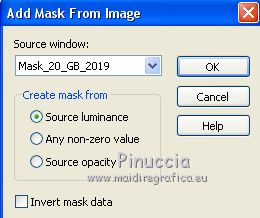
Layers>Merge>Merge Group.
5. Adjust>Sharpness>Sharpen More.
6. Layers>Duplicate.
Effects>Image Effects>Seamless Tiling, default settings.

7. Effects>Texture Effects>Weave
Weave color #000000.

8. Effects>Plugins>Mura's Meister - Perspective Tiling.

9. Effects>3D Effects>Drop Shaow, color black.

10. Selections>Load/Save Selection>Load Selection from Disk.
Look for and load the selection sel.309.nines

11. Layers>New Raster Layer.
Open DD_Paper04 and go to Edit>Copy.
Go back to your work and go to Edit>Paste into Selections.
Keep selected.
12. Open the tube 3018-man-MISTED-LB TUBES and go to Edit>Copy.
Go back to your work and go to Edit>Paste into Selections.
13. Layers>New Raster Layer.
Flood Fill  with color #000000. with color #000000.
14. Selections>Modify>Contract - 2 pixels.
Press CANC on the keyboard 
Selections>Select None.
15. Selections>Load/Save Selection>Load Selection from Disk.
Look for and load the selection sel.309.1.nines
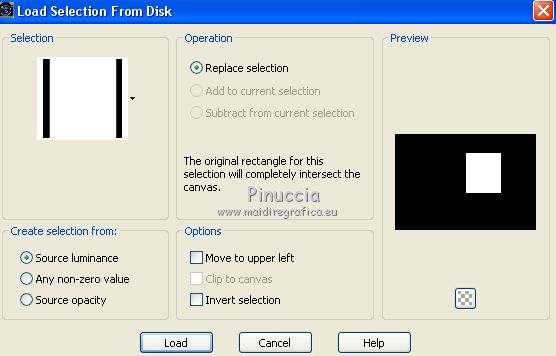
16. Layers>New Raster Layer.
Flood Fill  with color #000000. with color #000000.
Selections>Modify>Contract - 2 pixels.
Press CANC on the keyboard 
Keep selected.
17. Open DD_BackdropEl02 and go to Edit>Copy.
Go back to your work and go to Edit>Paste into Selections.
Selections>Select None.
18. Open DD_FlowerEl03 and go to Edit>Copy.
Go back to your work and go to Edit>Paste as new layer.
19. Image>Free Rotate - 90 degrees to right.

20. Effects>Image Effects>Offset.

21. Effects>3D Effects>Drop Shadow, color #000000.

22. Open the tube 3015-woman-LB TUBES, erase the watermark and go to Edit>Copy.
Go back to your work and go to Edit>Paste as new layer.
Image>Resize, to 80%, resize all layers not cheched.
Image>Mirror.
Move  the tube to the right side. the tube to the right side.
23. Effects>3D Effects>Drop Shadow, color #000000.

24. Adjust>Brightness and Contrast>Brightness and Contrast.
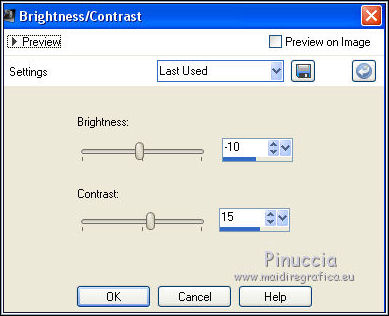
25. Layers>Merge>Merge All.
26. Image>Add borders, 2 pixels, symmetric, color #000000.
Image>Add borders, 50 pixels, symmetric, color #ffffff.
27. Activate your Magic Wand Tool 
and click on the 50 pixels border to select it.
28. Foreground color #ffffff.
Background color #000000.
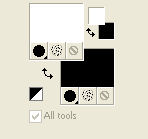
Set your foreground color to a Foreground/Background Gradient, style Linear.

Flood Fill  the selection with your gradient. the selection with your gradient.
29. Effects>Plugins>Tramages - Pool Shadow, default settings.

30. Effects>Plugins>Tronds Filter - LyserginSyreDietylamid3

Effects>Edge Effects>Enhance More.
31. Selections>Invert.
Layers>New Raster Layer.
32. Effects>3D Effects>Cutout, color #ffffff.
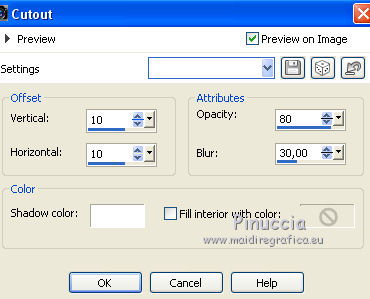
33. Layers>New Raster Layer.
Repeat Effects>3D Effects>Cutout, vertical and horizontal -10.
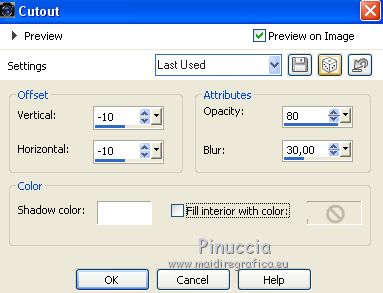
Selections>Select None.
34. Image>Add borders, 1 pixel, symmetric, color #000000.
35. Image>Resize, to 95%, resize all layers checked.
36. Sign your work and save as jpg.
The tube of this version is by AnaRidzi

Your versions here

If you have problems or doubts, or you find a not worked link, or only for tell me that you enjoyed this tutorial, write to me.
9 April 2019
|
 ENGLISH VERSION
ENGLISH VERSION
