|
TAG HOMMES



This tutorial was translated with PSPX7 but it can also be made using other versions of PSP.
Since version PSP X4, Image>Mirror was replaced with Image>Flip Horizontal,
and Image>Flip with Image>Flip Vertical, there are some variables.
In versions X5 and X6, the functions have been improved by making available the Objects menu.
In the latest version X7 command Image>Mirror and Image>Flip returned, but with new differences.
See my schedule here
 French translation here French translation here
 Your versions ici Your versions ici
For this tutorial, you will need:
Material
here
hommes_0129_tubelisat
hommes_0128_tubelisat
Mist- 11_abstrait_animabelle
Tube mou_men wear
NarahsMasks_1528
Imagen pared1_Nines
(you find here the links to the material authors' sites)
Plugins
consult, if necessary, my filter section here
Flaming Pear - Flood here
Mura's Meister - Perspective Tiling here
Alien Skin Eye Candy 5 Impact - Glass here

You can change Blend Modes according to your colors.
Copy the preset  in the folder of the plugin Alien Skin Eye Candy 5 Impact>Settings>Glass. in the folder of the plugin Alien Skin Eye Candy 5 Impact>Settings>Glass.
One or two clic on the file (it depends by your settings), automatically the preset will be copied in the right folder.
why one or two clic see here
Copy the preset Emboss 3 in the Presets Folder.
Open the mask in PSP and minimize it with the rest of the material.
1. Open a new transparent image 900 x 600 pixels.
2. Selections>Select all.
Open the image pared1_Nines and go to Edit>Copy.
Go back to your work and go to Edit>Paste into Selection.
Selections>Select None.
3. Effects>Art Media Effects>Brush Strokes, color #808080.

4. Open Mist-11_abstrait_animabelle and go to Edit>Copy.
Go back to your work and go to Edit>Paste as new layer.
5. Effects>Image Effects>Offset
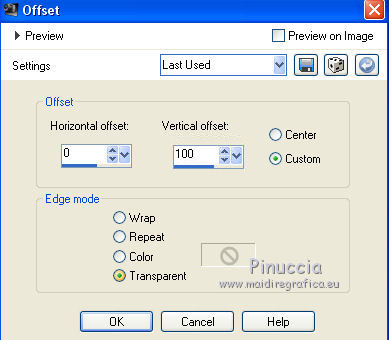
6. Open the tube hommes_0129_tubelisat, erase the watermark and go to Edit>Copy.
Go back to your work and go to Edit>Paste as new layer.
Image>Resize, to 80%, resize all layers not checked.
7. Set your foreground color to #ffffff.
Layers>New Raster Layer.
Flood Fill  the layer with color #ffffff. the layer with color #ffffff.
8. Layers>New Mask layer>From image
Open the menu under the source window and you'll see all the files open.
Select the masque NarahsMasks_1528.

Layers>Merge>Merge Group.
9. Effects>User Defined Filter - select the preset Emboss 3 and ok.

10. Layers>Merge>Merge visible.
11. Selections>Select All.
Selections>Modify>Contract - 30 pixels.
12. Effects>3D Effects>Drop Shadow, color #000000.

Edit>Repeat Drop Shadow.
Selections>Select None.
13. Effects>Plugins>Flaming Pear - Flood - color #eab269
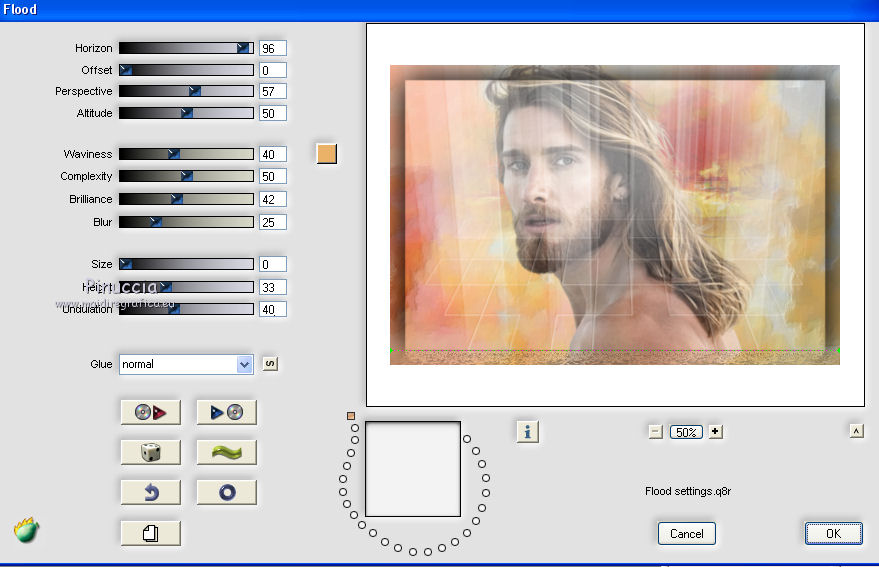
14. Image>Canvas Size - 900 x 750 pixels.

15. Edit>Copy.
16. Selections>Select All.
17. Layers>New Raster Layer.
Layers>Arrange>Send to Bottom.
Edit>Paste into Selection.
Selections>Select None.
18. Adjust>Blur>Gaussian Blur - radius 40
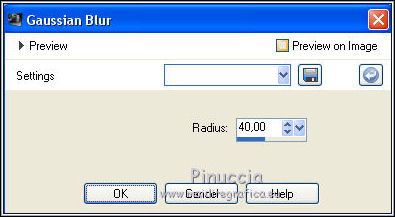
19. Effects>Plugins>Mura's Meister - Perspective Tiling.

20. Activate your top layer.
Open the tube hommes_0128_tubelisat, erase the watermark and go to Edit>Copy.
Go back to your work and go to Edit>Paste as new layer.
Image>Resize, 1 time to 80% and 1 time to 95%, resize all layers not checked.
Move  the tube at the bottom right. the tube at the bottom right.
21. Effects>3D Effects>Drop Shadow, same settings

22. Open the tube mou_men wear and go to Edit>Copy.
Go back to your work and go to Edit>Paste as new layer.
Image>Resize, to 50%, resize all layers not checked.
Move  the tube at the bottom right. the tube at the bottom right.
23. Effects>3D Effects>Drop Shadow, color #000000.
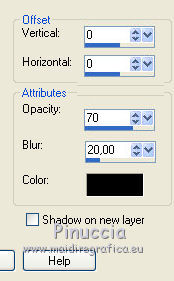
24. Layers>Merge>Merge visible.
25. Effects>Plugins>Alien Skin Eye Candy 5 Impact - Glass
select the preset hommes_nines and ok.

26. Image>Add borders, 2 pixels, symmetric, color #863541.
27. Sign your work and save as jpg.
Version with tubes by Criss and DBK Katrina

 Your versions here Your versions here

If you have problems or doubts, or you find a not worked link, or only for tell me that you enjoyed this tutorial, write to me.
15 March 2020
|

