|
TAG HAPPY HOLIDAY
 ENGLISH VERSION ENGLISH VERSION

Here you find the original of this tutorial:

This tutorial was translated with PSPX7 but it can also be made using other versions of PSP.
Since version PSP X4, Image>Mirror was replaced with Image>Flip Horizontal,
and Image>Flip with Image>Flip Vertical, there are some variables.
In versions X5 and X6, the functions have been improved by making available the Objects menu.
In the latest version X7 command Image>Mirror and Image>Flip returned, but with new differences.
See my schedule here
 French translation here French translation here
Your versions ici
For this tutorial, you will need:
Material
here
Tube Paulina Desing Winter-Lady
Tube fairedusty
Tube Igd kugel-deco
Tube año 2011
Tube rw-happynewyear
Tube calguishappyholidays 81210
Patrón plateado silver 1
Patrón plateado silver 58
(you find here the links to the material authors' sites)
Plugins
consult, if necessary, my filter section here
Filters Unlimited 2.0 here
Graphics Plus - Cross Shadow here
Alien Skin Xenofex 2 - Constellation here
Filters VM Graphics Plus can be used alone or imported into Filters Unlimited.
(How do, you see here)
If a plugin supplied appears with this icon  it must necessarily be imported into Unlimited it must necessarily be imported into Unlimited
Animation Shop here

You can change Blend Modes according to your colors.
Open the patterns in PSP and minimize them with the rest of the material.
1. Open a new transparent image 850 x 600 pixels.
2. Set your foreground color to Pattern and select the pattern silver 1.

Set your background color to Pattern and select the pattern silver 58.

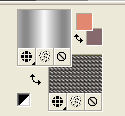
3. Selections>Select All.
Open the tube by Paulina.
Activate the background layer and go to Edit>Copy.
Minimize the tube.
Go back to your work and go to Edit>Paste into Selection.
Selections>Select None.
4. Layers>New Raster Layer.
Flood Fill  the layer with your foreground pattern. the layer with your foreground pattern.
Reduce the opacity of this layer to 50%.
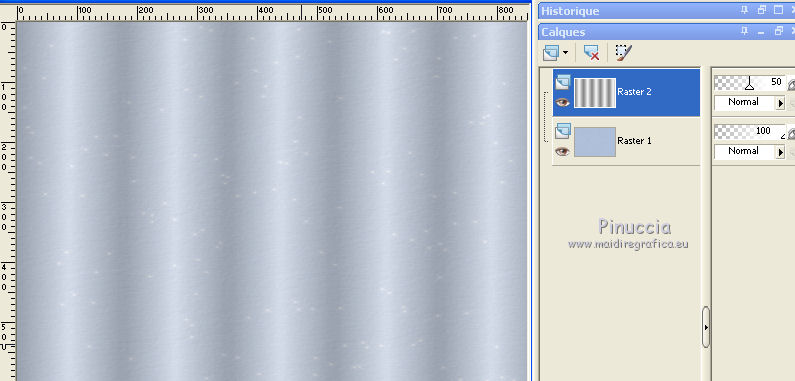
5. Open the tube fairydusty and go to Edit>Copy.
Go back to your work and go to Edit>Paste as new layer.
Move  the tube up, in the center. the tube up, in the center.
6. Open the tube Igd kugel-deco and go to Edit>Copy.
Go back to your work and go to Edit>Paste as new layer.
Move  the tube at the upper left. the tube at the upper left.
7. Layers>Duplicate.
Move  the tube to the right. the tube to the right.
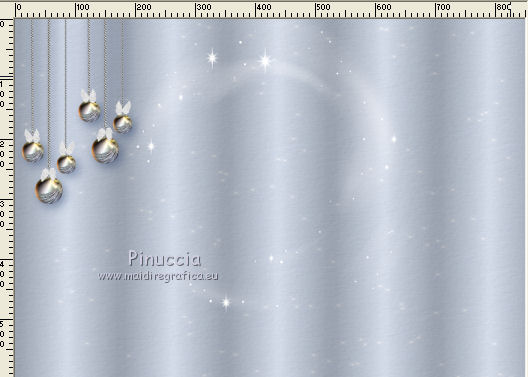
8. Open the year tube (I joined to the material my variante for the year 2020) and go to Edit>Copy.
Go back to your work and go to Edit>Paste as new layer.
Image>Resize, at your choice (for me 50%), resize all layers not checked.
Adjust>Sharpness>Sharpen.
Move  the tube up. the tube up.

9. Effects>3D Effects>Drop Shadow, color black.

10. Open the tube rw-happynewyear and go to Edit>Copy.
Go back to your work and go to Edit>Paste as new layer.
Image>Resize, to 50%, resize all layers not checked.
Move  this tube at the bottom left. this tube at the bottom left.
11. Activate again the tube Paulina Desing-Winter-Lady,
activate the layer of the tube and go to Edit>Copy.
Go back to your work and go to Edit>Paste as new layer.
Déplacer  le tube to the right side. le tube to the right side.
12. Effects>3D Effets>Drop Shadow, color black.

13. Open the tube calguishappyholidays 81210 and go to Edit>Copy.
Go back to your work and go to Edit>Paste as new layer.
Place  rightly the tube. rightly the tube.

14. Sign your work on a new layer.
Layers>Merge>Merge All.
15. Image>Add border, 2 pixels, symmetric, color white.
16. Activate your Magic Wand Tool 
and click on the border to select it.
Flood Fill  the selection with your background pattern silver 58. the selection with your background pattern silver 58.
Selections>Select None.
17. Image>Add borders, 25 pixels, symmetric, color #b7b7b7.
Select this border with your Magic Wand Tool 
18. Effects>Plugins>Graphics Plus - Cross Shadow, default settings.

Selections>Select None.
19. Image>Add border, 2 pixels, symmetric, color black.
Select this border with your Magic Wand Tool 
Flood Fill  the selection with your background pattern silver 58. the selection with your background pattern silver 58.
Selections>Select None.
20. Effects>Plugins>Alien Skin Xenofex 2 - Constellation.
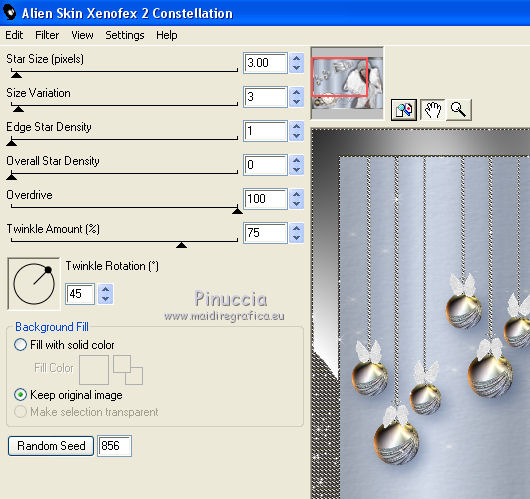
21. Edit>Copy.
Open Animation Shop and go to Edit>Paste>Paste as new animation.
22. Go back to PSP.
Edit>Undo Constellation.
Effects>Plugins>Alien Skin Xenofex 2 - Constellation, click on Random Seed and ok.
23. Edit>Copy.
Go back to Animation Shop and Edit>Paste>Paste after the current frame.
24. Check your result clicking on View  and save as gif. and save as gif.
Your versions here

If you have problems or doubts, or you find a not worked link, or only for tell me that you enjoyed this tutorial, write to me.
27 November 2019
|
 ENGLISH VERSION
ENGLISH VERSION
