|
TAG GIRL FLORALES
 ENGLISH VERSION ENGLISH VERSION

Here you find the original of this tutorial:

This tutorial was translated with PSPX7 but it can also be made using other versions of PSP.
Since version PSP X4, Image>Mirror was replaced with Image>Flip Horizontal,
and Image>Flip with Image>Flip Vertical, there are some variables.
In versions X5 and X6, the functions have been improved by making available the Objects menu.
In the latest version X7 command Image>Mirror and Image>Flip returned, but with new differences.
See my schedule here
French translation here
Your versions ici
For this tutorial, you will need:
Material
here
Tube 3061- girl -LB TUBES
Mist ketfloreales2014001
DragonFlies-TYA
Mask unnamedA3A7TU77
Texto_adorno_nines
Seleccion sel.315.nines
(you find here the links to the material authors' sites)
Plugins
consult, if necessary, my filter section here
AP Lines - Lines SilverLining here
PSP Forum - Karin here
AAA Frames - Foto Frame here

You can change Blend Modes according to your colors.
In the newest versions of PSP, you don't find the foreground/background gradient (Corel_06_029).
You can use the gradients of the older versions.
The Gradient of CorelX here
Copy the selection in the Selections Folder.
Open the mask in PSP and minimize it with the rest of the material.
1. Open a new transparent image 900 x 600 pixels.
2. Set your foreground color to #4178cc,
and your background color to #cef6f8.

Set your foreground color to a Foreground/Background Gradient, style Rectangular.
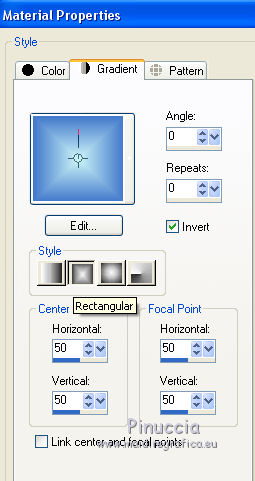
Flood Fill  the transparent image with your gradient. the transparent image with your gradient.
3. Layers>New Raster Layer.
Flood Fill  with your background color #cef6f8. with your background color #cef6f8.
4. Layers>New Mask layer>From image
Open the menu under the source window and you'll see all the files open.
Select the mask unnamedA3A7TUT77.
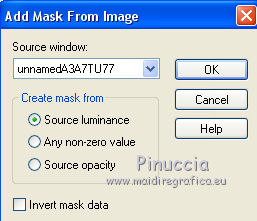
Layers>Merge>Merge Group.
5. Selections>Load/Save Selection>Load Selection from Disk.
Look for and load the selection sel315.nines
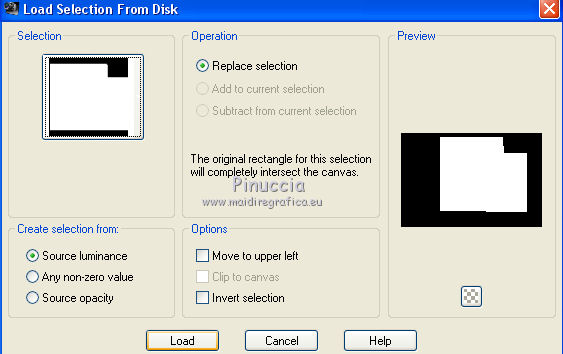
Selections>Promote Selection to Layer.
6. Effects>Plugins>AP Lines - Lines SilverLining
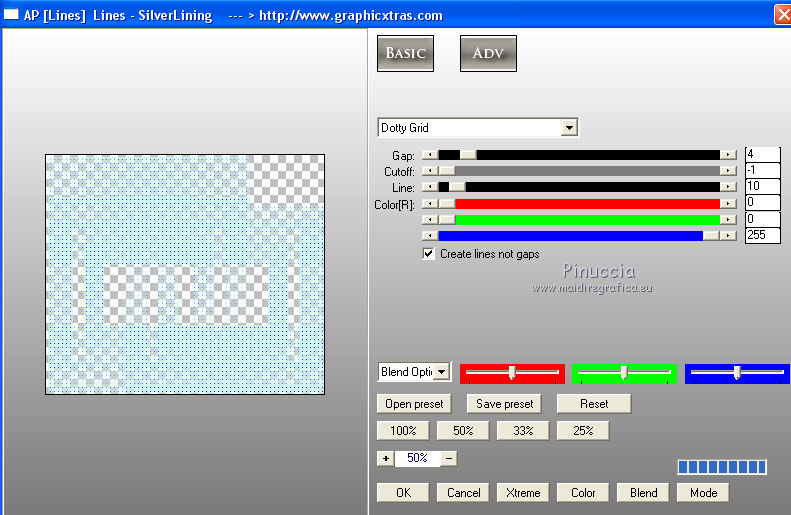
Sélections>Désélectionner tout.
7. Effects>Image Effects>Seamless Tiling, Side by Side.

8. Adjust>Sharpness>Sharpen More.
9. Effects>3D Effects>Drop Shadow, color black.
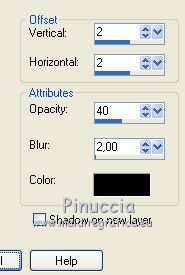
10. Activate the layer below of the mask.
Layers>New Raster Layer.
Selections>Load/Save Selection>Load Selection from Disk.
Load again the selection sel315.nines
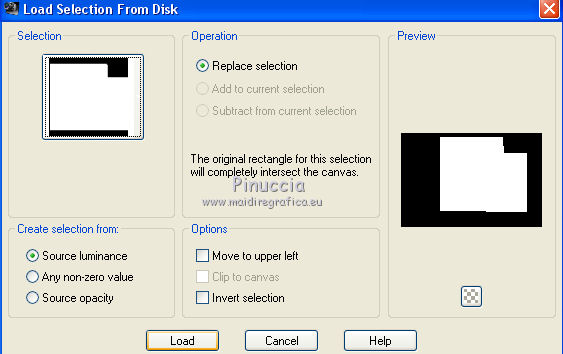
11. Open the tube ketfloreales2014001 and go to Edit>Copy.
Go back to your work and go to Edit>Paste into Selection.
Selections>Select None.
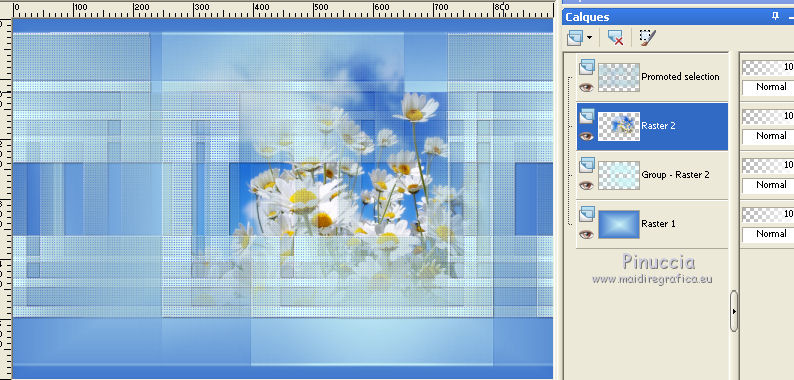
12. Activate the top layer.
Open the tube DragonFlies-TYA and go to Edit>Copy.
Go back to your work and go to Edit>Paste as new layer.
Move  the tube to the right side over the flowers. the tube to the right side over the flowers.
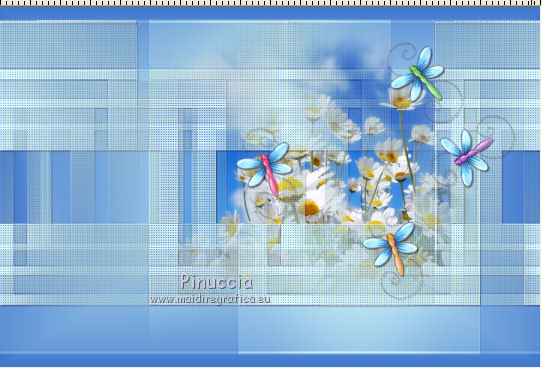
13. Open the tube 3061-girl-LB TUBES and go to Edit>Copy.
Go back to your work and go to Edit>Paste as new layer.
Image>Resize, to 80%, resize all layers not checked.
Move  the tube at the bottom left. the tube at the bottom left.
14. Effects>3D Effects>Drop Shadow, color black.
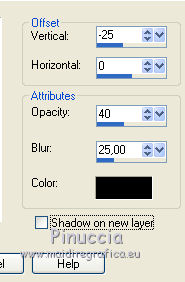
15. Layers>Merge>Merge All.
16. Image>Add borders, 2 pixels, symmetric, color #4178cc.
Image>Add borders, 5 pixels, symmetric, color #cef6f8.
Image>Add borders, 1 pixels, symmetric, color #4178cc.
17. Image>Add borders, 40 pixels, symmetric, color #cef6f8.
18. Activate your Magic Wand Tool 
and click on the last border to select it.
19. Effects>Plugins>PSP Forum - Karin
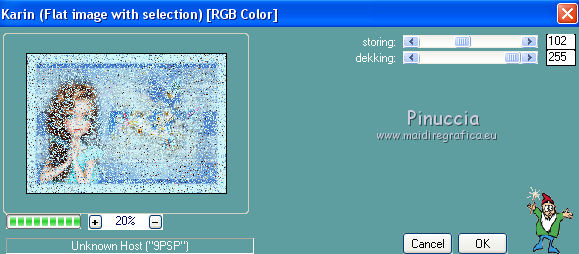
Selections>Select None.
20. Effects>Plugins>AAA Frames - Foto Frame.
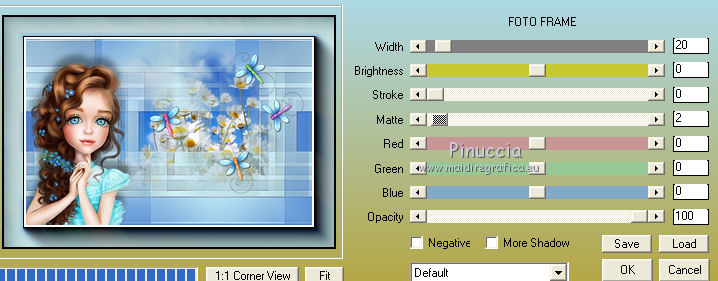
21. Image>Add borders, 2 pixels, symmetric, color #ffffff.
22. Open the tube Texto_adorno_nines and go to Edit>Copy.
Go back to your work and go to Edit>Paste as new layer.
Move  the tube at the bottom right. the tube at the bottom right.
23. Layers>Merge>Merge All.
24. Sign your work and save as jpg.
Your versions here

If you have problems or doubts, or you find a not worked link, or only for tell me that you enjoyed this tutorial, write to me.
18 June 2019
|
 ENGLISH VERSION
ENGLISH VERSION
