|
TAG FELIZ 2020
 ENGLISH VERSION ENGLISH VERSION

Here you find the original of this tutorial:

This tutorial was translated with PSPX7 but it can also be made using other versions of PSP.
Since version PSP X4, Image>Mirror was replaced with Image>Flip Horizontal,
and Image>Flip with Image>Flip Vertical, there are some variables.
In versions X5 and X6, the functions have been improved by making available the Objects menu.
In the latest version X7 command Image>Mirror and Image>Flip returned, but with new differences.
See my schedule here
 French translation here French translation here
Your versions ici
For this tutorial, you will need:
Material
here
Tube couple 98 by Gina
Tube reveillon-1005 by anna.br
Tube Divers01 by Choupette
Tube 2011 conv by CibiBijoux
Patron p1
Patron p6
(you find here the links to the material authors' sites)
Plugins
consult, if necessary, my filter section here
Filters Unlimited 2.0 here

You can change Blend Modes according to your colors.
1. Open a new transparent image 850 x 600 pixels.
2. Selections>Select Ann.
Open the image patron p1 and go to Edit>Copy.
Go back to your work and go to Edit>Paste into Selection.
Keep selected.
3. Layers>New Raster Layer.
Open the image patron p6 and go to Edit>Copy.
Go back to your work and go to Edit>Paste into Selection.
Selections>Select None.
4. Effects>Plugins>Filters Unlimited 2.0 - Edge Square - Square 17.
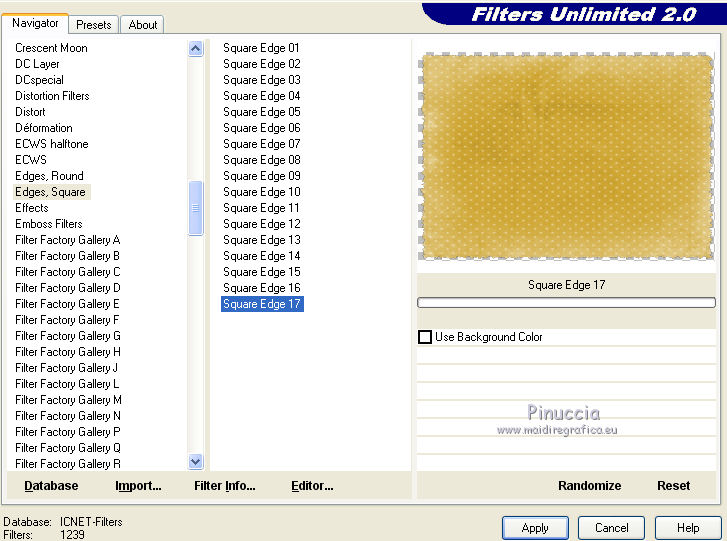
5. Effects>3D Effects>Drop Shadow, color black.

Repeat Drop Shadow, vertical and horizontal -2.
6. Open the tube reveillon-1005 and go to Edit>Copy.
Go back to your work and go to Edit>Paste as new layer.
Change the Blend Mode of this layer to Luminance (legacy).
6. Open the tube couple 98 and go to Edit>Copy.
Go back to your work and go to Edit>Paste as new layer.
Image>Resize, 2 times to 80%, resize all layers not checked.
Move  the tube to the right side. the tube to the right side.
7. Effects>3D Effects>Drop Shadow, color black.

8. Open the tube divers01 and go to Edit>Copy.
Go back to your work and go to Edit>Paste as new layer.
Move  the tube at the bottom gauche. the tube at the bottom gauche.

9. Open the tube of the year 2020 (modification of the tube 2011 conv CibiBijoux) and go to Edit>Copy.
Go back to your work and go to Edit>Paste as new layer.
Image>Resize, to 60%, resize all layers not checked.
Move  up in the center. up in the center.
Change the Blend Mode of this layer to Luminance (legacy).
10. Layers>Merge>Merge All.
11. Image>dd borders, 1 pixel, symmetric, color black.
Image>Add borders, 25 pixels, symmetric, color #d1ac44.
12. Activate your Magic Wand Tool 
and click on the last border to select it.
13. Effects>Texture Effects>Weave
Weave color: #d1ac44; gap color: black

14. Selections>Invert.
Effects>3D Effects>Drop Shadow, color black.

Repeat Drop Shadow, vertical and horizontal -2.
Selections>Select None.
15. Image>Add borders, 2 pixels, symmetric, color white.
Select this border with your Magic Wand Tool 
Set your foreground color to a golden Pattern.
Flood Fill  the selection with your golden pattern. the selection with your golden pattern.
Selections>Select None.
16. Sign your work on a new layer.
Layers>Merge>Merge All and save as jpg.
Your versions here

If you have problems or doubts, or you find a not worked link, or only for tell me that you enjoyed this tutorial, write to me.
27 November 2019
|
 ENGLISH VERSION
ENGLISH VERSION
