|
TAG CHANEL
 ENGLISH VERSION ENGLISH VERSION


This tutorial was translated with PSPX7 but it can also be made using other versions of PSP.
Since version PSP X4, Image>Mirror was replaced with Image>Flip Horizontal,
and Image>Flip with Image>Flip Vertical, there are some variables.
In versions X5 and X6, the functions have been improved by making available the Objects menu.
In the latest version X7 command Image>Mirror and Image>Flip returned, but with new differences.
See my schedule here
French translation here
Your versions ici
For this tutorial, you will need:
Material
here
tube2024_mulher_mara_pontes
man_101_franiemargot
83_divers_p2_animabelle
Criss 2774 paisaje
Criss 2792 paisaje
MASK-MD-057
(you find here the links to the material authors' sites)
Plugins
consult, if necessary, my filter section here
AAA Frames - Foto Frame here
Alien Skin Xenofex 2.0 here
Animation Shop here

You can change Blend Modes according to your colors.
Copy the Selections in the Selections Folder.
Open the mask in PSP and minimize it with the rest of the material.
1. Open a new transparent image 950 x 700 pixels.
2. Set your foreground color to #000000
and your background color to #ffffff.
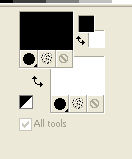
Flood Fill  the transparent image with color #000000. the transparent image with color #000000.
3. Layers>New Raster Layer.
Flood Fill  the layer with color #ffffff. the layer with color #ffffff.
4. Layers>New Mask layer>From image
Open the menu under the source window and you'll see all the files open.
Select the mask MASK-MD-057.

Layers>Merge>Merge Group.
Effects>Edge Effects>Enhance More.
5. Open the tube Criss 2774 and go to Edit>Copy.
Go back to your work and go to Edit>Paste as new layer.
6. Effects>Image Effects>Offset.
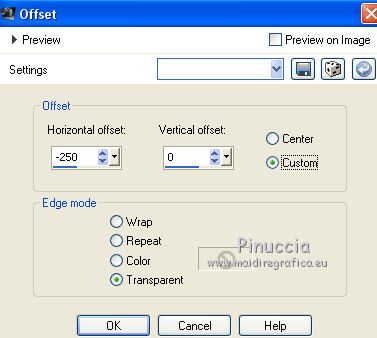
Change the Blend Mode of this layer to Luminance (legacy).
7. Open the tube Criss 2792 and go to Edit>Copy.
Go back to yur work and go to Edit>Paste as new layer.
8. Effects>Image Effects>Offset.
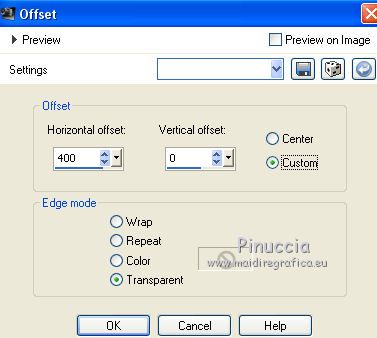
Change the Blend Mode of this layer to Luminance (Legacy).
9. Selections>Load/Save Selection>Load Selection from Disk.
Look for and load the selection sel.chanel.1.nines.
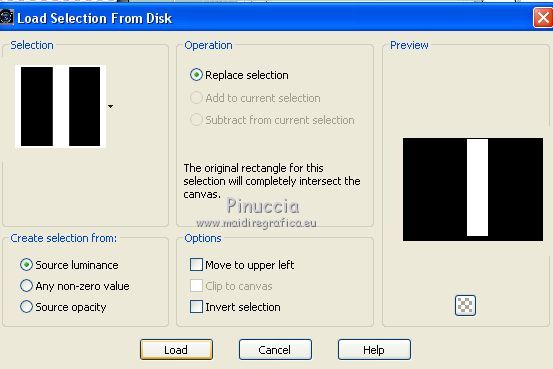
10. Layers>New Raster Layer.
Reduce the opacity of your Flood Fill Tool to 50
Flood Fill  the layer with color #ffffff. the layer with color #ffffff.
(don't forget to set again the opacity to 100)
11. Adjust>Add/Remove Noise>Add Noise.
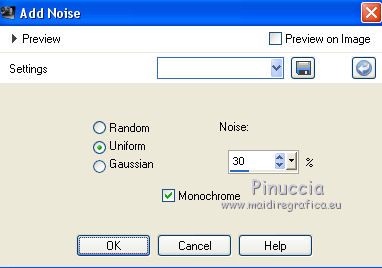
12. Effects>3D Effects>Chisel - color white.
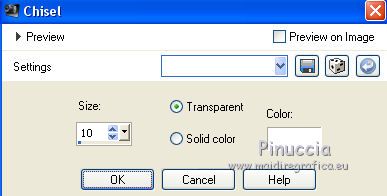
Selections>Select None.
13. Open the tube man_101_franiemargot and go to Edit>Copy.
Go back to your work and go to Edit>Paste as new layer.
Image>Resize, 2 times to 80% and 1 time to 90%, resize all layers not checked.
14. Effects>3D Effects>Drop Shadow, color #000000.

15. Effects>Image Effects>Offset.
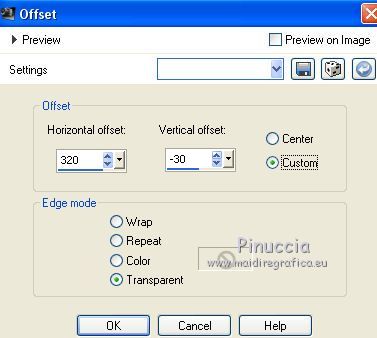
16. Open the tube tube2024_mulher_mara_pontes and go to Edit>Copy.
Go back to your work and go to Edit>Paste as new layer.
Image>Resize, to 80%, resize all layers not checked.
17. Effects>Image Effects>Offset.
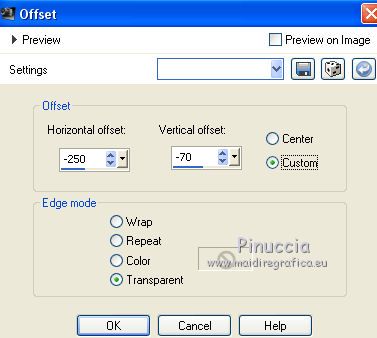
18. Effects>3D Effects>Drop Shadow, color #000000.

19. Open the tube 83_divers_p2_animabelle and go to Edit>Copy.
Go back to your work and go to Edit>Paste as new layer.
Image>Resize, to 80%, resize all layers not checked.
20. Effects>Image Effects>Offset.
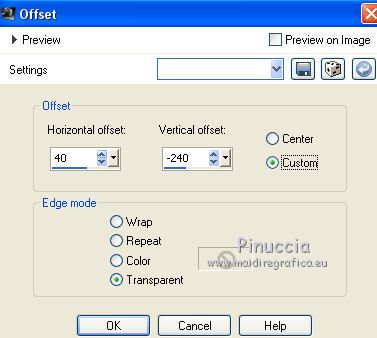
Effects>3D Effects>Drop Shadow, same settings.
21. Layers>Merge>Merge visible.
22. Effects>Plugins>AAA Frames - Foto Frame - 2 times with these settings.

23. Selections>Load/Save Selection>Load Selection from Disk.
Look for and load the selection sel.chanel.nines
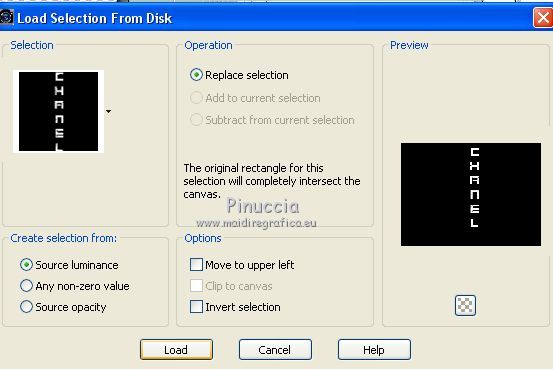
24. Layers>New Raster Layer.
Flood Fill  with color #000000. with color #000000.
25. Layers>Duplicate - 2 times
and rename the layers chanel 1, chanel 2 et chanel 3.
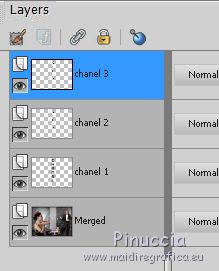
26. Activate the layer chanel 1.
Effects>Plugins>Alien Skin Xenofex 2 - Constellation

27. Activate the layer chanel 2.
Effects>Plugins>Alien Skin Xenofex 2 - Constellation, Click on Random Seed and ok.

Close this layer and activate the layer Chanel 3.
28. Effects>Plugins>Alien Skin Xenofex 2 - Constellation, click on Random Seed and ok.

Selections>Select None.
Close this layer.
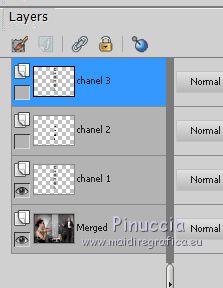
29. Sign your work on a new layer.
30. Edit>Copy Special>Copy Merged.
Open Animation Shop and go to Edit>Paste>Paste as new image.
31. Go back to PSP.
Close the layer chanel 1 and open the layer chanel 2.
Edit>Copy Special>Copy Merged.
Go back to Animation Shop and Edit>Paste>Paste after the current frame.
32. Go back to PSP.
Close the layer chanel 2 and open the layer chanel 3.
Edit>Copy Special>Copy Merged.
Go back to Animation Shop and Edit>Paste>Paste after the current frame.
34. Check your result clicking on View  and save as gif. and save as gif.
Your versions here

If you have problems or doubts, or you find a not worked link, or only for tell me that you enjoyed this tutorial, write to me.
5 January 2020
|
 ENGLISH VERSION
ENGLISH VERSION

 ENGLISH VERSION
ENGLISH VERSION
