|
TAG BEST FRIEND
 ENGLISH VERSION ENGLISH VERSION


This tutorial was translated with PSPX7 but it can also be made using other versions of PSP.
Since version PSP X4, Image>Mirror was replaced with Image>Flip Horizontal,
and Image>Flip with Image>Flip Vertical, there are some variables.
In versions X5 and X6, the functions have been improved by making available the Objects menu.
In the latest version X7 command Image>Mirror and Image>Flip returned, but with new differences.
See my schedule here
French translation here
Your versions ici
For this tutorial, you will need:
Material
here
Tube Mina@.bimbo.31.8
Mist_234_animabelle_tubes_animaux
Mist_paysage d'hiver 10.11.10.02 by Corinne-Vicaire
Tube logane_oie1_02mai2012
(you find here the links to the material authors' sites)
Plugins
consult, if necessary, my filter section here
Mura's Meister - Cloud here
Xero - Fritillary here
Andromeda - Perspective here
VDL Adrenaline - Snowflakes here
Animation Shop here

You can change Blend Modes according to your colors.
1. Open a new transparent image 1000 x 700 pixels.
2. Set your foreground color to #97a2bc
and your background color to #114d71.
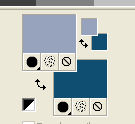
3. Effects>Plugins>Mura's Meister- Cloud, default settings
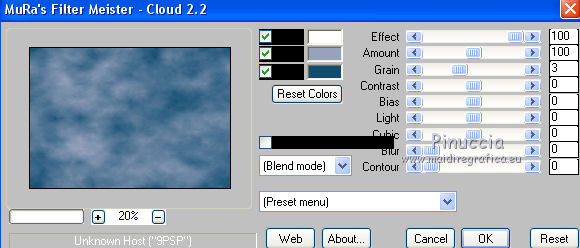
Remember that this filter works with the colors of your materials palette,
but keeps in memory the first settings from the opening of your PSP.
So if you have already used the filter, to make sure you have set the correct colors, press the Reset button.
The result is random and for this reason it will not be the same as mine.
If you want to change the appearance of the clouds, click on the preview window,
until you see what you prefer.
4. Layers>New Raster Layer.
Selections>Select All.
5. Open the tube paysage d'hiver 10.11.10.02 de Corinne-Vicaire and go to Edit>Copy.
Go back to your work and go to Edit>Paste into Selection.
Selections>Select None.
6. Open the tube 234_animabelle_tubes_animaux, erase the watermark and go to Edit>Copy.
Go back to your work and go to Edit>Paste as new layer.
Layers>Duplicate.
Layers>Merge>Merge Down.
Move  the tube up. the tube up.
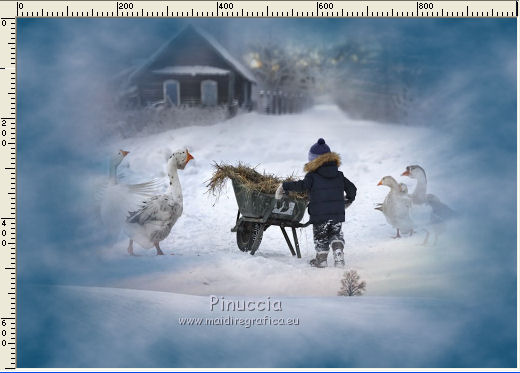
7. Layers>New Raster Layer.
Flood Fill  with your background color #114d71. with your background color #114d71.
8. Selections>Select All.
Selections>Modify>Contract - 5 pixels.
Press CANC on the keyboard 
Selections>Select None.
9. Layers>Merge>Merge visible.
10. Edit>Copy.
11. Image>Resize, to 80%, resize all layers not checked.
12. Layers>New Raster Layer.
Layers>Arrange>Send to Bottom.
Selections>Select All.
Edit>Paste into Selection.
Selections>Select None.
13. Effects>Plugins>Xero - Fritillary
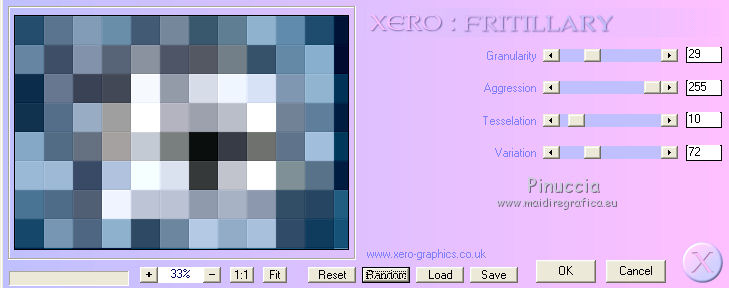
14. Effects>Plugins>Andromeda - Perspective
click on Presets

place the settings and click on the sign at the bottom right to apply
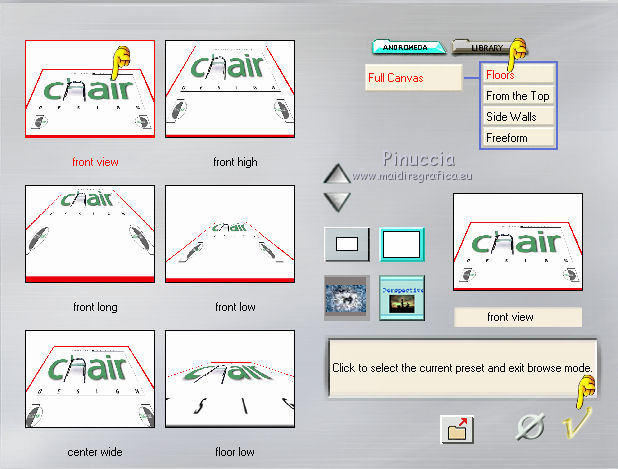
Again click on the sign at the bottom right to close
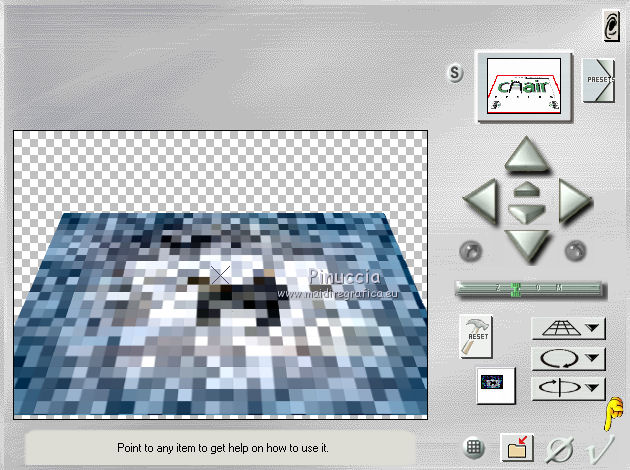
if you have problems with the filter,
I joined the layer in the material.
15. Effects>Image Effects>Offset.
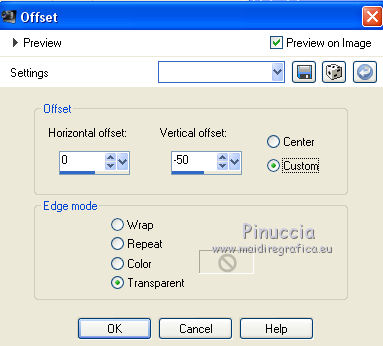
16. Activate the layer Merged.
Effects>Image Effects>Offset.
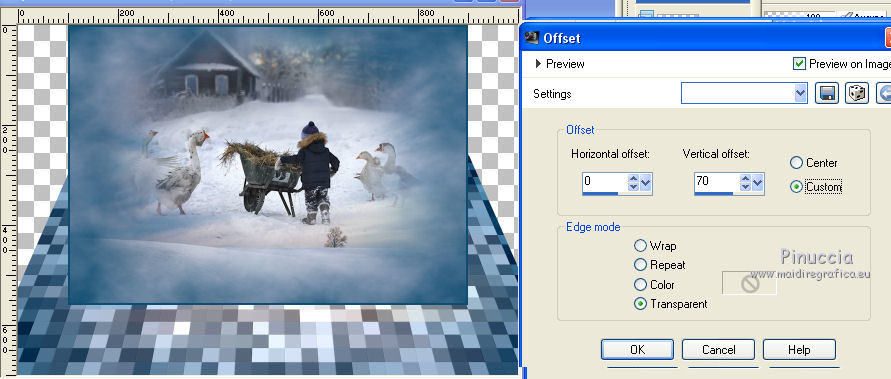
17. Layers>New Raster Layer.
Layers>Arrange>Send to Bottom.
Flood Fill  with your background color #114d71. with your background color #114d71.
18. Adjust>Add/Remove Noise>Add Noise.
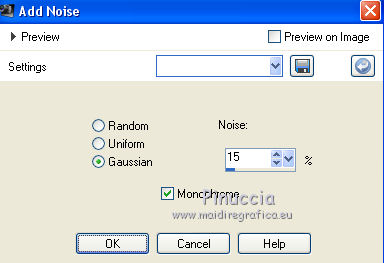
19. Layers>New Raster Layer.
Layers>Arrange>Bring to Top.
Flood Fill  with your background color #114d71. with your background color #114d71.
20. Selections>Select All.
Selections>Modify>Contract - 5 pixels.
Press CANC on the keyboard.
Selections>Select None.
21. Open the tube Min@.bimbo.31.8, erase the watermark and go to Edit>Copy.
Go back to your work and go to Edit>Paste as new layer.
Image>Resize, to 90%, resize all layers not checked.
Move  the tube to the right side. the tube to the right side.
22. Effects>3D Effects>Drop Shadow, color black.
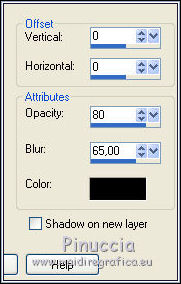
23. Open the tube logane_oie1_02mai2012, erase the watermark and go to Edit>Copy.
Go back to your work and go to Edit>Paste as new layer.
Image>Resize, 2 times to 80%, resize all layers not checked.
Image>Mirror.
Move  the tube at the bottom left. the tube at the bottom left.

24. Effects>3D Effects>Drop Shadow, same settings.
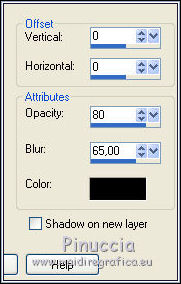
25. Sign your work on a new layer.
26. Activate the layer Merged.
Selections>Select All.
Selections>Float.
Selections>Defloat.
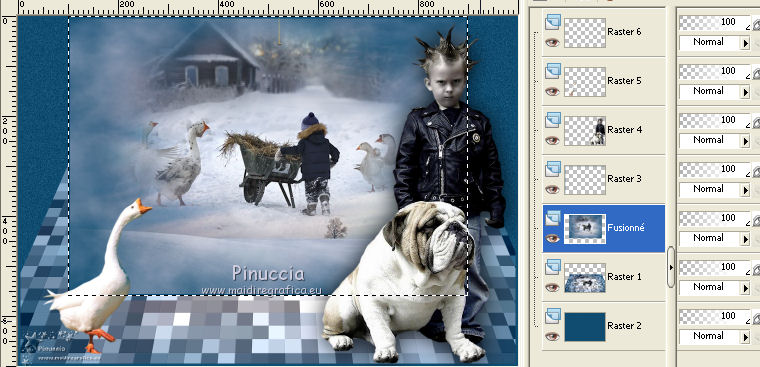
27. Layers>Duplicate - 2 times
and rename the layers ani 1, ani 2 et ani 3
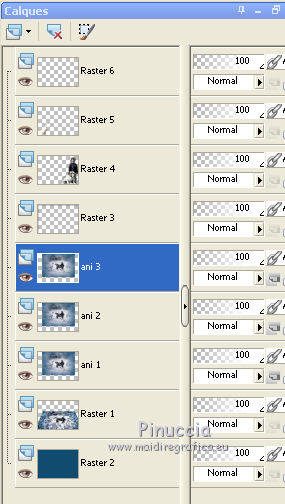
28. Activate the layer ani 1.
Effects>Plugins>VDL Adrenaline - Snowflakes
if you use the new version of this filter (the result doesn't change)
Effects>Plugins>VanDerLee - Snowflakes.
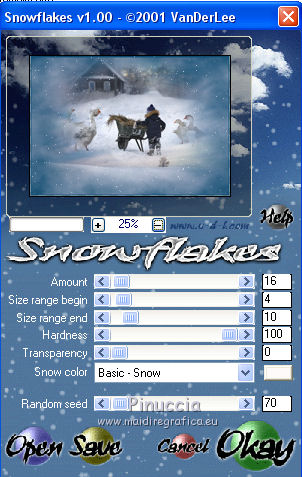
Keep this layer visible.
29. Activate the layer ani 2.
Effects>Plugins>VDL Adrenaline - Snowflakes, change Random Seed to 75 and ok
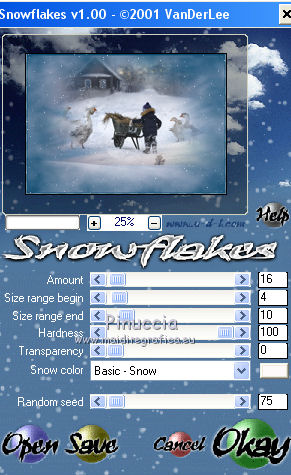
Close this layer.
30. Activate the layer ani 3.
Effects>Plugins>VDL Adrenaline - Snowflakes, Random Seed to 80 and ok
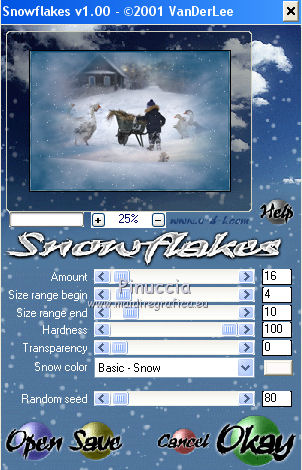
Close this layer.
Selections>Select None and activate the bottom layer.
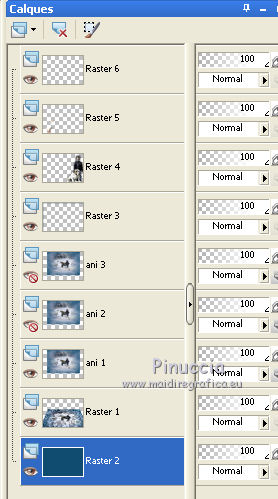
Animation
1. Edit>Copy Special>Copy Merged.
Open Animation Shop and go to Edit>Paste>Paste as new animation.
2. Go back to PSP.
Close the layer ani 1 and open the layer ani 2.
Edit>Copy Special>Copy Merged.
Go back to Animation Shop and Edit>Paste>Paste after the current frame.
3. Again in PSP.
Close the layer ani 2 and open the layer ani 3.
Edit>Copy Special>Copy Merged.
On Animation Shop Edit>Paste>Paste after the current frame.
4. Edit>Selection all.
Animation>Frame Properties and set display time to 25.
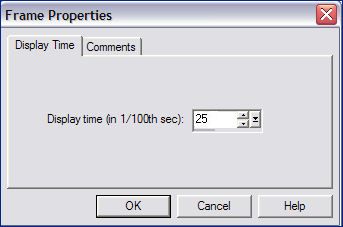
5. Animation>Resize animation - to 90%.
6. Check your result clicking on View  and save as gif. and save as gif.
Your versions here

If you have problems or doubts, or you find a not worked link, or only for tell me that you enjoyed this tutorial, write to me.
5 January 2020
|
 ENGLISH VERSION
ENGLISH VERSION
