|
TAG AJAK
 ENGLISH VERSION ENGLISH VERSION


This tutorial was translated with PSPX7 but it can also be made using other versions of PSP.
Since version PSP X4, Image>Mirror was replaced with Image>Flip Horizontal,
and Image>Flip with Image>Flip Vertical, there are some variables.
In versions X5 and X6, the functions have been improved by making available the Objects menu.
In the latest version X7 command Image>Mirror and Image>Flip returned, but with new differences.
See my schedule here
French translation here
Your versions ici
For this tutorial, you will need:
Material
here
Tube calguisAjak24092014 by Guismo
Tube calguismisted03092014 by Guismo
(you find here the links to the material authors' sites)
Plugins
consult, if necessary, my filter section here
Filters Unlimited 2.0 here
Simple - Pizza Slice Mirror here
Flaming Pear - Flood here
Filters Simple can be used alone or imported into Filters Unlimited.
(How do, you see here)
If a plugin supplied appears with this icon  it must necessarily be imported into Unlimited it must necessarily be imported into Unlimited

You can change Blend Modes according to your colors.
Open the mask in PSP and minimize it with the rest of the material.
1. Open a new transparent image 900 x 650 pixels.
2. Set your foreground color to #151f3b,
and your background color to #e2e2e3.

Set your foreground color to a Foreground/Background Gradient, style Rectangular.
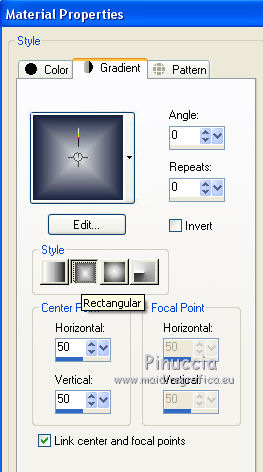
Flood Fill  the transparent image with your Gradient. the transparent image with your Gradient.
3. Selection Tool 
(no matter the type of selection, because with the custom selection your always get a rectangle)
clic on the Custom Selection 
and set the following settings.
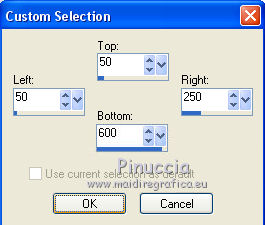
Selections>Promote Selection to Layer.
4. Effects>Texture Effects>Weave
Weave color: foreground color #151f3b,
Gap Color: background color #e2e2e3.
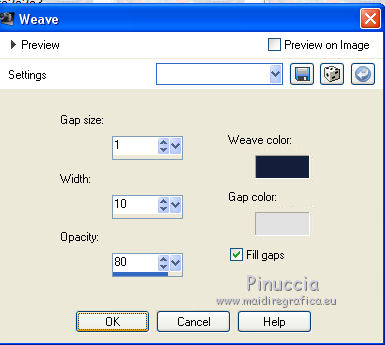
Selections>Select None.
5. Effects>Geometric Effects>Skew.
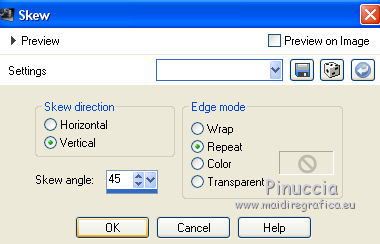
6. Effects>Plugins>Filters Unlimited 2.0 - Simple - Pizza Slice Mirror.

7. Activate your Freehand Selection Tool  or Selection or Selection  , rectangle, , rectangle,
and select the right part

Press CANC on the keyboard 
Selections>Select None.
8. Effects>3D Effects>Drop Shadow, color black.

Repeat Drop Shadow vertical and horizontal -5.
9. Open the tube calguismisted03092014 and go to Edit>Copy.
Go back to your work and go to Edit>Paste as new layer.
10. Effects>Image Effects>Offset.
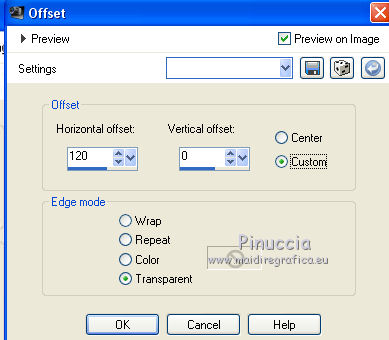
11. Layers>Arrange>Move Down.
12. Layers>Merge>Merge Down.
13. Effects>Plugins>Flaming Pear - Flood - color #151f3b.

14. Layers>New Mask layer>From image
Open the menu under the source window and you'll see all the files open.
Select the mask Mask-Fade-suave.
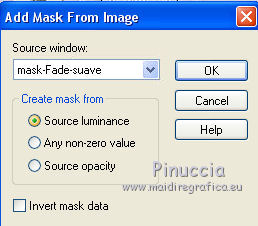
Layers>Duplicate, to apply the mask two times.
Layers>Merge>Merge Group.
15. Layers>New Raster Layer.
Layers>Arrange>Send to Bottom.
Set your foreground color to Color.
Flood Fill  the layer with your foreground color #151f3b. the layer with your foreground color #151f3b.
16. Layers>Merge>Merge All.
17. Image>Add borders, 2 pixels, symmetric, foreground color #151f3b.
Image>Add borders, 2 pixels, symmetric, background color #e2e2e3.
Image>Add borders, 20 pixels, symmetric, foreground color #151f3b.
Image>Add borders, 20 pixels, symmetric, background color #e2e2e3.
18. Open the tube calguisAjak24092014 and go to Edit>Copy.
Go back to your work and go to Edit>Paste as new layer.
Image>Resize, 2 times to 80%, resize all layers not checked.
Move  the tube to the left side. the tube to the left side.
19. Effects>3D Effects>Drop Shadow, color black.
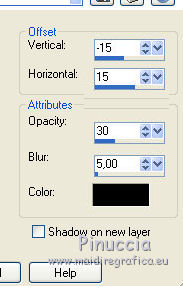
20. Sign your work on a new layer.
Layers>Merge>Merge All.
21. Image>Add borders, 2 pixels, symmetric, foreground color #151f3b.
22. Save as jpg.
Your versions here

If you have problems or doubts, or you find a not worked link, or only for tell me that you enjoyed this tutorial, write to me.
18 January 2020
|
 ENGLISH VERSION
ENGLISH VERSION
