Here you find the original of this tutorial:

This tutorial was created with PSP X2 but it can also be made using other versions of PSP.
Since version PSP X4, Image>Mirror was replaced with Image>Flip Horizontal,
and Image>Flip with Image>Flip Vertical, there are some variables.
In versions X5 and X6, the functions have been improved by making available the Objects menu.
In the latest version X7 command Image>Mirror and Image>Flip returned, but with new differences.
See my schedule here
French translation here
Your versions here
For this tutorial, you will need:
Material here
For the tubes thanks Nini, Yvonne and Nines.

You can change Blend Modes according to your colors.
In the newest versions of PSP, you don't find the foreground/background gradient (Corel_06_029).
You can use the gradients of the older versions.
The Gradient of CorelX here
Copy the golden pattern Goldbeads in PSP and minimize it with the rest of the material.
1. Set the Foreground color to #e70800,
and the Background color to #470b06.
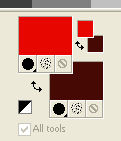
Set the foreground color on Foreground/background Gradient, style Sunburst.
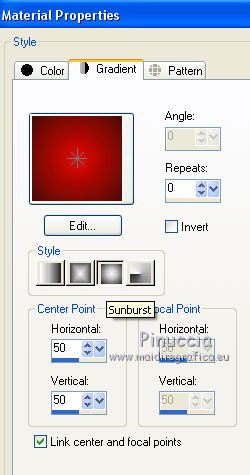
2. Set your background color to Pattern,
under the Open Images Category look for and select the golden pattern Goldbeads.
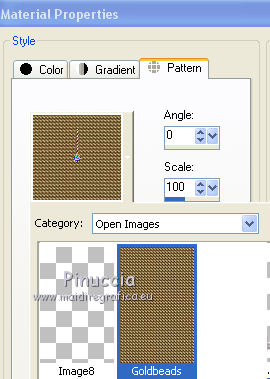
3. Open a new transparent image 800 x 600 pixels.
Flood Fill  with your gradient.
with your gradient.
4. Selection Tool 
(no matter the type of selection, because with the custom selection your always get a rectangle)
clic on the Custom Selection 
and set the following settings.
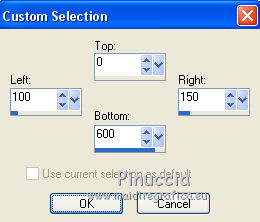
5. Layers>New Raster Layer.
Flood Fill  the selection with your background golden pattern (right button of your mouse).
the selection with your background golden pattern (right button of your mouse).
Selections>Modify>Contract - 2 pixels.
Press CANC on the keyboard 
6. Flood Fill  the selection with your Gradient.
the selection with your Gradient.
Selections>Select None.
7. Effects>3D Effects>Drop Shadow, color black.
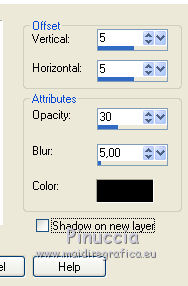
Repeat Drop Shadow, but vertical and horizontal -5.
8. Custom Selection 
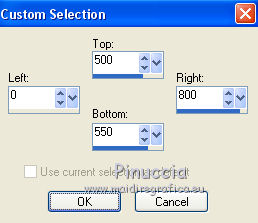
9. Layers>New Raster Layer.
Flood Fill  the selection with your golden background pattern.
the selection with your golden background pattern.
Selections>Modify>Contract - 2 pixels.
Press CANC on the keyboard 
Flood Fill  the selection with your Gradient.
the selection with your Gradient.
Selections>Select None.
Effects>3D Effects>Drop Shadow, color black.
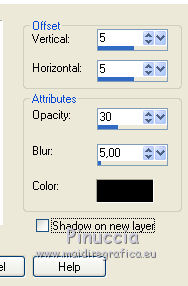
Repeat Drop Shadow vertical and horizontal -5.
10. Open the tube "bolas doradas_nines" and go to Edit>Copy.
Go back to your work and go to Edit>Paste as new layer.
Move  the tube at the upper left.
the tube at the upper left.
11. Open the tube "lazo dorado_nines" and go to Edit>Copy.
Go back to your work and go to Edit>Paste as new layer.
Move  the tube at the bottom left.
the tube at the bottom left.

12. Open the tube yp_sowpinion_naughtly_or_nice and go to Edit>Copy.
Go back to your work and go to Edit>Paste as new layer.
Image>Resize, 2 times to 80% and 1 time to 90%, resize all layers not checked.
Move  the tube to the left side, see my example.
the tube to the left side, see my example.
13. Effects>3D Effects>Drop Shadow, color black.
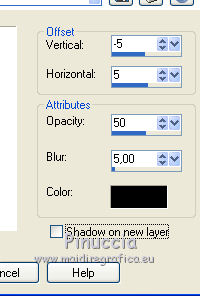
14. Open the tube Nini_Startree2 and go to Edit>Copy.
Go back to your work and go to Edit>Paste as new layer.
Image>Resize, to 80%, resize all layers not checked.
Move  the tube at the bottom right, see my example.
the tube at the bottom right, see my example.
15. Open the texte Merry Christmas and go to Edit>Copy.
Go back to your work and go to Edit>Paste as new layer.
Move  the tube down, see my example.
the tube down, see my example.
16. Open the texte Happy Holidays br>
Move  this text at the top.
this text at the top.

17. Layers>Merge>Merge All.
18. Image>Add borders, 2 pixels, symmetric, color white.
19. Activate your Magic Wand Tool 
and click in this border to select it.
Flood Fill  the selection with your golden background pattern.
the selection with your golden background pattern.
Selections>Select None.
20. Image>Add borders, 20 pixels, symmetric, color white.
Image>Add borders, 30 pixels, symmetric, background color #470b06.
21. Image>Add borders, 2 pixels, symmetric, color white.
Select this border with your Magic Wand Tool 
and flood fill  the selection with your golden background pattern.
the selection with your golden background pattern.
Selections>Select None.
22. Sign your work and save as jpg.

If you have problems or doubt, or you find a not worked link, or only for tell me that you enjoyed this tutorial, write to me.
4 December 2019

