Here you find the original of this tutorial:

This tutorial was created with PSP X2 but it can also be made using other versions of PSP.
Since version PSP X4, Image>Mirror was replaced with Image>Flip Horizontal,
and Image>Flip with Image>Flip Vertical, there are some variables.
In versions X5 and X6, the functions have been improved by making available the Objects menu.
In the latest version X7 command Image>Mirror and Image>Flip returned, but with new differences.
See my schedule here
French translation of december 2014 here
Your versions here
For this tutorial, you will need:
Material here
For the tubes thanks Mary, Guismo, Isa and Monique
Effects>Plugins
consult, if necessary, my filter section here
Filters Unlimited 2.0 here
Graphics Plus - Cross Shadow here
Filters Graphics Plus can be used alone or imported into Filters Unlimited.
(How do, you see here)
If a plugin supplied appears with this icon  it must necessarily be imported into Unlimited
it must necessarily be imported into Unlimited
Animation Shop here

You can change Blend Modes according to your colors.
In the newest versions of PSP, you don't find the foreground/background gradient (Corel_06_029).
You can use the gradients of the older versions.
The Gradient of CorelX here
Open the golden pattern in PSP and minimize it with the rest of the material.
1. Set your foreground color to Pattern and select the golden pattern, as below

Set your background color to #c37441.

Open a new transparent image 850 x 650 pixels.
Flood Fill  the transparent image with la background color #c37441.
the transparent image with la background color #c37441.
2. Selections>Select All.
Open the tube Mary 171211 and go to Edit>Copy.
don't close the tube: you'll use it later
Go back to your work and go to Edit>Paste into Selection.
Selections>Select None.
3. Effects>Image Effects>Seamless Tiling, default settings

4. Adjust>Blur>Gaussian Blur, radius 25.

5. Adjust>Blur>Radial Blur.

6. Effects>Texture Effects>Mosaic Glass

7. Adjust>Sharpness>Sharpen More.
8. Open the tube calguismerrycharistmas and go to Edit>Copy.
Go back to your work and go to Edit>Paste as new layer.
Image>Resize, to 80%, resize all layers not checked.
Move  the tube at the bottom left.
the tube at the bottom left.
9. Layers>New Raster Layer.
Flood Fill  the layer with your golden pattern.
the layer with your golden pattern.
10. Selections>Select All.
Selections>Modify>Contract - 3 pixels.
Press CANC on the keyboard 
Selections>Select None.
11. Layers>Merge>Merge visible.
12. Image>Canvas size - 950 x 750 pixels.

13. Activate your Magic Wand Tool 
and click on the transparent part to select it.
14. Set your foreground color to #f9a81a,
and keep your background color to #c37441.
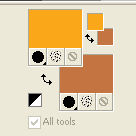
Set your foreground color to a Foreground/Background Gradient, style Linear.

Layers>New Raster Layer.
Flood Fill  the layer with your Gradient.
the layer with your Gradient.
15. Effects>Plugins>Graphics Plus - Cross Shadow, default settings.

Selections>Select None.
16. Activate again the tube Mary 171211 and go to Edit>Copy.
Go back to your work and go to Edit>Paste as new layer.
Image>Resize, to 90%, resize all layers not checked.
Move  the tube to the right side.
the tube to the right side.
17. Effects>3D Effects>Drop Shadow, color black.

18. Layers>New Raster Layer.
Set again your foreground color to Pattern
Flood Fill  with your golden pattern.
with your golden pattern.
19. Selections>Select All.
Selections>Modify>Contract - 3 pixels.
Press CANC on the keyboard.
Selections>Select None.
20. Open the tube 2020, that I modified from the tube isa_54 "2012"
(you'll find it here).
Edit>Copy.
Go back to your work and go to Edit>Paste as new layer.
Image>Resize, 2 times to 80%, resize all layers not checked.
Move  the tube at the bottom left.
the tube at the bottom left.
21. Effects>3D Effects>Drop Shadow, color black.

Sign your work on a new layer.
22. Layers>Merge>Merge visible.
23. Open the tube wort07, composed by several layers.
Activate the layer "happy" and go to Edit>Copy.
Go back to your work and go to Edit>Paste as new layer.
Move  the text to the left side.
the text to the left side.
Change the Blend mode of this layer to Luminance (legacy).
Rename the layer "1".
24. Activate again the tube wort 07 and activate the layer "new".
Edit>Copy.
Go back to your work and go to Edit>Paste as new layer.
Move  this text in the middle.
this text in the middle.
Change the Blend Mode to Luminance (legacy).
Rename the layer "2".
25. Copy the layer "year" of the tube wort07 and go to Edit>Copy.
Go back to your work and go to Edit>Paste as new layer.
Move  the texte to the right side.
the texte to the right side.
Change the Blend Mode to Luminance (legacy)
Rename the layer "3".

26. Edit>Copy Special>Copy Merged.
Open Animation Shop and Edit>Paste>Paste as new animation.
27. Go back to PSP.
Close the layers "2" and "3".

Edit>Copy Special>Copy Merged.
Go back to Animation Shop and Edit>Paste>Paste after the current frame.
28. Go back to PSP.
Close the layer "1" and open the layer "2".

Edit>Copy Special>Copy Merged.
On Animation Shop: Edit>Paste>Paste after the current frame.
29. On PSP.
Close the layer "2" and open the layer "3".

Edit>Copy Special>Copy Merged.
Go back to Animation Shop and Edit>Paste>Paste after the current frame.
And you'll get an animation composed by 4 frames.
30. Edit>Select All.
Edit>Copy.
Animation>Propriété de l'image, et régler la durée à 50.
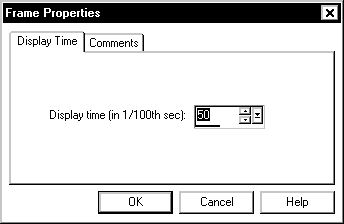
31. Animation>Resize animation - to 90%.
Check the result clicking on View Animation  and save as gif.
and save as gif.

Ma version: for my version I move the first frame after the last
and I set the time to 200


If you have problems or doubt, or you find a not worked link, or only for tell me that you enjoyed this tutorial, write to me.
4 December 2019
 english version
english version

