|
LUZ



This tutorial was written with PSPX9 and translated with PSPX3, but it can also be made using other versions of PSP.
Since version PSP X4, Image>Mirror was replaced with Image>Flip Horizontal,
and Image>Flip with Image>Flip Vertical, there are some variables.
In versions X5 and X6, the functions have been improved by making available the Objects menu.
In the latest version X7 command Image>Mirror and Image>Flip returned, but with new differences.
See my schedule here
Your versions
For this tutorial, you will need:
Material here
For the tube thanks Luz Cristina.
Plugins:
consult, if necessary, my filter section here
Filters Unlimited 2.0 here
Simple - Blintz here
AAA Frames - here
Scribe - Noisey here
Nik Software - Color Efex here
Filters Simple and Scribe can be used alone or imported into Filters Unlimited.
(How do, you see here)
If a plugin supplied appears with this icon  it must necessarily be imported into Unlimited it must necessarily be imported into Unlimited

You can change Blend Modes according to your colors.
In the newest versions of PSP, you don't find the foreground/background gradient (Corel_06_029).
You can use the gradients of the older versions.
The Gradient of CorelX here
Copy the selections in the Selections Folder.
Open the mask in PSP and minimize it with the rest of the material.
Set your foreground color to #bbb1a9,
and your background color to #31272c.
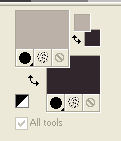
Set your foreground color to a Foreground/Background Gradient, style Sunburst
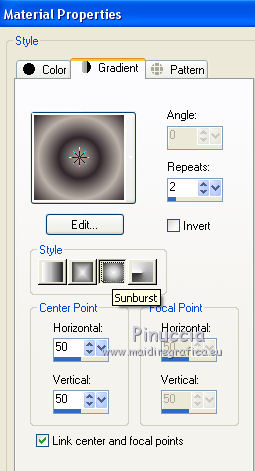
1. Open a new transparente image 900 x 600 pixels.
Flood Fill  the transparent image with your Gradient. the transparent image with your Gradient.
Adjust>Blur>Gaussian Blur - radius 30.

Effects>Plugins>Filters Unlimited 2.0 - Scribe - Noisey.
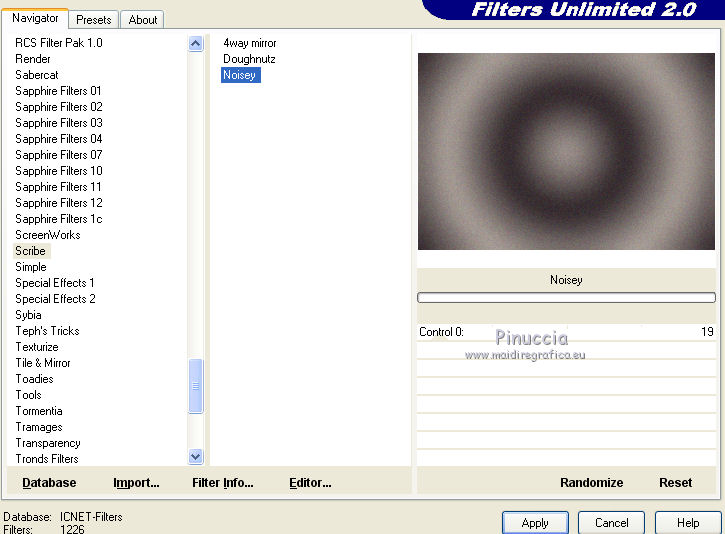
Effects>Plugins>Simple - Blintz - 2 times.
Effects>Edge Effects>Enhance.
2. Effects>Image Effects>Seamless Tiling - Side by side

Selections>Load/Save Selection>Load Selection from Disk.
Look for and load the selection Nikki_Luz
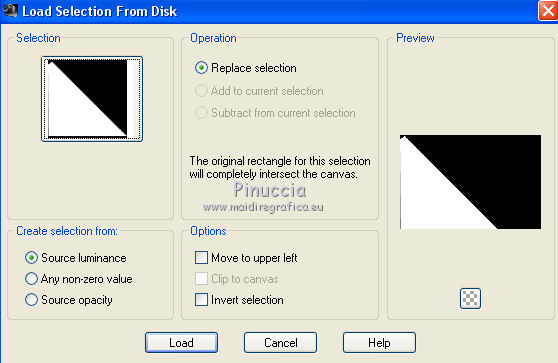
Selections>Promote Selection to Layer.
Effects>Texture Effects>Mosaic-Antique
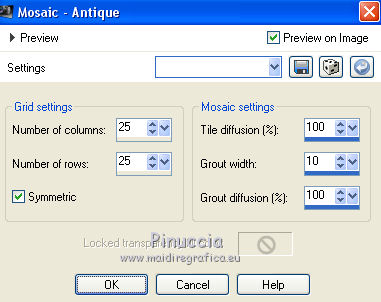
Effects>3D Effects>Drop Shadow, color #404040.
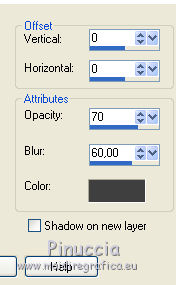
Selections>Select None.
3. Layers>Duplicate.
Effects>Image Effects>Seamless Tiling, default settings.

Activate the second layer from the bottom, Promoted Selection.
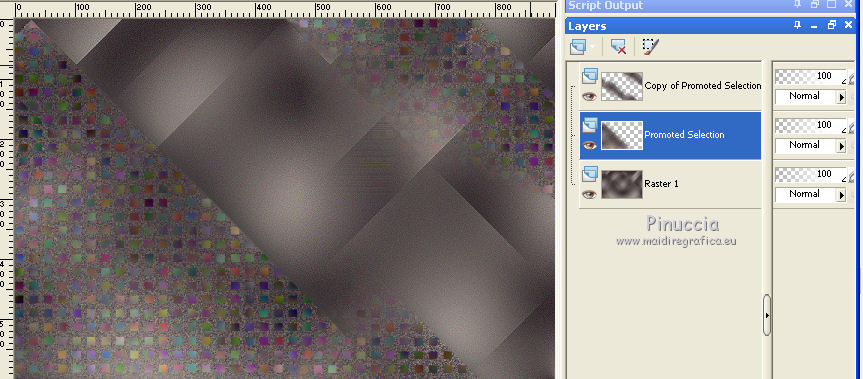
Layers>Duplicate.
Image>Resize, to 50%, resize all layers not checked.
Image>Mirror.
K key on the keyboard to activate your Pick Tool 
and set Position X: 574,00 and Position Y: 297,00.
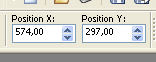
M key to deselect the tool.
4. Activate the layer Raster 1.
Open the landscape tube and go to Edit>Copy.
Go back to your work and go to Edit>Paste as new layer.
Place  the tube as below. the tube as below.
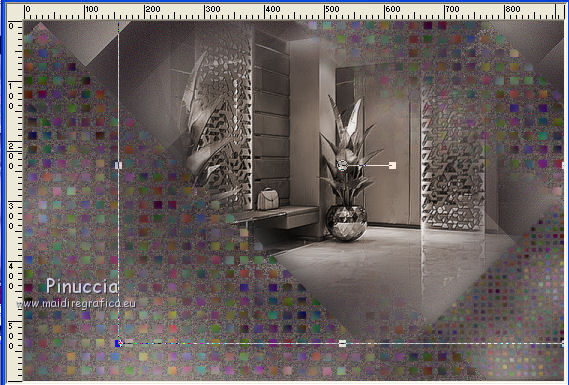
5. Set your foreground color to white #ffffff.
Layers>New Raster Layer.
Flood Fill  the layer with color #ffffff. the layer with color #ffffff.
Layers>New Mask layer>From image
Open the menu under the source window and you'll see all the files open.
Select the mask !cid_7FFEC57D...
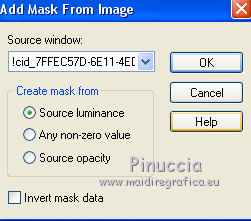
Don't merge the group.
Selections>Load/Save Selection>Load Selection from Disk.
Look for and load the selection Nikki_Luz1
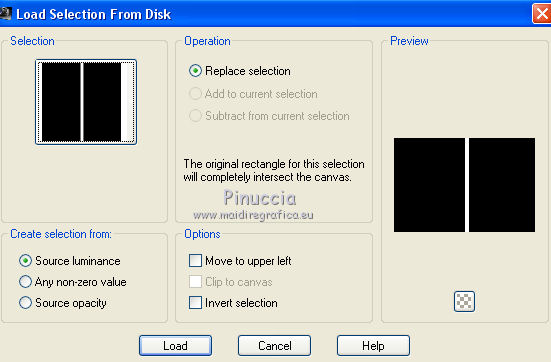
Layers>Merge>Merge Group.
Press CANC on the keyboard 
Selections>Select None.
6. Activate your top layer.
Open déco petits carre glass and go to Edit>Copy.
Go back to your work and go to Edit>Paste as new layer.
Change the Blend Mode of this layer to Luminance (legacy).
Open the title Luz and go to Edit>Copy.
Go back go your work and go to Edit>Paste as new layer.
Move  the text at the bottom right the text at the bottom right
Open your main tube and go to Edit>Copy.
Go back go your work and go to Edit>Paste as new layer.
Move  the tube to the left side. the tube to the left side.
7. Set again your foreground color to the light color #bbb1a9.
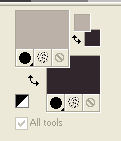
Image>Add borders, 1 pixel, symmetric, dark color.
Effects>Plugins>Nik Software - Color Efex Pro
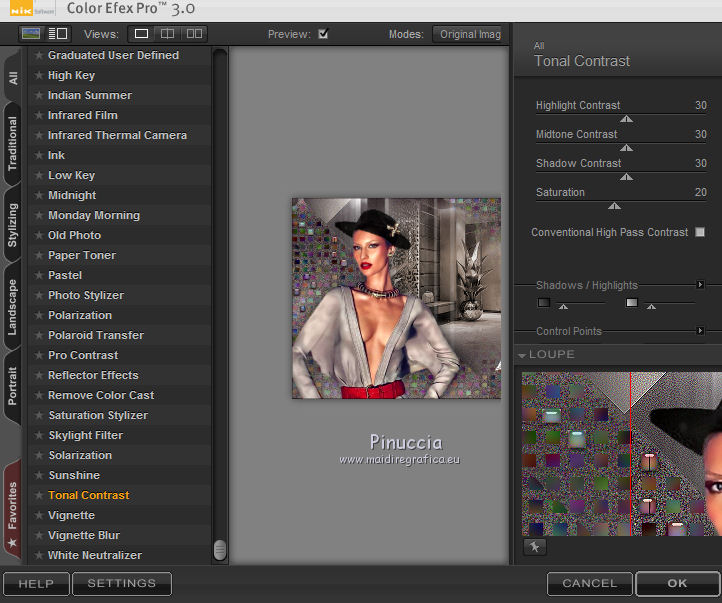
Image>Add borders, 3 pixels, symmetric, light color.
Image>Add borders, 1 pixel, symmetric, dark color.
Image>Add borders, 15 pixels, symmetric, color #ffffff.
Image>Add borders, 1 pixel, symmetric, dark color.
Image>Add borders, 3 pixels, symmetric, light color.
Image>Add borders, 1 pixel, symmetric, dark color.
Selections>Select All.
Image>Add borders, 40 pixels, symmetric, color #ffffff.
Effects>3D Effects>Drop Shadow, dark color.
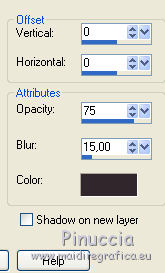
Selections>Select None.
Effects>Plugins>AAA Frames - Foto Frame.
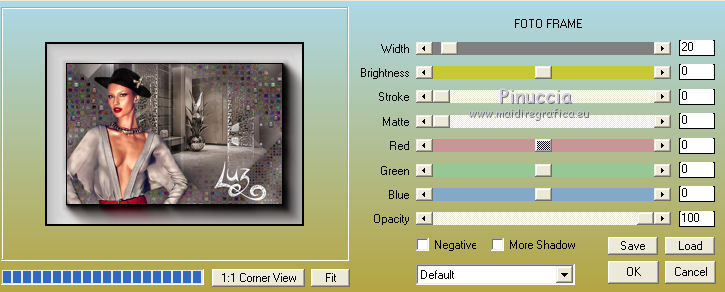
Sign your work on a new layer.
Layers>Merge>Merge All and save as jpg.
The tubes of this version are by Luz Cristina

Version with tubes by Mina

 Your versions Your versions
Thanks

Olimpia

Dilek

Trudy

If you have problems or doubts, or you find a not worked link, write to me.
25 February 2020
|

