|
ESTATE



This tutorial was written with PSPX2 and translated with PSPX3, but it can also be made using other versions of PSP.
Since version PSP X4, Image>Mirror was replaced with Image>Flip Horizontal,
and Image>Flip with Image>Flip Vertical, there are some variables.
In versions X5 and X6, the functions have been improved by making available the Objects menu.
In the latest version X7 command Image>Mirror and Image>Flip returned, but with new differences.
See my schedule here
Your versions
For this tutorial, you will need:
Material here
For the tubes thanks Beatriz and Maelle, for the mask thanks Cameron.
Plugins:
consult, if necessary, my filter section here
Filters Unlimited 2.0 here
Mehdi - Sorting Tiles here
Toadies - Weaver here
Mura's Meister - Perspective Tiling here
VM Distortion - Tilomat 2000 here
Filters Toadies and VM Distortion can be used alone or imported into Filters Unlimited.
(How do, you see here)
If a plugin supplied appears with this icon  it must necessarily be imported into Unlimited it must necessarily be imported into Unlimited

You can change Blend Modes according to your colors.
In the newest versions of PSP, you don't find the foreground/background gradient (Corel_06_029).
You can use the gradients of the older versions.
The Gradient of CorelX here
Copy the selections in the Selections Folder.
Open the mask in PSP and minimize it with the rest of the material.
Set your foreground color to #ff92af,
and your background color to #a9ff91.
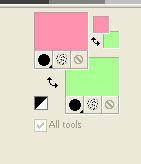
Set your foreground color to a Foreground/Background Gradient, style Sunburst
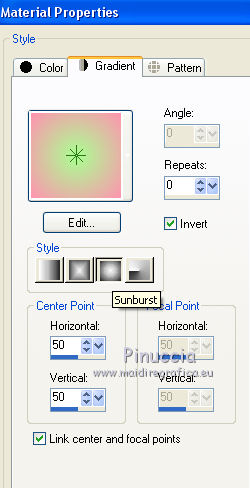
1. Open a new transparente image 900 x 600 pixels.
Selections>Select All.
Open the background image "fond colore" and go to Edit>Copy.
Go back to your work and go to Edit>Paste into Selection.
Effects>Edge Effects>Enhance.
Selections>Select None.
Adjust>Blur>Gaussian Blur - radius 10.

Effects>Plugins>Mehdi - Sorting Tiles.
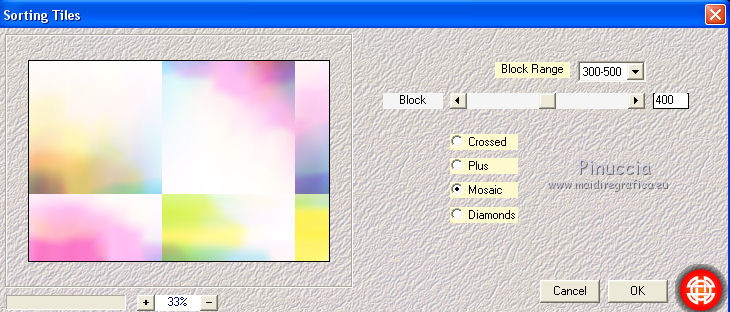
Effects>Edge Effects>Enhance More.
2. Layers>Duplicate.
Image>Free Rotate - 90 degrees to right.

Effects>Plugins>Toadies - Weaver, default settings.
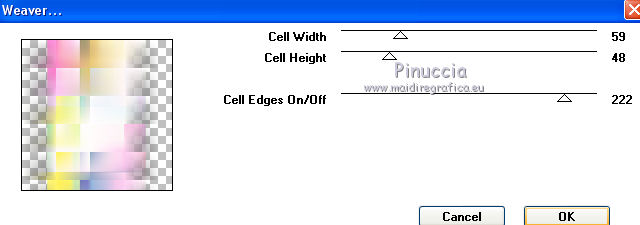
Effects>Edge Effects>Enhance.
Layers>Duplicate.
Effects>Plugins>Filters Unlimited 2.0 - Tile & Mirror - Kaleidoscope 2, default settings
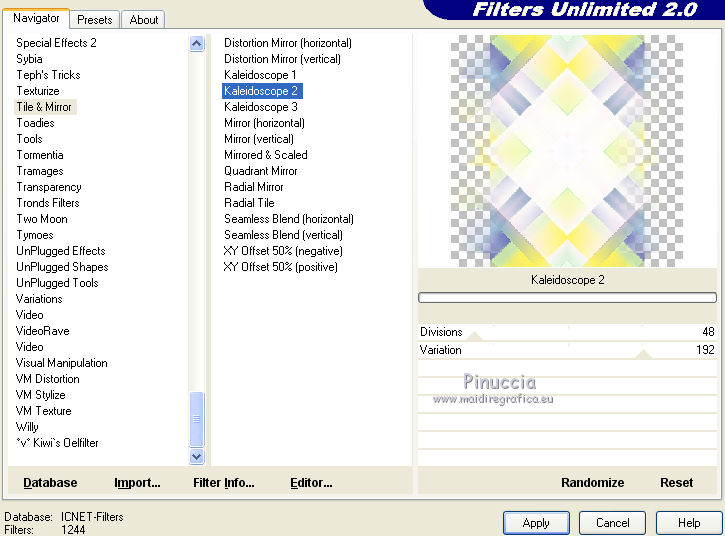
Layers>Duplicate.
Selections>Load/Save Selection>Load Selection from Disk.
Look for and load the selection Nikki_ estate 4.
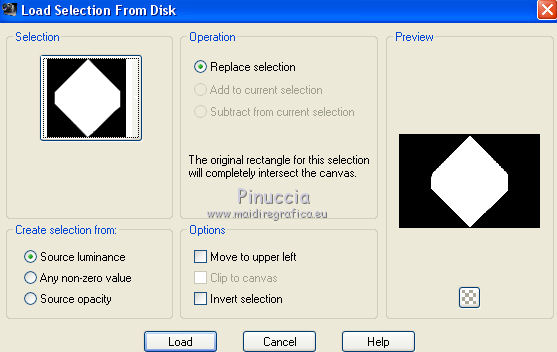
3. Layers>New Raster Layer.
Flood Fill  the layer with your Gradient. the layer with your Gradient.
Layers>New Mask layer>From image
Open the menu under the source window and you'll see all the files open.
Select the mask LF Mask-281.
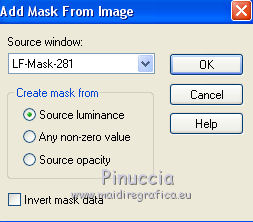
Layers>Merge>Merge Group.
Effects>Edge Effects>Enhance.
Selections>Select None.
K key to activate your Pick Tool 
and set Position X: 176,00 and Position Y: 9,00
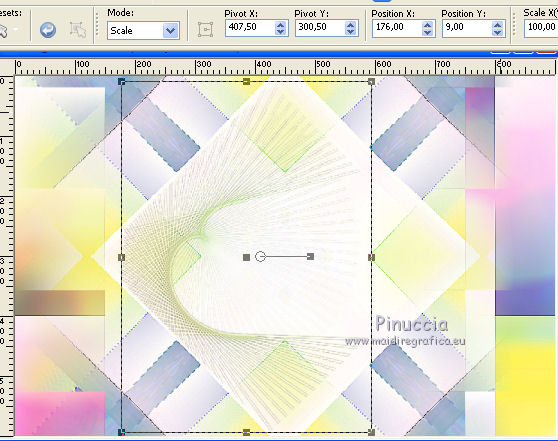
M key to deselect the Tool.
4. Layers>Duplicate.
Image>Mirror.
Activate the layer Copy 3 of Raster 1
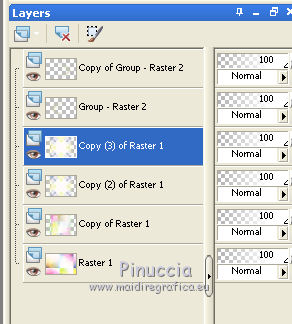
Selections>Load/Save Selection>Load Selection from Disk.
Look for and load the selection Nikki_ estate 5.
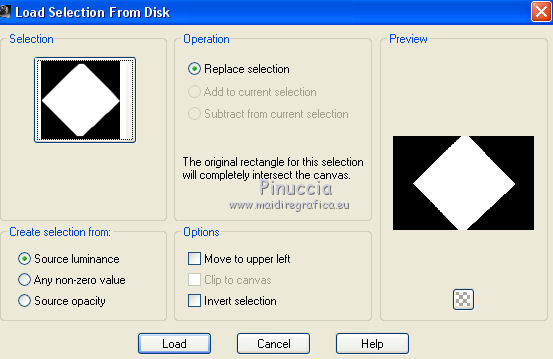
Layers>New Raster Layer.
Edit>Paste into Selection (the background image "fond colore" is always in your memory)
Effects>3D Effects>Drop Shadow, color #000000.
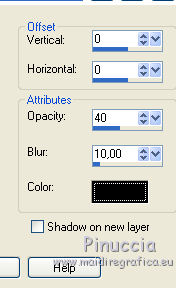
Close the layer Raster 1.
Layers>Merge>Merge visible.
Selections>Select None.
5. Layers>Duplicate.
Effects>Plugins>Mura's Meister - Perspective Tiling
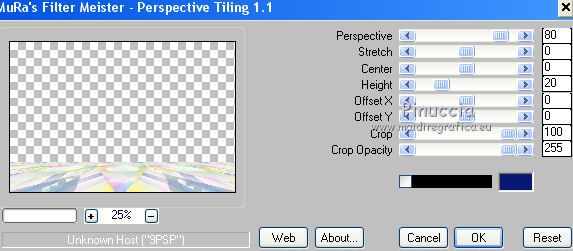
Selections>Load/Save Selection>Load Selection from Disk.
Look for and load the selection Nikki_ estate 6.
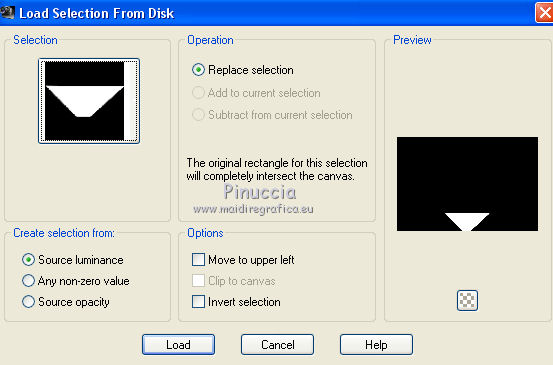
Press CANC on the keyboard 
Selections>Select None.
Effects>3D Effects>Drop Shadow, color #000000.
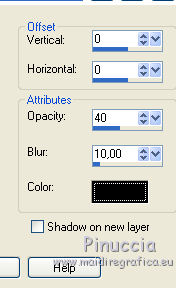
Open and activate the layer Raster 1.
Effects>Plugins>Filters Unlimited 2.0 - VM Distortion - Tilomat 2000
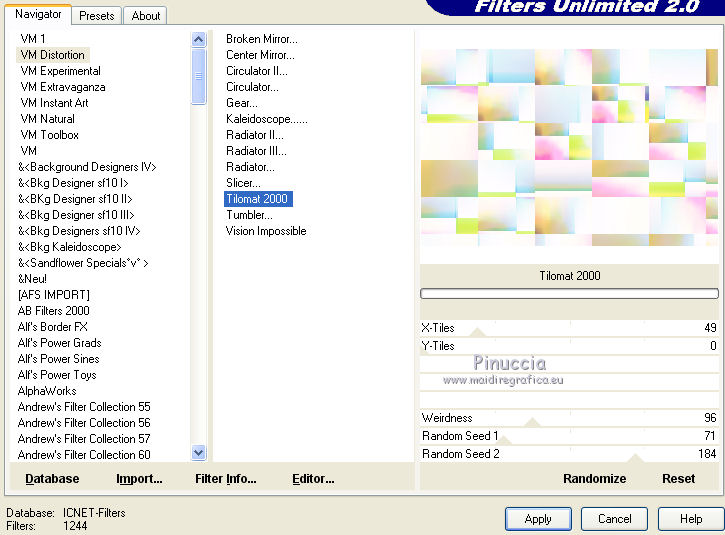
Borders
Image>Add borders, 1 pixel, symmetric, color at your choice, for me #a3b2cf.
Image>Add borders, 3 pixels, symmetric, color white.
Image>Add borders, 1 pixel, symmetric, your color, for me #a3b2cf.
Image>Add borders, 15 pixels, symmetric, color white.
Image>Add borders, 1 pixel, symmetric, your color, for me #a3b2cf.
Image>Add borders, 3 pixels, symmetric, color white.
Image>Add borders, 1 pixel, symmetric, your color, for me #a3b2cf.
Selections>Select All.
Image>Add borders, 30 pixels, symmetric, color white.
Effects>3D Effects>Drop Shadow,color black
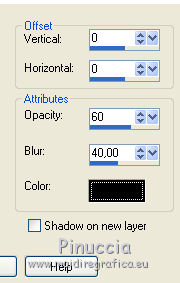
Selections>Select None.
Image>Add borders, 1 pixel, symmetric, your color, for me #a3b2cf.
Image>Add borders, 3 pixels, symmetric, color white.
Image>Add borders, 1 pixel, symmetric, your color, for me #a3b2cf.
Selections>Select All.
Image>Add borders, 40 pixels, symmetric, color white.
Effects>3D Effects>Drop Shadow, color black.
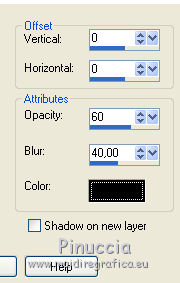
Selections>Select None.
Image>Add borders, 1 pixel, symmetric, your color, for me #a3b2cf.
Open your woman tube and go to Edit>Copy.
Go back to your work and go to Edit>Paste as new layer.
Move  the tube to the right side. the tube to the right side.
Layers>Duplicate.
Activate the layer below of the original.
Adjust>Blur>Gaussian Blur - rayon 20

Activate the top layer.
Open the cat tube and go to Edit>Copy.
Go back to your work and go to Edit>Paste as new layer.
Image>Resize, to 85%, resize all layers not checked.
Move  the tube to the left side. the tube to the left side.
Open the tube of the title Estate and go to Edit>Copy.
Go back to your work and go to Edit>Paste as new layer.
Move  at your choice or see my example at your choice or see my example
Sign your work and save as jpg.
Version with tubes by Graph Sabine

Your versions
Thanks

If you have problems or doubts, or you find a not worked link, write to me.
16 Septembre 2019
|

