|
NAIS


Here you find the original of this tutorial:

This tutorial was written with CorelX2 and translated with CorelX7, but it can also be made using other versions of PSP.
Since version PSP X4, Image>Mirror was replaced with Image>Flip Horizontal,
and Image>Flip with Image>Flip Vertical, there are some variables.
In versions X5 and X6, the functions have been improved by making available the Objects menu.
In the latest version X7 command Image>Mirror and Image>Flip returned, but with new differences.
See my schedule here
Your versions
For this tutorial, you will need:
Material here
Thanks for the tubes Karine and Azalée and for the mask Astrid.
The rest of the material is by Nikki.
(The links of the tubemakers here).
Plugins:
consult, if necessary, my filter section here
Filters Unlimited 2.0 here
&<Bkg Kaleidoscope> - 4QFlip ZBottomR (to import in Unlimited) here
VM Distortion here
Toadies here
Graphics Plus here
Filters VM Distortion, Toadies and Graphics Plus can be used alone or imported into Filters Unlimited.
(How do, you see here)
If a plugin supplied appears with this icon  it must necessarily be imported into Unlimited it must necessarily be imported into Unlimited

You can change Blend Modes according to your colors.
In the newest versions of PSP, you don't find the foreground/background gradient (Corel_06_029).
You can use the gradients of the older versions.
The Gradient of CorelX here
Open the mask in PSP and minimize it with the rest of the material.
1. Set your foreground color to #ffffff,
and your background color to #6a4049,
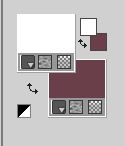
Set your foreground color to a Foreground/Background Gradient, style Sunburst.
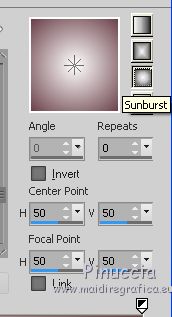
1. Open a new transparent image 900 x 600 pixels.
Flood Fill  the transparent image with your Gradient. the transparent image with your Gradient.
Open the tube K@rine_dreams_Pretty Woman 3079_Novembre 2015 - Edit>Copy.
Minimize the tube.
Go back to your work and go to Edit>Paste as new layer.
Effects>Image Effects>Seamless Tiling, default settings.

Adjust>Blur>Radial Blur.
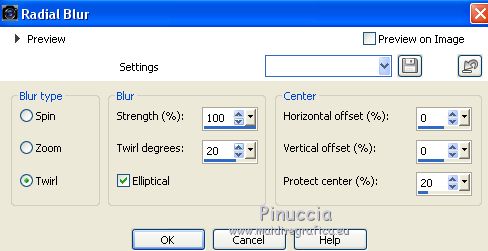
Layers>Merge>Merge Down.
2. Layers>New Raster Raster.
Set your foreground color to Color.
Flood Fill  the layer with your foreground color #ffffff. the layer with your foreground color #ffffff.
Layers>New Mask layer>From image
Open the menu under the source window and you'll see all the files open.
Select the mask Astrid masker 79
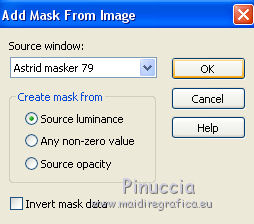
Layers>Merge>Merge group.
Layers>Merge>Merge visibles.
Window>Duplicate, or shift+D on the keyboard, to make a copy.
Stay on the copy.
Effects>Plugins>Filters Unlimited 2.0 - VM Distortion - Circulator, default settings.
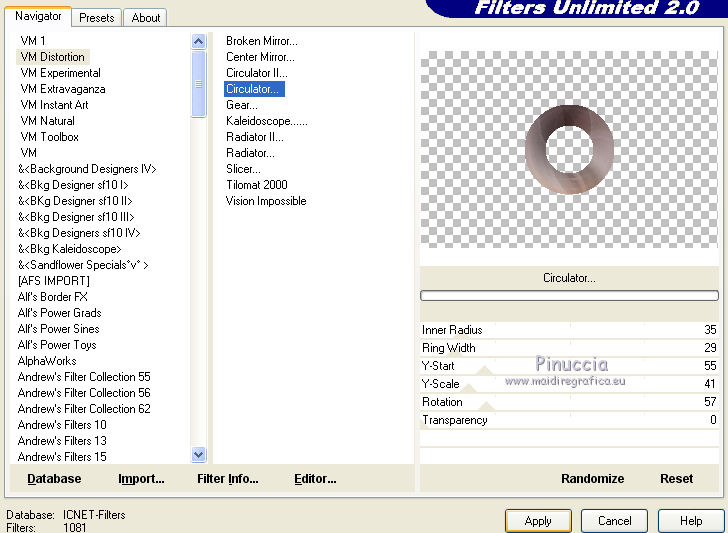
Edit>Copy.
Go back to your work and go to Edit>Paste as new layer.
Effects>Image Effects>Offset.
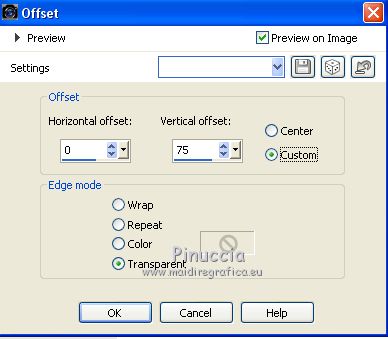
Layers>Duplicate.
Effects>Image Effects>Offset.
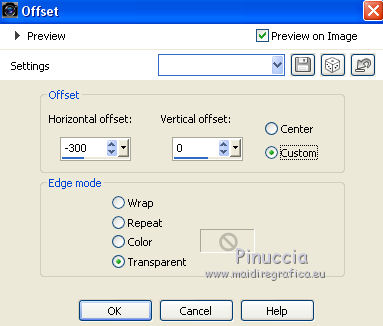
Layers>Duplicate.
Image>Mirror.

Layers>Merge>Merge Down - 2 times.
Effects>Plugins>Filters Unlimited 2.0 - &<Bkg Kaleidoscope> - 4QFlip ZBottomR
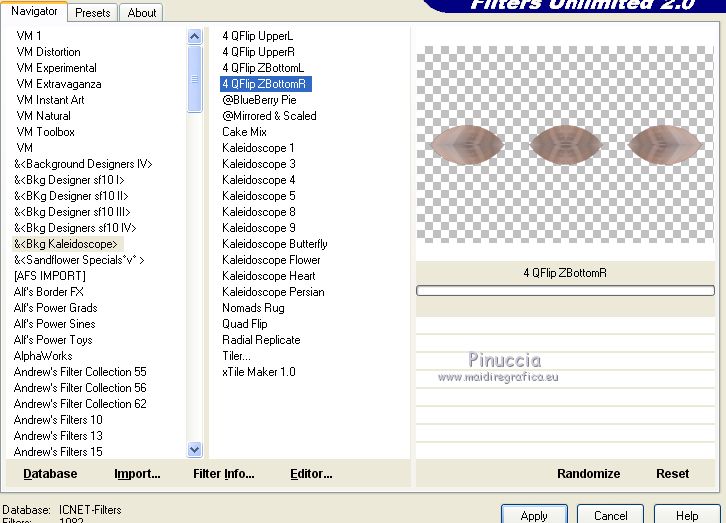
Effects>Plugins>Toadies - Ommadawn, default settings.
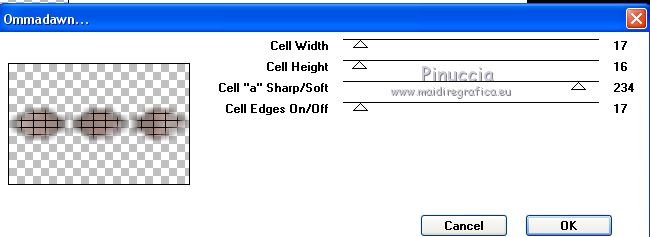
Selections>Select All.
Selections>Float.
Selections>Defloat.
Layers>New Raster Layer.
Open the misted pays-240-Azalée and go to Edit>Copy.
Go back to your work and go to Edit>Paste into Selection.
Selections>Select None.
3. Open the tube déco_Nikki - Edit>Copy.
Go back to your work and go to Edit>Paste as new layer.
Effects>Image Effects>Offset.
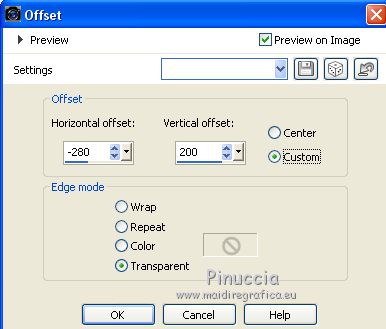
Effects>Distortion Effects>Vent - from left, intensity 100

Layers>Duplicate.
Image>Resize, to 80%, resize all layers not checked.
Place  the layer over the original. the layer over the original.
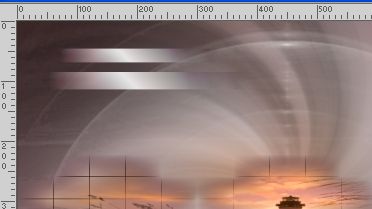
Layers>Duplicate.
Image>Resize, to 80%, resize all layers not checked.
Place  the layer over the previous one. the layer over the previous one.

Layers>Merge>Merge down - 2 times.
Effects>Image Effects>Offset.
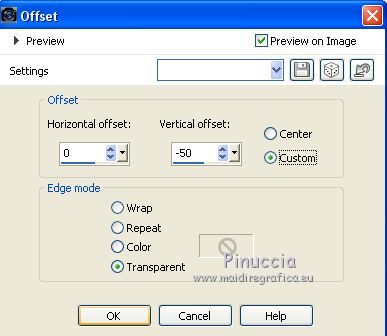
or Pick Tool
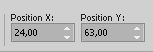
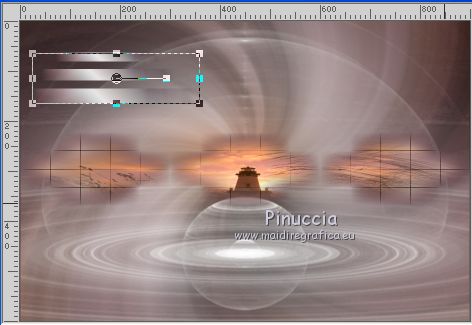
Layers>Duplicate.
Place  at the bottom, at the bottom,
(you can use the arrows on the keyboard.
Or Pick Tool
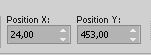

Effects>3D Effects>Drop Shadow, color black.

4. Image>Add borders, 1 pixel, symmetric, color #a49494.
Edit>Copy.
Image>Add borders, 5 pixels, symmetric, color #6a4049.
Image>Add borders, 1 pixel, symmetric, color #a49494.
Selections>Select All.
Image>Add borders, 50 pixels, symmetric with another color.
Selections>Invert.
Edit>Paste into Selection.
Effects>Edge Effect>Enhance.
Effects>Plugins>Graphics Plus - Cross shadow, default settings.

Selections>Select None.
5. Open the tube déco_Nikki1 - Edit>Copy.
Go back to your work and go to Edit>Paste as new layer.
Don't move it.
Activate again the tube K@rine_dreams_Pretty Woman 3079_Novembre 2015 and go to Edit>Copy.
Go back to your work and go to Edit>Paste as new layer.
Image>Resize, to 80%, resize all layers not checked.
Move  the tube to the right side the tube to the right side
Open the text Edit>Copy.
Go back to your work and go to Edit>Paste as new layer.
Move  the text to the left side the text to the left side

Effects>3D Effects>Drop Shadow, same settings.

6. Image>Add borders, 1 pixel, symmetric, color #a49494.
Image>Add borders, 5 pixels, symmetric, color #6a4049.
Image>Add borders, 1 pixel, symmetric, color #a49494.
7. Sign your work on a new layer.
Save as jpg.
The tubes of this version are by MMDezign and Sonia

Your versions

If you have problems or doubts, or you find a not worked link, or only for tell me that you enjoyed this tutorial, write to me.
29 Octobre 2018
|


