|
SUMMERTIME


Thanks Narah for your invitation to translate your tutorials into english
Here you find the original of this tutorial:

This tutorial was written with CorelX9 and translated with CorelX13, but it can also be made using other versions of PSP.
Since version PSP X4, Image>Mirror was replaced with Image>Flip Horizontal,
and Image>Flip with Image>Flip Vertical, there are some variables.
In versions X5 and X6, the functions have been improved by making available the Objects menu.
In the latest version X7 command Image>Mirror and Image>Flip returned, but with new differences.
See my schedule here
Material here
For the woman tube thanks Jeanne.
For the Deco2 an element by Lula has been used.
The rest of the material is by Narah
(The links of the tubemakers here).
Plugins:
consult, if necessary, my filter section here
Filters Unlimited 2.0 here

You can change Blend Modes according to your colors.
In the newest versions of PSP, you don't find the foreground/background gradient (Corel_06_029).
You can use the gradients of the older versions.
The Gradient of CorelX here
Copy the preset  in the folder of the plugins Alien Skin Eye Candy 5 Impact>Settings>Motion Trail. in the folder of the plugins Alien Skin Eye Candy 5 Impact>Settings>Motion Trail.
One or two clic on the file (it depends by your settings), automatically the preset will be copied in the right folder.
why one or two clic see here
Copy the Selection in the Selections Folder.
Open the mask in PSP and minimize them with the rest of the material.
Colors

1. Set your foreground color to #cd330f (color 1),
and your background color to #fad34b (color 2).

Set your foreground color to a Foreground/Background Gradient, style Sunburst.

2. Open a new transparent image 900 x 600 pixels.
Flood Fill  the transparent image with your Gradient. the transparent image with your Gradient.
3. Layers>Duplicate.
Selections>Select All.
Open the tube Jeanne_Woman_YellowDress_05_02_2016.pspimage, erase the watermark, and go to Edit>Copy.
Minimize the tube: you'll use it again later
Go back to your work and go to Edit>Paste into Selection.
Selections>Select None.
4. Effects>Image Effects>Seamless Tiling, default settings.

5. Adjust>Blur>Radial Blur.
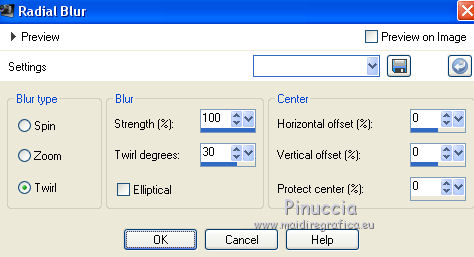
Effects>Edge Effects>Enhance More.
6. Effects>Plugins>Filters Unlimited 2.0 - Color Effects - Channel Shift.
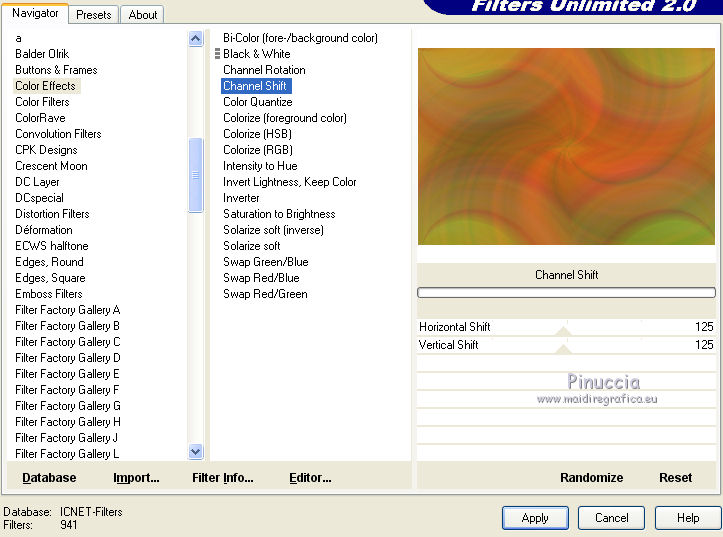
Change the Blend Mode of this layer to Hard Light (or according to your colors and tubes).

7. Set your foreground color to white #ffffff (color 3)

8. Layers>New Raster Layer.
Flood Fill  the layer with color white. the layer with color white.
9. Layers>New Mask layer>From image
Open the menu under the source window and you'll see all the files open.
Select the mask Narah_Mask_1287.jpg
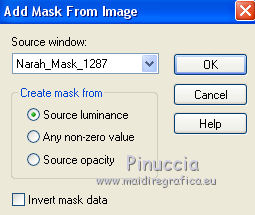
Layers>Merge>Merge Group.
10. Effects>Distortion Effects>Polar Coordinates
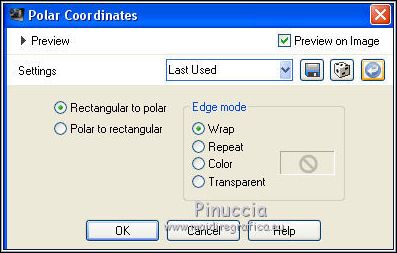
Layers>Duplicate.
Image>Flip.
Image>Mirror.
Layers>Merge>Merge Down.
Change the Blend Mode of this layer to Dodge.

11. Ouvrir l'image Narah_Summertime_Deco1.pspimage - Edit>Copy.
Go back to your work and go to Edit>Paste as new layer.
Image>Flip.
Objects>Align>Left
if you are working with a previous version that has not available the menu Objects,
use the Move Tool  and move the image to the left side. and move the image to the left side.
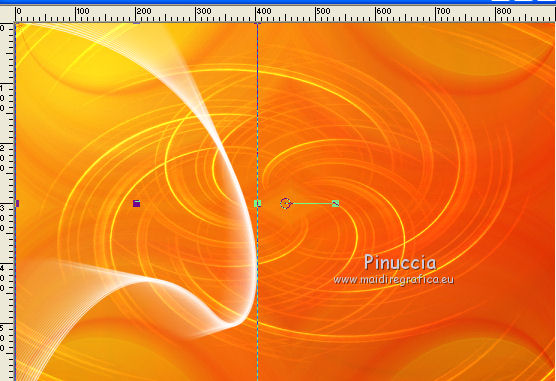
12. Layers>Duplicate.
Image>Mirror.
Layers>Merge>Merge Down.
Change the Blend Mode of this layer to Screen and reduce the opacity to 85%.
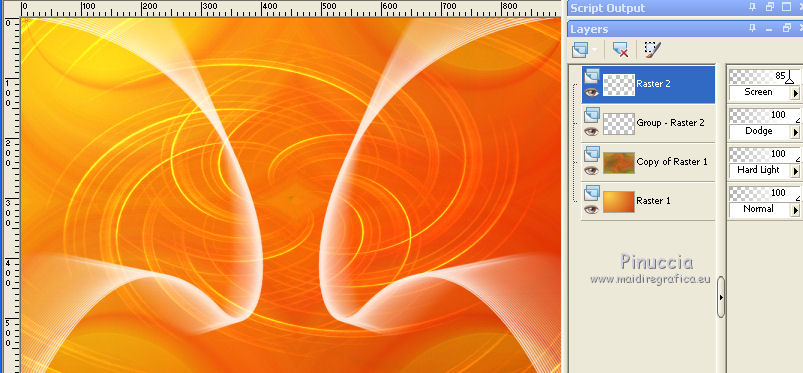
13. Open the tube Narah_Summertime_6-1-2018.png, erase the watermark, and go to Edit>Copy.
Go back to your work and go to Edit>Paste as new layer.
14. Effects>Image Effects>Offset.
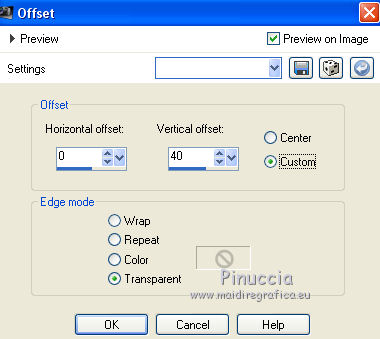
15. Layers>Duplicate
Change the Blend mode of this layer to Luminance, opacity to 85%
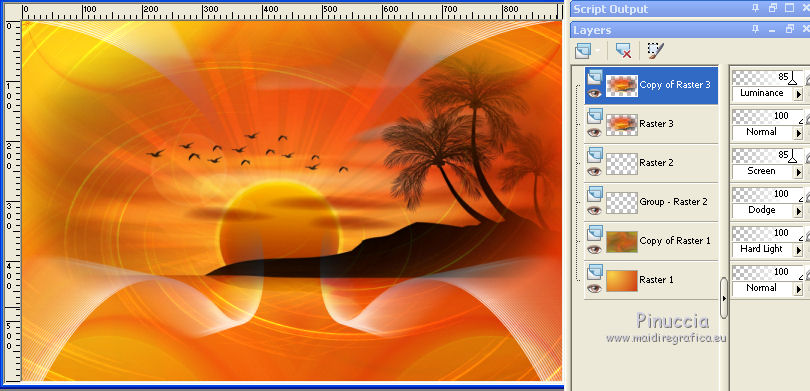
16. Activate the layer Raster 2.
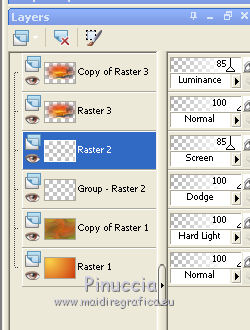
Selections>Load/Save Selection>Load Selection from Disk.
Look for and load the selection Narah_Sel_Summertime.

Press 2/3 times CANC on the keyboard 
Selections>Select None.
17. Image>Add borders, 2 pixels, symmetric, color 4 #000000.
Image>Add borders, 2 pixels, symmetric, color 2 #fad34b.
Image>Add borders, 4 pixels, symmetric, color 4 #000000.
Image>Add borders, 35 pixels, symmetric, color 3 #ffffff.
18. Activate again the tube Jeanne_Woman_YellowDress_05_02_2016 - Edit>Copy.
Go back to your work and go to Edit>Paste as new layer.
Image>Resize, to 84%, resize all layers not checked.
19. Effects>Image Effects>Offset.
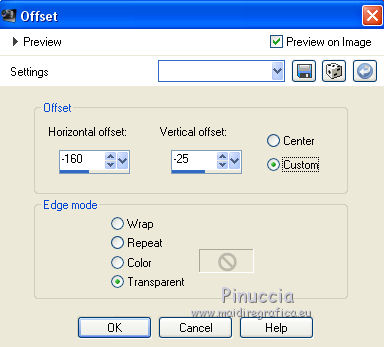
20. Effects>3D Effects>Drop Shadow, color #000000.
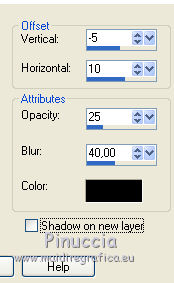
21. Open the text Narah_Summertime_Text, and go to Edit>Copy.
Go back to your work and go to Edit>Paste as new layer.
22. Effects>Image Effects>Offset.

23. Open Narah_Summertime_Deco2 and go to Edit>Copy.
Go back to your work and go to Edit>Paste as new layer.
Don't move it.
24. Image>Add borders, 1 pixel, symmetric, color 4 #000000.
25. Sign your work on a new layer.
little note about the watermark:
I don't ask to put watermark on the versions made by my translations.
But if you decide to use the watermark supplied by the author, I would appreciate that my work as translator was also respected.
For that, I added my watermark to the material.

26. Layers>Merge>Merge All.
27. Save as jpg.

If you have problems or doubts, or you find a not worked link, or only for tell me that you enjoyed this tutorial, write to me.
26 June 2018
|


