|
WINTER QUEEN


Thanks Irene for the invitation to translate your tutorials

This tutorial was written with PSPX8 and translated with PSPX7 and PSPX3, but it can also be made using other versions of PSP.
Since version PSP X4, Image>Mirror was replaced with Image>Flip Horizontal,
and Image>Flip with Image>Flip Vertical, there are some variables.
In versions X5 and X6, the functions have been improved by making available the Objects menu.
In the latest version X7 command Image>Mirror and Image>Flip returned, but with new differences.
See my schedule here
 italian translation here italian translation here

For this tutorial, you will need:

Thanks for the tubes Isa, Mentali and for the masks Narah and Silvie.
The rest of the material is by Moi-Même.
(The links of material creators here).

consult, if necessary, my filter section here
Mura's Meister - Perspective Tiling here
AP Lines - Lines SilverLining here
Alien Skin Eye Candy 5 Impact - Perspective Shadow here
AAA Frames - Foto Frame here

You can change Blend Modes according to your colors.
In the newest versions of PSP, you don't find the foreground/background gradient (Corel_06_029).
You can use the gradients of the older versions.
The Gradient of CorelX here
Copy the preset  in the folder of the plugin Alien Skin Eye Candy 5 Impact>Settings>Shadow. in the folder of the plugin Alien Skin Eye Candy 5 Impact>Settings>Shadow.
One or two clic on the file (it depends by your settings), automatically the preset will be copied in the right folder.
why one or two clic see here

Open the masks in PSP and minimize them with the rest of the material.
If you have problems with alpha channel,
open a new transparent image 950 x 550 pixels,
and use the selection from disk.
1. Choose a dark color of your tube.
With the help of the wheel, move the cursor to get the light color.
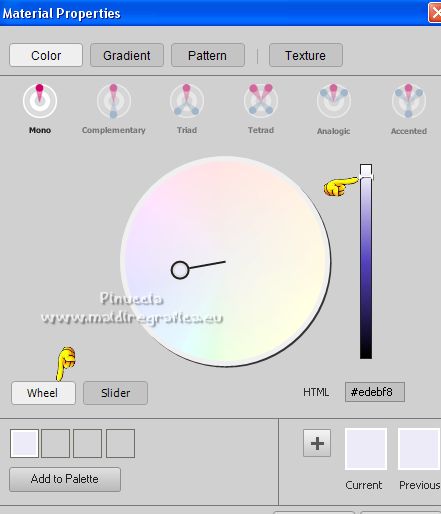
Set your foreground color to light color #edebf8,
and your background color to dark color #0f0c22.
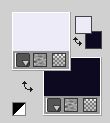
Set your foreground color to a Foreground/Background Gradient, style Rectangular.
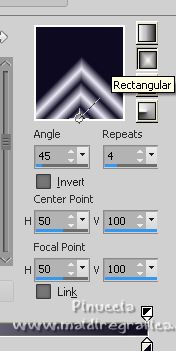
2. Open canal alpha W_Queen
This image, that will be the basis of your work, is not empty,
but contains a selection saved to alpha channel.
Flood Fill  the transparent image with your Gradient. the transparent image with your Gradient.
Effects>Reflection Effects>Kaleidoscope.
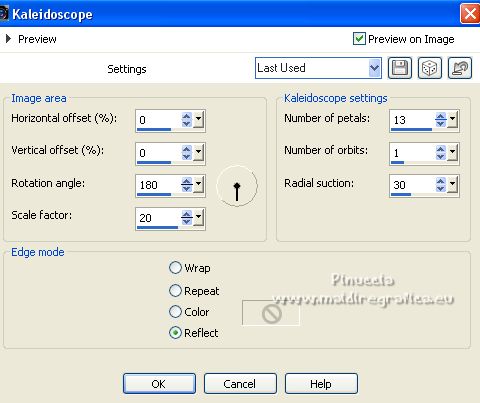
3. Selections>Select All.
Open the woman tube HFI0042 
Erase the watermark and go to Edit>Copy.
Minimize the tube.
Go back to your work and go to Edit>Paste into Selection.
Selections>Select None.
Effects>Image Effects>Seamless Tiling, default settings.

Effects>Image Effects>Seamless Tiling.
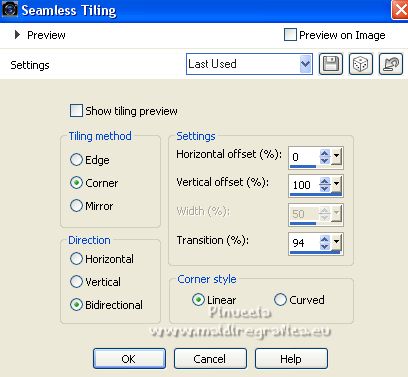
Adjust>Blur>Gaussian Blur - radius 20.

4. Layers>New Raster Layer.
Selections>Load/Save Selection>Load Selection from Alpha Channel.
The selection #1 is immediately available. You just have to click Load.
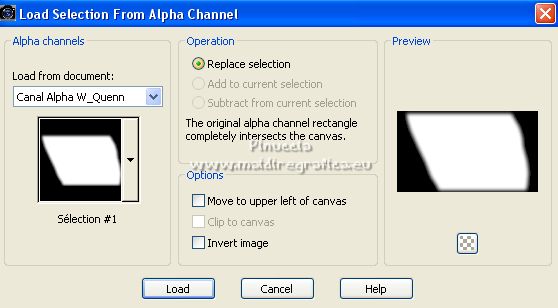
Open the landscape mentali-misted2143 
Edit>Copy.
Go back to your work and go to Edit>Paste into Selection.
Change the Blend Mode of this layer to Overlay, or according to your colors.
Selections>Select None.
5. Layers>New Raster Layer.
Flood Fill  the layer with your background color. the layer with your background color.
Layers>New Mask layer>From image
Open the menu under the source window and you'll see all the files open.
Select the mask NarahsMasks_1682.

Layers>Merge>Merge Group.
6. Layers>Duplicate.
Effects>Distortion Effects>Wind.
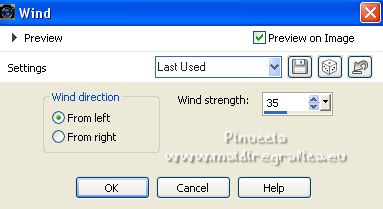
Change the Blend Mode of this layer to Dodge, or according to your colors.
Effects>Texture Effects>Fur
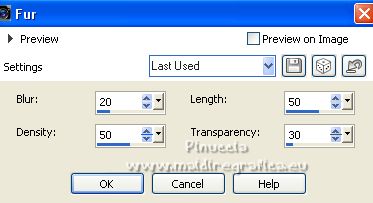
7. Activate the layer below.
Layers>New Raster Layer.
Set your foreground color to Color.
Flood Fill  the layer with your foreground color. the layer with your foreground color.
Layers>New Mask layer>From image
Open the menu under the source window
ans select the mask Silvie_Mask_Deco_Wave_Effect547.

Layers>Merge>Merge Group.
Change the Blend Mode of this layer to Screen.
Layers>Arrange>Move Down.

8. Edit>Copy Special>Copy Merged.
Edit>Paste as new layer.
Layers>Arrange>Bring to Top.
Effects>Plugins>Mura's Meister - Perspective Tiling.
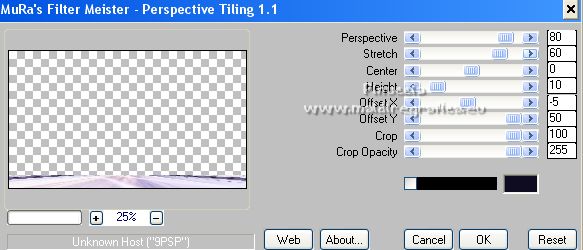
Effects>3D Effects>Drop Shadow, background color.
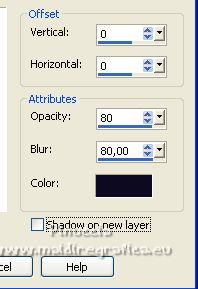
9. Layers>Duplicate.
Image>Flip.
Layers>Merge>Merge Down.
Effects>Distortion Effects>Warp.
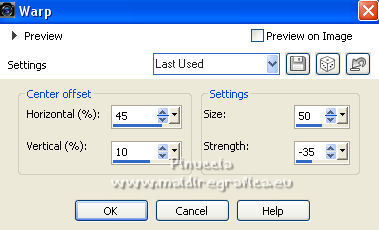
Effects>3D Effects>Drop Shadow, same settings.
10. Open the tube déco snowscape 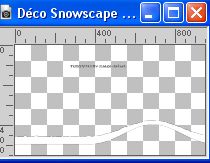
Erase the watermark and go to Edit>Copy .
Go back go your work and go to Edit>Paste as new layer.
K key to activate your Pick Tool 
keep Position X: 0,00 and set Position Y: 375,00.
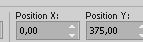
M key to deselect the Tool.
11. Layers>New Raster Layer.
Selections>Select All.
Flood Fill  with your background color. with your background color.
Selections>Modify>Contract - 4 pixels.
Flood Fill  with your foreground color. with your foreground color.
Selections>Modify>Contract - 4 pixels.
Flood Fill  with your background color. with your background color.
Selections>Modify>Contract - 2 pixels.
Press CANC on the keyboard 
Keep selected.
12. Layers>New Raster Layer.
Effects>3D Effects>Cutout - background color (or black, if you color is too light).
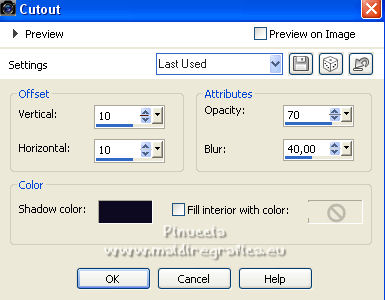
Selections>Select None.
13. Layers>Duplicate.
Image>Mirror.
Image>Flip.
Layers>Merge>Merge Down.
Effects>Plugins>AP Lines - Lines SilverLining.
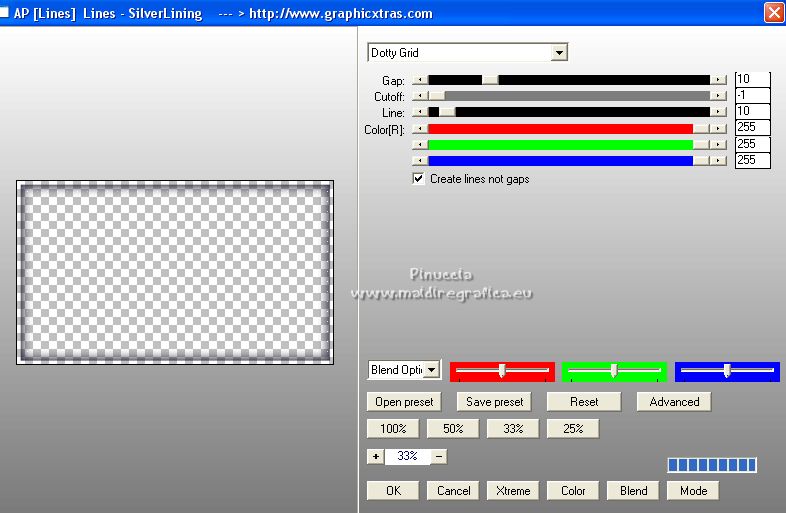
Layers>Arrange>Move down.
14. Activate your top layer.
Open the tube déco étoiles de neige 
Erase the watermark and go to Edit>Copy.
Go back to your work and go to Edit>Paste as new layer.
K key to activate your Pick Tool 
set Position X: 34,00 and keep Position Y: 1,00.
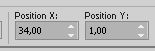
Effects>3D Effects>Drop Shadow, same settings.
15. Open titre 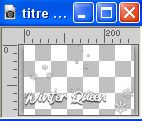
Edit>Copy.
Go back to your work and go to Edit>Paste as new layer.
Set Position X: 656,00 and Position Y: 364,00.
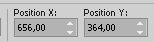
M key to deselect the Tool.
16. Activate again the woman tube 
Edit>Copy.
Go back to your work and go to Edit>Paste as new layer.
Image>Resize, to 75%, resize all layers not checked.
Place  the tube as below. the tube as below.

Note: if you use other tubes,
keep in mind that you will have to keep almost the same empty space on the left.
See, to understand, the final result
17. Layers>Duplicate.
Activate the layer below of the original.
Adjust>Blur>Gaussian Blur - radius 50.

Change the Blend Mode of this layer to Multiply.
18. Image>Add borders, 2 pixels, symmetric, background color.
Image>Add borders, 2 pixels, symmetric, foreground color.
Image>Add borders, 5 pixels, symmetric, background color.
Selections>Select All.
Image>Add borders, 50 pixels, symmetric, foreground color.
Effects>Image Effects>Seamless Tiling, default settings.

Selections>Invert.
Adjust>Blur>Gaussian Blur - radius 50.

Effects>Plugins>AP Lines - Lines SilverLining, same settings.
Effects>Plugins>AAA Frames - Foto Frame.
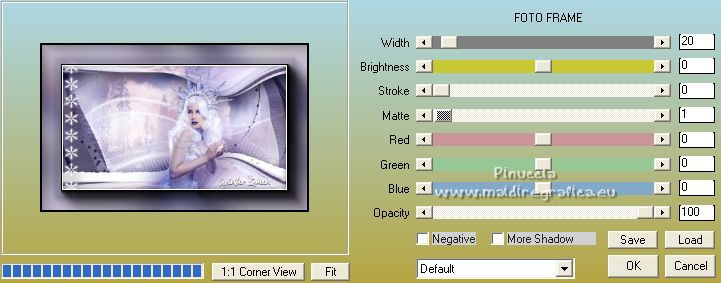
Selections>Select None.
19. Layers>Duplicate.
Effects>Geometric Effects>Circle.

Image>Resize, to 30%, resize all layers not checked.
K key to activate your Pick Tool 
and set Position X: 186,00 and Position Y: 396,00.
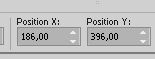
M key to deselect the Tool.
Adjust>Sharpness>Sharpen.
20. Selections>Select All.
Selections>Float.
Selections>Defloat.
Open the tube déco snowflakes 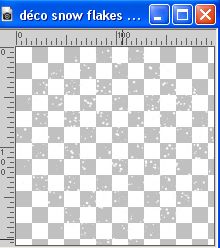
Edit>Copy.
Go back to your work and go to Edit>Paste into Selection.
Selections>Select None.
Effects>Plugins>Alien Skin Eye Candy 5 Impact - Perspective Shadow.
Select the preset winter queen and ok.
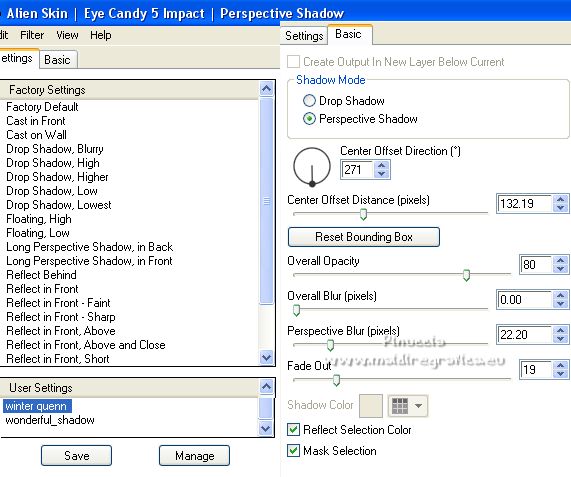
21. Open the tube déco Givre 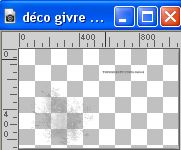
Edit>Copy.
Go back to your work and go to Edit>Paste as new layer.
Set Position X: 79,00 and Position Y: 246,00.
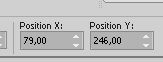
Layers>Arrange>Move Down.
Sign your work on a new layer.
Add the author and translator's watermarks, if you want.
22. Layers>Merge>Merge All.
Image>Resize, 950 pixels width, resize all layers checked.
Adjust>Sharpness>Unsharp Mask - Soft

Save as jpg.
For the tubes of this version thanks Isa and Gabry


Your versions. Thanks

Marygraphics

Kika

Shanty

Tosca dei gatti

Antonietta

If you have problems or doubts, or you find a not worked link,
or only for tell me that you enjoyed this tutorial, write to me.
24 November 2022

|


