|
RUST


Thanks Irene for the invitation to translate your tutorials

This tutorial was written with PSPX8 and translated with PSPX7 and PSPX3, but it can also be made using other versions of PSP.
Since version PSP X4, Image>Mirror was replaced with Image>Flip Horizontal,
and Image>Flip with Image>Flip Vertical, there are some variables.
In versions X5 and X6, the functions have been improved by making available the Objects menu.
In the latest version X7 command Image>Mirror and Image>Flip returned, but with new differences.
See my schedule here
 italian translation here italian translation here

For this tutorial, you will need:

Thanks for the tubes Kahlan, Sonia and AngelStar.
The rest of the material is by Moi-Même.
(The links of material creators here).

consult, if necessary, my filter section here
Filters Unlimited 2.0 here
Déformation - Bubble Distort, Dimensia - the effects - (to import in Unlimited) in the material
Mehdi - Wavy Lab 1.1 here
Mehdi - Sorting Tiles here
Flaming Pear - Flexify 2 here
Mura's Meister - Perspective Tiling here
Alien Skin Eye Candy 5 Impact - Glass here
Alien Skin Eye Candy 5 Nature - Rust here

You can change Blend Modes according to your colors.

Copy the preset  in the folder of the plugin Alien Skin Eye Candy 5 Nature>Settings>Rust. in the folder of the plugin Alien Skin Eye Candy 5 Nature>Settings>Rust.
One or two clic on the file (it depends by your settings), automatically the preset will be copied in the right folder.
why one or two clic see here
1. Set your foreground color to #903e25,
and your background color to #3e1909.

If you have problems with alpha channel,
open a new transparent image 950 x 550 pixels,
and use the selections from disk.
2. Open canal alpha Rust
This image, that will be the basis of your work, is not empty,
but contains the selections saved to alpha channel.
Effects>Plugins>Mehdi - Wavy Lab 1.1.
This filters creates gradients with the colors of your Materials palette.
The first is your background color, the second is your foreground color.
Change the last two colors created by the filtre:
the third color with #ac8963 and the forth color with #e2dfbe.
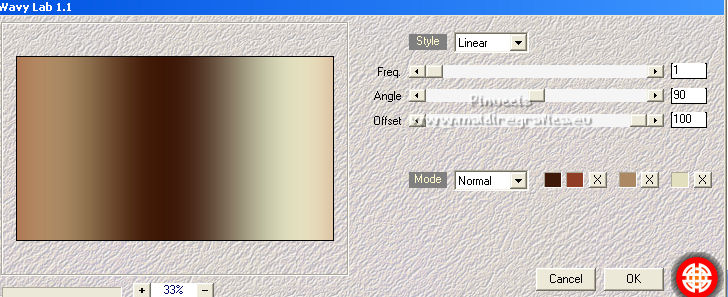
2. Layers>New Raster Layer.
Selections>Select All.
Open the landscape AS Tube La87nd34-hy6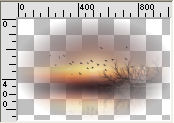
Edit>Copy.
Go back to your work and go to Edit>Paste into Selection.
Selections>Select None.
Effects>Image Effects>Seamless Tiling, default settings.

Adjust>Blur>Gaussian Blur, radius 25.

Layers>Merge>Merge Down.
3. Layers>Duplicate.
Effects>Distortion Effects>Ripple.
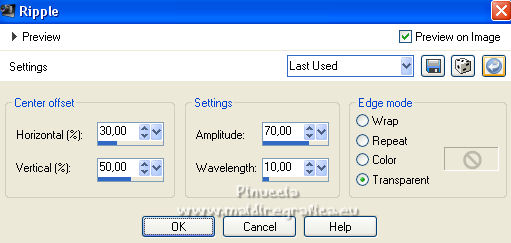
Change the Blend Mode of this layer to Overlay.
4. Selections>Load/Save Selection>Load Selection from Alpha Channel.
The selection sélection #1 is immediately available. You just have to click Load.
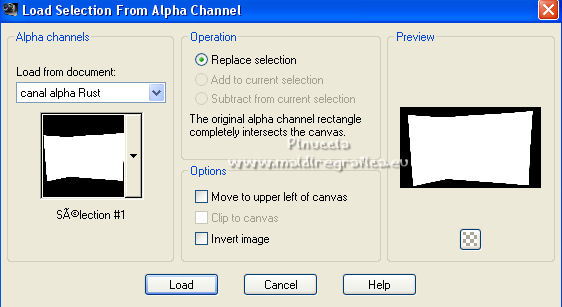
Selections>Promote Selection to Layer.
Effetti>Plugins>Mehdi - Sorting Tiles.
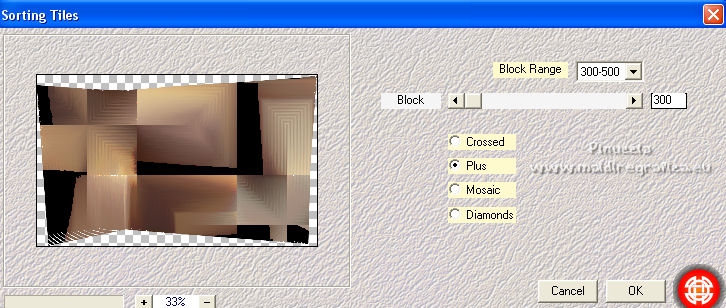
Selections>Select None.
Change the Blend Mode of this layer to Overlay.
Layers>Merge>Merge visible.
5. Layers>Duplicate.
Effects>Plugins>Mura's Meister - Perspective Tiling.
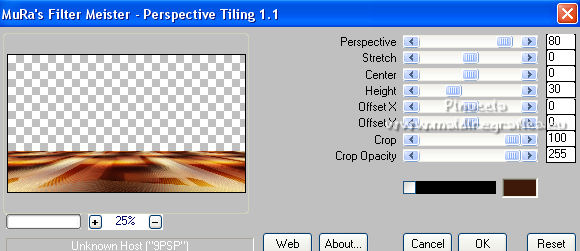
Effects>Plugins>Filters Unlimited 2.0 - Déformation - Bubble Distort, default settings.
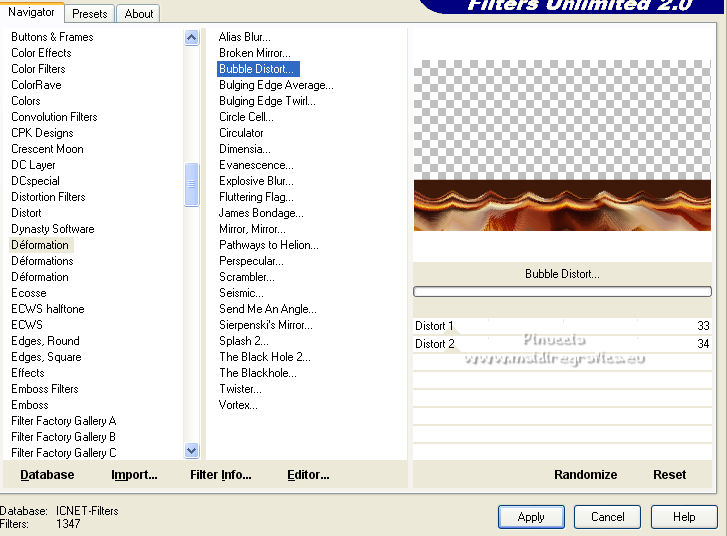
6. Activate your Magic Wand Tool 
and click in the solid color to select it.
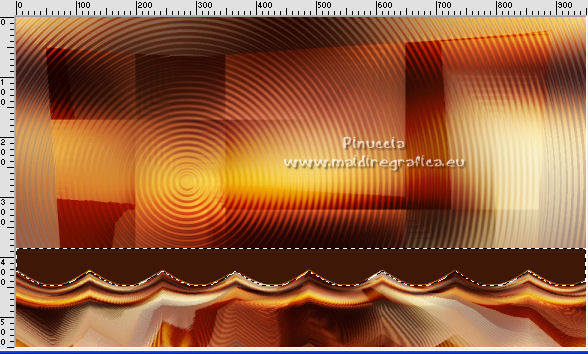
Press CANC on the keyboard 
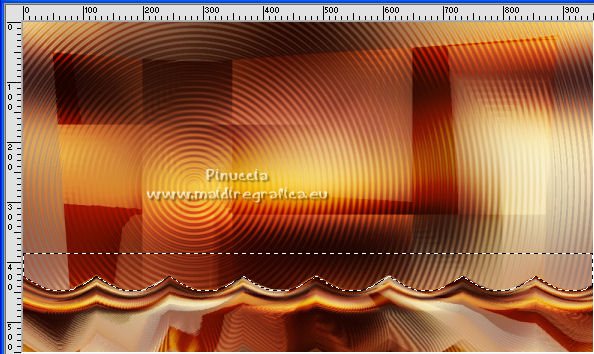
Selections>Select None.
Effects>Plugins>Filters Unlimited 2.0 - Déformation - Dimensia, default settings.
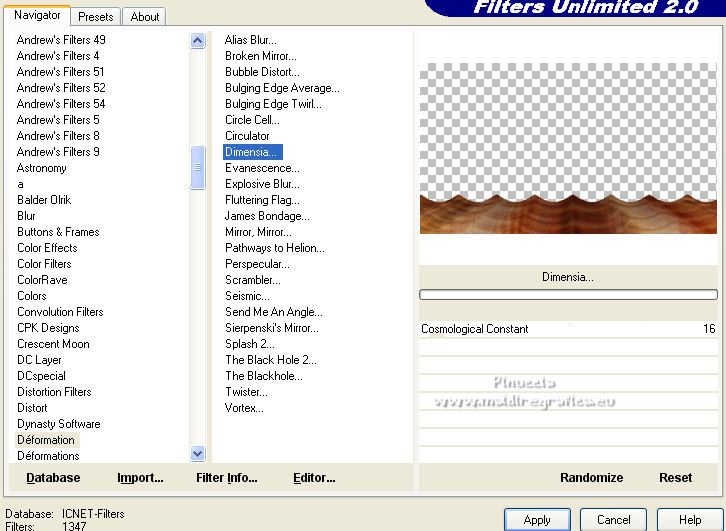
Effects>Plugins>Flaming Pear - Flexify 2.

Objects>Align>High,
or move  the tube up to the center, the tube up to the center,
or with your Pick Tool  set Position Y to 0,00. set Position Y to 0,00.

Adjust>Sharpness>Sharpen.
Effects>3D Effects>Drop Shadow, color black.
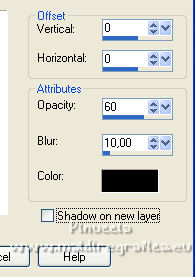
7. Activate your background layer, Merged.
Selections>Load/Save Selection>Load Selection from Alpha Channel.
Open the Selections menu and load the selection sélection #2
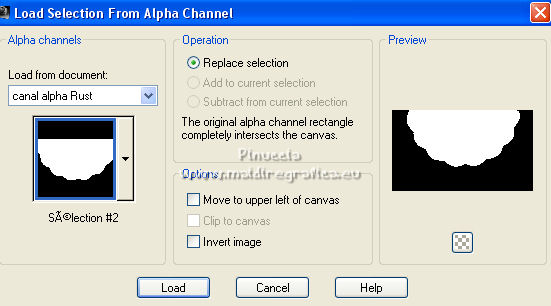
Selections>Promote Selection to Layer.
Adjust>Blur>Gaussian Blur, same settings.
8. Layers>New Raster Layer.
Edit>Paste into Selection (il tubeAS Tube La87nd34-hy6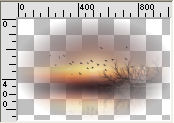 is still in memory). is still in memory).
Layers>Duplicate.
Change the Blend Mode of this layer to Overlay.
Keep selected.
9. Layers>New Raster Layer.
Effetti>Plugins>Alien Skin Eye Candy 5 Impact - Nature - Rust.
Select the preset Rust 1
The settings, in case of problem with the preset (foreground color).
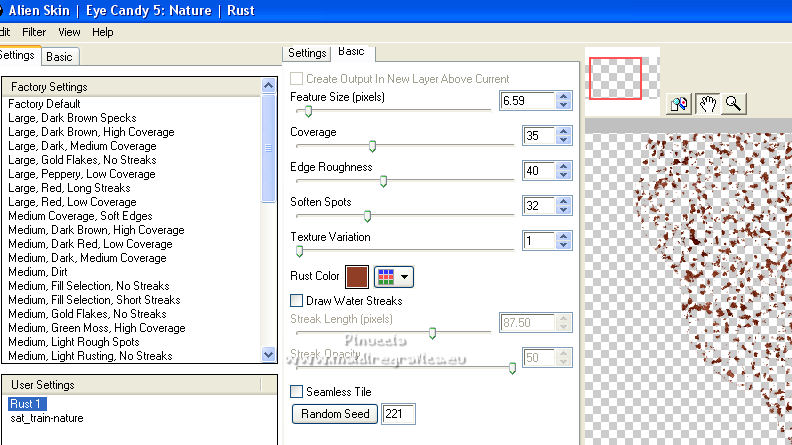
if necessary, in the material you find the result Déco Rust 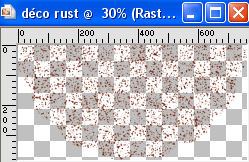
to copy/paste into selection.
Change the Blend Mode of this layer to Overlay and reduce the opacity to 80%.
Keep always selected.
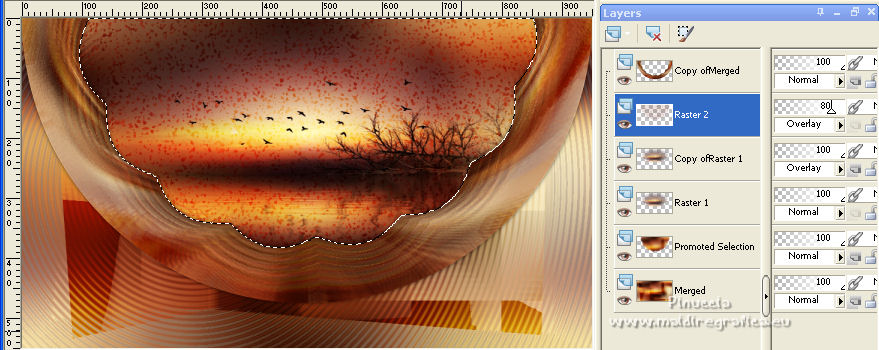
10. Layers>New Raster Layer.
Effects>3D Effects>Cutout, color black.
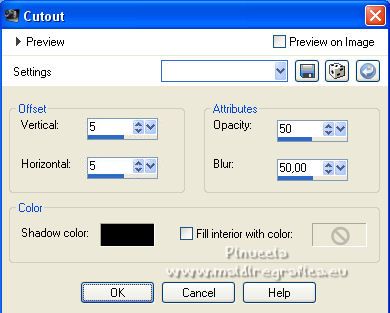
Repeat Effects>3D Effects>Cutout, vertical and horizontal -5.
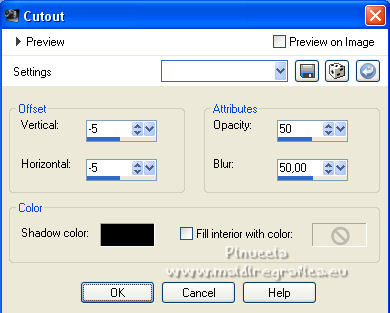
Selections>Select None.
11. Activate your top layer.
Edit>Copy Special>Copy Merged.
Layers>New Raster Layer.
Selections>Load/Save Selection>Load Selection from Alpha Channel.
Open the Selections menu and load the selection sélection #3
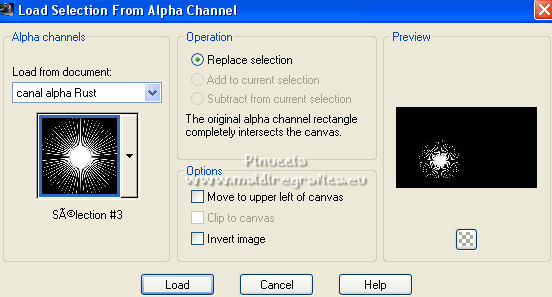
Flood Fill  the selection with your foreground color. the selection with your foreground color.
Selections>Select None.
Effects>3D Effects>Drop Shadow, color black.
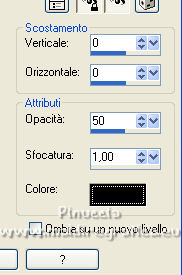
12. Selections>Load/Save Selection>Load Selection from Alpha Channel.
Open the Selections menu and load the selection sélection #4
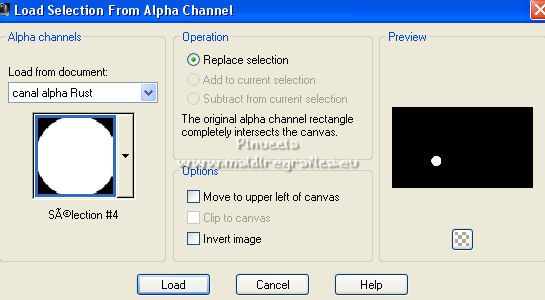
Layers>New Raster Layer.
Edit>Paste into Selection (the image copied at step 11 is in memory).
Effetti>Plugins>Alien Skin Eye Candy 5 Impact - Glass.
Select the preset Clear and ok.

Selections>Select None.
Effects>3D Effects>Drop Shadow, same settings.
Layers>Merge>Merge Down.
Move  the image at the upper left. the image at the upper left.
or K key on the keyboard to activate your Pick Tool 
and set Position X and Y a 0,00

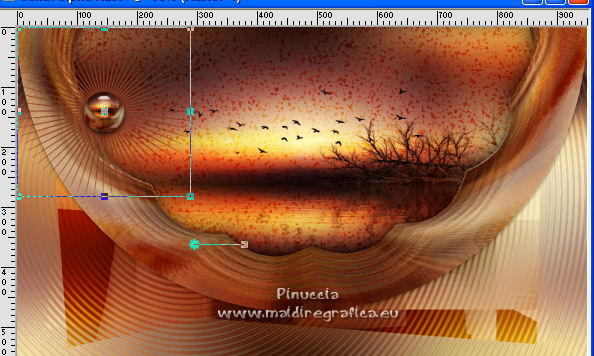
13. Open the text Titre 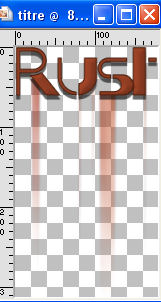 and go to Edit>Copy. and go to Edit>Copy.
Go back to your work and go to Edit>Paste as new layer.
Keep Position X: 386,00 and set Position Y: 21,00.
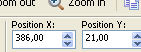
***
(If you want to change the color,
you will find in the material the text without decoration titre sans déco 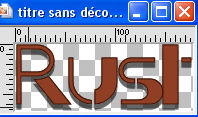
and déco titre 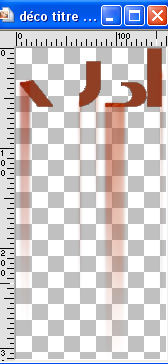
After having colored them, copy/paste the text as new layer déco titre over the layer titre sans déco
(Position Y: 21,00)

Selections>Load/Save Selection>Load Selection from Alpha Channel.
Open the Selections menu and load the selection sélection #5
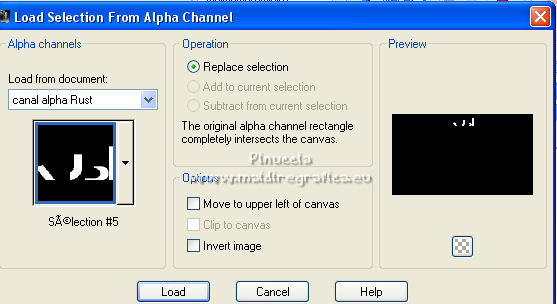
You should have this

Effects>3D Effects>Inner Bevel.
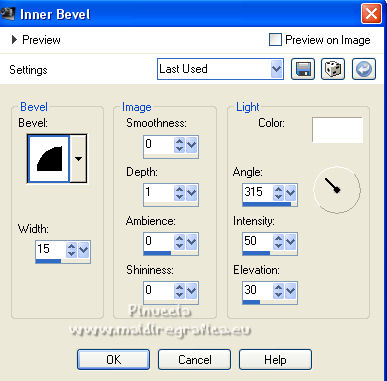
Selections>Select None.
***
14. Activate your background layer.
Edit>Copy.
15. Image>Add borders, 1 pixel, symmetric, background color.
Image>Add borders, 1 pixel, symmetric, color 3 #ac8963.
Image>Add borders, 1 pixel, symmetric, background color.
Image>Add borders, 15 pixels, symmetric, foreground color.
Image>Add borders, 1 pixel, symmetric, background color.
Image>Add borders, 1 pixel, symmetric, color 3 #ac8963.
Image>Add borders, 1 pixel, symmetric, background color.
Selections>Select All.
16. Image>Add borders, 30 pixels, symmetric, color 3 #ac8963.
Selections>Invert.
Edit>Paste into Selection.
Adjust>Sharpness>Sharpen.
Selections>Select None.
18. Activate your Magic Wand Tool  , tolerance and feather 0, , tolerance and feather 0,
and click in the 15 pixels border to select it.
Flood Fill  the selection with your foreground color. the selection with your foreground color.
Effects>Plugins>Alien Skin Eye Candy 5 Impact - Nature - Preset Rust.
Effects>3D Effects>Inner Bevel.
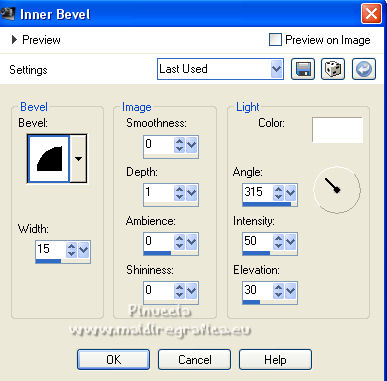
Selections>Invert.
Effects>3D Effects>Cutout, color black.
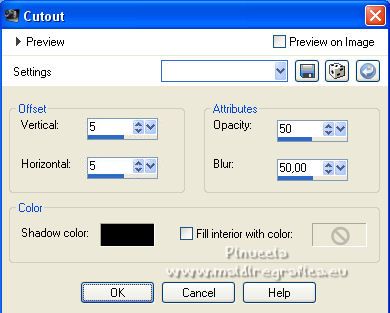
Repeat Effects>3D Effects>Cutout, vertical and horizontal -5.
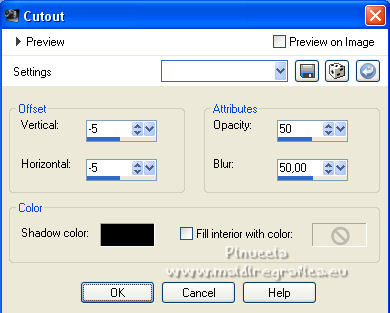
Selections>Select None.
19. Open the woman tube  , erase the watermark, , erase the watermark,
and go to Edit>Copy.
Go back to your work and go to Edit>Paste as new layer.
Image>Resize, to 90%, resize all layers not checked.
Move  the tube at the bottom right. the tube at the bottom right.
For my tube: Pick Tool 
and set Position X: 580,00 and Position Y: 129,00.
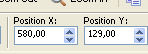
Effects>3D Effects>Drop Shadow, color black.
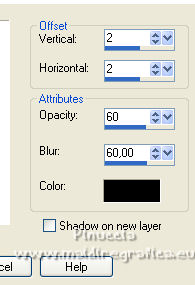
20. Open the cat tube SoniaTubes 9648 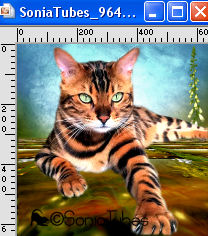 and go to Edit>Copy. and go to Edit>Copy.
Go back to your work and go to Edit>Paste as new layer.
Image>Resize, to 40%, resize all layers not checked.
Optional: Image>Mirror.
Move  the tube at the bottom left. the tube at the bottom left.
Effects>3D Effects>Drop Shadow, color black, or according to your tube.
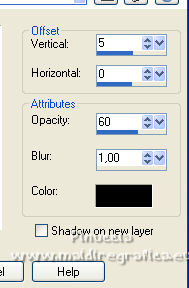
21. Sign your work on a new layer.
Add, if you want the author and translator watermarks.
22. Image>Add borders, 1 pixel, symmetric, background color.
Image>Resize, 950 pixels width, resize all layers checked.
Adjust>Sharpness>Unsharp Mask - preset Soft

Save as jpg.
For the tubes of this version thanks Naise M, Sonia and Sischu


Your versions. Thanks
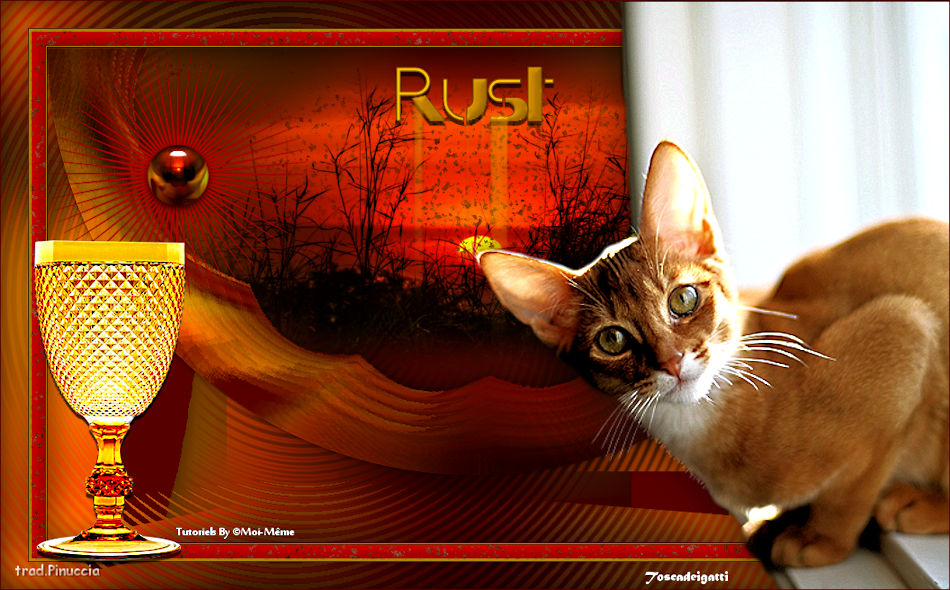
Tosca dei gatti

Kika

Narah

Marion

Denise

If you have problems or doubts, or you find a not worked link,
or only for tell me that you enjoyed this tutorial, write to me.
26 Octobre 2022

|





