|
PORCELAIN


Thanks Irene for the invitation to translate your tutorials

This tutorial was written with PSPX8 and translated with PSPX9 and PSP2020, but it can also be made using other versions of PSP.
Since version PSP X4, Image>Mirror was replaced with Image>Flip Horizontal,
and Image>Flip with Image>Flip Vertical, there are some variables.
In versions X5 and X6, the functions have been improved by making available the Objects menu.
In the latest version X7 command Image>Mirror and Image>Flip returned, but with new differences.
See my schedule here
 italian translation here italian translation here

For this tutorial, you will need:

For the masks thanks Narah.
The rest of the material is by Moi-Méme.
(The links of material creators here).

consult, if necessary, my filter section here
Xero XL - Porcelain here
Mura's Meister - Copies here
Alien Skin Eye Candy 5 Impact - Glass here

You can change Blend Modes according to your colors.

Open the masks in PSP and minimize them with the rest of the material.
If you have problems with the canal alpha, open a new transparent image 950 x 550 pixels,
and use the selections from disk.
1. Set your foreground color to #f7e5e6,
and your background color to #b9cbcd.

Other colors: white and black.
2. Open Canal_alpha TP
This image, that will be the basis of your work is not empty,
but contains the selections saved to alpha channel.
Flood Fill  the transparent image with your foreground color. the transparent image with your foreground color.
Layers>New Raster Layer.
Selections>Select All.
Open the tube ai-generated-MM tube 
Erase the watermark and go to Edit>Copy.
Minimize the tube.
Go back to your work and go to Edit>Paste into Selection.
Selections>Select None.
3. Adjust>Blur>Radial Blur.

Effects>Image Effects>Seamless Tiling, default settings.

Adjust>Blur>Gaussian Blur - radius 50.

Change the Blend Mode of this layer to Multiply, or according to your colors.

Layers>Merge>Merge Down.
4. Layers>New Raster Layer.
Flood Fill  with your foreground color. with your foreground color.
Layers>New Mask layer>From image
Open the menu under the source window and you'll see all the files open.
Select the mask Narah_mask_0683

Effects>Edge Effects>Enhance.
Layers>Merge>Merge Group.
Adjust>Sharpness>Sharpen More.
5. Layers>New Raster Layer.
Selections>Load/Save Selection>Load Selection from Alpha Channel.
The selection sélection #1 is immediately available. You just have to click Load.

Selections>Modify>Select Selection Borders.

Flood Fill  with your background color. with your background color.
Effects>Texture Effects>Blinds.

Repeat Effects>Texture Effects>Blinds, horizontal checked.

Effets>Effets de bords>Accentuer.
Selections>Select None.
6. Stay on this layer.
Selections>Load/Save Selection>Load Selection from Alpha Channel.
Open the Selections menu and load the selection sélection #2.

Selections>Modify>Select Selection Borders.

Flood Fill  with your foreground color. with your foreground color.
Effects>Texture Effects>Weave
Weave color: foreground color
Gap color: black

Selections>Select None.
7. Layers>New Raster Layer.
Selections>Load/Save Selection>Load Selection from Alpha Channel.
Open the Selections menu and load the selection sélection #3.

Open your Landscape image paysage 
Edit>Copy.
Go back to your work and go to Edit>Paste into Selection.
Effects>Plugins>Xero XL - Porcelain, default settings.

(if your filter is different these are the defaults settings)

Effects>Plugins>Alien Skin Eye Candy 5 Impact - Glass.
Select the preset glass teinte porcelain MM

Again: Effects>Plugins>Xero - Porcelain, same settings.
Selections>Select None.
Layers>Arrange>Move Down.
8. Activate your top layer.
Effects>3D Effects>Drop Shadow, color black.

Layers>Merge>Merge Down.
Your tag and the layers

9. Layers>New Raster Layer.
Selections>Load/Save Selection>Load Selection from Alpha Channel.
Open the Selections menu and load the selection sélection #4.

Edit>Paste into Selection (your landscape is still in memory).
Adjust>Sharpness>Sharpen.
Effects>Plugins>Alien Skin Eye Candy 5 Impact - Glass - preset glass teinte porcelain MM
Keep selected.
10. Layers>New Raster Layer.
Selections>Modify>Select Selection Borders.

Match Mode of your Flood Fill Tool to None
Flood Fill  the selection with your background color. the selection with your background color.
Effects>Texture Effects>Blinds.

Repeat Effects>Texture Effects>Blinds, horizontal checked.

Effects>Edge Effects>Enhance.
Selections>Select None.
Stay on this layer.
11. Selections>Load/Save Selection>Load Selection from Alpha Channel.
Open the Selections menu and load the selection sélection #5.

Selections>Modify>Select Selection Borders.

Flood Fill  with your foreground color. with your foreground color.
Effects>Texture Effects>Weave, same settings.

Selections>Select None.
Effects>3D Effects>Drop Shadow,same settings.

Layers>Merge>Merge Down.
12. Selections>Load/Save Selection>Load Selection from Alpha Channel.
Open the Selections menu and load the selection sélection #6.

Selections>Promote Selection to Layer.
Selections>Select None.
Image>Resize, to 30%, resize all layers not checked.
Effetti>Plugins>Mura's Meister - Copies.

Selections>Load/Save Selection>Load Selection from Alpha Channel.
Open the Selections menu and load the selection sélection #7.

Press CANC on the keyboard 
Selections>Select None.
Image>Resize, to 80%, resize all layers not checked.
K key to activate your Pick Tool 
Position X: 415,00 and Position Y: 17,00

M key to deselect the Tool.
Adjust>Sharpness>Sharpen.
Effects>3D Effects>Drop Shadow,same settings.
13. Activate the mask's layer, Group Raster 2.
Set your foreground color to white.
Layers>New Raster Layer.
Flood Fill  with color white. with color white.
Layers>New Mask layer>From image
Open the menu under the source window
and select the mask NarahsMasks_1825

Layers>Merge>Merge Group.
Change the Blend Mode of this layer to Luminance (legacy).

14. Activate your top layer.

Activate again the woman's tube ai-generated-MM tube
Edit>Copy.
Go back to your work and go to Edit>Paste as new layer.
Image>Resize, to 50%, resize all layers not checked.
K key to activate your Pick Tool 
Position X: 482,00 and Position Y: 16,00

(adapt to your tube)
M key to deselect the Tool.
Adjust>Sharpness>Unsharp Mask, Soft.

Layers>Duplicate..
15. Activate the layer below.
Adjust>Blur>Gaussian Blur - radius 30.

Change the Blend Mode of this layer to Multiply.
16. Activate the layer below.
Open déco 1
Edit>Copy.
Go back to your work and go to Edit>Paste as new layer.
Change the Blend Mode of this layer to Soft Light.
17. Activate your top layer.
Open the text titre 
Edit>Copy.
Go back to your work and go to Edit>Paste as new layer.
K key to activate your Pick Tool 
Position X: 229,00 and Position Y: 453,00

19. Selections>Select All.
Selections>Float.
Selections>Defloat.
Layers>New Raster Layer.
Activate your Brush Tool 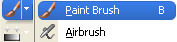 , con i settaggi standard. , con i settaggi standard.

Right-click to fill the selection with the background color.
Selections>Select None.
Pick Tool 
Position X: 229,00 and Position Y: 456,00

M key to deselect the Tool.
Layers>Merge>Merge Down.
Effects>3D Effects>Drop Shadow, color black.

19. Open the tube papillon 
Erase the watermark and go to Edit>Copy.
Go back to your work and go to Edit>Paste as new layer.
Image>Resize, to 50%, resize all layers not checked.
Place  the tube as in my example. the tube as in my example.

Effects>3D Effects>Drop Shadow,same settings.
Your layers

Layers>Merge>Merge visible.
20. Sign your work on a new layer.
Add the author and the translator's watermarks.
21. Set again your foreground color to #f7e5e6.

Image>Add borders, 1 pixel, symmetric, color black.
Selections>Select All.
Image>Add borders, 3 pixels, symmetric, foreground color.
Selections>Invert.
Effects>Texture Effects>Weave, same settings.
Note: the next selection will replace the previous one; otherwise deselect.
Selections>Select All.
22. Image>Add borders, 5 pixels, symmetric, background color.
Selections>Invert.
Effects>Texture Effects>Blinds.

Repeat Effects>Texture Effects>Blinds, horizontal checked.

Effects>Edge Effects>Enhance.
Selections>Select None.
23. Image>Add borders, 1 pixel, symmetric, color black.
Selections>Select All.
Image>Add borders, 30 pixels, symmetric, color white.
Effects>Image Effects>Seamless Tiling - Stutter diagonal.

Selections>Invert.
Adjust>Blur>Gaussian Blur - radius 30.

Effects>Plugins>Alien Skin Eye Candy 5 Impact - Glass, same settings.
Effects>Plugins>Xero - Porcelain, same settings.
Selections>Select None.
24. Image>Resize, 950 pixels width, resize all layers checked.
Adjust>Sharpness>Unsharp Mask - Soft

Save as jpg.
For the tube of this version thanks Kamil


 Your versions. Thanks Your versions. Thanks

Kika

Marygraphics

Vanpires

DeniseD

Maisa

Rugiada

If you have problems or doubts, or you find a not worked link,
or only for tell me that you enjoyed this tutorial, write to me.
2 June 2024

|


