|
NOËL 2022


Thanks Irene for the invitation to translate your tutorials

This tutorial was written with PSP2019 and translated with PSPX7, but it can also be made using other versions of PSP.
Since version PSP X4, Image>Mirror was replaced with Image>Flip Horizontal,
and Image>Flip with Image>Flip Vertical, there are some variables.
In versions X5 and X6, the functions have been improved by making available the Objects menu.
In the latest version X7 command Image>Mirror and Image>Flip returned, but with new differences.
See my schedule here
 italian translation here italian translation here

For this tutorial, you will need:

Thanks for the tubes and the mask Isa, Silvie, Krys, Guismo.
Other tubes from the net.
Wordart and decos by Moi-Même
(The links of material creators here).

consult, if necessary, my filter section here
Filters Unlimited 2.0 here
&<Bkg Designer sf10I> - Cruncher (to import in Unlimited) here
Alien Skin Eye Candy 5 Texture - Texture Noise here
Alien Skin Eye Candy 5 Impact - Glass here
Mura's Meister - Perspective Tiling here
Mehdi - Sorting Tiles here
Distortion - Filters Scanlines Shifter here
Filters Distortion can be used alone or imported into Filters Unlimited.
(How do, you see here)
If a plugin supplied appears with this icon  it must necessarily be imported into Unlimited it must necessarily be imported into Unlimited

You can change Blend Modes according to your colors.
In the newest versions of PSP, you don't find the foreground/background gradient (Corel_06_029).
You can use the gradients of the older versions.
The Gradient of CorelX here

Open the mask in PSP and minimize it with the rest of the material.
If you have problems with alpha channel,
open a new transparent image 950 x 550 pixels,
and use the selection from disk.
Set your foreground color to #f9e09e,
and your background color to #5c7f5e1.
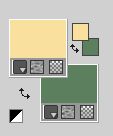
Set your foreground color to a Foreground/Background Gradient, style Linear.
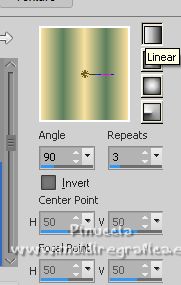
1. Open canal alpha_noel22
This image, that will be the basis of your work, is not empty,
but contains a selections saved to alpha channel.
Flood Fill  the transparent image with your Gradient. the transparent image with your Gradient.
Adjust>Add/Remove Noise>Add Noise.
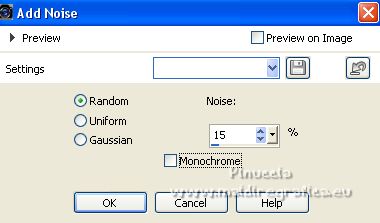
Effects>Plugins>Alien Skin Eye Candy 5 Textures - Texture Noise,
select the preset Snowfall
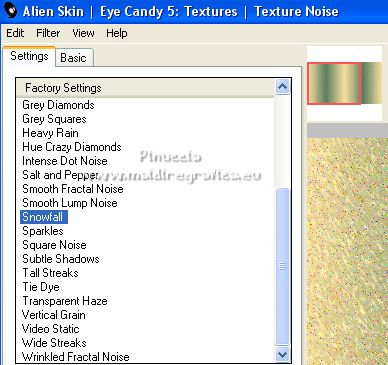
3. Layers>Duplicate.
Effects>Plugins>Mehdi - Sorting Tiles.
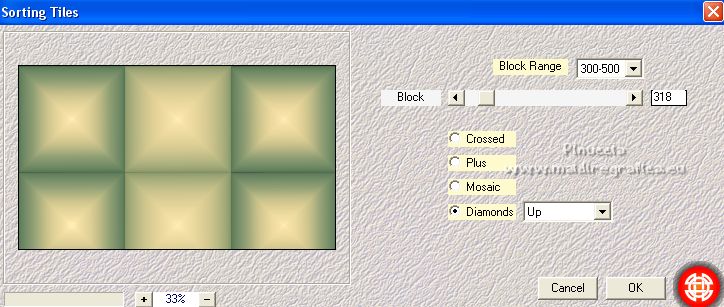
Effects>Plugins>Mura's Meister - Perspective Tiling.
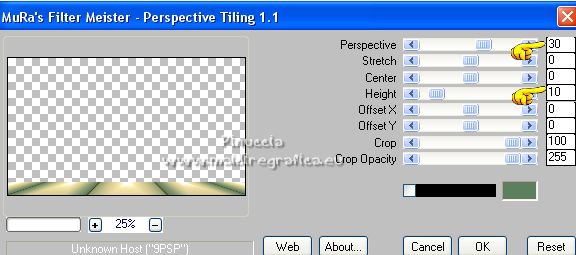
4. Layers>Duplicate.
Image>Mirror.
Image>Flip.
Layers>Merge>Merge Down.
5. Layers>Duplicate.
Image>Free Rotate - 90 degrees to right.
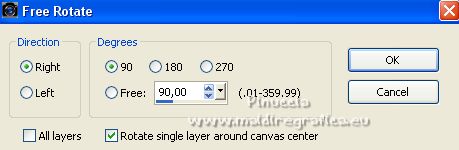
Layers>Merge>Merge Down.
Effects>Plugins>Filters Unlimited 2.0 - Distortion Filters - Scanlines Shifter, default settings.
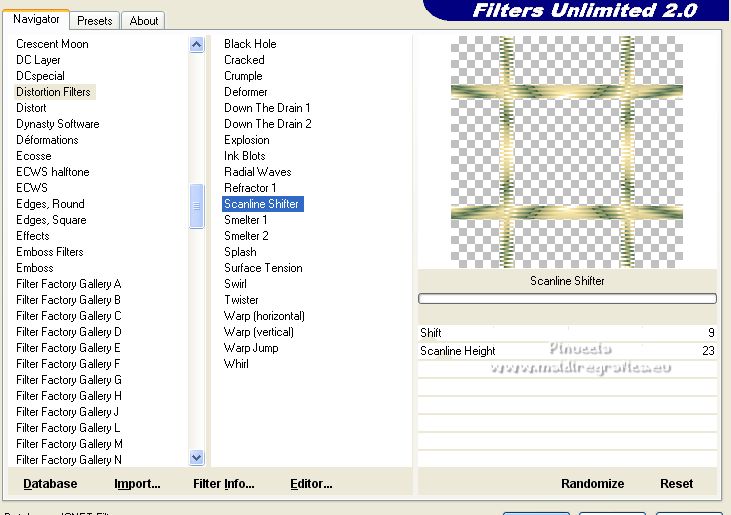
Effects>Plugins>Filters Unlimited 2.0 - &<Bkg Designer sf10I> - Cruncher, default settings.
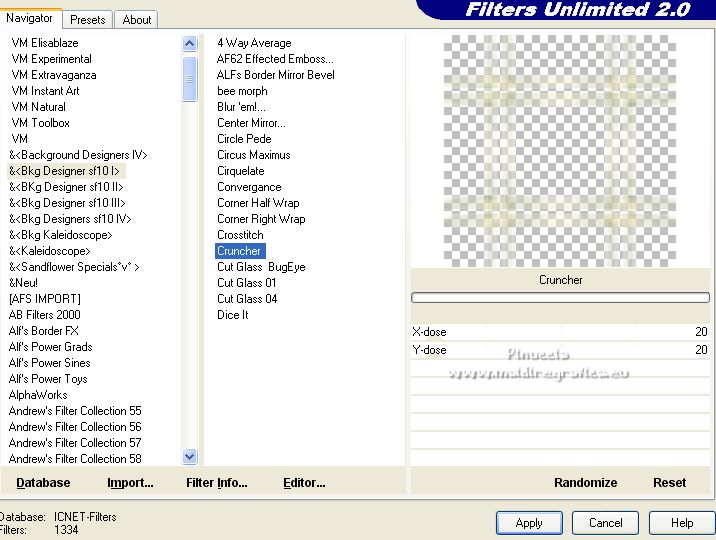
Effects>Edge Effects>Enhance.
Effects>3D Effects>Drop shadow, background color.
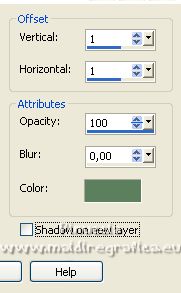
Effects>Plugins>Filters Unlimited 2.0 - Distortion Filters - Scanlines Shifter, same settings.
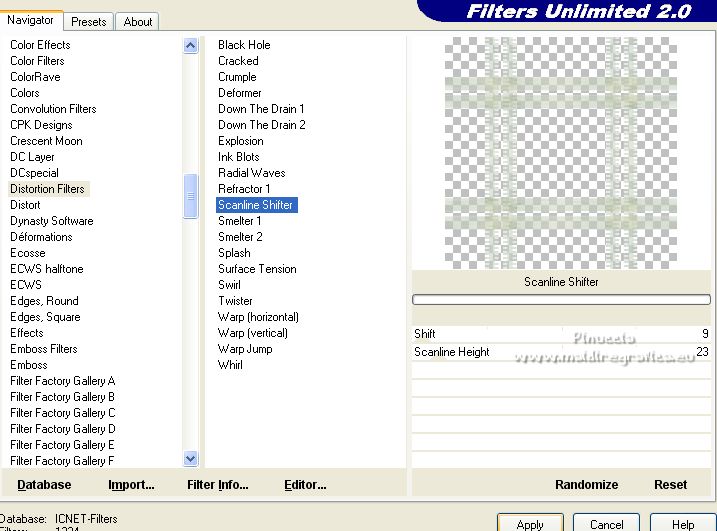
6. Activate your bottom layer.
Selections>Select All.
Image>Crop to Selection.
7. Layers>New Raster Layer.
Selections>Load/Save Selection>Load Selection from Alpha Channel.
The selection sélection #1 is immediately available. You just have to click Load.
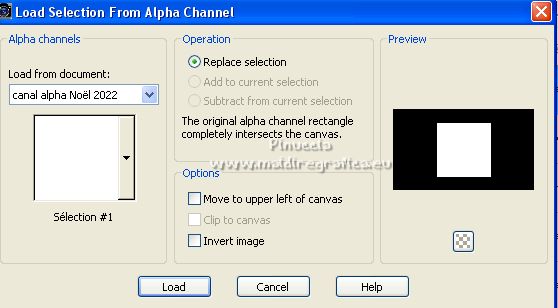
Open the landscape tube Winter_Scenic418_misted_Silvie 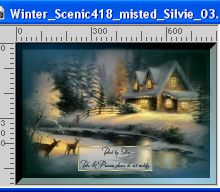
Edit>Copy.
Go back to your work and go to Edit>Paste into Selection.
Effects>Image Effects>Seamless Tiling - side by side

Selections>Invert.
Effects>Distortion Effects>Pixelate.
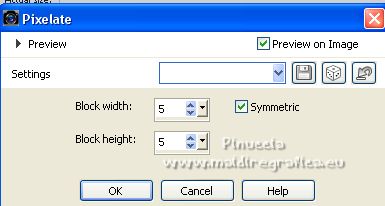
Adjust>Sharpness>Sharpen.
Change the Blend Mode of this layer to Overlay.
Selections>Invert.
Selections>Promote Selection to Layer.
Layers>New Raster Layer.
Selections>Modify>Select Selection Borders.
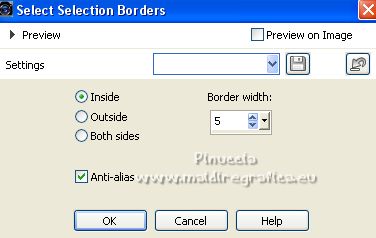
Flood Fill  the selection with your Gradient. the selection with your Gradient.
Selections>Select None.
Effects>Image Effects>Seamless Tiling, same settings.

Adjust>Sharpness>Sharpen.
Layers>Arrange>Bring to Top.
Layers>Duplicate.
Layers>Merge>Merge Down.
Effects>3D Effects>Drop shadow, color black.
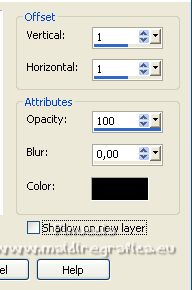
8. Open the tube ma déco centre 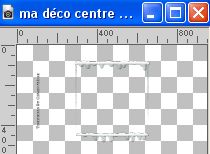
Erase the watermark and go to Edit>Copy.
Go back to your work and go to Edit>Paste as new layer.
K key to activate your Pick Tool 
set Position X: 289,00 and Position Y: 77,00.

M key to deselect the Tool.
Effects>3D Effects>Drop shadow, background color.
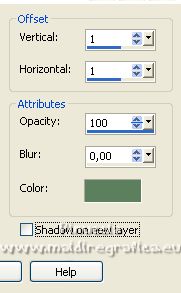
9. Activate the layer below.
Open déco 1 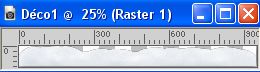
Edit>Copy.
Go back to your work and go to Edit>Paste as new layer.
Move  the tube down the tube down
(Objects>Align>Bottom)
Adjust>Sharpness>Sharpen.
Effects>3D Effects>Drop shadow, background color.
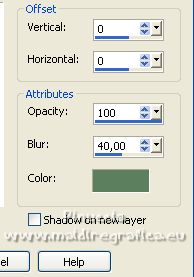
10. Activate your top layer.
Open the character tube 
Erase the watermark and go to Edit>Copy.
Go back to your work and go to Edit>Paste as new layer.
Image>Resize, to 70%, resize all layers not checked.
K key to activate your Pick Tool 
set Position X: 604,00 and Position Y: 103,00.
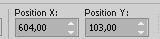
M key to deselect the Tool.
Layers>Duplicate.
Activate the layer below of the original.
Adjust>Blur>Gaussian Blur - radius 15.

Change the Blend Mode of this layer to Multiply.
11. Set your foreground color to color white.
Layers>New Raster Layer.
Flood Fill  the layer with color white. the layer with color white.
Layers>New Mask layer>From image
Open the menu under the source window and you'll see all the files open.
Select the mask Silvie_Mask_AbstractParticles02M

Layers>Merge>Merge Group.
Effects>3D Effects>Drop shadow, same settings.
12. Open déco 2 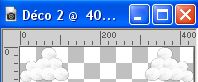
Edit>Copy.
Go back to your work and go to Edit>Paste as new layer.
Pick Tool 
keep Position X: 258,00 and set Position Y: 416,00.
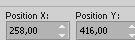
Effects>3D Effects>Drop shadow, background color.
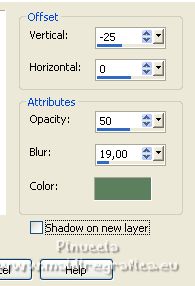
13. Activate your top layer.
Edit>Copy Special>Copy Merged.
Edit>Paste as new layer.
Effects>Geometric Effects>Circle.

Image>Resize, to 20%, resize all layers not checked.
Adjust>Sharpness>Sharpen.
Effects>Plugins>Alien Skin Eye Candy 5 Impact - Glass
Select the preset Clear no drop shadow and ok.

Pick Tool 
and set Position X: 20,00 and Position Y: 200,00.
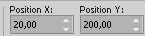
Effects>3D Effects>Drop shadow, color black.
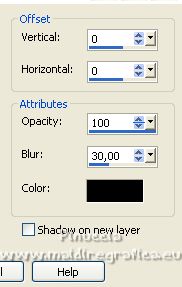
14. Activate the layer below.
Open déco 3 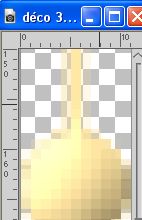
Colorize if necessario (with your Color Changer Tool or as you prefer)
Edit>Copy.
Go back to your work and go to Edit>Paste as new layer.
set Position X: 69,00 and Position Y: -147,00.
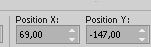
Activate the layer above.
Layers>Merge>Merge Down.
Layers>Duplicate.
Image>Resize, to 80%, resize all layers not checked.
set Position X: 71,00 and Position Y: -141,00.
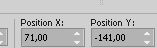
M key to deselect the Tool.
Layers>Merge>Merge Down.
Effects>3D Effects>Drop shadow, color black.
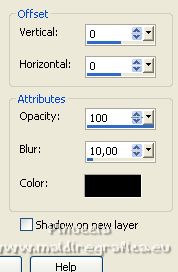
15. Open the tree tube artimage_846835... 
Erase the watermark and go to Edit>Copy.
Go back to your work and go to Edit>Paste as new layer.
Image>Resize, to 60%, resize all layers not checked.
Move  the tube at the bottom left. the tube at the bottom left.

Effects>3D Effects>Drop shadow, color black.
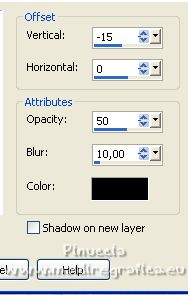
16. Activate your bottom layer.
Edit>Copy
Image>Add borders, 2 pixels, symmetric, background color.
Image>Add borders, 2 pixels, symmetric, foreground color #f9e09e.
Image>Add borders, 2 pixels, symmetric, color white.
Image>Add borders, 2 pixels, symmetric, background color.
Selections>Select All.
Image>Add borders, 30 pixels, symmetric, color white.
Selections>Invert.
17. Edit>Paste into Selection.
Adjust>Add/Remove Noise>Add Noise, same settings.
Selections>Invert.
Effects>3D Effects>Drop shadow, color black.
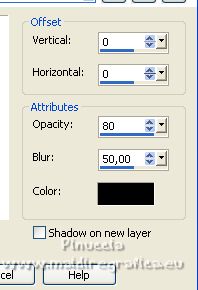
Selections>Select All (this selection will replace the previous one)
18. Layers>New Raster Layer.
Open the text Joyeux Noël WA 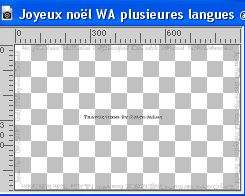
Erase the watermark and go to Edit>Copy.
Go back to your work and go to Edit>Paste into Selection.
Selections>Select None.
Adjust>Sharpness>Sharpen.
Effects>3D Effects>Drop shadow, color black.
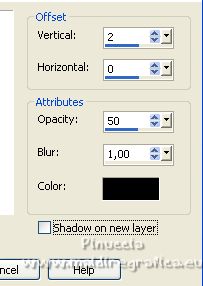
19. Open déco étoiles 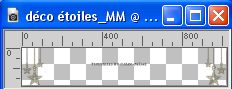
Colorize if necessary.
Erase the watermark and go to Edit>Copy.
Go back to your work and go to Edit>Paste as new layer.
Move  the tube up the tube up
(Objects>Align>Top)
Layers>Arrange>Move Down.
20. Open the tube calguisdecoNoelreine21112013 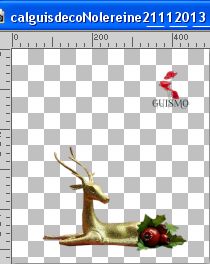
Erase the watermark and go to Edit>Copy.
Go back to your work and go to Edit>Paste as new layer.
Image>Resize, to 50%, resize all layers not checked.
Move  the tube down, as in my example. the tube down, as in my example.
Effects>3D Effects>Drop shadow, same settings.
21. Sign your work on a new layer.
22. Image>Add borders, 1 pixel, symmetric, background color.
Image>Resize, 950 pixels width, resize all layers checked.
Adjust>Sharpness>Unsharp Mask - Soft

Save as jpg.
For the tubes of this version thanks Renée, Wieskes, Thafs


Your versions. Thanks

Trudy

Shanty

If you have problems or doubts, or you find a not worked link,
or only for tell me that you enjoyed this tutorial, write to me.
11 December 2022

|





