|
GLOBE D'HIVER


Non animated version

Thanks Irene for the invitation to translate your tutorials

This tutorial was written with PSPX8 and translated with PSPX7 and PSPX3, but it can also be made using other versions of PSP.
Since version PSP X4, Image>Mirror was replaced with Image>Flip Horizontal,
and Image>Flip with Image>Flip Vertical, there are some variables.
In versions X5 and X6, the functions have been improved by making available the Objects menu.
In the latest version X7 command Image>Mirror and Image>Flip returned, but with new differences.
See my schedule here
 italian translation here italian translation here

For this tutorial, you will need:

Thanks for the tubes Danimage, Faline, Silvie, Riet and for the mask Narah.
(The links of material creators here).

consult, if necessary, my filter section here
Filters Unlimited 2.0 here
Mehdi - Wavy Lab 1.1. qui
Artistiques - Découpage here
Mura's Meister - Perspective Tiling here
Mura's Seamless - Emboss at Alpha here
Krusty's FX 101 vol.1 - Grid Mover here
Filters Mura's Seamless and Krusty can be used alone or imported into Filters Unlimited.
(How do, you see here)
If a plugin supplied appears with this icon  it must necessarily be imported into Unlimited it must necessarily be imported into Unlimited
Animation Shop here

You can change Blend Modes according to your colors.

Open the mask in PSP and minimize it with the rest of the material.
If you have problems with alpha channel,
open a new transparent image 950 x 550 pixels,
and use the selection from disk.
Set your foreground color to #f5e9d1,
and your background color to #312821.
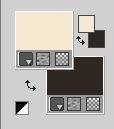
1. Open canal alpha_Globe
This image, that will be the basis of your work, is not empty,
but contains the selections saved to alpha channel.
Effects>Plugins>Mehdi - Wavy Lab 1.1.
This filter creates gradients with the colors of your Materials palette.
The first is your background color, the second is your foreground color.
Change the last two colors created by the filtre:
the third color with #e7c68a and the forth color with #8c715c.
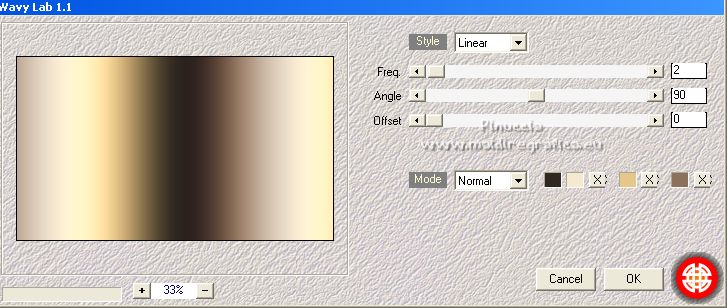
Effects>Plugins>Artistiques - Découpage
If you use the english version of this filter (the result doesn't change):
Effects>Plugins>Artistic - Cutout
 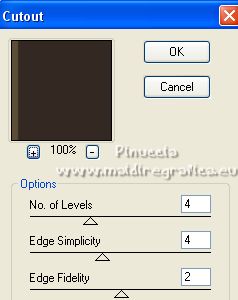
Effects>Edge Effects>Enhance.
2. Layers>Duplicate.
Effects>Geometric Effects>Circle.

Effects>Image Effects>Seamless Tiling.
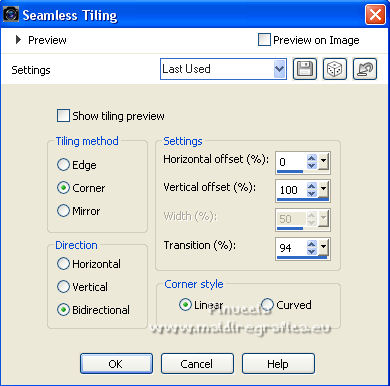
Effects>3D Effects>Drop Shadow, background color.
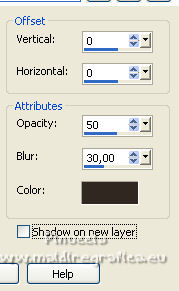
Effects>Reflection Effects>Rotating Mirror.
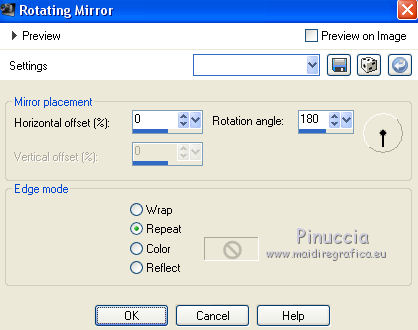
3. Activate the layer below, Raster 1.
Adjust>Blur>Gaussian Blur - radius 25.

Effects>Plugins>Filters Unlimited 2.0 - Krusty's FX vol.1 1.0 - Grid Mover, size 40
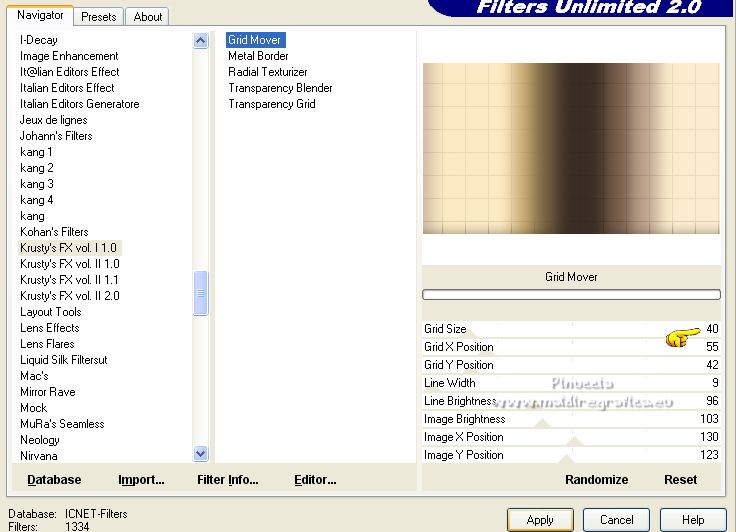
4. Activate the top layer.
Layers>Merge>Merge Down.
Layers>Duplicate.
Effects>Plugins>Mura's Meister - Perspective Tiling.

5. Selections>Load/Save Selection>Load Selection from Alpha Channel.
Open the selections menu and load the selection Sélection 2
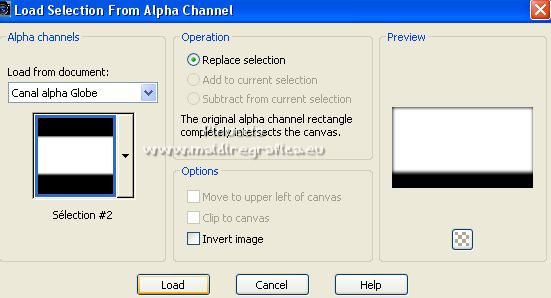
Press 4 times CANC on the keyboard 
Selections>Select None.
6. Open the tube Blue_Stars74K_Silvie _20.11.2021 
Edit>Copy.
Go back to your work and go to Edit>Paste as new layer.
Image>Flip.
Move  the tube to the left side (Objects>Align>Left). the tube to the left side (Objects>Align>Left).
Image>Miroir.
Change the Blend Mode of this layer to Luminance.
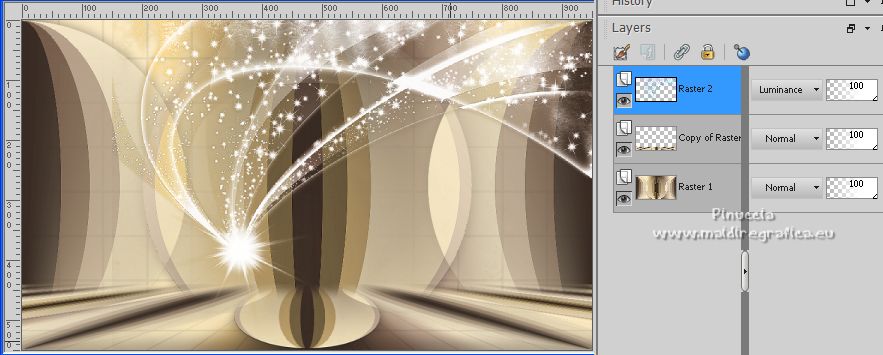
7. Set your foreground color to white.
Layers>New Raster Layer.
Flood Fill  the layer with color white. the layer with color white.
Layers>New Mask layer>From image
Open the menu under the source window and you'll see all the files open.
Select the mask NarahsMasks_1751.

Livelli>Unisci>Unisci gruppo.
Effects>Plugins>Mura's Seamless - Emboss at Alpha, default settings.
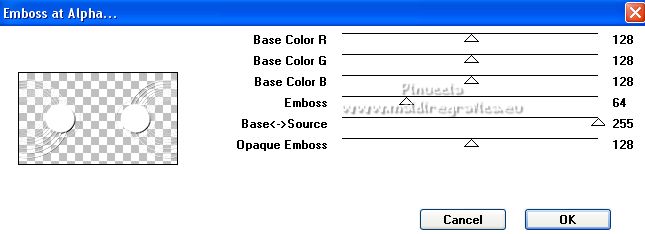
8. Layers>New Raster Layer.
Selections>Load/Save Selection>Load Selection from Alpha Channel.
The selection sélection #1 is immediately available. You just have to click Load.
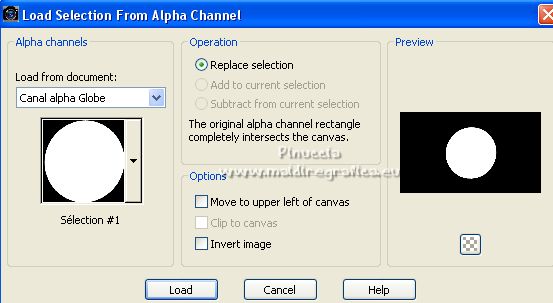
Open the landscape tube oYKr7 
Erase the watermark and go to Edit>Copy.
Go back to your work and go to Edit>Paste into Selection.
Selections>Select None.
9. Layers>New Raster Layer.
Selections>Load/Save Selection>Load Selection from Alpha Channel.
Open the selections menu and load the selection Sélection 3
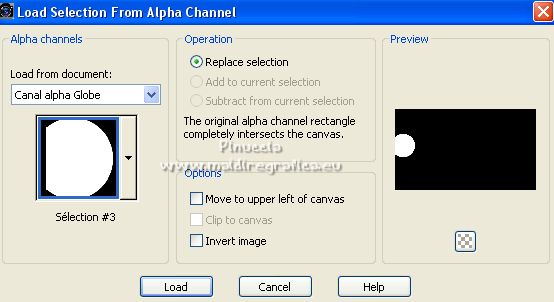
Edit>Paste into Selection (the landscape is still in memory).
Layers>Duplicate.
Layers>Merge>Merge Down.
Selections>Select None.
Adjust>Sharpness>Sharpen.
Layers>Duplicate.
Image>Mirror.
Layers>Merge>Merge Down.
Effects>3D Effects>Drop shadow, color black.
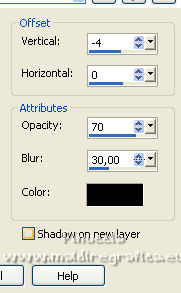
10. Open the tube Globe par MM 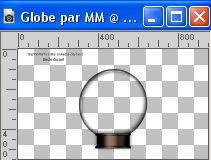
Erase the watermark and go to Edit>Copy.
Go back to your work and go to Edit>Paste as new layer.
(Ajust>Hue and Saturation>Colorize, colorize according to your colors).
Place  the globe over the landscape. the globe over the landscape.
To guide you, you can use the selection #1
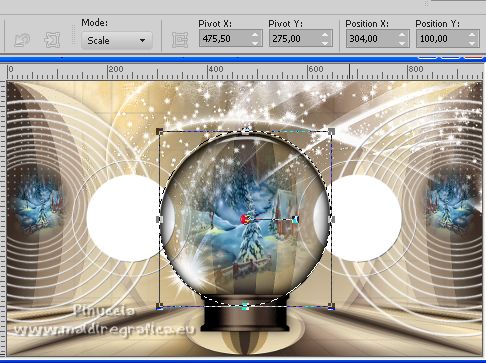
If you are used this method to position the globe, keep selected.
11. Activate the layer below.
Layer>New Raster Layer, and take advantage of the window that opens to rename the layer "1"
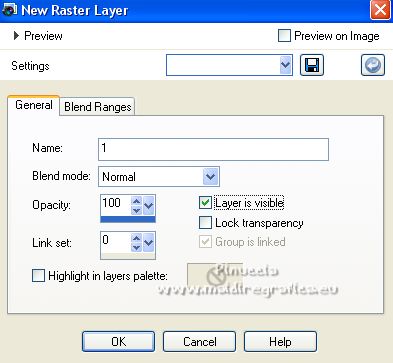
if you didn't use the selection to place the globe,
Load again the selection #1.
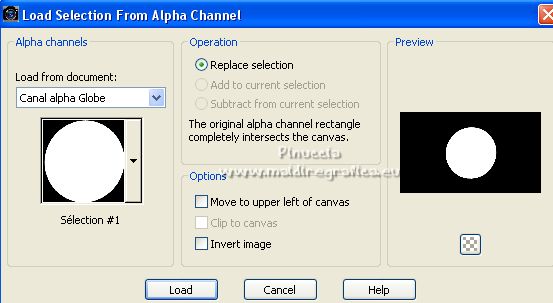
In the folder Neige 1 à 5 open the file 1
Edit>Copy.
Go back to your work and go to Edit>Paste into Selection.
If you don't want to make the animation:
Selections>Select None, and go on from the step 12
If you want to do the animation, keep selected and go on
****
Layers>New Raster Layer, and rename the layer 2
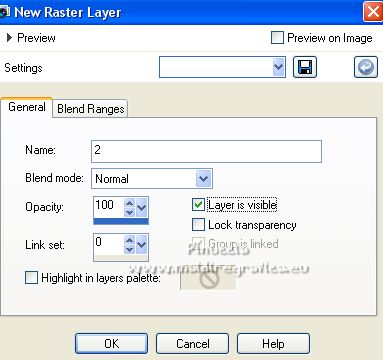
In the folder Neige 1 à 5 open the file 2
Edit>Copy.
Go back to your work and go to Edit>Paste into Selection.
****
Repeat from **** to **** for the files 3, 4 and 5,
and keep visible only the layer 1.
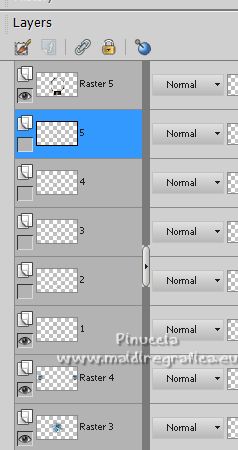
Selections>Select None.
12. Activate your top layer.
Open the tube Riet Tekst snowflakes_927_151122 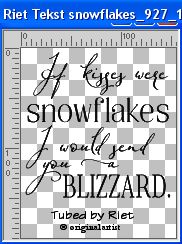
Erase the watermark and go to Edit>Copy.
Go back to your work and go to Edit>Paste as new layer.
Image>Negative Image.
Effects>3D Effects>Drop shadow, color black.
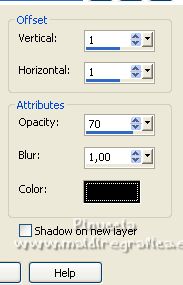
Effects>Plugins>Mura's Seamless - Emboss at Alpha, same settings.
K key on the keyboard to activate your Pick Tool 
and set Position X: 709,00 and Position Y: 367,00.
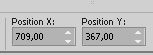
M key to deselect the Tool.
13. Open the woman tube tube danimage merry 2021 
Edit>Copy.
Go back to your work and go to Edit>Paste as new layer.
Image>Resize, to 70%, resize all layers not checked.
Adjust>Sharpness>Sharpen.
Move  the tube at the bottom left. the tube at the bottom left.
Layers>Duplicate, and activate the layer below.
Adjust>Blur>Gaussian Blur, same settings.

Change the Blend Mode of this layer to Multiply
(or Drop Shadow at your choice).
14. Sign your work on a new layer.
Add, if you want, the author and translaton watermarks.
Edit>Copy Special>Copy Merged.
15. Open the frame cadre globe Hiver.pspimage 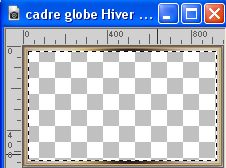
(to adapt it to your colors:
Selections>Invert, colorize and again Selections>Invert).
Nota: in the material, you find also a frame in png.
Erase the watermark and select the frame with your Magic Wand Tool 
Selections>Modify>Expand - 2 pixels.
Layers>New Raster Layer.
Layers>Arrange>Move Down.
Edit>Paste into Selection.
Selection>Select None.
If you don't want to make the animation:
Layers>Merge>Merge All and save as jpg.
16. For the animation, don't merge the layers.
Edit>Copy Special>Copy Merged.
Open Animation Shop and go to Edit>Paste>Paste as new animation.
Go back to your first work.
Close the layer "1" and open the layer "2".
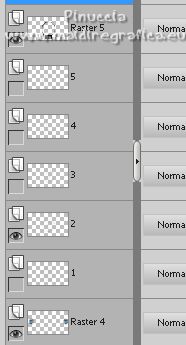
Edit>Copy Special>Copy Merged.
Go back to the Frame.
Edit>Undo Select None.
Edit>Undo Paste into Selection.
Edit>Paste into Selection.
Selections>Select None.
Edit>Copy Special>Copy Merged.
Go back to Animation Shop and go to Edit>Paste>Paster after current frame.
****
Go back to your first work.
Close the layer "2" and open the layer "3".
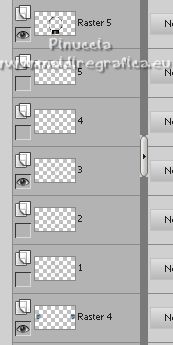
Edit>Copy Special>Copy Merged.
Go back to the Frame.
Edit>Undo Select None.
Edit>Undo Paste into Selection.
Edit>Paste into Selection.
Selections>Select None.
Edit>Copy Special>Copy Merged.
In Animation Shop Edit>Paste>Paster after the current frame.
****
Repeat from **** to **** for the layers 4 and 5.
And you'll get in Animation Shop an animation composed by 5 frames.
17. Keep the display time to 10.
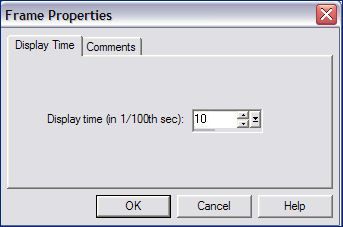
Check the result clicking on View animation 
and save as gif.
For the tubes of this version thanks Riet and Sischu (©Rolf Plühmer).


Your versions. Thanks

Kika

Pia

Tosca dei gatti

Marion

If you have problems or doubts, or you find a not worked link,
or only for tell me that you enjoyed this tutorial, write to me.
9 December 2022

|







