|
EN SCÈNE


Thanks Irene for the invitation to translate your tutorials

This tutorial was written with PSPX8 and translated with PSPX7 and PSPX3, but it can also be made using other versions of PSP.
Since version PSP X4, Image>Mirror was replaced with Image>Flip Horizontal,
and Image>Flip with Image>Flip Vertical, there are some variables.
In versions X5 and X6, the functions have been improved by making available the Objects menu.
In the latest version X7 command Image>Mirror and Image>Flip returned, but with new differences.
See my schedule here
 italian translation here italian translation here

For this tutorial, you will need:

Thanks for the misted Nena Silva.
The rest of the material is by Moi-Même.
(The links of material creators here).

consult, if necessary, my filter section here
Filters Unlimited 2.0 here
&<Bkg Designer sf10I> - Center Mirror, Alf's Border Mirror Bevel (to import in Unlimited) here
VM Toolbox - Instant Tile here
Azyzam Designs Filter - Crazy Stripes - nel materiale
Carolaine and Sensibility here
Filters VM Toolbox can be used alone or imported into Filters Unlimited.
(How do, you see here)
If a plugin supplied appears with this icon  it must necessarily be imported into Unlimited it must necessarily be imported into Unlimited

You can change Blend Modes according to your colors.
In the newest versions of PSP, you don't find the foreground/background gradient (Corel_06_029).
You can use the gradients of the older versions.
The Gradient of CorelX here

If you have problems with alpha channel,
open a new transparent image 900 x 600 pixels,
and use the selections from disk.
1. Set your foreground color to light color #f2f3ed,
and your background color to dark color #c8bebc.
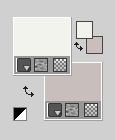
Set your foreground color to a Foreground/Background Gradient, style Sunburst.
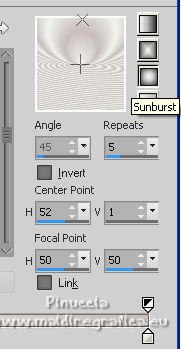
Open canal alpha en scène
This image, that will be the basis of your work, is not empty,
but contains the selections saved to alpha channel.
Flood Fill  the transparent image with your Gradient. the transparent image with your Gradient.
Effects>Plugins>Filters Unlimited 2.0 - &<Bkg Designer sf10I> - Center Mirror, default settings.
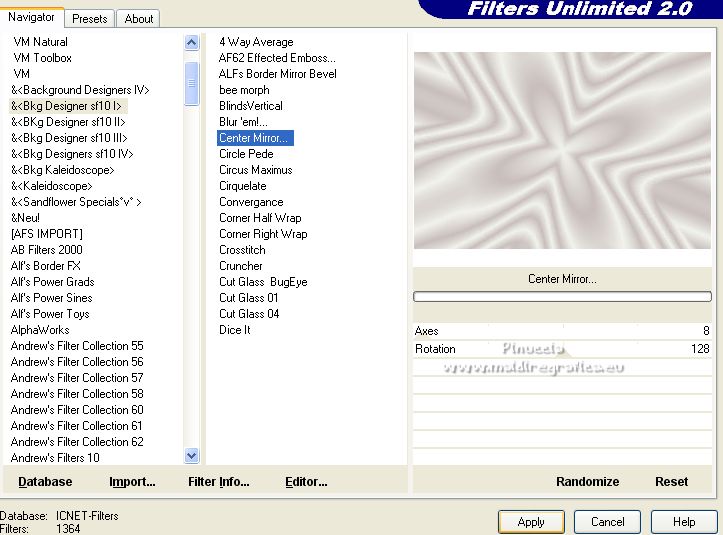
2. Selections>Load/Save Selection>Load Selection from Alpha Channel.
The selection #1 is immediately available. You just have to click Load.
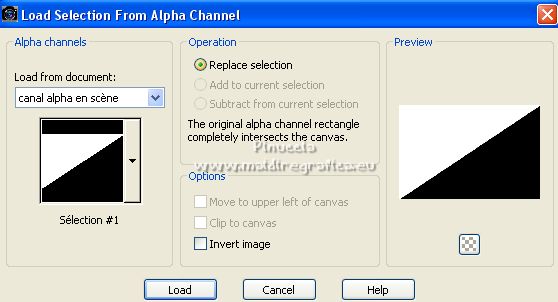
Selections>Promote Selection to layer.
Selections>Select None
Effects>Plugins>VM Toolbox - Instant Tile, default settings.
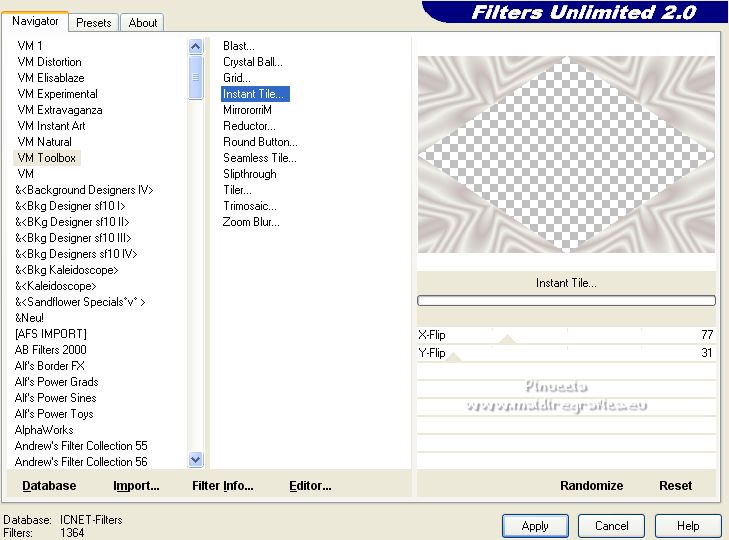
Effects>Plugins>Azyzam's Designs Filter - Crazy Stripes.
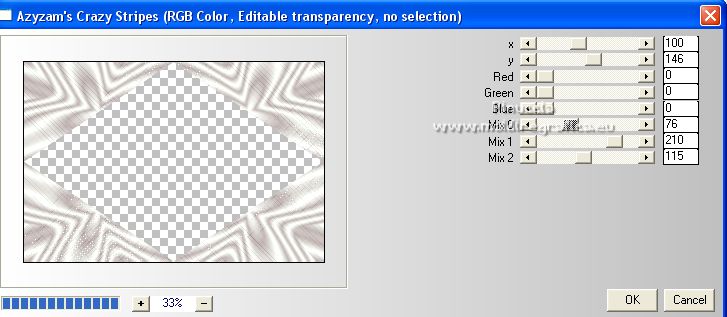
Effets>Modules Externes>Filters Unlimited 2.0 - &<Bkg Designer sf10I> - Alf's border Mirror Bevel,
default settings
Attention, please:
the result change according to your Unlimited's version.
This should be the result, as it appears in the original tutorial,
obtained using the software version of Unlimited.
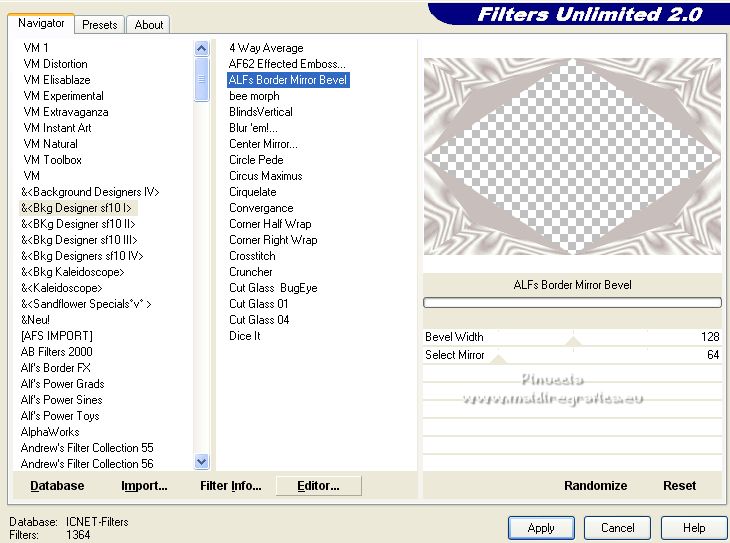
With this version the result is affected by the background color.
You see the results with black background color and blue background color
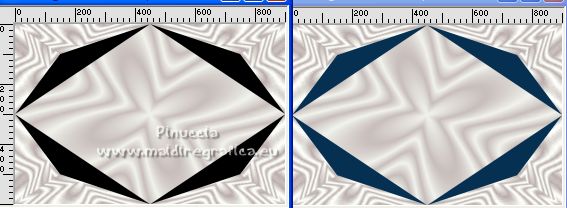
With the Unlimited version that cannot be installed because it is made up of files in 8bf format,
the result will always be this, whatever color is set as background color.
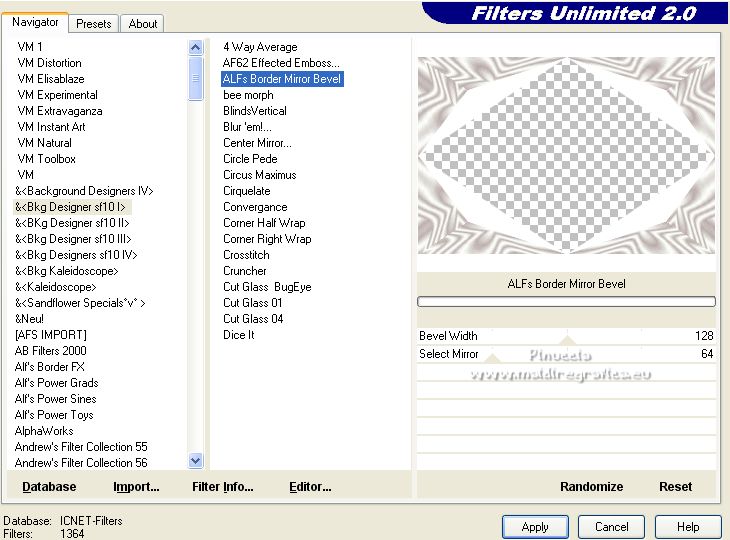
3. Selections>Load/Save Selection>Load Selection from Alpha Channel.
Open the selection menu and load the selection #2
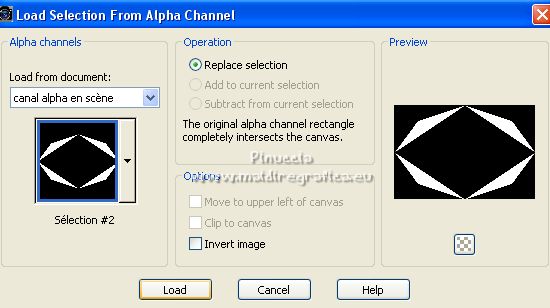
Selections>Promote Selection to layer.
if you used the version of Unlimited in 8bf files,
you can optionally - if it seems appropriate - flood fill the selection with your background color
Effects>Plugins>Carolaine and Sensibility - CS-DLines, default settings.
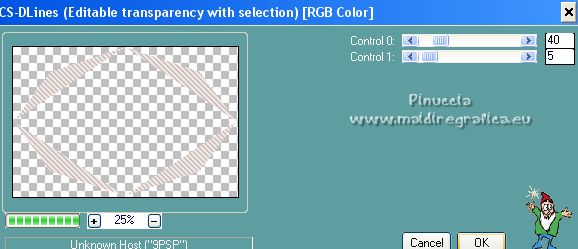
Effects>3D Effects>Inner Bevel.
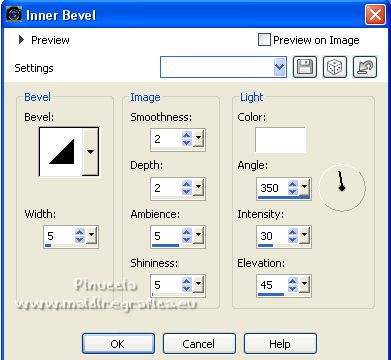
Effects>3D Effects>Drop Shadow, color black.
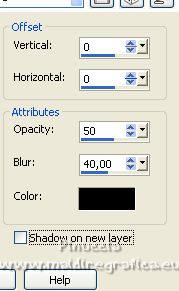
Result

4. Activate the layer below, Promoted Selection.
Effects>3D Effects>Drop Shadow, color black,
shadow on a new layer checked.
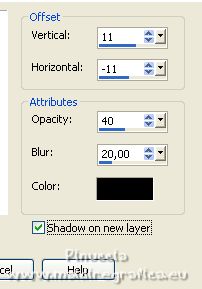
Stay on the shadow's layer.
Effects>Plugins>Carolaine and Sensibility - CS-LDots.
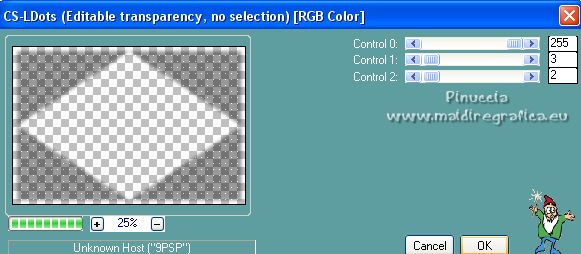
Layers>Duplicate.
Image>Flip.
Layers>Merge>Merge Down.
5. Activate your Background Layer.
Layers>New Raster Layer.
Selections>Load/Save Selection>Load Selection from Alpha Channel.
Open the selection menu and load the selection #3
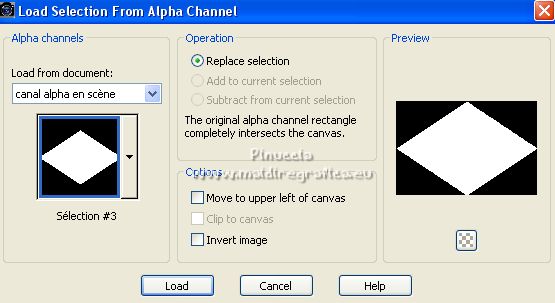
Selections>Modify>Expand - 5 pixels.
Open the landscape vvs-paisagem0318 
Edit>Copy.
Go back to your work and go to Edit>Paste into Selection.
Selections>Select None.
Change the Blend Mode of this layer to Overlay, or according to your work.
Your layers palette
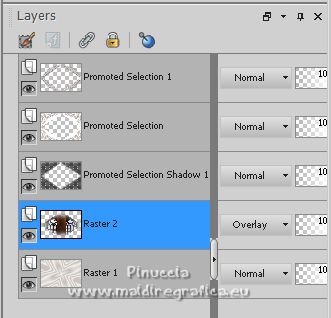
6. Activate your background layer, Raster 1.
Adjust>Blur>Gaussian Blur, radius 10.

7. Activate your top layer.
Open déco Roses 
Erase the watermark and go to Edit>Copy.
Go back to your work and go to Edit>Paste as new layer.
Note: you can change your color,
you can use the Change to Target Tool 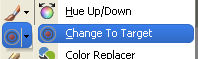

and apply your gradient.
Move  the tube to the right. the tube to the right.
(Objects>Align>Left).
Effects>3D Effects>Drop Shadow, color black, shadow on a new layer checked.
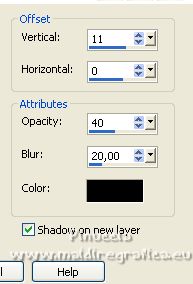
Effects>Plugins>Carolaine and Sensibility - CS_LDots, same settings.
9. Activate the layer above.
Layers>Merge>Merge Down.
Effects>Reflexion Effects>Rotating Mirror.

10. Image>Add borders, 3 pixels, symmetric, foreground color.
Image>Add borders, 3 pixels, symmetric, background color.
Selections>Select All.
Image>Add borders, 60 pixels, symmetric, foreground color.
Selections>Invert.
Flood Fill  the selection with your gradient. the selection with your gradient.
Selections>Promote Selection to layer.
Effects>Plugins>Azyzam's - Crazy stripes, same settings.
Layers>New Raster Layer.
Effects>3D Effects>Cutout, color black.
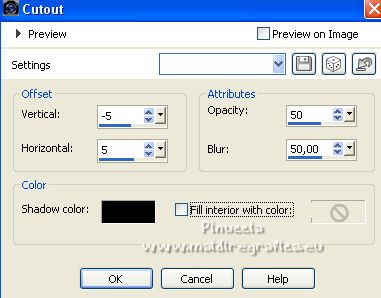
Selections>Invert.
Effects>3D Effects>Cutout, same settings.
Effects>3D Effects>Drop Shadow, same settings,
but shadow on a new layer not checked.
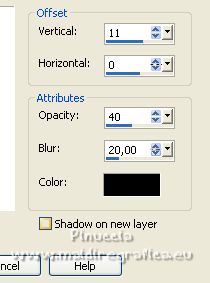
Selections>Select None.
Layers>Merge>Merge Down.
12. Layers>Duplicate.
Effects>Distortion Effects>Wave.
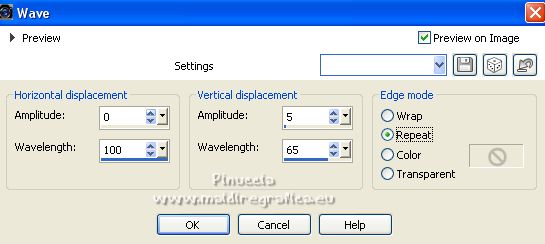
Adjust>Sharpness>Sharpen (according to your colors).
13. Open the main tube cenario2_tubeMM 
Erase the watermark and go to Edit>Copy.
Go back to your work and go to Edit>Paste as new layer.
Image>Resize, to 65%, resize all layers not checked.
Place  the tube as in my example. the tube as in my example.
Objects>Align>Bottom and Objects>Align>Horizontal Center.
Effects>3D Effects>Drop Shadow, same settings, shadow on a new layer checked.
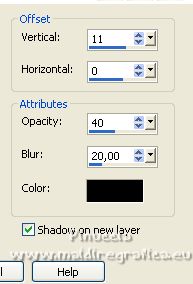
Effects>Plugins>Carolaine and Sensibility - CS_Dots, same settings.
Note. In the material you find the tube png podium 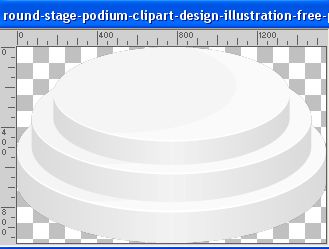
if you want, place it unter your tube: adapt to your work.
14. Activate the top layer.
Sign your work on a new layer.
Add, if you want the author and the translator's watermarks.
15. Open the text titre 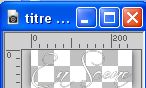
Edit>Copy.
Go back to your work and go to Edit>Paste as new layer.
Effects>3D Effects>Drop Shadow, color black, shadow on a new layer not checked.
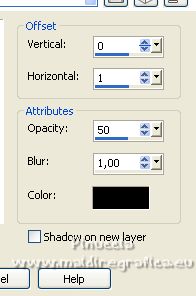
16. Image>Add borders, 1 pixel, symmetric, background color.
17. Image>Resize, 950 pixels width, resize all layers checked.
Adjust>Sharpness>Sharpen.
Save as jpg.
For the tube of this version thanks Anna.br; the misted is mine


Your versions. Thanks

Lady Tess

Antonietta

Irene

Marygraphics

If you have problems or doubts, or you find a not worked link,
or only for tell me that you enjoyed this tutorial, write to me.
20 February 2023

|


