|
BONNE FÊTE MAMAN


Thanks Irene for the invitation to translate your tutorials

This tutorial was written with PSPX8 and translated with PSPX9 and PSP2020, but it can also be made using other versions of PSP.
Since version PSP X4, Image>Mirror was replaced with Image>Flip Horizontal,
and Image>Flip with Image>Flip Vertical, there are some variables.
In versions X5 and X6, the functions have been improved by making available the Objects menu.
In the latest version X7 command Image>Mirror and Image>Flip returned, but with new differences.
See my schedule here
 italian translation here italian translation here

For this tutorial, you will need:

For the tube thanks Riet.
The rest of the material is by Moi-Méme.
You can find themed tubes by Moi-Méme here
(The links of material creators here).

consult, if necessary, my filter section here
Filters Unlimited 2.0 here
&<Kaleidoscope> - Cake Mix, 4QFlip UpperL (to import in Unlimited) here
Forest AFS - tile - in the material, to import in Unlimited
Richard Rosenman - Lens FX here
FM Tile Tools - Blend Emboss here
DSB Flux - Linear Transmission here
Optional: Alien Skin Eye Candy 5 Impact - Extrude here

You can change Blend Modes according to your colors.
In the newest versions of PSP, you don't find the foreground/background gradient (Corel_06_029).
You can use the gradients of the older versions.
The Gradient of CorelX here

Open the mask in PSP and minimize it with the rest of the material
(one of the tubes will be used as mask).
If you have problems with the canal alpha, open a new transparent image 950 x 550 pixels,
and use the selections from disk.
1. Set your foreground color to #381526,
and your background color to black #000000.
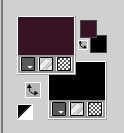
color 3 white #ffffff.
Set your foreground color to a Foreground/Background Gradient, style Radial.
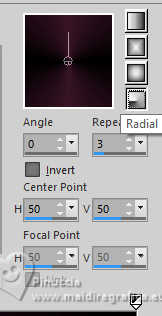
2. Open canal_alpha_BFmaman
This image, that will be the basis of your work is not empty,
but contains the selections saved to alpha channel.
Flood Fill  the transparent image with your Gradient. the transparent image with your Gradient.
3. Selections>Select All.
Open the tube Tube maman... 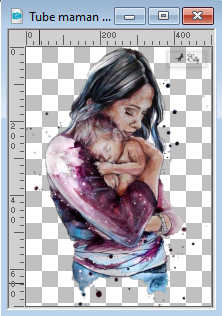
Edit>Copy.
Note: the tube maman2, that will use later, contains a selection active.
If you want to use another tube, you can use this tube as example for your selection.
Go back to your work and go to Edit>Paste into Selection.
Adjust>Blur>Radial Blur.
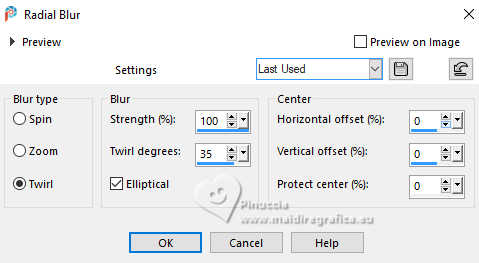
Adjust>Blur>Gaussian Blur - radius 30.

Selections>Select None.
4. Effects>Plugins>Filters Unlimited 2.0 - &<Bkg Kaleidoscope> - Cake Mix, default settings.
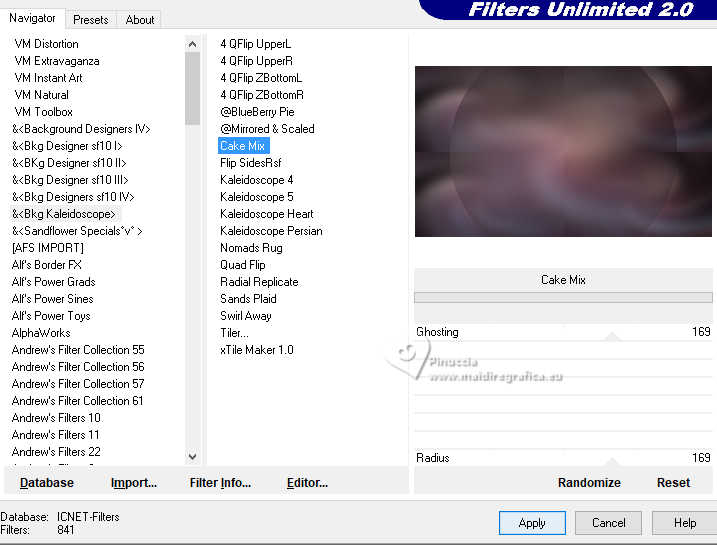
Effects>Image Effects>Seamless Tiling, default settings.

Effects>Reflection Effects>Rotating Mirror, default settings.

5. Effects>Plugins>Richard Rosenman - Lens FX, default settings.
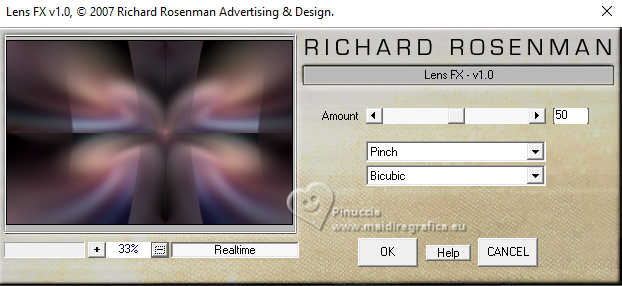
Effects>Edge Effects>Enhance.
Effects>Image Effects>Seamless Tiling, default settings.
Effects>Plugins>Filters Unlimited 2.0 - Forest AFS - Tile, default settings.
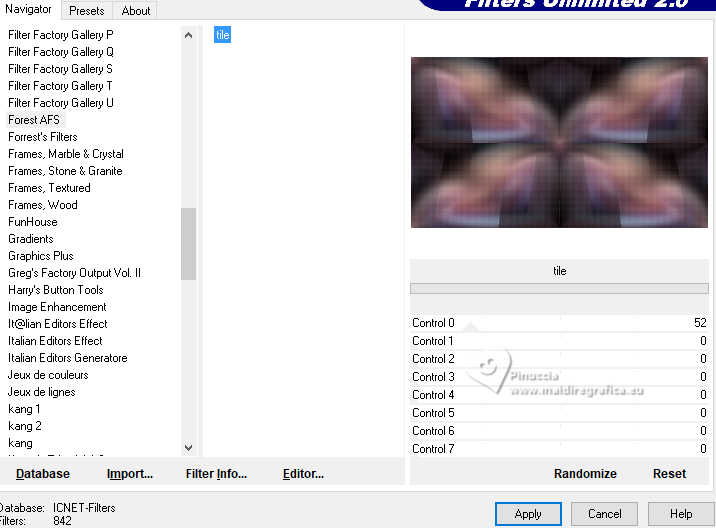
6. Layers>New Raster Layer.
Selections>Load/Save Selection>Load Selection from Alpha Channel.
The selection sélection #1 is immediately available. You just have to click Load.
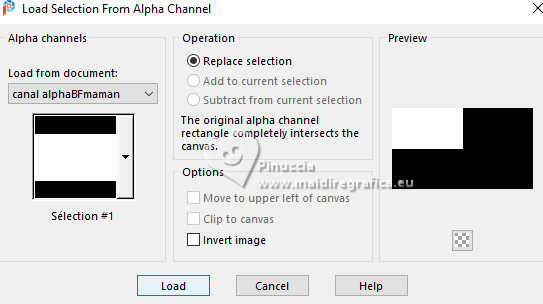
Set your foreground color to color white.
Flood Fill  the selection with color white. the selection with color white.
7. Open the mothers-day-tube MM 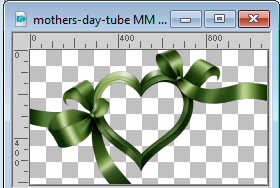
Minimize this image that you'll use as mask.
Go back to your work.
Layers>New Mask layer>From image
Open the menu under the source window and you'll see all the files open.
Select the image mothers-day-tube MM
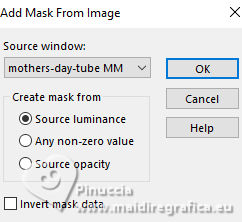
Layers>Merge>Merge Group.
Selections>Select None.
Effects>Plugins>Filters Unlimited 2.0 - &<Bkg Kaleidoscope> - 4QFlip UpperL
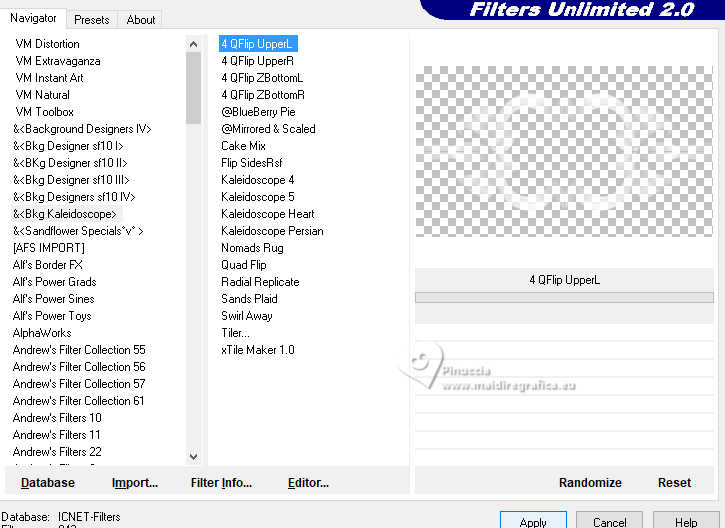
8. Activate the layer below.
Layers>New Raster Layer.
Selections>Load/Save Selection>Load Selection from Alpha Channel.
Open the Selections menu and load the selection sélection #2.
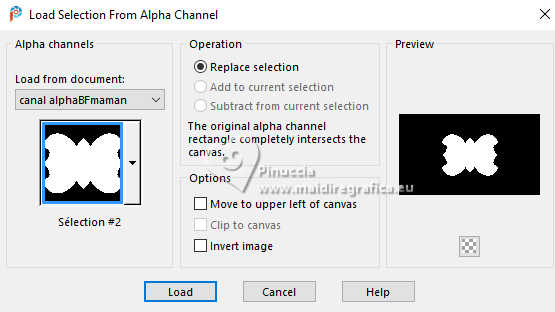
Open the misted CAL-2647-041018 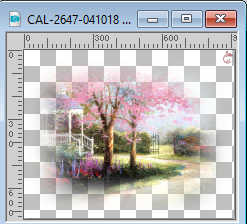
Erase the watermark and go to Edit>Copy.
Go back to your work and go to Edit>Paste into Selection.
Layers>Duplicate.
Layers>Merge>Merge Down.
Image>Resize, to 120%, resize all layers not checked.
Selections>Modify>Expand - 5 pixels.
Selections>Invert.
Press CANC on the keyboard 
Selections>Invert.
Effects>Plugins>FM Tile Tools - Blend Emboss, default settings.

Selections>Select None.
9. Activate the layer above.
Layers>Duplicate.
10. Activate again the layer below.
Effects>Distortion Effects>Wind - from right, strength 100
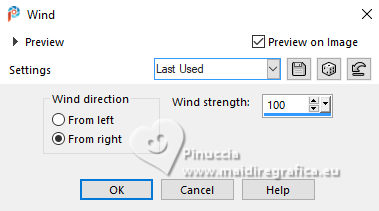
Repeat Effects>Distortion Effects>Wind - from left, strength 100.
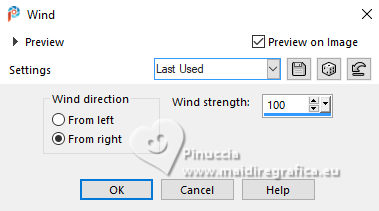
Effects>Plugins>DSB Flux - Linear Transmission.
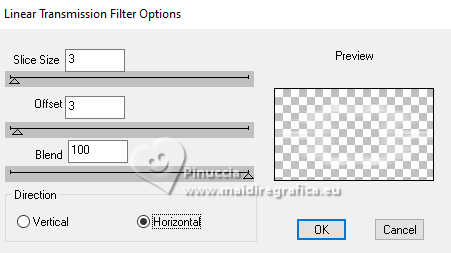
Change the Blend Mode of this layer to Soft Light.
Again Effects>Plugins>FM Tile Tools - Blend Emboss, default settings.

11. Activate the layer above.
Effects>3D Effects>Drop Shadow, color black.
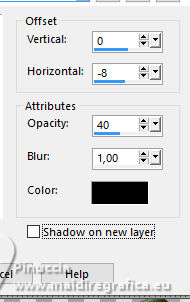
12. Open déco horizontale 1 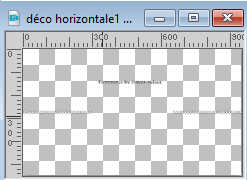
Erase the watermark and go to Edit>Copy.
Go back to your work and go to Edit>Paste as new layer.
Don't move it.
13. Activate your background layer, Raster 1.
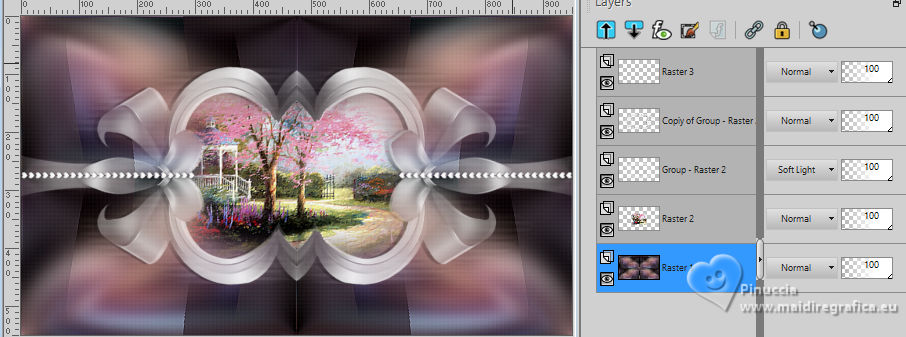
Selections>Select All.
Selections>Modify>Contract - 40 pixels.
Selections>Invert.
Selections>Promote Selection to Layer.
Effects>Plugins>DSB Flux - Linear Transmission, same settings.
14. If you have problems using the filter below, you can find the Extrude effect in the material,
to copy/paste into selection and adapt to your colors.
Effects>Plugins>Alien Skin Eye Candy 5 Impact - Extrude
Setting: Centered,Small Taper
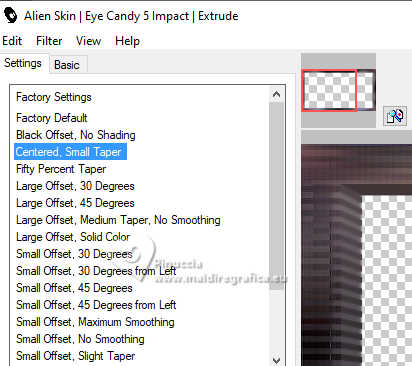
Effects>Edge Effects>Enhance.
Keep selected.
15. Selections>Modify>Select Selection Borders.
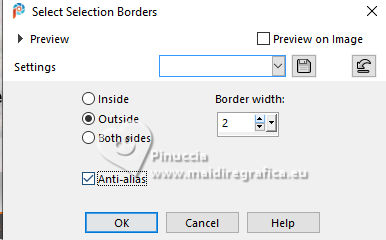
Flood Fill  the selection with color white. the selection with color white.
Effects>Edge Effect>Enhance.
Selections>Select None.
Layers>Arrange>Bring to Top.
Effects>Reflection Effects>Rotating Mirror, same settings.
16. Layers>New Raster Layer.
Selections>Load/Save Selection>Load Selection from Alpha Channel.
Open the Selections menu and load the selection sélection #3.
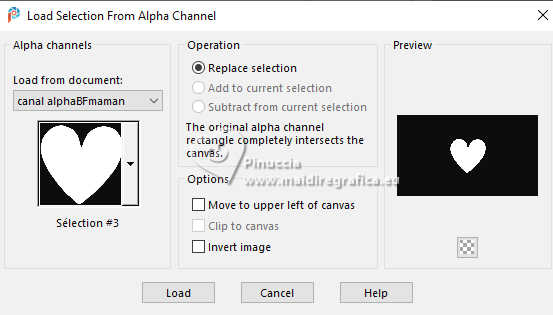
Flood Fill  the selection with color white. the selection with color white.
Activate again the tube Tube maman 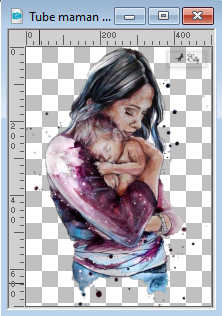
Edit>Copy.
Go back to your work and go to Edit>Paste as new layer.
Place  the tube on the selection, to your liking. the tube on the selection, to your liking.
(resize, if necessary, according to your tube).
Selections>Invert.
Press CANC on the keyboard.
Again Selections>Invert.
Layers>Merge>Merge Down.
Adjust>Sharpness>Sharpen.
Keep selected.
17. Open déco coeur glass 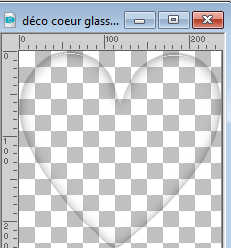
Edit>Copy.
Go back to your work and go to Edit>Paste into Selection.
Selections>Select None.
Image>Resize, to 50%, resize all layers not checked.
K key to activate your Pick Tool 
Set Position X: 65,00 and Position Y: 229,00.
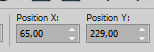

M key to deselect the Tool.
Effects>3D Effects>Drop Shadow, color black.
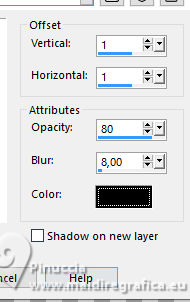
Layers>Duplicate.
Image>Mirror>Mirror Horizontal.
Layers>Merge>Merge Down.
18. Activate the landscape's layer, raster 2.
Open the tube tube maman2 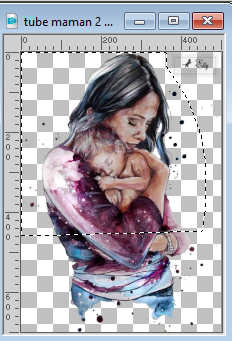
Keep selected and go to Edit>Copy.
Go back to your work and go to Edit>Paste as new layer.
Image>Resize, to 70%, resize all layers not checked.
Adjust>Sharpness>Sharpen.
K key to activate your Pick Tool 
Set Position X: 319,00 and Position Y: 117,00.
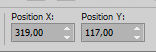
M key to deselect the Tool.
Stay on this layer.
19. Layers>New Mask layer>From image
Open the menu under the source window
and select the mask 20.20.
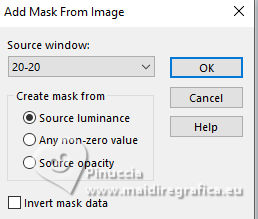
Layers>Merge>Merge Group.
Reduce the opacity of this layer to 80%.
Adjust>Sharpness>Sharpen.
(Adapt according to your tube).
20. Activate your top layer.
Open the tube déco cadre 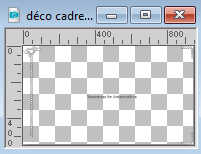
Erase the watermark and go to Edit>Copy.
Go back to your work and go to Edit>Paste as new layer.
Don't move it.
21. Open the text titre 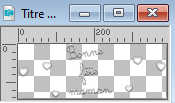
Edit>Copy.
Go back to your work and go to Edit>Paste as new layer.
K key to activate your Pick Tool 
Set Position X: 303,00 and Position Y: 367,00.
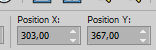
M key to deselect the Tool.
22. Sign your work on a new layer.
Add the author and translator's watermarks.
Layers>Merge>Merge All and save as jpg.
For the tube of this version thanks Yvonne


If you have problems or doubts, or you find a not worked link,
or only for tell me that you enjoyed this tutorial, write to me.
15 May 2024

|


