|
VERIDIANA


Thanks Maria José for your invitation to translate your tutorial

This tutorial has been translated with PSPX9 and PSP2019, but it can also be made using other versions of PSP.
Since version PSP X4, Image>Mirror was replaced with Image>Flip Horizontal,
and Image>Flip with Image>Flip Vertical, there are some variables.
In versions X5 and X6, the functions have been improved by making available the Objects menu.
In the latest version X7 command Image>Mirror and Image>Flip returned, but with new differences.
See my schedule here
 French translation here French translation here
 your versions here your versions here
For this tutorial, you will need:

The material is by Maria José.
(you find here the links to the material authors' sites)

consult, if necessary, my filter section here
Filters Unlimited 2.0 here
Filter Factory Gallery D - Tri Tile, Diagonal Infini Tiles here
Filter Factory Gallery S - itsa Edge thing here
[AFS IMPORT] - sqborder2 here
Simple - Top Left Mirror here
Mura's Seamless - Emboss at Alpha here
Alien Skin Eye Candy 5 Impact - Glass here
Mura's Meister - Pole Transform here
Mura's Meister - Perspective Tiling here
AAA Frames - Foto Frame here
Filters Simple, AFS IMPORT and Mura's Seamless can be used alone or imported into Filters Unlimited.
(How do, you see here)
If a plugin supplied appears with this icon  it must necessarily be imported into Unlimited it must necessarily be imported into Unlimited

You can change Blend Modes according to your colors.
In the newest versions of PSP, you don't find the foreground/background gradient (Corel_06_029).
You can use the gradients of the older versions.
The Gradient of CorelX here
Copy the preset  in the folder of the plugin Alien Skin Eye Candy 5 Impact>Settings>Glass. in the folder of the plugin Alien Skin Eye Candy 5 Impact>Settings>Glass.
One or two clic on the file (it depends by your settings), automatically the preset will be copied in the right folder.
why one or two clic see here

Copy the Selections in the Selections Folder.
Set your foreground color to #703e1d,
and your background color to #c8ae64.
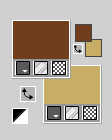
Set your foreground color to a Foreground/Background Gradient, style Linear.
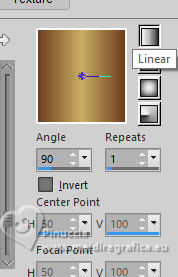
Set your background color to a Foreground/Background Gradient, style Radial.
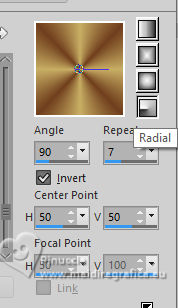
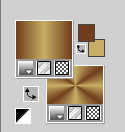
1. Open a new transparent image 1000 x 700 pixels.
Flood Fill  with your foreground Gradient. with your foreground Gradient.
2. Effects>Plugins>Filter Factory Gallery D - Tri Tile.
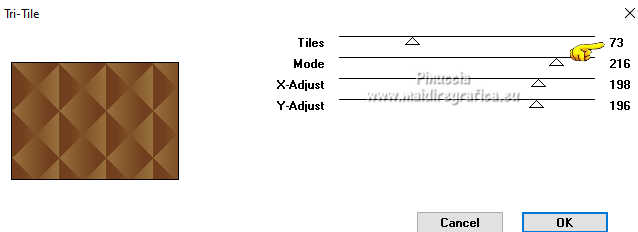
If I have to redo the tutorial, when I can I use the effects alone, if they are not standard settings, to keep them in memory,
because Unlimited does not keep the settings in memory.
With the effects used in this tutorial the results don't change.
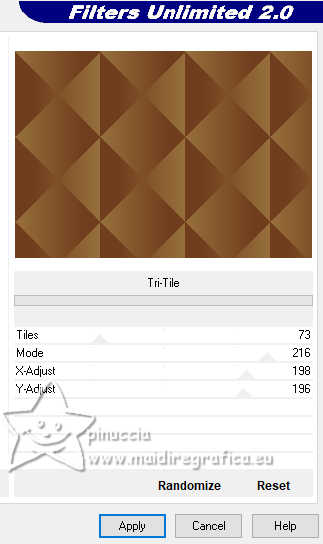
3. Effects>Image Effects>Enhance.
4. Effects>Plugins>Simple - Top Left Mirror

5. Effects>Plugins>Filter Factory Gallery S - itsa Edge thing
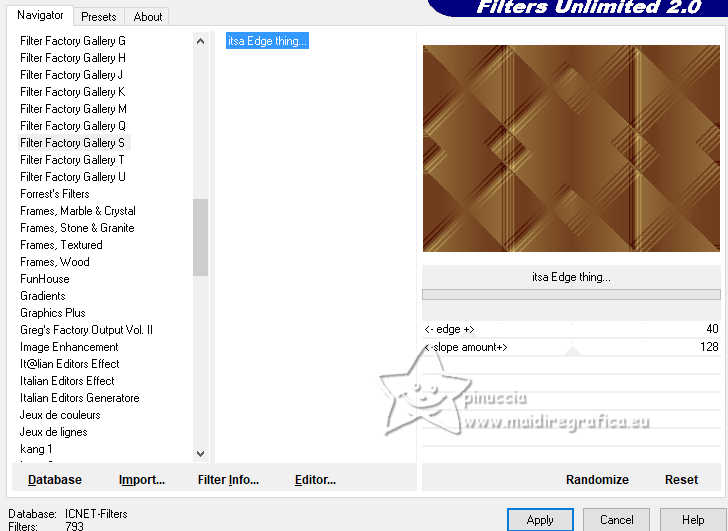
6. Effects>Plugins>Simple - Top Left Mirror.

7. Layers>New Raster layer.
Flood Fill  with your Background Gradient. with your Background Gradient.
8. Effects>Plugins>Filter Factory Gallery D - Diagonal Infini Tiles
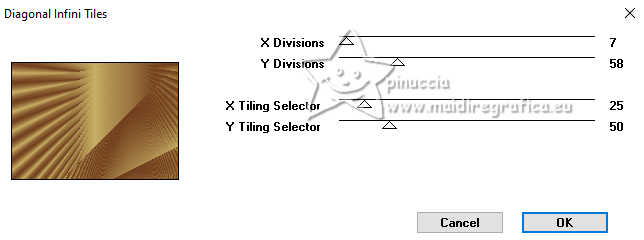
In Unlimited
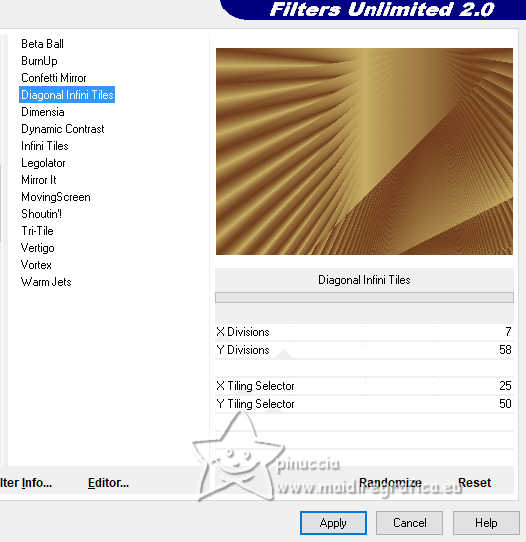
9. Image>Resize, to 75%, resize all layers not checked.
10. Effects>Reflection Effects>Rotating Mirror, default settings.

11. Effects>Plugins>[AFS-IMPORT] - sqborder 2
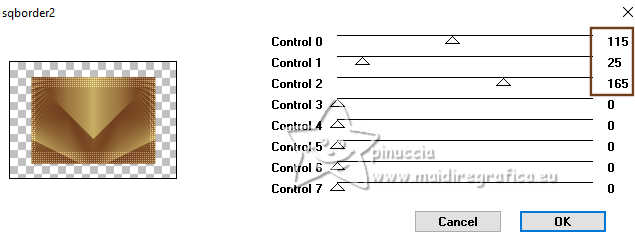
12. Effects>Geometric Effects>Perspective vertical.
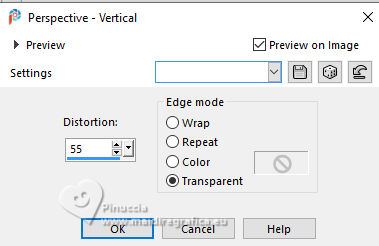
13. Effects>Plugins>Mura's Meister - Pole Transform
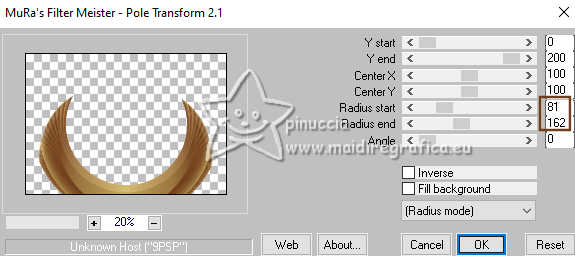
Image>Mirror>Mirror vertical (Image>Flip)
14. Effects>Plugins>Simple - Top Left Mirror

15. Adjust>Sharpness>Sharpen More.
16. Effects>3D Effects>Drop Shadow, color black.

17. Selections>Load/Save Selection>Load Selection from Disk.
Look for and load the selection veridiana-MJ
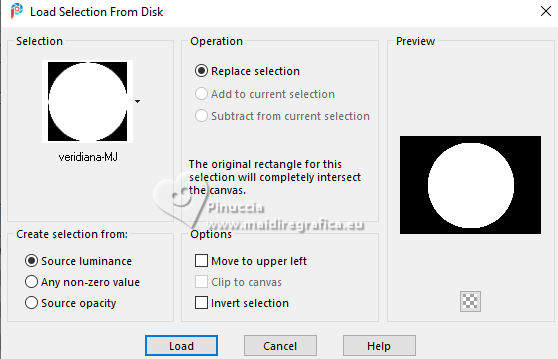
18. Layers>New Raster layer.
Open the misted mistedveridiana-MJ 
Edit>Copy.
Go back to your work and go to Edit>Paste into Selection.
19. Effects>Plugins>Alien Skin Eye Candy 5 Impact - Glass
Select the preset glass-veridiana-MJ et ok.
if you use other colors: Glass color with your dark color.
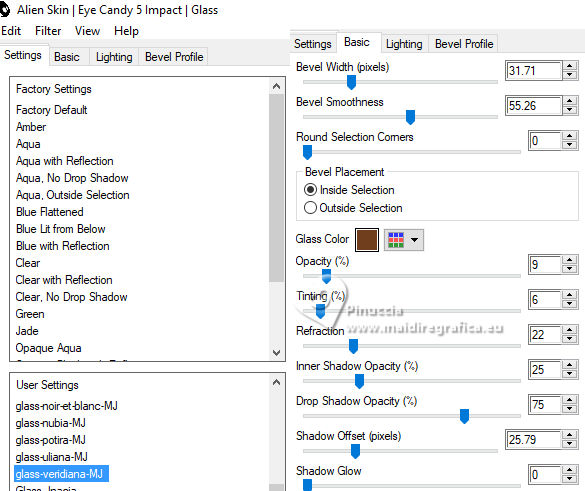
20. Layers>Arrange>Move Down.
Activate the layer above, Raster 2.
Layers>Merge>Merge Down.
Selections>Select None.
21. Activate the layer Raster 1.
Adjust>Add/Remove Noise>Add Noise.
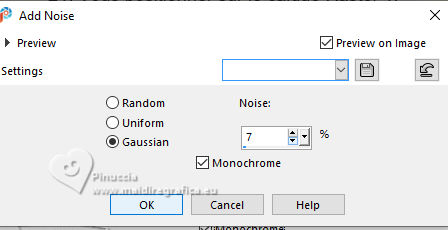
Activate your top layer, Raster 3.
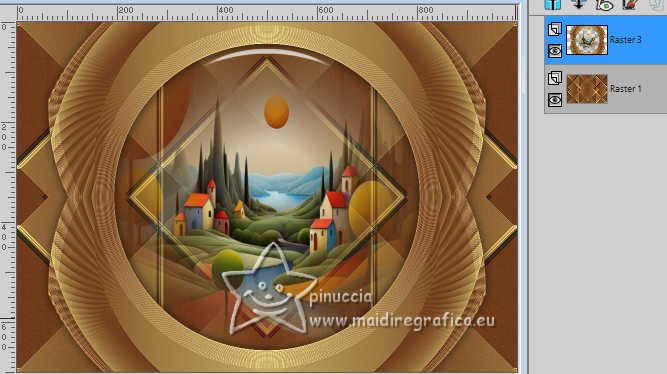
22. Edit>Copy Special>Copy Merged.
Edit>Paste as new layer.
23. Effects>Plugins>Mura's Meister - Perspective Tiling
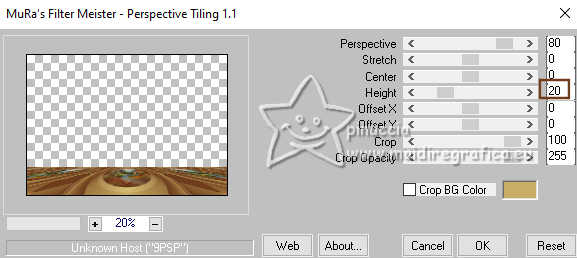
24. Activate your Magic Wand Tool  , feather 70. , feather 70.
click in the transparent part to select it.
Press +/-10 times CANC on the keyboard 
Selections>Select None.
don't forget to set to 0 the feather of your Magic Wand Tool
25. Edit>Copy Special>Copy Merged
26. Selections>Load/Save Selection>Load Selection from Disk.
Look for and load the selection veridiana-1-MJ
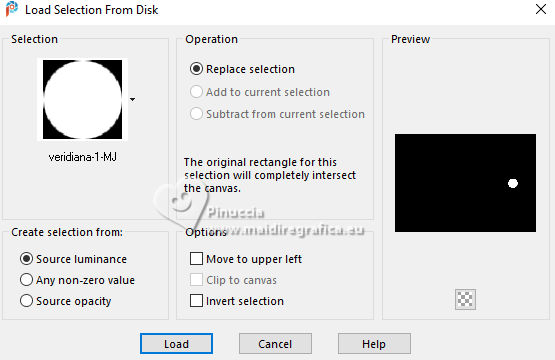
27. Layers>New Raster layer.
Edit>Paste into Selection
28. Effects>Plugins>Alien Skin Eye Candy 5 Impact - Glass
Preset glass-veridiana-MJ
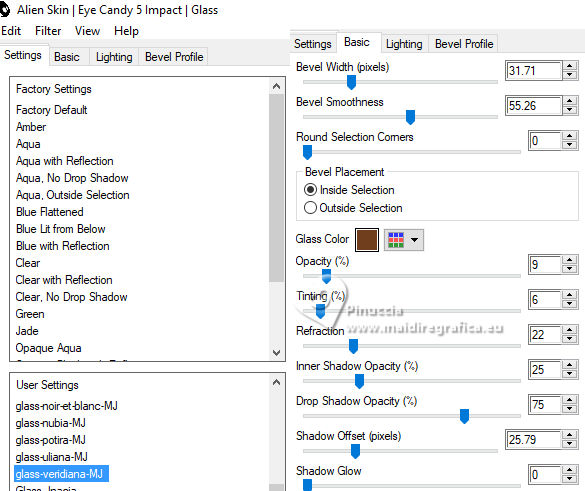
Selections>Select None.
29. Layers>Duplicate.
Image>Mirror>Mirror horizontal (Image>Mirror).
Layers>Merge>Merge Down.
Effects>3D Effects>Drop Shadow, color black.
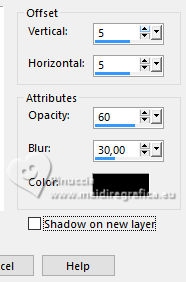
30. Selections>Load/Save Selection>Load Selection from Disk.
Look for and load the selection veridiana-2-MJ
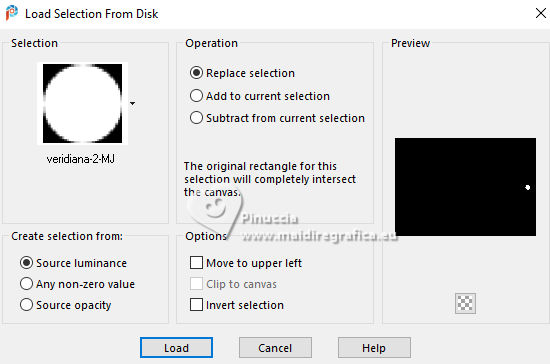
31. Layers>New Raster layer.
Flood Fill  with your background Gradient. with your background Gradient.
32. Effects>Plugins>Alien Skin Eye Candy 5 Impact - Glass - preset glass-veridiana-MJ.
Selections>Select None.
33. Layers>Duplicate.
Image>Mirror>Mirror horizontal (Image>Mirror).
Layers>Merge>Merge Down.
Effects>3D Effects>Drop Shadow, same settings
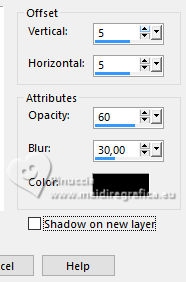
The tag and the layers - adapt Blend Mode and opacity to your liking.
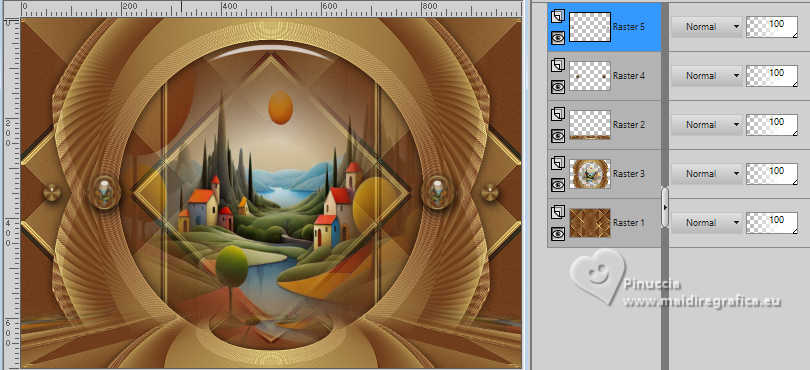
34. Open your main tube image-AI-tube-MJ 
Edit>Copy.
Go back to your work and go to Edit>Paste as new layer.
Image>Resize, to 59%, resize all layers not checked.
Move  the tube to the left side. the tube to the left side.
Effects>3D Effects>Drop Shadow, at your choice.
35. Open the tube vaso-deco-1-MJ 
Edit>Copy.
Go back to your work and go to Edit>Paste as new layer.
Image>Resize, 2 times to 85%, resize all layers not checked.
Move  the tube at the bottom right. the tube at the bottom right.
Effects>3D Effects>Drop Shadow, at your choice.
36. Image>Add borders, 1 pixels, symmetric, dark color.
37. Selections>Select All.
Edit>Copy
Image>Add borders, 50 pixels, symmetric, color white.
38. Selections>Invert.
Edit>Paste into Selection (the image in memory at step 37).
39. Adjust>Blur>Gaussian Blur - radius 20.

40. Effects>Plugins>AAA Frames - Foto Frame
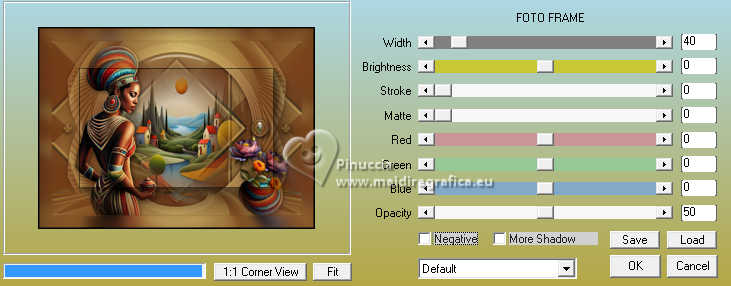
41. Effects>Plugins>AAA Frames - Foto Frame
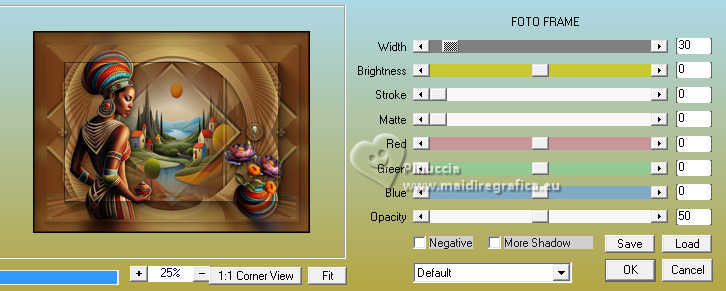
42. Effects>Plugins>AAA Frames - Foto Frame
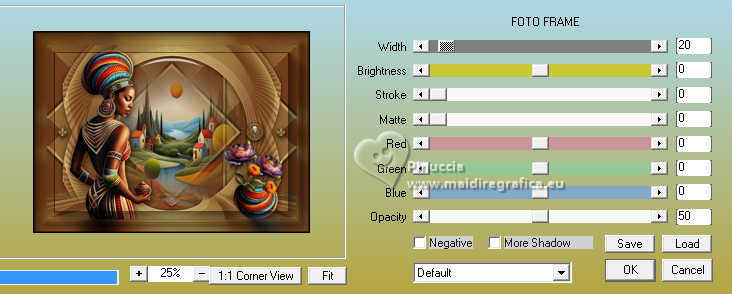
43. Effects>Plugins>AAA Frames - Foto Frame
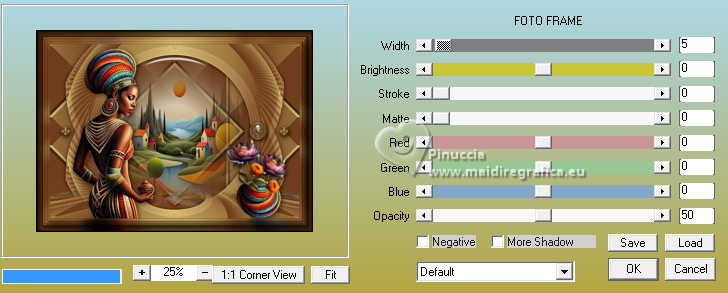
Selections>Invert.
Effects>3D Effects>Drop Shadow, color black.

Selections>Select None.
44. Sign your work on a new layer.
Layers>Merge>Merge All.
45. Image>Resize, 1000 pixels width, resize all layers checked.
Save as jpg.
For the tubes of this versions thanks Adrienne.


If you have problems or doubts, or you find a not worked link,
or only for tell me that you enjoyed this tutorial, write to me.
6 April 2024

|

