|
UN PEU DE COULEUR


Thanks Maria José for your invitation to translate your tutorial

This tutorial has been translated with PSPX9 and PSP2019, but it can also be made using other versions of PSP.
Since version PSP X4, Image>Mirror was replaced with Image>Flip Horizontal,
and Image>Flip with Image>Flip Vertical, there are some variables.
In versions X5 and X6, the functions have been improved by making available the Objects menu.
In the latest version X7 command Image>Mirror and Image>Flip returned, but with new differences.
See my schedule here
 French translation here French translation here
 your versions here your versions here
For this tutorial, you will need:

Material by Maria José
(you find here the links to the material authors' sites)

consult, if necessary, my filter section here
Filters Unlimited 2.0 here
&<Kaleidoscope> - xTile Maker 1.0 (à importer dans Unlimited) here
AAA Frames - Foto Frame here
DSB Flux - Linear Transmission here
Simple - Top Left Mirror here
Toadies - Weaver here
Carolaine and Sensibility - CS-DLines here
Graphics Plus - Quick Tile I here
Mura's Seamless - Emboss at Alpha here
Alien Skin Eye Candy 5 Impact - Glass here
Filters Simple, Factory Gallery, Graphics Plus et Mura's Seamless can be used alone or imported into Filters Unlimited.
(How do, you see here)
If a plugin supplied appears with this icon  it must necessarily be imported into Unlimited it must necessarily be imported into Unlimited

You can change Blend Modes according to your colors.
Copy the preset  in the folder of the plugin Alien Skin Eye Candy 5 Impact>Settings>Glass. in the folder of the plugin Alien Skin Eye Candy 5 Impact>Settings>Glass.
One or two clic on the file (it depends by your settings), automatically the preset will be copied in the right folder.
why one or two clic see here

Open the mask in PSP and minimize it with the rest of the material.
Choose two colors from your tube (it must be well colored).
Set your foreground color to the dark color #042c22
and your background color to the light color #f2b062.
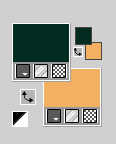
1. Open alphachannel-unpeudecouleur
Window>Duplicate or, on the keyboard, shift+D to make a copy.

2. Close the original.
The copy, that will be the basis of your work, is not empty,
but contains the selections saved to alpha channel.
Flood Fill  the transparent image with your light background color. the transparent image with your light background color.
Selections>Select All.
3. Open the tube femme-AI-tube-MJ 
Edit>Copy.
Go back to your work and go to Edit>Paste into Selection.
Selections>Select None.
4. Effects>Image Effects>Seamless Tiling.

5. Adjust>Blur>Gaussian Blur - radius 25.

6. Effects>Plugins>Filters Unlimited 2.0 - Paper Textures - Mineral Paper,Sandstone, default settings.
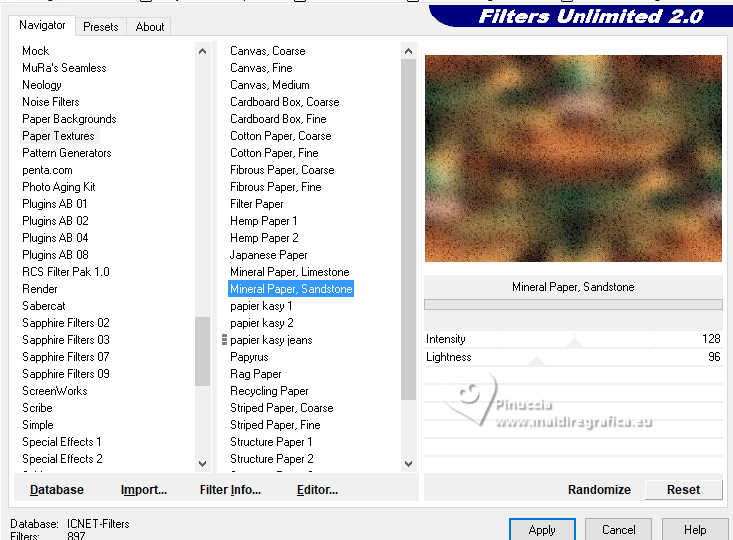
7. Selections>Load/Save Selection>Load Selection from Alpha Channel.
The selection Selection #1 is immediately available. You just have to click Load.
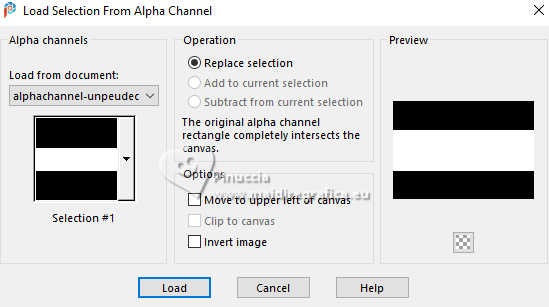 
8. Effects>Plugins>AAA Frames - Foto Frame.
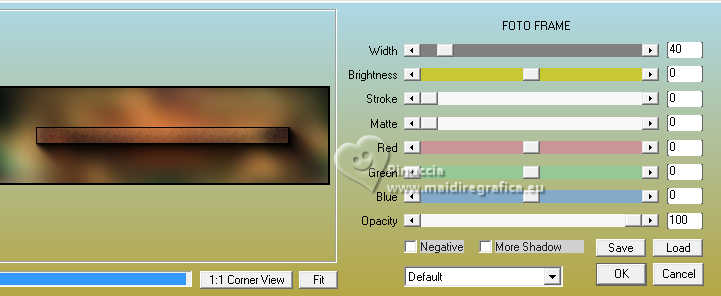
Selections>Invert.
9. Effects>Plugins>DSB Flux - Linear Transmission.
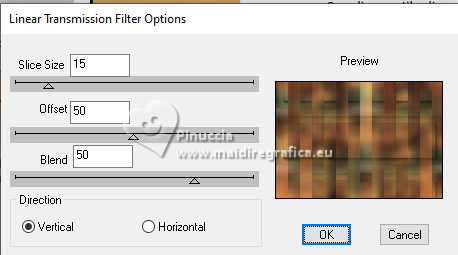
10. Effects>Reflection Effects>Rotating Mirror, default settings.

11. Effects>Plugins>Simple - Top Left Mirror.
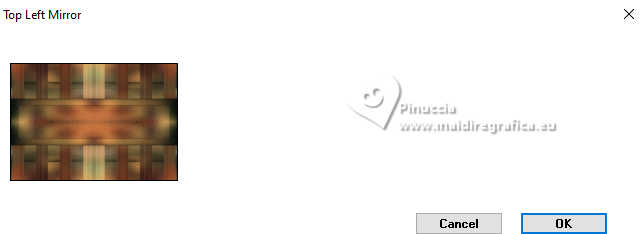
Selections>Select None.
12. Layers>Duplicate.
Image>Resize, to 80%, resize all layers not checked.
13. Effects>Reflection Effects>Kaleidoscope.
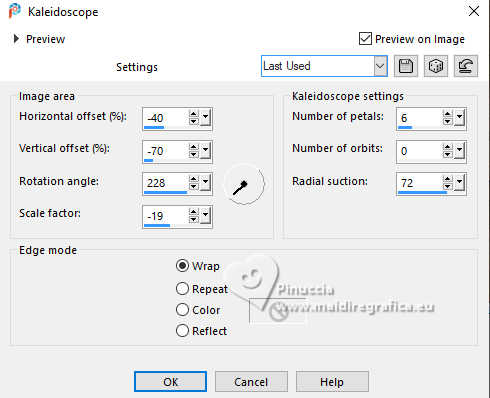
14. Effects>Plugins>Simple - Top Left Mirror.

Layers>Duplicate.
15. Effects>Plugins>Toadies - Weaver, default settings.
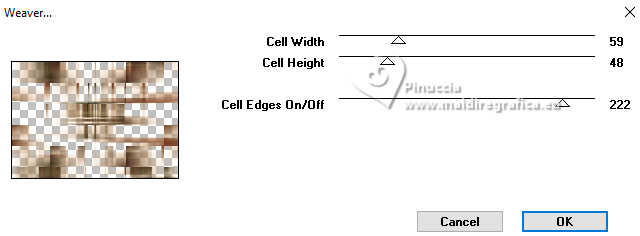
16. Effects>Reflection Effects>Rotating Mirror.

17. Effects>Plugins>Simple - Top Left Mirror.
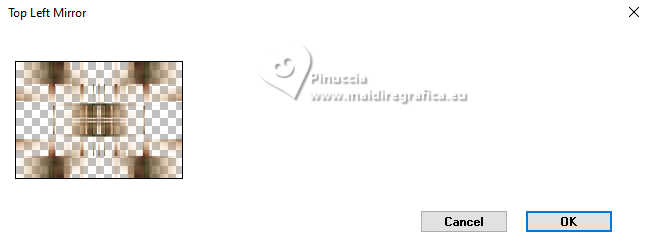
18. Effects>Plugins>Carolaine and Sensibility - CS-DLines, default settings.
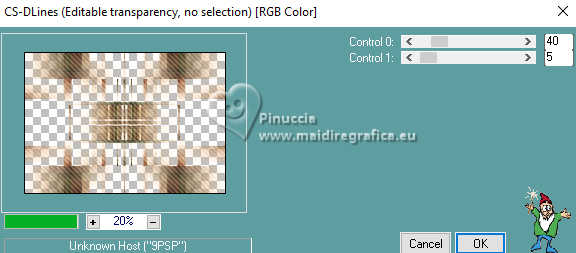
19. Effects>Plugins>Graphics Plus - Quick Tile I.
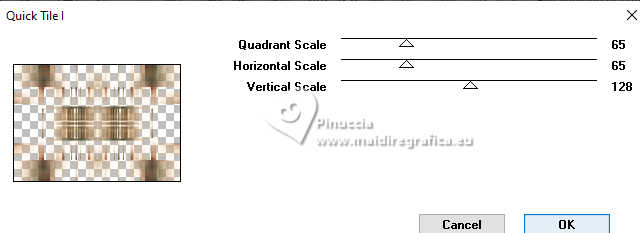
Change the Blend Mode of this layer to Hard Light (or other).
Layers>Arrange>Move Down.
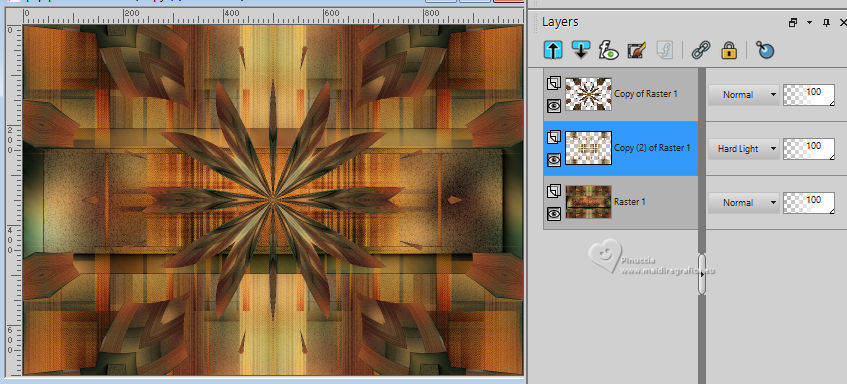
Activate your top layer, Copy of Raster 1.
20. Selections>Load/Save Selection>Load Selection from Alpha Channel.
Open the selections menu and load the selection Selection #2
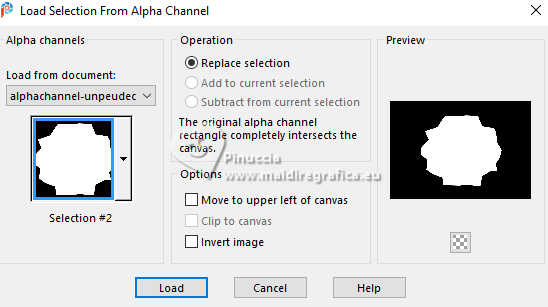 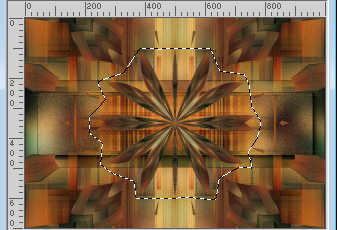
21. Edit>Cut.
Edit>Paste as new image, and minimize this image.
22. Selections>Load/Save Selection>Load Selection from Alpha Channel.
Open the selections menu and load the selection Selection #3
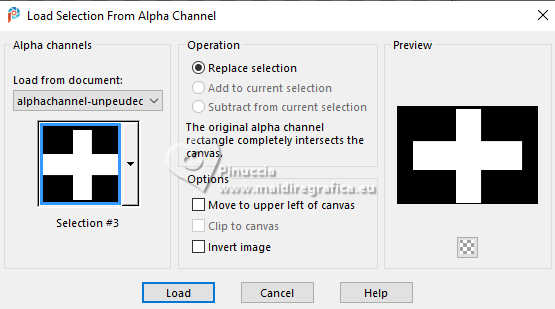 
Press CANC on the keyboard 
Selections>Select None.
Effects>3D Effects>Drop Shadow, color black.

Activate the layer Raster 1.
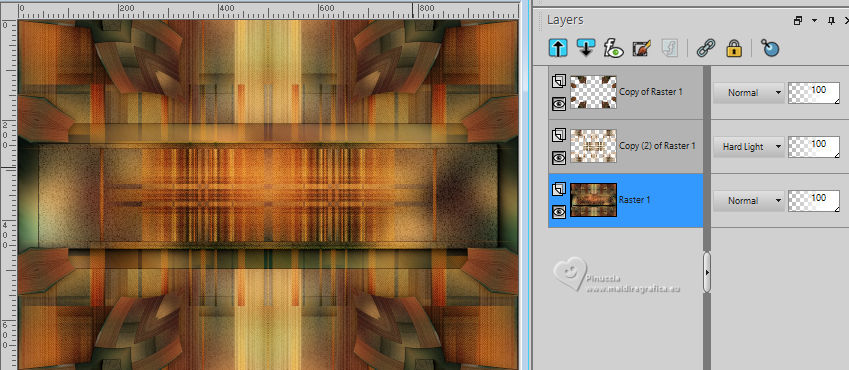
23. Effects>Distortion Effects>Wind - from left, strength 50
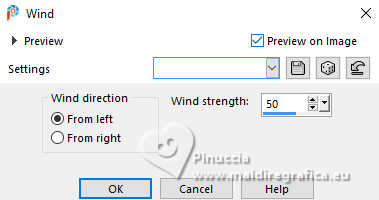
24. Effects>Reflection Effects>Rotating Mirror, default settings.

25. Effects>Plugins>Simple - Top Left Mirror.

26. Layers>New Raster Layer.
Layers>Arrange>Bring to Top.
Flood Fill  the layer with your light background color. the layer with your light background color.
27. Layers>New Mask layer>From image
Open the menu under the source window and you'll see all the files open.
Select the mask mask-moi-39-MJ.
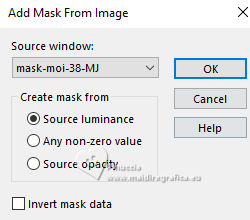
Layers>Merge>Merge Group.
28. Effects>Plugins>Mura's Seamless - Emboss at Alpha, default settings.

29. Effects>3D Effects>Drop Shadow, default settings.
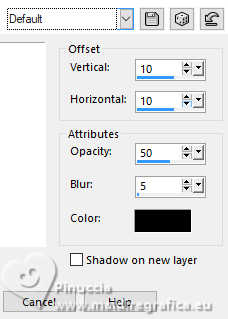
Repeat Drop shadow, vertical and horizontal -10.
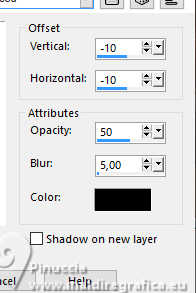
30. Effects>Distortion Effects>Wind - from right, strength 50.
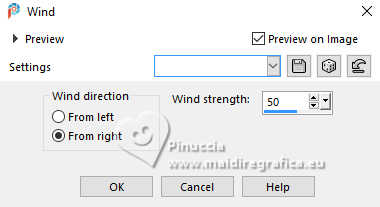
31. Layers>Duplicate.
Image>Flip>Flip Vertical.
Image>Mirror>Mirror horizontal.
Layers>Merge>Merge Down.
32. Effects>Distortion Effects>Twirl.
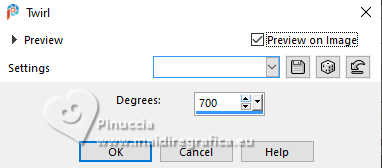
Change the Blend Mode of this layer to Overlay (or other)
Layers>Arrange>Move Down - 2 times.
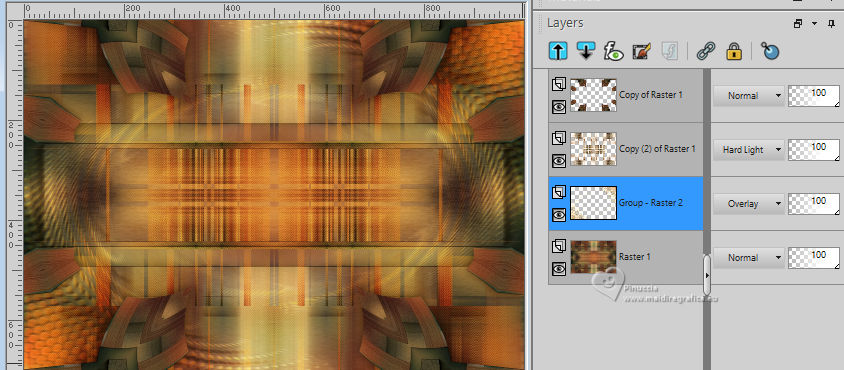
33. Activate the image minimized at step 21 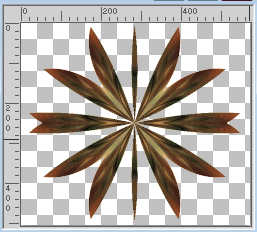
Image>Resize, to 25%, resize all layers not checked.
34. Edit>Copy.
Go back to your work and go to Edit>Paste as new layer.
Layers>Arrange>Bring to Top.
35. Effects>3D Effects>Drop Shadow, light background color.
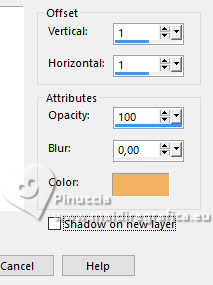
Repeat Drop Shadow, vertical and horizontal -1.
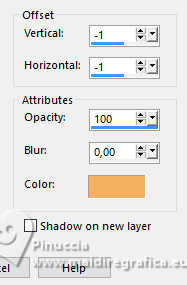
36. Adjust>Sharpness>Sharpen.
37. Selections>Load/Save Selection>Load Selection from Alpha Channel.
Open the selections menu and load the selection Selection #4
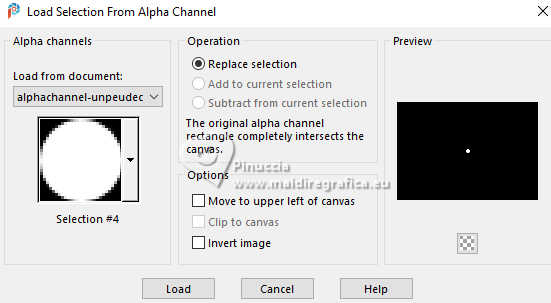 
Flood Fill  the selection with your light background color. the selection with your light background color.
38. Effects>Plugins>Alien Skin Eye Candy 5 Impact - Glass.
Select the preset unpeudecouleur-MJ
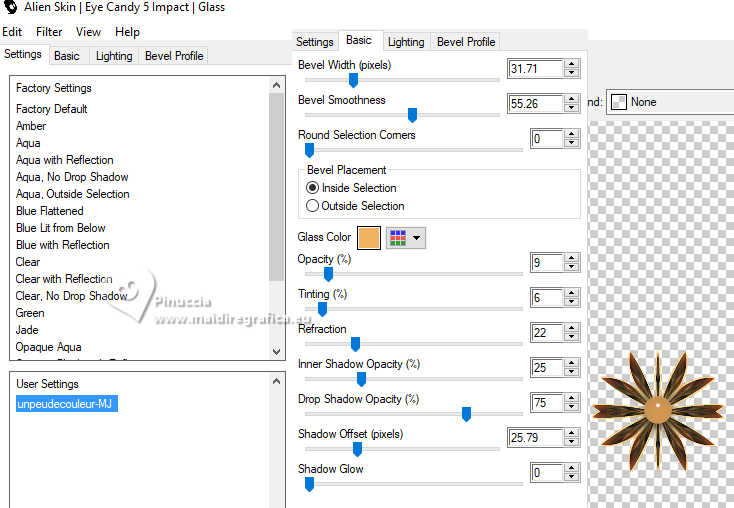
Selections>Select None.
39. K key to activate your Pick Tool 
Position X: 101,00 - Position Y: 291,00.
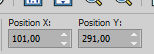
M key to deselect the Tool.
40. Effects>Reflection Effects>Rotating Mirror.

Your tag and the layers - adapt Blend Mode and opacity according to your colors
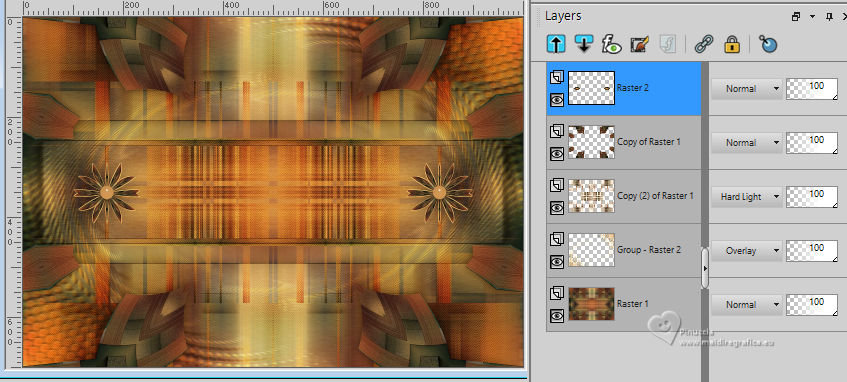
41. Activate again the woman's tube and go to Edit>Copy.
Go back to your work and go to Edit>Paste as new layer.
Place  correctly the tube in the center. correctly the tube in the center.
Effects>3D Effects>Drop Shadow, at your choice.
42. Image>Add borders, 1 pixel, symmetric, light background color.
Image>Add borders, 1 pixel, symétrique, dark foreground color.
Image>Add borders, 1 pixel, symétrique, light background color.
43. Selections>Select All.
Edit>Copy
Image>Add borders, 50 pixels, symmetric, color white.
44. Selections>Invert.
Edit>Paste into Selection (image of step 43).
45. Adjust>Blur>Gaussian Blur - radius 25.

46. Effects>Plugins>Filters Unlimited 2.0 - Paper Textures - Mineral Paper, Sandstone, default settings.
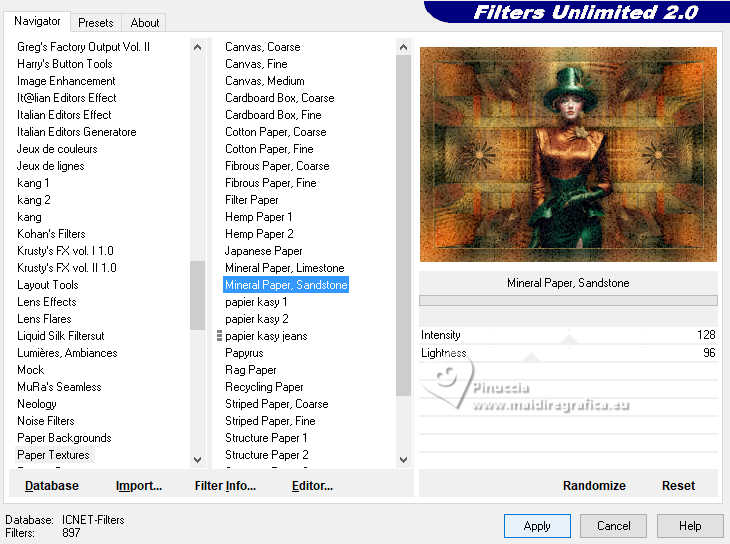
47. Effects>Plugins>Filters Unlimited 2.0 - &<Kaleidoscope> - xTile Maker 1.0
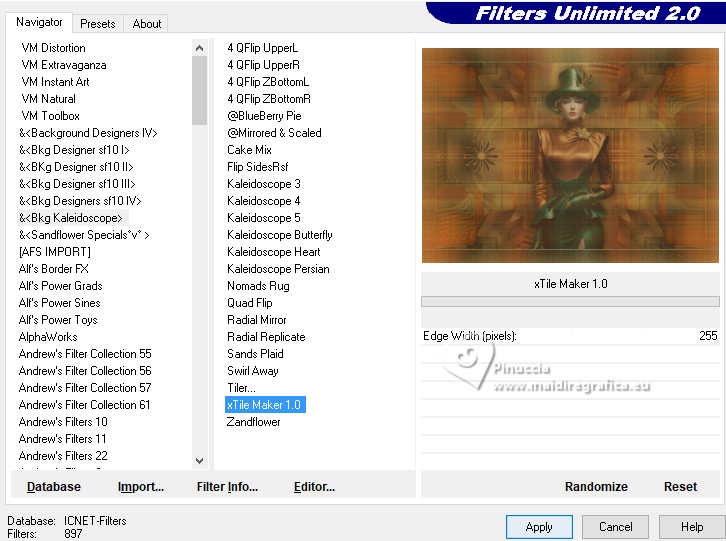
48. Effects>Plugins>AAA Frames - Foto Frame
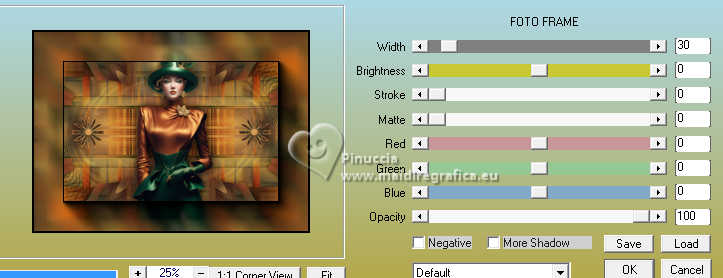
Repeat Effects>Plugins>AAA Frames - Foto Frame, width 20.
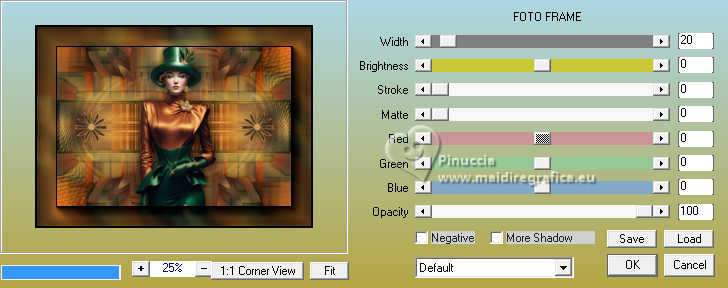
49. Effects>Plugins>Simple - Top Left Mirror.
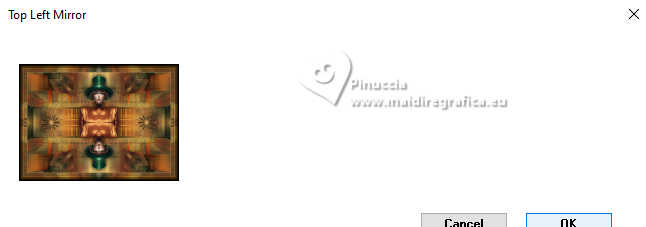
Effects>3D Effects>Drop Shadow, color black.

Selections>Select None.
50. Sign your work.
Layers>Merge>Merge All.
51. Image>Resize, 1000 pixels width, resize all layers checked.
Save as jpg.
For the tubes of this version thanks Renée


If you have problems or doubts, or you find a not worked link,
or only for tell me that you enjoyed this tutorial, write to me.
26 August 2024

|

