|
UNIVERSE COLORS


Thanks Maria José for your invitation to translate your tutorial

This tutorial has been translated with PSPX2 and PSPX3, but it can also be made using other versions of PSP.
Since version PSP X4, Image>Mirror was replaced with Image>Flip Horizontal,
and Image>Flip with Image>Flip Vertical, there are some variables.
In versions X5 and X6, the functions have been improved by making available the Objects menu.
In the latest version X7 command Image>Mirror and Image>Flip returned, but with new differences.
See my schedule here
 French translation here French translation here
 your versions ici your versions ici
For this tutorial, you will need:
Material here
For the tube thanks Coly.
The rest of the material is by Maria José.
(you find here the links to the material authors' sites)
Plugins
consult, if necessary, my filter section here
Filters Unlimited 2.0 here
Mehdi 2 - Flat Median here
VM Natural - Sparkle here
Mura's Seamless - Emboss at Alpha here
Artistiques - Barbouillage here
Artistics - Paint Daubs here
Mura's Meister - Perspective Tiling here
Alien Skin Eye Candy 5 Impact - Glass here
Filters Mura Seamless and VM Natural can be used alone or imported into Filters Unlimited.
(How do, you see here)
If a plugin supplied appears with this icon  it must necessarily be imported into Unlimited it must necessarily be imported into Unlimited

You can change Blend Modes according to your colors.
Copy the preset  in the folder of the plugin Alien Skin Eye Candy 5 Impact>Settings>Shadow. in the folder of the plugin Alien Skin Eye Candy 5 Impact>Settings>Shadow.
One or two clic on the file (it depends by your settings), automatically the preset will be copied in the right folder.
why one or two clic see here
Copy the Selection in the Selections Folder.
Open the masks in PSP and minimize them with the rest of the material.
1. Set your foreground color to #965d6a,
and your background color to #3a1930.
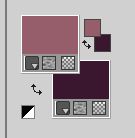
2. Open a new transparent image 1000 x 700 pixels.
Selections>Select All.
Open the graphic universecolors and go to Edit>Copy.
Go back to your work and go to Edit>Paste into Selection.
Selections>Select None.
3. Effects>Image Effects>Seamless Tiling.

If you are using a different image, for example a landscape,
apply Adjust>Blur>Gaussian Blur - radius 20
4. Adjust>Add/Remove Noise>Add Noise.
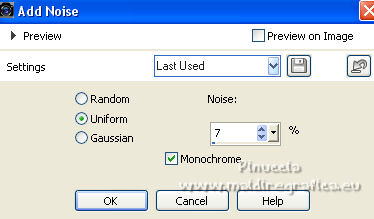
5. Effects>Plugins>Mehdi 2 - Flat Median.
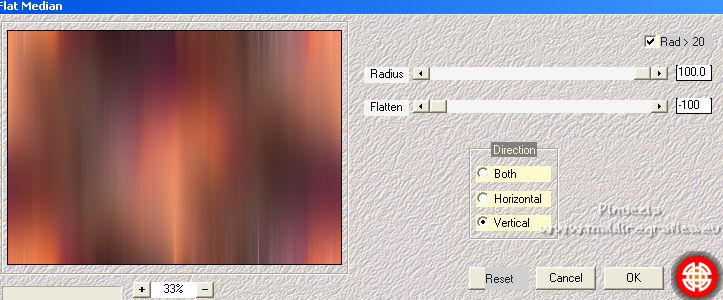
6. Effects>Distortion Effects>Wave
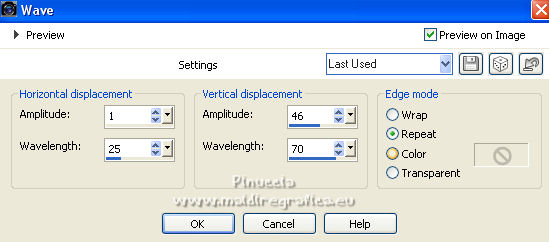
7. Effects>Plugins>VM Natural - Sparkle.
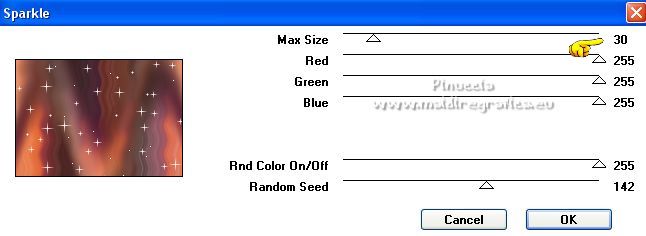
8. Adjust>Sharpness>Sharpen More.
9. Layers>New Raster Layer
Flood Fill  the layer with your dark color. the layer with your dark color.
10. Layers>New Mask layer>From image
Open the menu under the source window and you'll see all the files open.
Select the mask 206_mask_MJ.

Layers>Merge>Merge Group.
11. Effects>Plugins>Mura's Seamless - Emboss at Alpha, default settings.
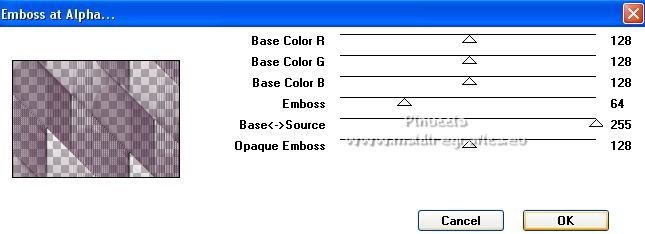
Change the Blend Mode of this layer to Difference.
12. Set your foreground color to #c09aa3.
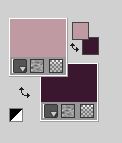
Layers>New Raster Layer
Flood Fill  the layer with your foreground color #c09aa3. the layer with your foreground color #c09aa3.
13. Layers>New Mask layer>From image
Open the menu under the source window
and select the mask 204a_mask_MJ.

Layers>Merge>Merge Group.
14. Effects>Plugins>Mura's Seamless - Emboss at Alpha, default settings.
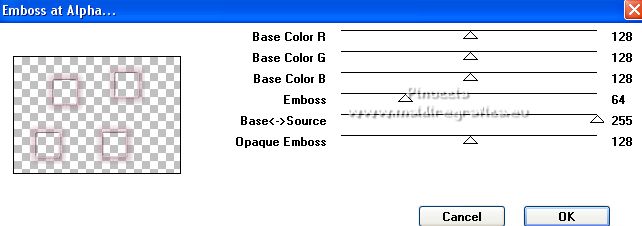
15. Objects>Align>Top
if you are working with a previous version that does not make the Objects menu available,
activate your Pick Tool 
and set Position Y to 0,00
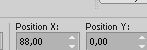
16. Selections>Load/Save Selection>Load Selection from Disk.
Look for and load the selection universecolors_MJ.
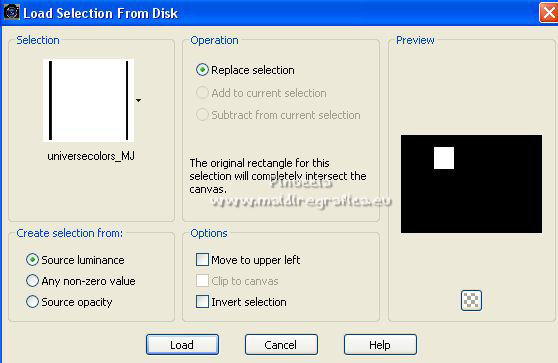
17. Layers>New Raster Layer
Edit>Paste into Selection (the graphic universecolors is still in memory).
18. Effects>Plugins>Artistiques - Barbouillage
If you are using the english version of the filtre (the result doesn't change):
Effects>Plugins>Artistic - Paint Daubs.
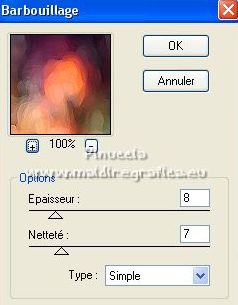 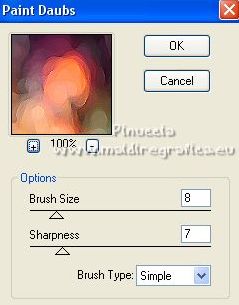
19. Adjust>Sharpness>Sharpen More.
20. Effects>Plugins>alien Skin Eye Candy 5 Impact - Glass.
Select the preset glass_majo and ok.

Selections>Select None.
21. Layers>Duplicate - 3 fois
and place  on the other small frames on the other small frames
Make sure to be on the top layer.
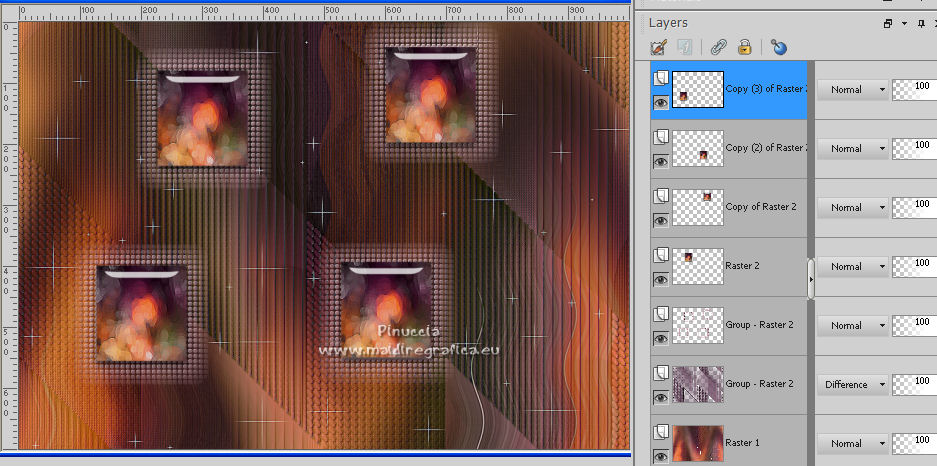
Layers>Merge>Merge Down - 3 times.
Layers>Arrange>Move Down.
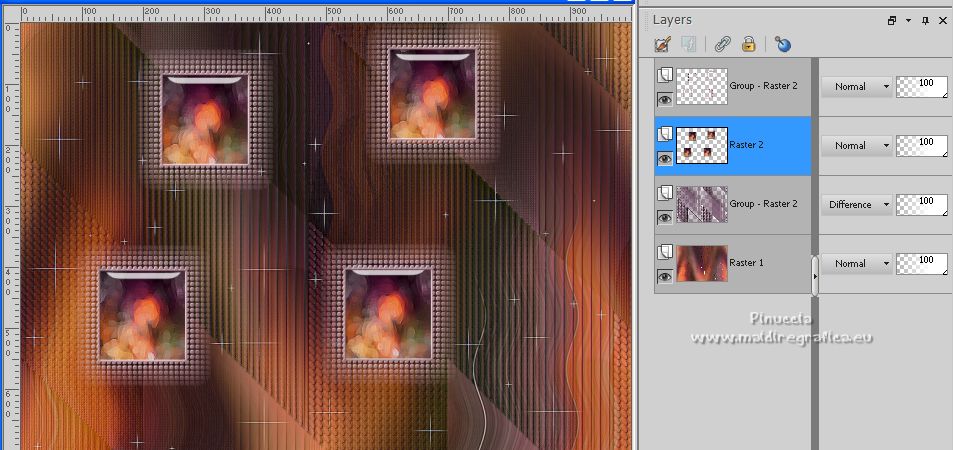
22. Activate the layer Group-Raster 2.
Layers>Merge>Merge Down.
Layers>Duplicate.
23. K key on the keyboard to activate your Pick Tool 
and set Position X: 195,00 and Position Y: 30,00.
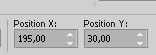
M key to deselect the Tool.
24. Reduce the opacity of the layer below, Raster 2, +/-65%,
and stay on the layer Copy of Raster 2.
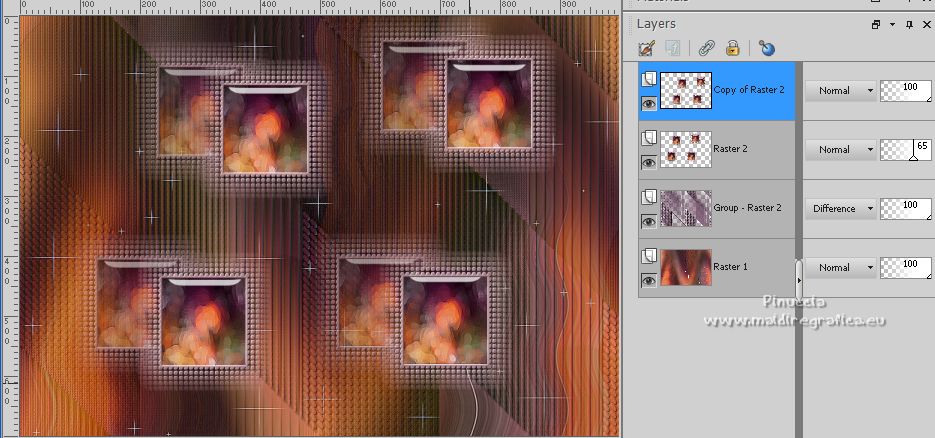
25. Edit>Copy Special>Copy Merged.
Edit>Paste as new layer.
26. Effects>Plugins>Mura's Meister - Perspective Tiling.
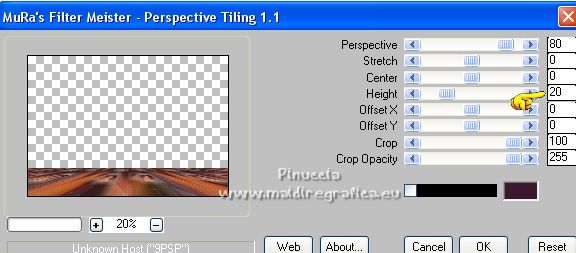
27. Activate your Magic Wand Tool  , tolerance and feather 0, , tolerance and feather 0,
and click on the transparent part to select it.
28. Selections>Modify>Inside/Outside Feather.
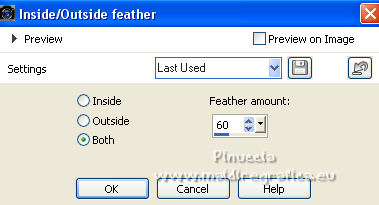
Press +/- 10 times CANC on the keyboard 
Selections>Select None.
Layers>Arrange>Move Down - 2 times.
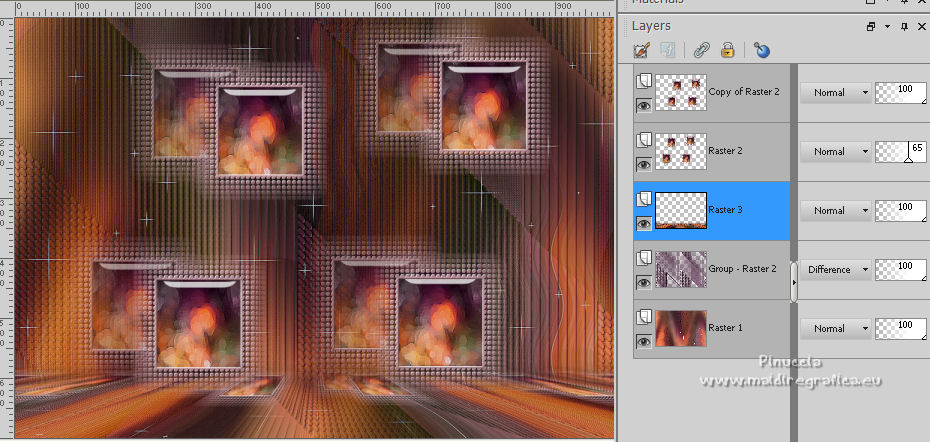
29. Activate your top layer.
Open the tube deco_universe and go to Edit>Copy.
Go back to your work and go to Edit>Paste as new layer.
Your tag and the layers - adapt Blend Mode and opacity to your liking.
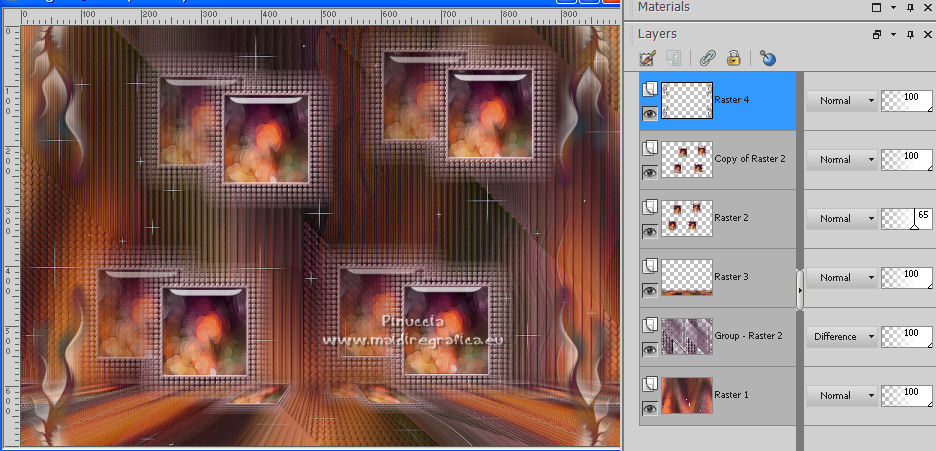
30. Open the woman tube and go to Edit>Copy.
Go back to your work and go to Edit>Paste as new layer.
Image>Resize, to 85%, resize all layers not checked.
Place  correctly the tube. correctly the tube.
Effects>3D Effects>Drop Shadow, at your choice.
31. Activate the layer Raster 1.
Edit>Copy.
Edit>Paste as new image.
Image>Flip.
Edit>Copy.
Minimize this image.
Go back to your work.
32. Image>Add borders, 1 pixel, symmetric, color black.
33. Selections>Select All.
Image>Add borders, 50 pixels, symmetric, color white.
34. Selections>Invert.
Edit>Paste into Selection (the minimized image is in memory).
35. Adjust>Sharpness>Sharpen More.
36. Effects>3D Effects>Drop Shadow, color black.

Selections>Select None.
37. Open the tube deco_borders_mj and go to Edit>Copy.
Go back to your work and go to Edit>Paste as new layer.
38. Sign your work.
Image>Add borders, 1 pixel, symmetric, color black.
39. Image>Resize, 1000 pixels width, resize all layers not checked.
Save as jpg.
For the tube of these version thanks Luz Cristina


 Your versions here Your versions here

If you have problems or doubts, or you find a not worked link,
or only for tell me that you enjoyed this tutorial, write to me.
21 August 2022

|

