|
TALITHA


Thanks Maria José for your invitation to translate your tutorial

This tutorial has been translated with PSPX2 and PSPX3, but it can also be made using other versions of PSP.
Since version PSP X4, Image>Mirror was replaced with Image>Flip Horizontal,
and Image>Flip with Image>Flip Vertical, there are some variables.
In versions X5 and X6, the functions have been improved by making available the Objects menu.
In the latest version X7 command Image>Mirror and Image>Flip returned, but with new differences.
See my schedule here
 French translation here French translation here
 your versions ici your versions ici
For this tutorial, you will need:

Thanks for the tube K@rine.
The rest of the material is by Maria José.
(you find here the links to the material authors' sites)

consult, if necessary, my filter section here
Filters Unlimited 2.0 here
Filter Factory Gallery E - Splash 2, Transparent Pizza here
Simple - Top Left Mirror here
Alien Skin Eye Candy 5 Impact - Glass here
Graphics Plus - Quick Tile I here
Filters Factory Gallery, Simple and Graphics Plus can be used alone or imported into Filters Unlimited.
(How do, you see here)
If a plugin supplied appears with this icon  it must necessarily be imported into Unlimited it must necessarily be imported into Unlimited

You can change Blend Modes according to your colors.
Copy the preset  in the folder of the plugin Alien Skin Eye Candy 5 Impact>Settings>Glass. in the folder of the plugin Alien Skin Eye Candy 5 Impact>Settings>Glass.
One or two clic on the file (it depends by your settings), automatically the preset will be copied in the right folder.
why one or two clic see here

1. Open alphachanneltalitha.
Window>Duplicate or, on the keyboard, shift+D to make a copy.

Close the original.
The copy, that will be the basis of your work, is not empty,
but contains the selections saved to alpha channel.
Selections>Select All.
Open the graphic river-sunbeam-autumn and go to Edit>Copy.
Go back to your work and go to Edit>Paste into Selection.
Selections>Select None.
2. Effects>Image Effects>Seamless Tiling, default settings.

3. Adjust>Blur>Gaussian Blur - radius 30.

4. Adjust>Add/Remove Noise>Add Noise.
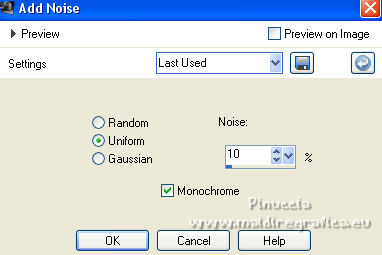
5. Effects>Plugins>Filters Unlimited 2.0 - Filter Factory Gallery E - Splash 2, default settings.
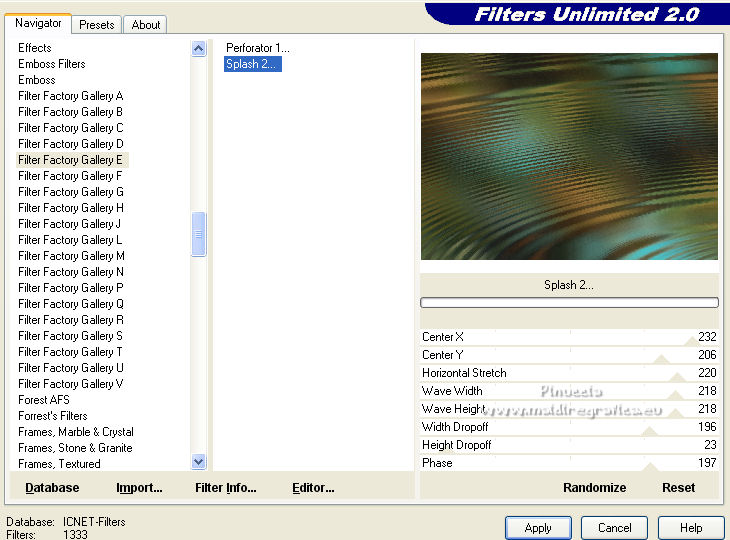
6. Adjust>Sharpness>Sharpen More.
Layers>Duplicate.
7. Effects>Plugins>Filters Unlimited 2.0 - Filter Factory Gallery E - Transparent Pizza.

For the moment you don't sett the result of the effect.
To see it, change the Blend Mode to Screen (later, you can change again, if you want).
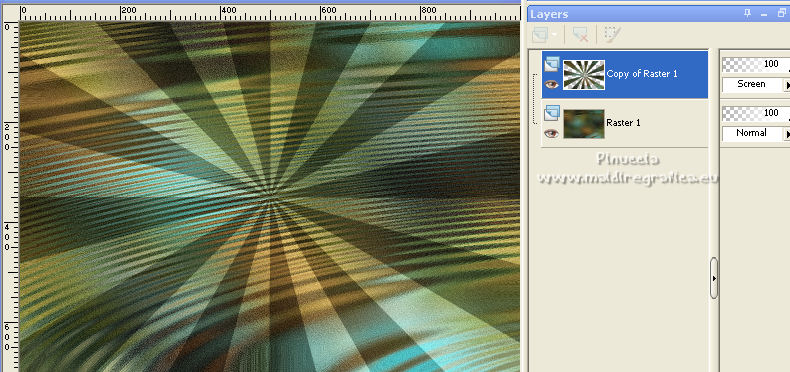
8. Selections>Load/Save Selection>Load Selection from Alpha Channel.
The selection #1 is immediately available.
You just have to click Load.
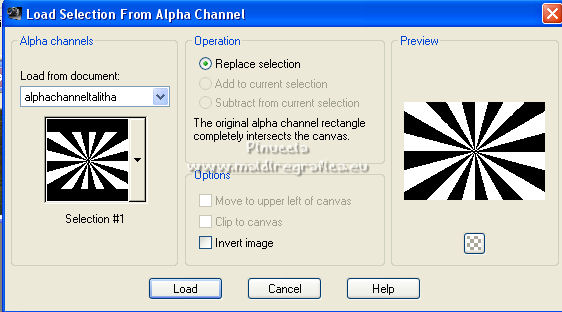
9. Selections>Modify>Contract - 5 pixels.
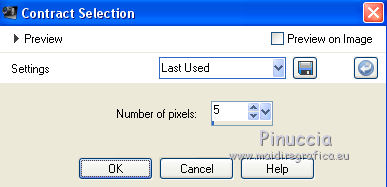
10. Effects>Texture Effects>Tiles.
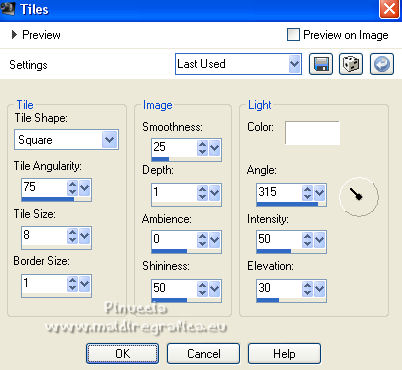
11. Effects>3D Effects>Inner Bevel.
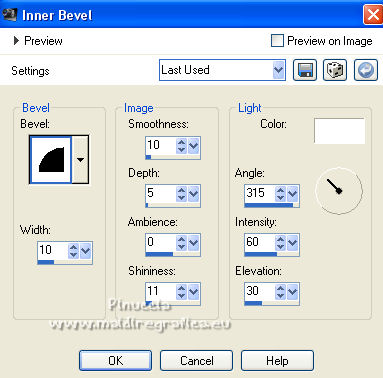
12. Effects>Distortion Effects>Spiky Halo.
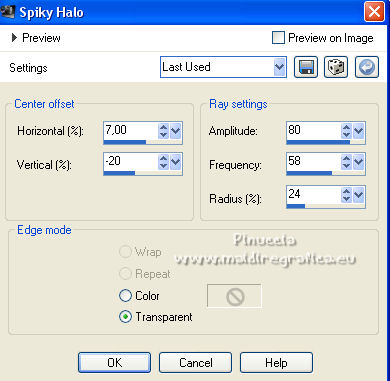
13. Effects>3D Effects>Drop Shadow, color black.

Selections>Select None.
14. Effects>Plugins>Simple - Top Left Mirror.
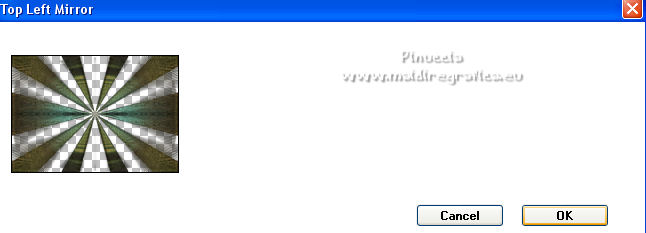
Change the Blend Mode of this layer to Luminance (optional).
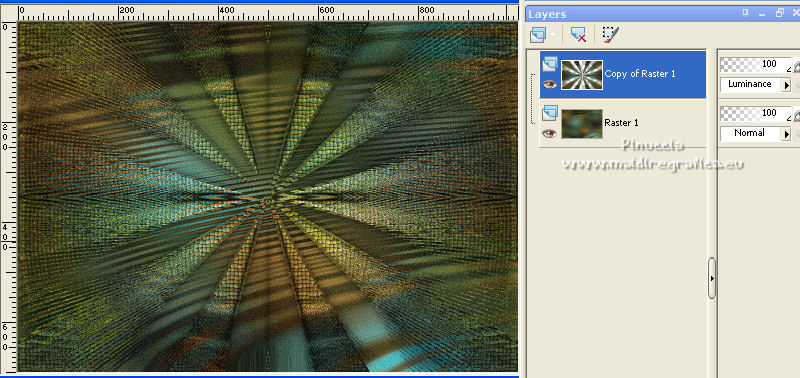
15. Activate your Warp Brush Tool 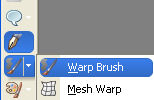

Point the mouse to the center of the image - 500 pixels wide, 350 pixels high
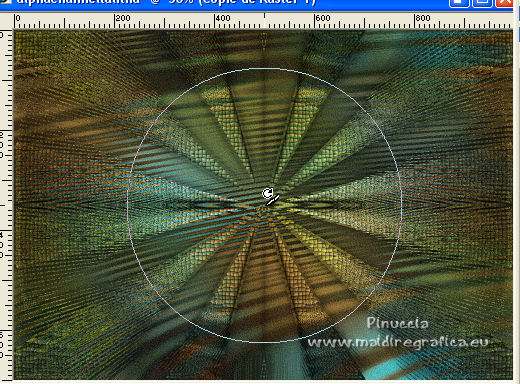
Hold down the left mouse button until you get something like this
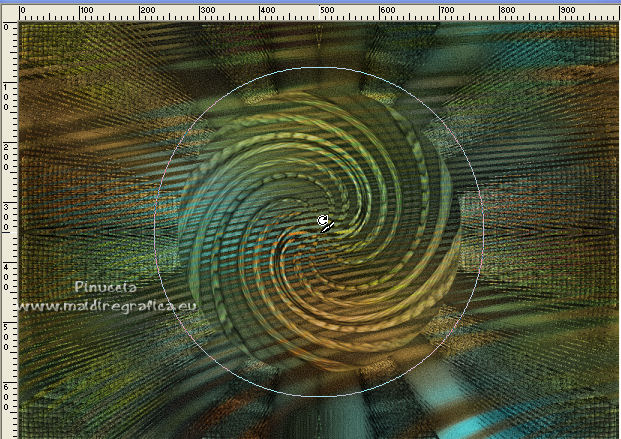
Click on Apply  to finish. to finish.
16. Activate the layer Raster 1.
Selections>Load/Save Selection>Load Selection from Alpha Channel.
Open the selections menu and load the selection #2.
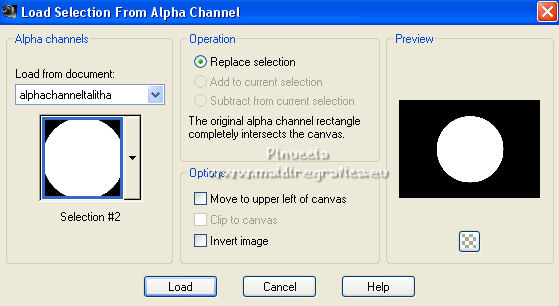
17. Selections>Promote Selection to layer.
Layers>Arrange>Move Up.
18. Selections>Modify>Contract - 30 pixels.
Press CANC on the keyboard 
Selections>Select None.
19. Effects>Plugins>Alien Skin Eye Candy 5 Impact - Glass.
Select the preset glass_majo and ok.

20. Activate again the layer Raster 1.
Selections>Load/Save Selection>Load Selection from Alpha Channel.
Open the selections menu and load the selection #3.
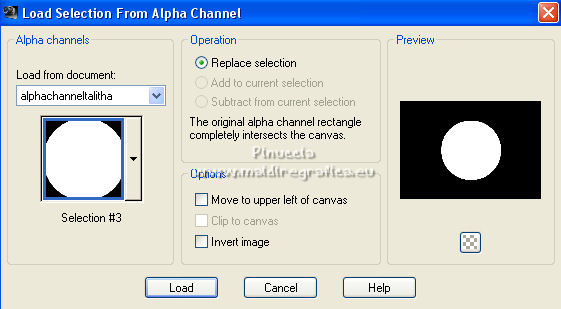
21. Selections>Promote Selection to layer.
Layers>Arrange>Move Up.
Keep selected.
22. Open the misted misted-talitha-MJ and go to Edit>Copy.
Go back to your work and go to Edit>Paste into Selection.
23. Activate the layer above, Promoted Selection.
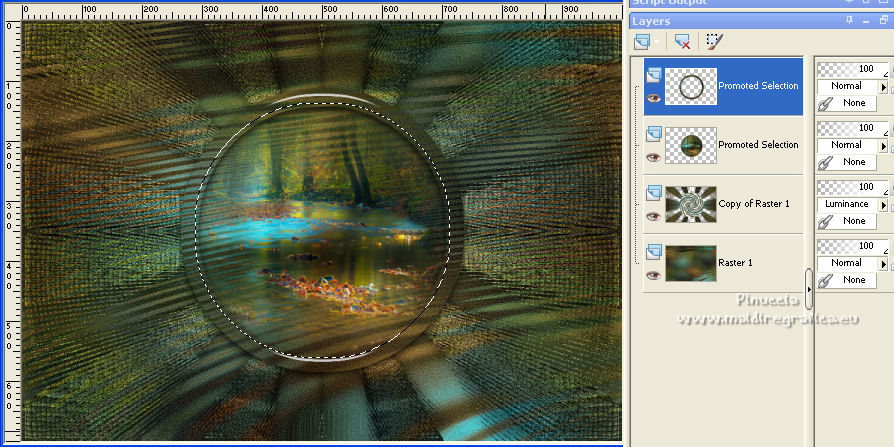
Layers>Merge>Merge Down.
Selections>Select None.
Repeat Effects>3D Effects>Drop Shadow, same settings.
24. Open the tube deco-13-09-mj and go to Edit>Copy.
Go back to your work and go to Edit>Paste as new layer.
Layers>Arrange>Move down.
Change the Blend Mode of this layer to Luminance.
25. Open the tube deco1-13-09-mj and go to Edit>Copy.
Go back to your work and go to Edit>Paste as new layer.
26. Adjust>Sharpness>Sharpen More.
Your tag and the layers - adapt Blend Mode and opacity to your liking.
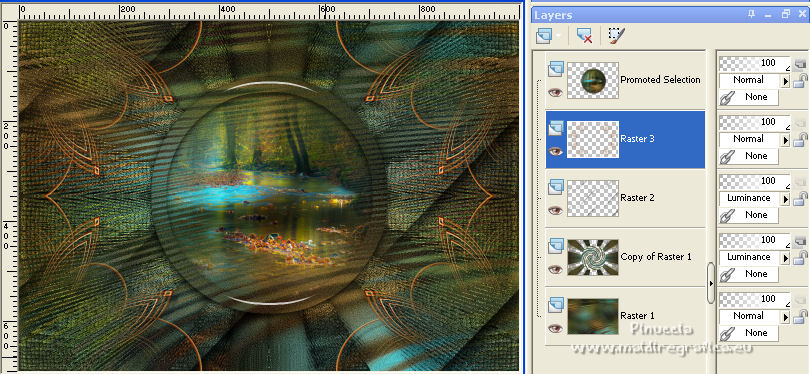
27. Image>Add borders, 1 pixel, symmetric, color black.
28. Selections>Select All.
Edit>Copy.
Image>Add borders, 50 pixels, symmetric, color white.
29. Selections>Invert.
Edit>Paste into Selection.
30. Adjust>Blur>Gaussian Blur - radius 15.

31. Effects>Plugins>Graphics Plus - Quick Tile I.
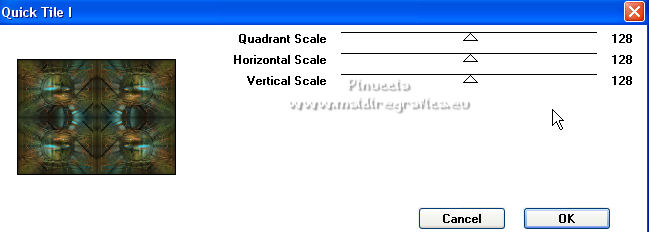
Repeat the Effect another time.
32. Effects>Distortion Effects>Wind - to right, strength 100.
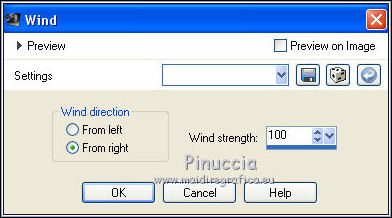
33. Effects>Reflection Effects>Rotating Mirror.

34. Adjust>Sharpness>Sharpen More.
35. Effects>3D Effects>Drop Shadow, color black.

Selections>Select None.
36. Open the woman tube K@rine_dreams Pretty Woman 3773 and go to Edit>Copy.
Go back to your work and go to Edit>Paste as new layer.
Image>Mirror.
Image>Resize, to 78%, resize all layers not checked.
Move  the tube to the left side. the tube to the left side.
Effects>3D Effects>Drop Shadow, at your choice.
37. Open the text textobco and go to Edit>Copy.
Go back to your work and go to Edit>Paste as new layer.
Move  the texte at the bottom right, or to your liking. the texte at the bottom right, or to your liking.
38. Sign your work on a new layer.
Image>Add borders, 1 pixel, symmetric, color black.
39. Image>Resize, 1000 pixels width, resize all layers checked.
40. Save as jpg.
For the tubes of these versions thanks
Luz Cristina

K@rine

 Your versions here Your versions here

If you have problems or doubts, or you find a not worked link,
or only for tell me that you enjoyed this tutorial, write to me.
2 October 2022

|

