|
SYMPATHIE


Thanks Maria José for your invitation to translate your tutorial

This tutorial has been translated with PSPX9 and PSP2019, but it can also be made using other versions of PSP.
Since version PSP X4, Image>Mirror was replaced with Image>Flip Horizontal,
and Image>Flip with Image>Flip Vertical, there are some variables.
In versions X5 and X6, the functions have been improved by making available the Objects menu.
In the latest version X7 command Image>Mirror and Image>Flip returned, but with new differences.
See my schedule here
 French translation here French translation here
 your versions here your versions here
For this tutorial, you will need:

For the misted thanks Kamil.
The rest of the material is by Maria José
(you find here the links to the material authors' sites)

consult, if necessary, my filter section here
Filters Unlimited 2.0 here
Mura's Meister - Perspective Tiling here
Mura's Meister - Copies here
Mura's Seamless - Emboss at Alpha here
Alien Skin Eye Candy 5 Impact - Glass here
Carolaine and Sensibility - CS-LDots here
Filters Kiwi, VM Natural, Factory Gallery, Simple and Mura's Seamless can be used alone or imported into Filters Unlimited.
(How do, you see here)
If a plugin supplied appears with this icon  it must necessarily be imported into Unlimited it must necessarily be imported into Unlimited

You can change Blend Modes according to your colors.
In the newest versions of PSP, you don't find the foreground/background gradient (Corel_06_029).
You can use the gradients of the older versions.
The Gradient of CorelX here
Copy the preset  in the folder of the plugin Alien Skin Eye Candy 5 Impact>Settings>Glass. in the folder of the plugin Alien Skin Eye Candy 5 Impact>Settings>Glass.
One or two clic on the file (it depends by your settings), automatically the preset will be copied in the right folder.
why one or two clic see here

Copy the selections in the Selections Folder.
Open the mask in PSP and minimize it with the rest of the material.
Set your foreground color to #795744
and your background color to #e9daca.
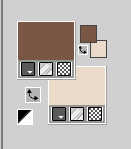
Set your foreground color to a Foreground/Background Gradient, style Linear.
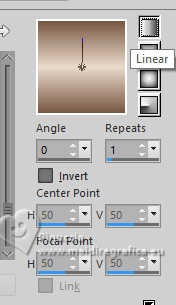
1. Open a new transparent image 850 x 500 pixels.
Flood Fill  the transparent image with your light background color. the transparent image with your light background color.
2. Selections>Select All.
Open the misted misted-KamilTube-2432-BG 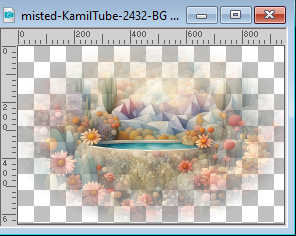
Edit>Copy.
Go back to your work and go to Edit>Paste into Selection.
Selections>Select None.
3. Layers>New Mask layer>From image
Open the menu under the source window and you'll see all the files open.
Select the mask mask-moi-21-MJ.
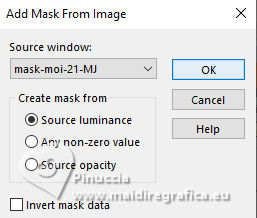
Layers>Merge>Merge Group.
4. Effects>Plugins>Mura's Seamless - Emboss at Alpha, default settings.
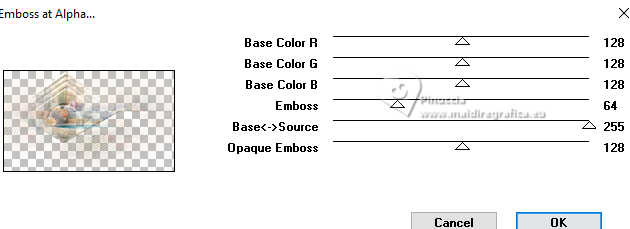
5. Image>Canvas Size - 1000 x 700 pixels.
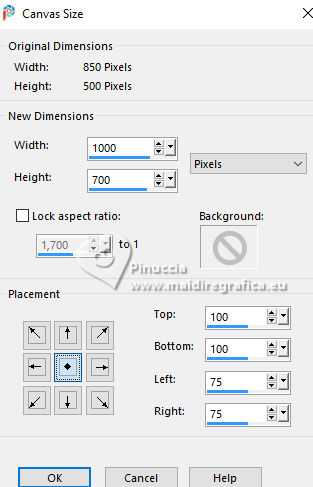
6. Layers>New Raster Layer.
Layers>Arrange>Send to Bottom.
Flood Fill  the layer with your Gradient. the layer with your Gradient.
7. Activate the layer Group-Raster 1.
Selections>Load/Save Selection>Load Selection from Disk.
Look for and load the selection sympathie-MJ
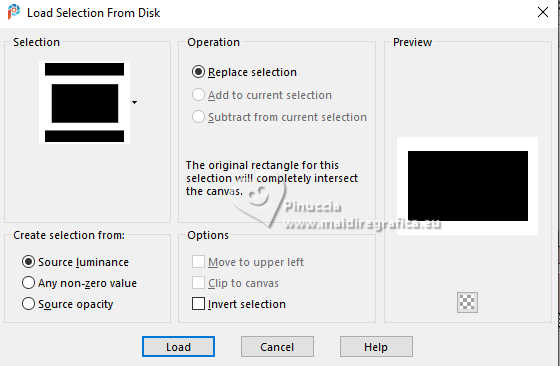
Effects>3D Effects>Drop Shadow, color black.

Keep selected.
Activate the layer Raster 1.
8. Effects>Reflection Effects>Kaleidoscope.
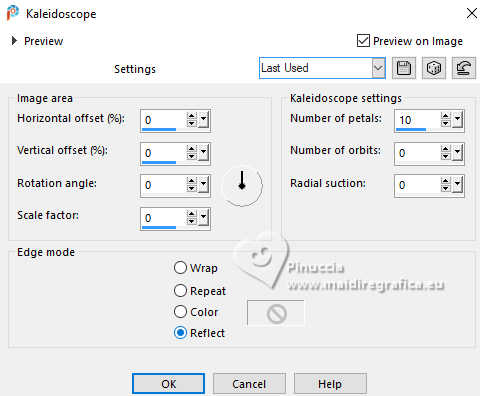
Selections>Select None.
9. Layers>Duplicate.
Effects>Plugins>Mura's Meister - Perspective Tiling.
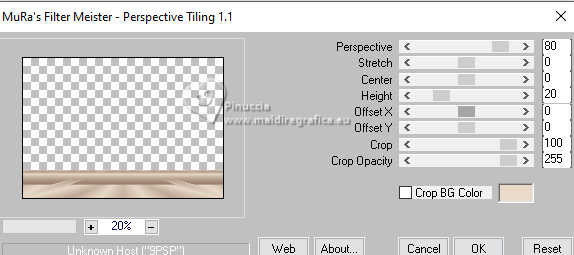
10. Layers>Duplicate.
Image>Mirror>Mirror vertical.
Layers>Merge>Merge Down.
11. Selections>Load/Save Selection>Load Selection from Disk.
Look for and load the selection sympathie-1-MJ
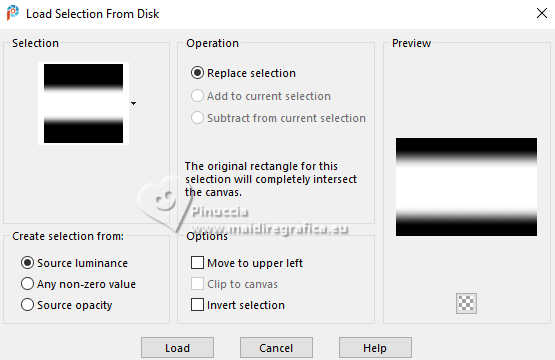
Press +/-10 times CANC on the keyboard 
Selections>Select None.
12. Adjust>Add/Remove Noise>Add Noise.
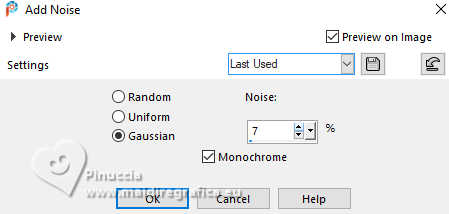
13. Adjust>Sharpness>Sharpen.
14. Activate the layer Group-Raster 1.
Effects>Image Effects>Seamless Tiling.
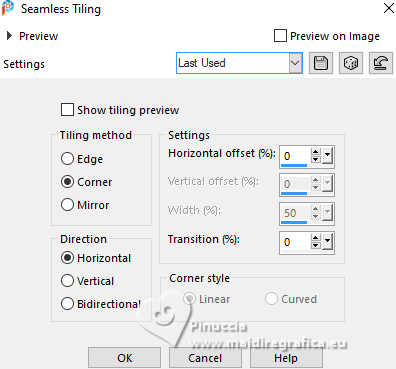
Adjust>Sharpness>Sharpen.
15. Selections>Load/Save Selection>Load Selection from Disk.
Look for and load the selection sympathie-2-MJ
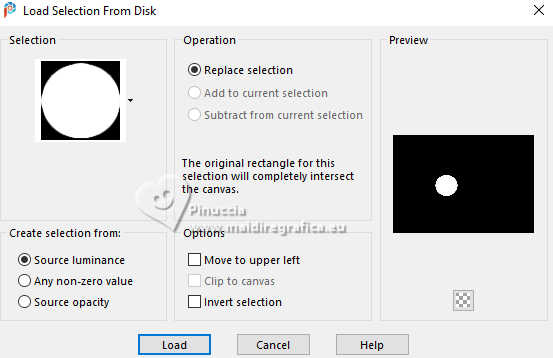
Selections>Promote Selection to Layer.
16. Effects>Plugins>Alien Skin Eye Candy 5 Impact - Glass.
Selectionner the preset glass-sympathie-MJ
if you use other colors change Glass Color with your foreground color
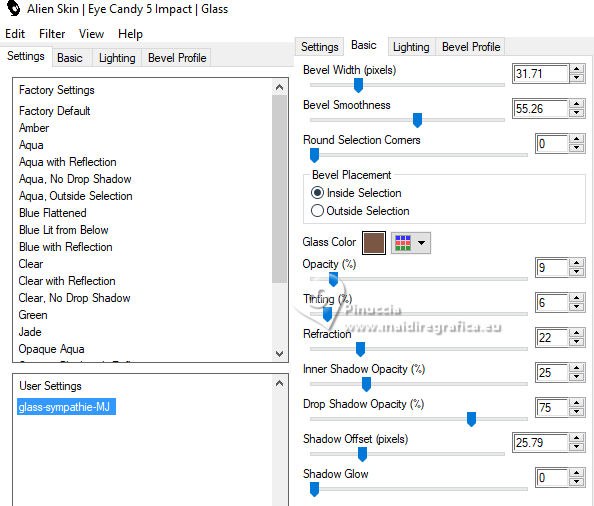
Change the Blend Mode of this layer to Hard Light.
Selections>Select None.
17. Effects>Plugins>Mura's Meister - Copies.
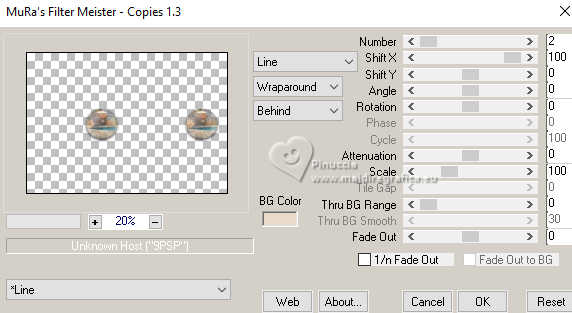
18. Activate the layer Copy of Raster 1.
Layers>Duplicate.
Image>Free Rotate - 90 degrees to right.

19. Effects>Distortion Effects>Punch - 3 times.
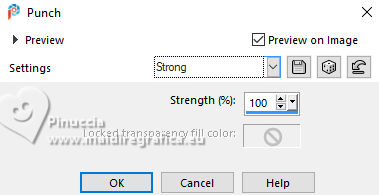
20. Activate the layer Raster 1.
Selections>Select All.
Activate the Layer Copy (2) of Raster 1.
Image>Crop to Selection.
21. Effects>Plugins>Carolaine and Sensibility - CS-LDots.
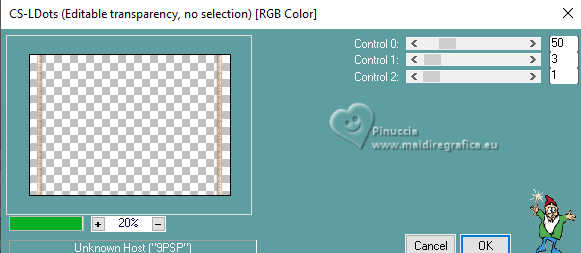
Adjust>Sharpness>Sharpen.
22. Effects>3D Effects>Drop Shadow, color black.

23. Activate the layer Promoted Selection.
Layers>Duplicate.
Image>Resize, 50%, resize all layers not checked.
24. Effects>Plugins>Mura's Meister - Copies.
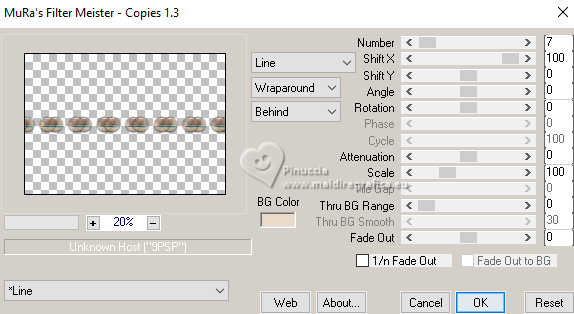
25. Image>Resize, to 45%, resize all layers not checked.
26. Selections>Load/Save Selection>Load Selection from Disk.
Look for and load the selection sympathie-3-MJ
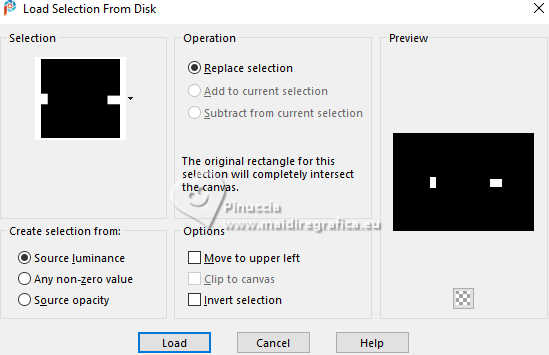
Press CANC on the keyboard.
Selections>Select None.
27. K key to activate your Pick Tool 
set Position X: 533,00 and Position Y: 649,00.
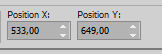
Keep the Blend Mode of this layer to Hard Light.
28. Layers>Duplicate.
Position X: 95,00 - Position Y: 10,00.
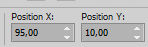
29. Layers>Duplicate.
Image>Free Rotate - 90 degree to right.
Position X: 90,00 - Position Y: 158,00.
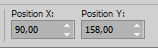
M key to deselect the Tool.
Your tag and the layers - adapt Blend Mode and opacity to your liking.
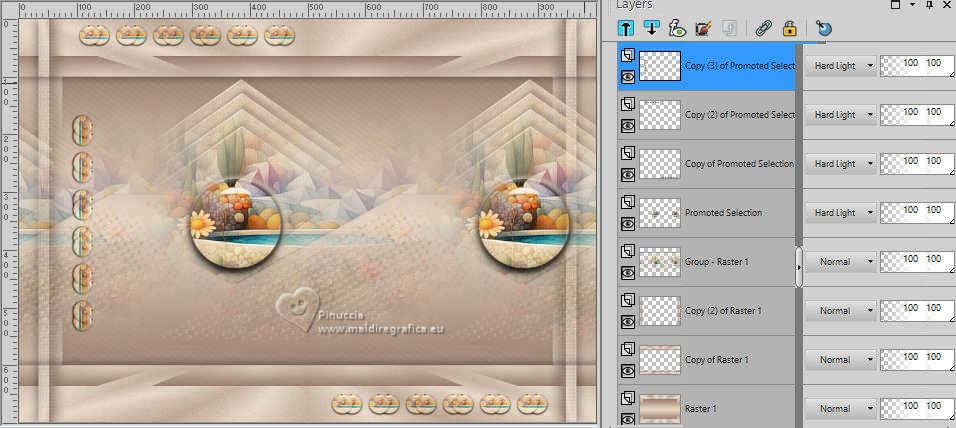
30. Open the tube AI-tube-MJ 
Edit>Copy.
Go back to your work and go to Edit>Paste as new layer.
Image>Resize, to 90%, resize all layers not checked.
Place  correctly the tube. correctly the tube.

Effects>3D Effects>Drop Shadow, at your choice.
31. Image>Add borders, 1 pixel, symmetric, dark color.
32. Selections>Select All.
Edit>Copy
Image>Add borders, 25 pixels, symmetric, color white.
33. Selections>Invert.
Edit>Paste into Selection (the image of step 32).
34. Adjust>Blur>Gaussian Blur - radius 25.

35. Effects>Texture Effects>Soft Plastic.
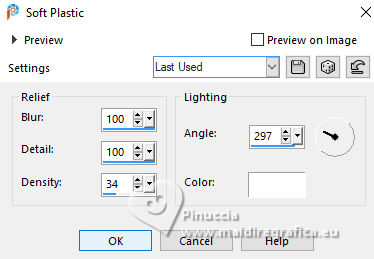
36. Effects>Plugins>Simple - Top Left Mirror.
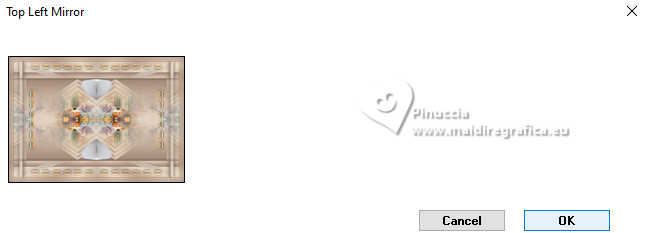
Adjust>Sharpness>Sharpen More.
Effects>3D Effects>Drop Shadow, color black.

Keep selected.
37. Edit>Copy.
38. Selections>Select None.
Image>Add borders, 30 pixels, symmetric, color white.
39. Selections>Invert.
Edit>Paste into Selection.
Effects>3D Effects>Drop Shadow, same settings.

Selections>Select None.
40. Sign your work.
Image>Add borders, 1 pixel, symmetric, dark color.
41. Image>Resize, 1000 pixels width, resize all layers checked.
Save as jpg.
For the tubes of these versions thanks
Suizabella

Luz Cristina and Kamil

For the tube and the misted of this version thanks April Shareables


If you have problems or doubts, or you find a not worked link,
or only for tell me that you enjoyed this tutorial, write to me.
2 Juillet 2024

|

