|
SYMÉTRIQUE


Thanks Maria José for your invitation to translate your tutorial

This tutorial has been translated with PSPX2 and PSPX3, but it can also be made using other versions of PSP.
Since version PSP X4, Image>Mirror was replaced with Image>Flip Horizontal,
and Image>Flip with Image>Flip Vertical, there are some variables.
In versions X5 and X6, the functions have been improved by making available the Objects menu.
In the latest version X7 command Image>Mirror and Image>Flip returned, but with new differences.
See my schedule here
 French translation here French translation here
 your versions ici your versions ici
For this tutorial, you will need:
Material here
The material is by Maria José.
(you find here the links to the material authors' sites)
Plugins
consult, if necessary, my filter section here
Filters Unlimited 2.0 here
LOtis - Mosaic Toolkit here
Mura's Seamless - Emboss at Alpha here
AP [Lines] - Lines SilverLining here
Simple - Top Left Mirror here
Flaming Pear - Flexify 2 here
Mirror Rave - Quadrant Flip here
Toadies - Weaver here
Carolaine and Sensibility - CS-LDots here
Alien Skin Eye Candy 5 Impact - Glass here
FM Tile Tools - Roll Image here
Filtres Mura's Seamless, Toadies, Simple, Mirror Rave and Graphics Plus can be used alone or imported into Filters Unlimited.
(How do, you see here)
If a plugin supplied appears with this icon  it must necessarily be imported into Unlimited it must necessarily be imported into Unlimited

You can change Blend Modes according to your colors.
In the newest versions of PSP, you don't find the foreground/background gradient (Corel_06_029).
You can use the gradients of the older versions.
The Gradient of CorelX here
Copy the presets  in the folder of the plugin Alien Skin Eye Candy 5 Impact>Settings>Glass. in the folder of the plugin Alien Skin Eye Candy 5 Impact>Settings>Glass.
One or two clic on the file (it depends by your settings), automatically the preset will be copied in the right folder.
why one or two clic see here
Copy the preset for Flood in a folder of your choice.
You'll import it from this folder when you need it.
Open the mask in PSP and minimize it with the rest of the material.
1. Set your foreground color to #3d1213,
and your background color to #9f5151.
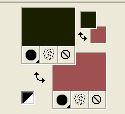
Set your foreground color to a Foreground/Background Gradient, style Linear.

Open alphachannelgeometric.
Window>Duplicate or, on the keyboard, shift+D to make a copy.

Close the original.
The copy, that will be the basis of your work, is not empty,
but contains the selections saved to alpha channel.
Flood Fill  the transparent image with your Gradient. the transparent image with your Gradient.
2. Effects>Plugins>LOtis - Mosaic Tookit Plus
for looking for Weave, open the menu and click on More
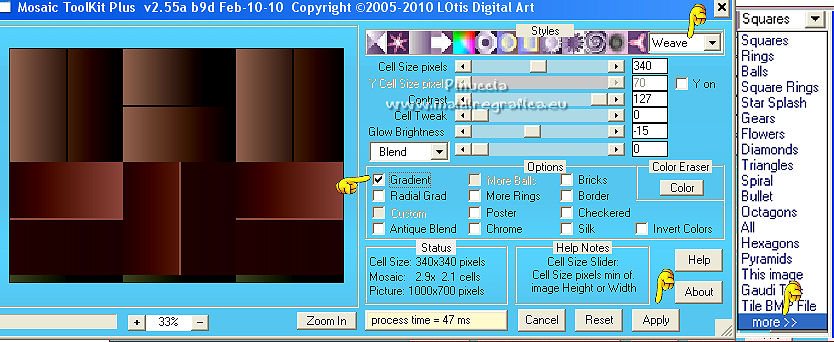
3. Effects>Plugins>FM Tile Tools - Roll Image - 2 times with these settings.
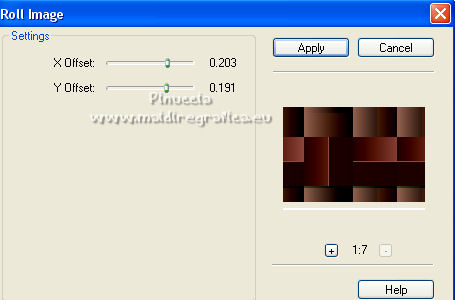
4. Effects>Plugins>Simple - Top Left Mirror.
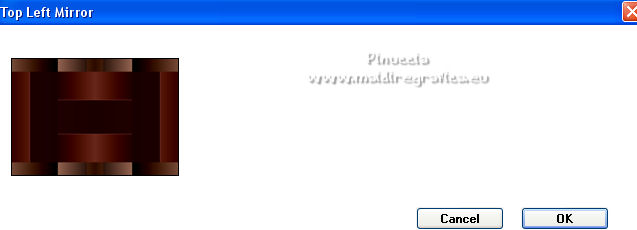
5. Selections>Load/Save Selection>Load Selection from Alpha Channel.
The selection #1 is immediately available. You just have to click Load.

6. Effects>Plugins>AP [Lines] - Lines SilverLining - Dotty Lines.
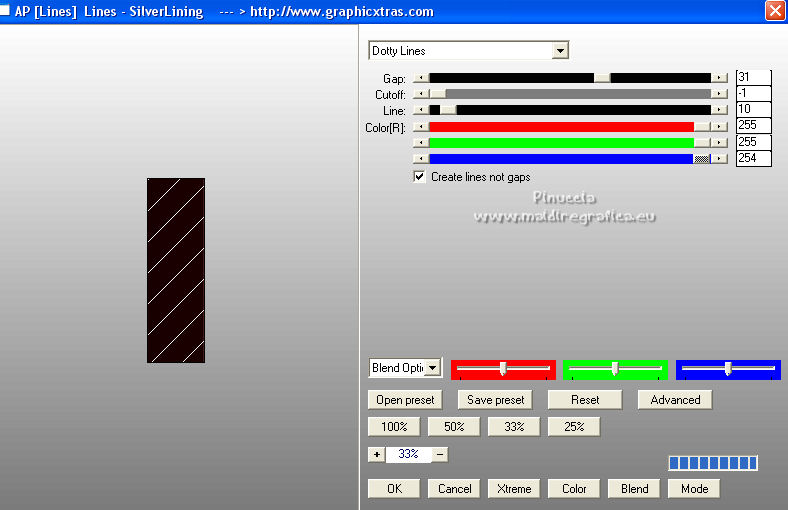
Effects>3D Effects>Drop Shadow, color black.

7. Selections>Load/Save Selection>Load Selection from Alpha Channel.
Open the selections menu and load the selection #2.

8. Effects>Plugins>Carolaine and Sensibility - CS-LDots

9. Adjust>Sharpness>Sharpen.
Effects>3D Effects>Drop Shadow, color black.

Selections>Select None.
10. Layers>Duplicate.
Image>Resize, to 75%, resize all layer not checked.
11. Image>Free Rotate - 90 degrees to left.

12. Effects>Geometric Effects>Skew.

13. Effects>Plugins>Simple - Top Left Mirror.
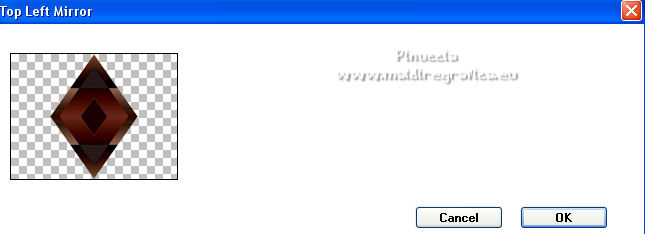
14. Image>Resize, to 93%, resize all layers not checked.
15. Effects>3D Effects>Drop Shadow, color black.

Repeat Drop Shadow, horizontal -100.

16. Selections>Load/Save Selection>Load Selection from Alpha Channel.
Open the selections menu and load the selection #3.

Press CANC on the keyboard 
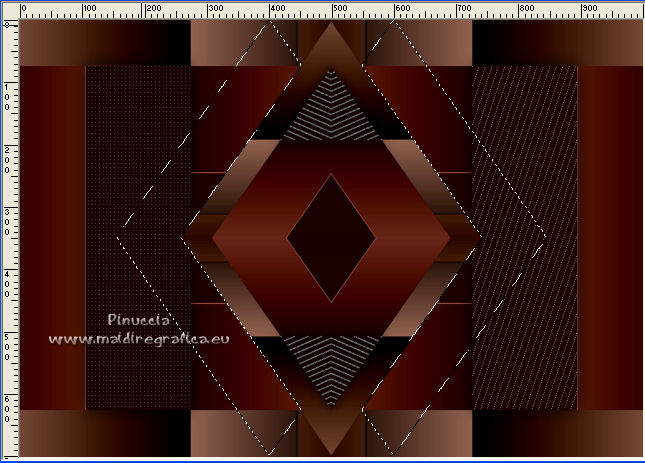
17. Activate the layer Raster 1.
Selections>Promote Selection to Layer.
Selections>Select None.
18. Effects>Plugins>AP [Lines] - Lines SilverLining - Horizontal.
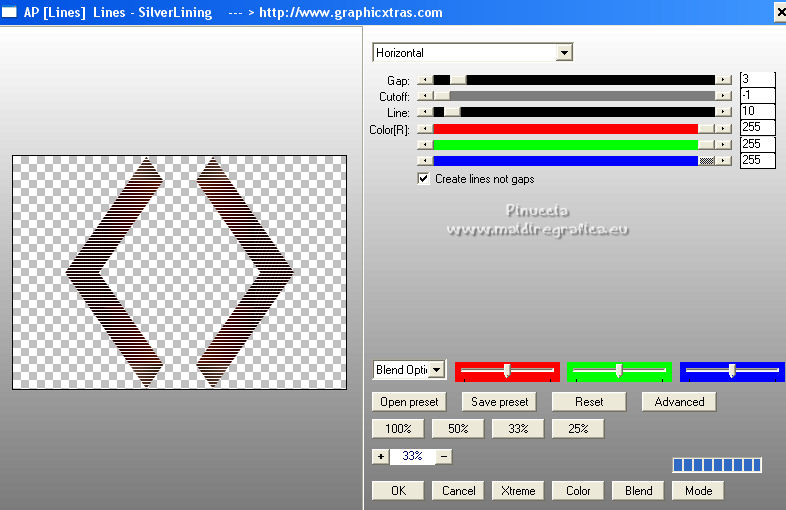
19. Effects>Plugins>Toadies - Weaver.
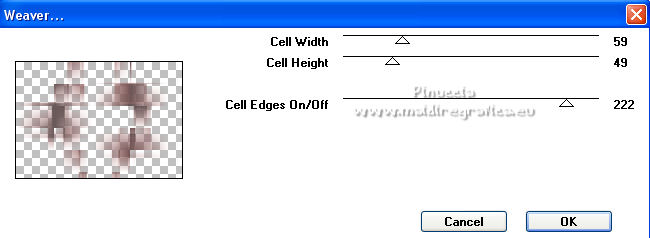
20. Adjust>Sharpness>Sharpen.
Change the Blend Mode of this layer to Luminance (legacy).

21. Activate the layer Copy of Raster 1.
Effects>3D Effects>Drop Shadow, color black.

22. Selections>Load/Save Selection>Load Selection from Alpha Channel.
Open the selections menu and load the selection #4.

Selections>Promote Selection to Layer.
23. Effects>Plugins>AP [Lines] - Lines SilverLining.
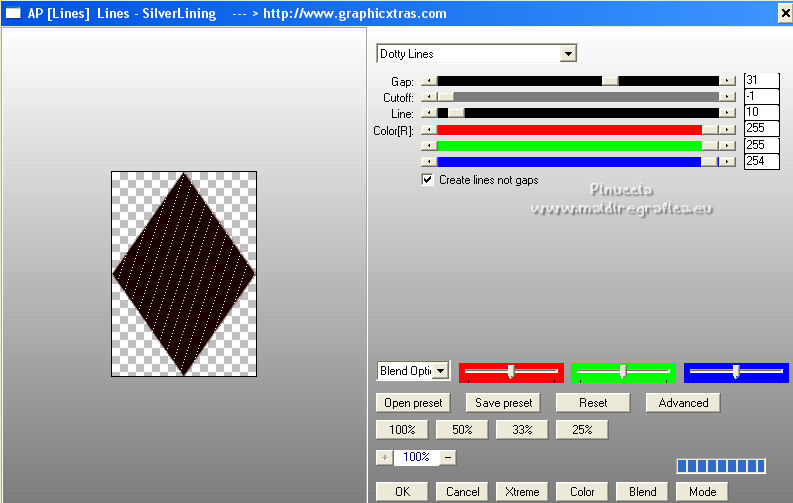
24. Effects>Plugins>Alien Skin Eye Candy 5 Impact - Glass
Select the preset glass_majo_1 and under Basic set foreground color #3d1213.
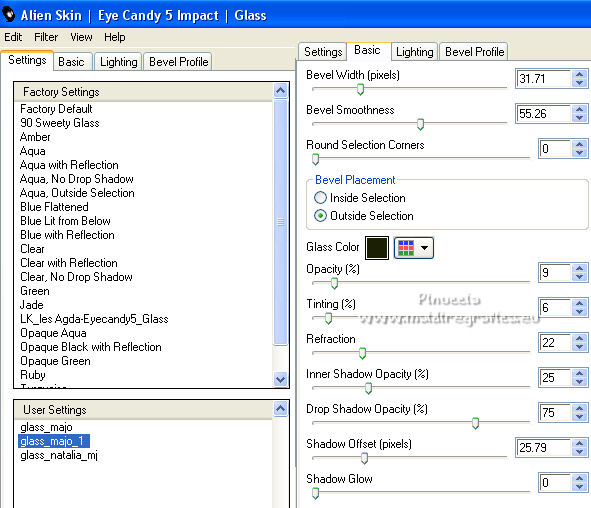
Keep selected.
25. Again Effects>Plugins>Alien Skin Eye Candy 5 Impact - Glass
Selectionner the preset glass_majo_ and under Basic set foreground color #3d1213.
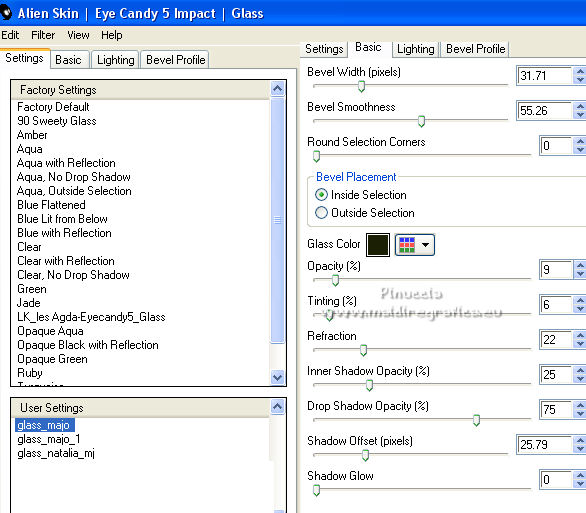
Selections>Select None.
26. Activate the layer Copy of Raster 1.
Selections>Load/Save Selection>Load Selection from Alpha Channel.
Open the selections menu and load the selection #6.

27. Effects>3D Effects>Drop Shadow, color black.

Selections>Select None.
28. Activate the layer Raster 1.
Selections>Load/Save Selection>Load Selection from Alpha Channel.
Open the selections menu and load the selection #5.

29. Effects>3D Effects>Drop Shadow, color black.

Selections>Select None.
30. Layers>Duplicate.
Layers>Arrange>Bring to Top.
Image>Resize, to 50%, resize all layers not checked.
31. Effects>Plugins>Flaming pear - Flexify 2
click on the red button and look for the preset (Flexify 2 settings.q2q") in the folder where you copied it.
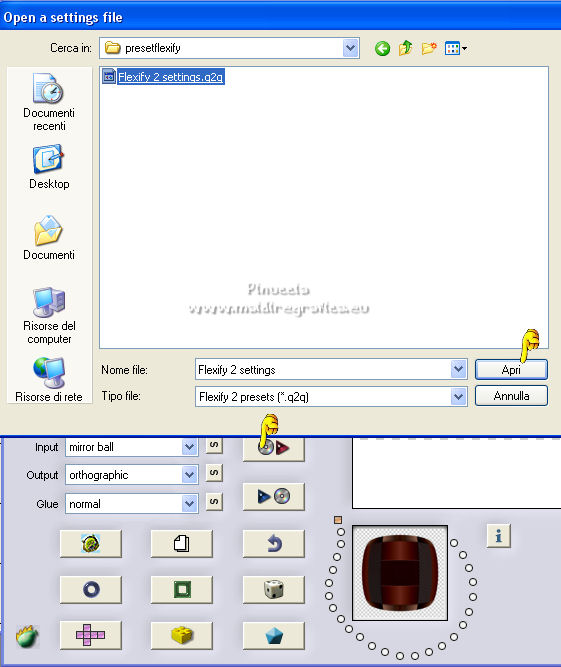
Here below the settings.
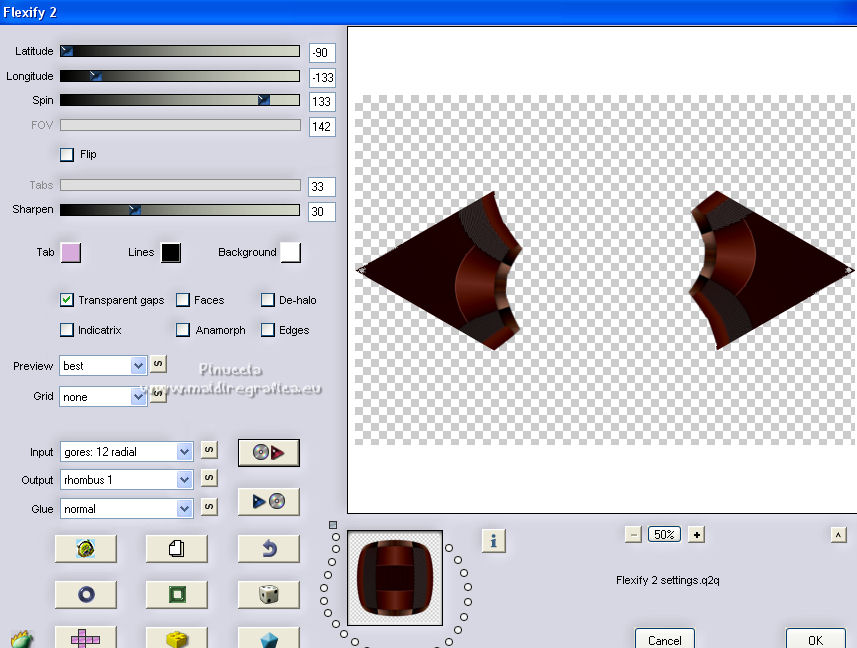
32. Effects>Plugins>Simple - Top Left Mirror.
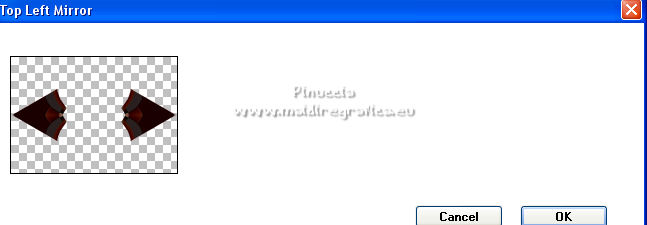
33. Image>Resize, to 50%, resize all layers not checked.
34. Image>Free Rotate - 90 degrees to left.

35. K key to activate your Pick Tool 
and set Position X: -39,00 and Position Y: 99,00.

M key to deselect the Tool.
36. Layers>Duplicate.
Image>Mirror.
Layers>Merge>Merge Down.
37. Effects>Plugins>Alien Skin Eye Candy 5 Impact - Glass - preset glass_majo.
38. Effects>Plugins>Simple - Top Left Mirror.
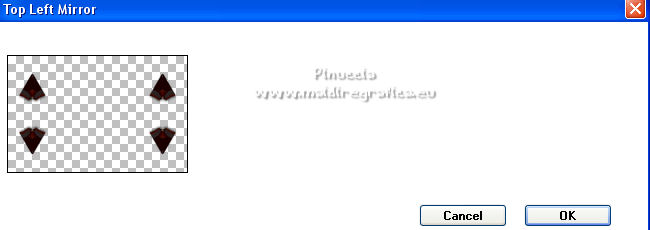
Effects>3D Effects>Drop Shadow, color black.

39. Open deco2_mj and go to Edit>Copy.
Go back to your work and go to Edit>Paste as new layer.
Layers>Arrange>Move Down - 2 times.
Change the Blend Mode of this layer to Screen.

40. Layers>New Raster Layer.
Layers>Arrange>Move Up.
Flood Fill  the layer with your light foreground color. the layer with your light foreground color.
41. Layers>New Mask layer>From image
Open the menu under the source window and you'll see all the files open.
Select the mask maskgeometric_mj.

Layers>Merge>Merge Group.
42. Effects>Plugins>Mura's Seamless - Emboss at Alpha, default settings.
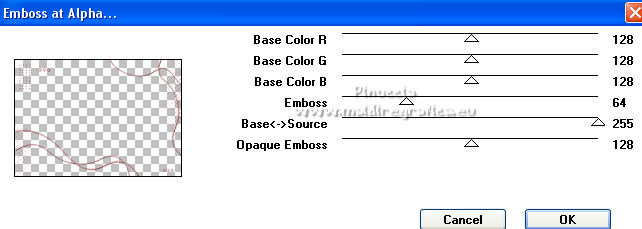
43. Effects>Plugins>Mirror Rave - Quadrant Flip, default settings.
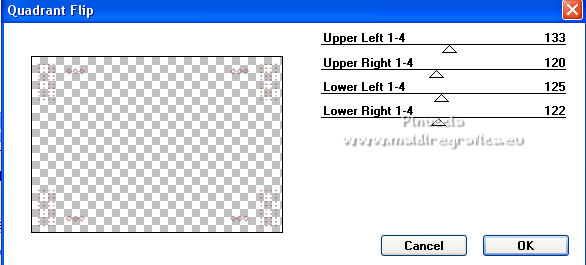
44. Effects>Plugins>Mura's Seamless - Emboss at Alpha, default settings.
Placer le calque en mode Écran
(adapt Blend Modes at your liking).

45. Image>Add borders, 1 pixel, symmetric, dark color.
Image>Add borders, 1 pixel, symmetric, light color.
Image>Add borders 1 pixel, symmetric, dark color.
46. Selections>Select All.
Edit>Copy.
Image>Add borders, 50 pixels, symmetric, color white.
47. Selections>Invert.
Edit>Paste into Selection.
48. Adjust>Blur>Gaussian Blur - radius 30.

49. Effects>Plugins>Graphics Plus - Cross Shadow, default settings.
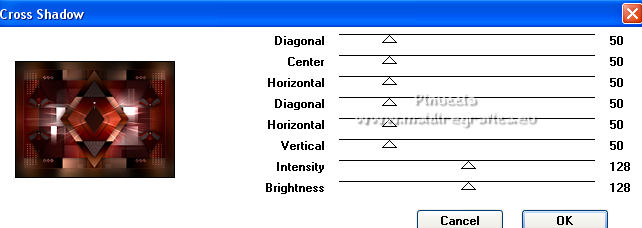
50. Selections>Invert.
Effects>3D Effects>Drop Shadow, color black.

Selections>Select None.
51. Open the women tube, erase the watermark and go to Edit>Copy.
Go back to your work and go to Edit>Paste as new layer.
Image>Resize, to 90%, resize all layers not checked.
Move  the tube to the right side. the tube to the right side.
Effects>3D Effects>Drop Shadow, at your choice.
52. Sign your work on a new layer.
Image>Add borders, 1 pixel, symmetric, color black.
53. Image>Resize, 1000 pixels width, resize all layers checked.
Save as jpg.
For the tube of this version thanks Luz Cristina

 Your versions here Your versions here

If you have problems or doubts, or you find a not worked link,
or only for tell me that you enjoyed this tutorial, write to me.
27 May 2022

|

