|
SYLVIANE


Thanks Maria José for your invitation to translate your tutorial

This tutorial has been translated with PSPX9 and PSP2019, but it can also be made using other versions of PSP.
Since version PSP X4, Image>Mirror was replaced with Image>Flip Horizontal,
and Image>Flip with Image>Flip Vertical, there are some variables.
In versions X5 and X6, the functions have been improved by making available the Objects menu.
In the latest version X7 command Image>Mirror and Image>Flip returned, but with new differences.
See my schedule here
 French translation here French translation here
 your versions here your versions here
For this tutorial, you will need:

(you find here the links to the material authors' sites)

consult, if necessary, my filter section here
Filters Unlimited 2.0 here
Filter Factory Gallery Q - Mosaic here
Filter Factory Gallery G - Double Image here
Simple - Top Left Mirror here
Mura's Meister - Perspective Tiling here
Mura's Seamless - Emboss at Alpha here
Graphics Plus - Vertical Mirror, Cross Shadow here
Alien Skin Eye Candy 5 Impact - Glass here
Filters Factory Gallery, Graphics plus, Simple and Mura's Seamless can be used alone or imported into Filters Unlimited.
(How do, you see here)
If a plugin supplied appears with this icon  it must necessarily be imported into Unlimited it must necessarily be imported into Unlimited

You can change Blend Modes according to your colors.
In the newest versions of PSP, you don't find the foreground/background gradient (Corel_06_029).
You can use the gradients of the older versions.
The Gradient of CorelX here
Copy the preset  in the folder of the plugin Alien Skin Eye Candy 5 Impact>Settings>Glass. in the folder of the plugin Alien Skin Eye Candy 5 Impact>Settings>Glass.
One or two clic on the file (it depends by your settings), automatically the preset will be copied in the right folder.
why one or two clic see here

Open the mask in PSP and minimize it with the rest of the material.
1. Set your foreground color to #402e16
and your background color to #c9b995.
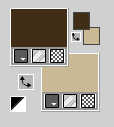
Set your foreground color to a Foreground/Background Gradient, style Sunburst.
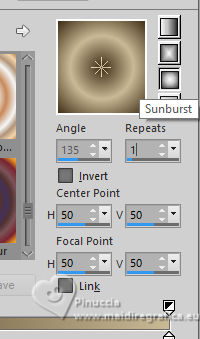
2. Open Alphachannel-sylviane
Window>Duplicate or, on the keyboard, shift+D to make a copy.

Close the original.
The copy, that will be the basis of your work, is not empty,
but contains the selections saved to alpha channel.
Flood Fill  the transparent image with your Gradient. the transparent image with your Gradient.
3. Effects>Plugins>Filters Unlimited 2.0 - Filter Factory Gallery Q - Mosaic.
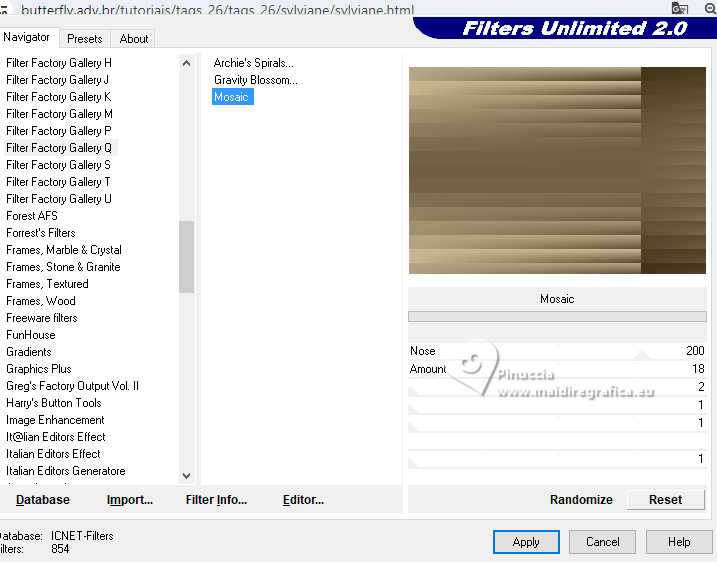
4. Effects>Geometric Effects>Perspective Horizontal.
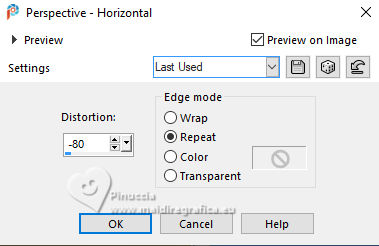
5. Layers>Duplicate.
Image>Mirror>Mirror horizontal.
Change the blend Mode of this layer to Hard Light.
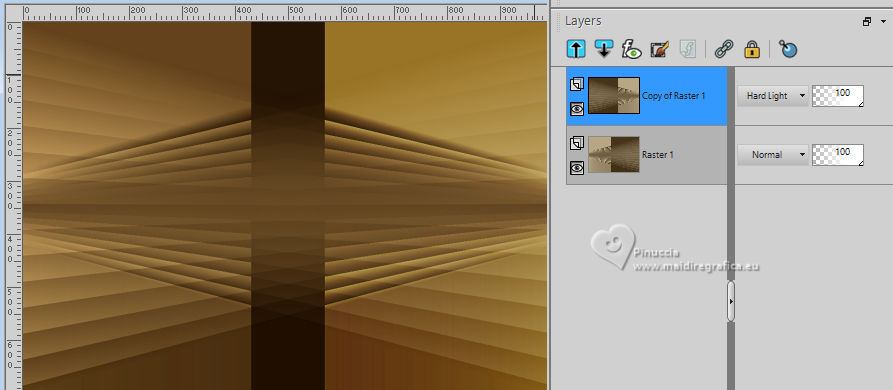
Layers>Merge>Merge Down.
6. Effects>Plugins>Graphics Plus - Vertical Mirror.
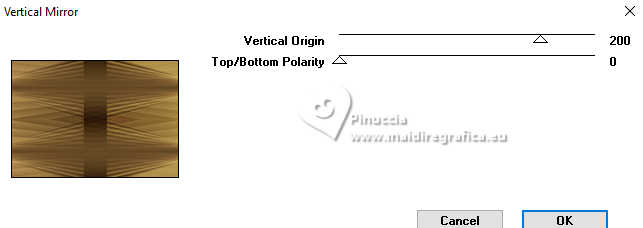
7. Effects>Plugins>Filters Unlimited 2.0 - Filter Factory Gallery G - Double Image, default settings.
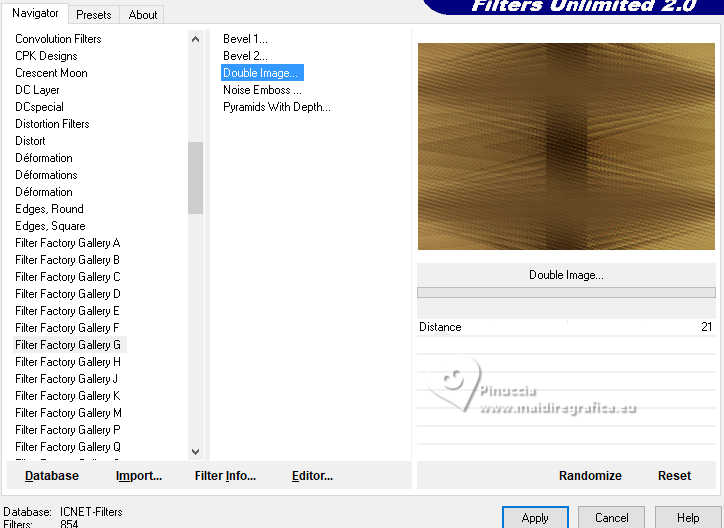
8. Effects>Plugins>Simple - Top Left Mirror.
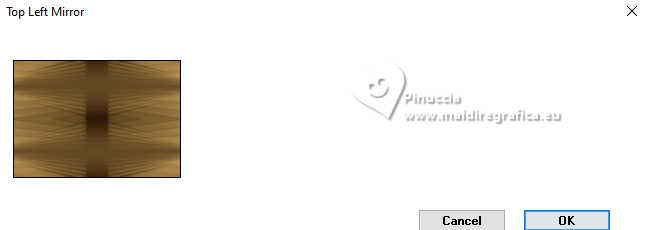
9. Adjust>Sharpness>Sharpen More.
10. Layers>Duplicate.
Effects>Plugins>Mura's Meister - Perspective Tiling.
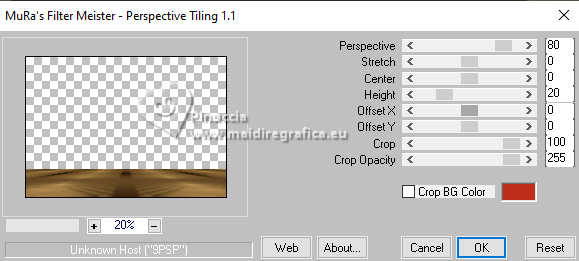
11. Effects>Reflection Effects>Rotating Mirror.
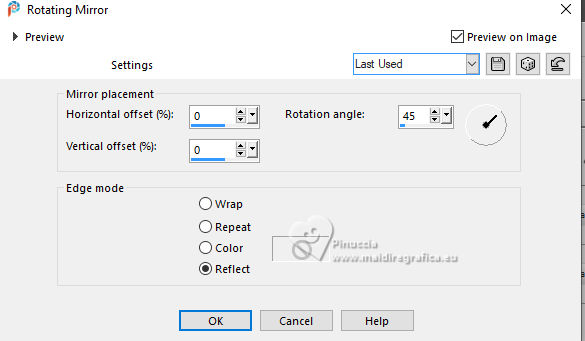
12. Effects>Reflection Effects>Rotating Mirror.

13. Effects>Distortion Effects>Punch.
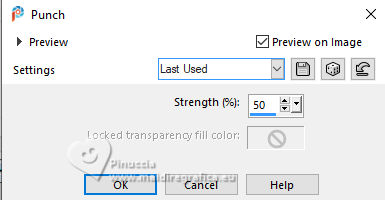
14. Effects>Plugins>Graphics Plus - Cross Shadow, default settings.
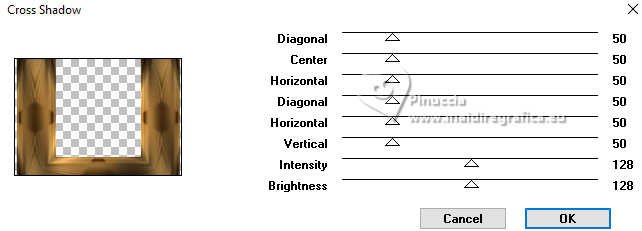
Effects>3D Effects>Drop Shadow, color black.

15. Activate the layer Raster 1.
Selections>Load/Save Selection>Load Selection from Alpha Channel.
The selection Selection #1 is immediately available. You just have to click Load.
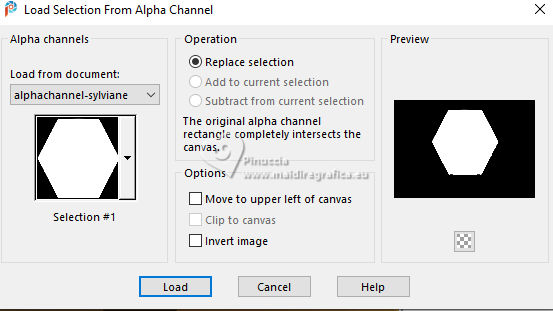
Selections>Promote Selection to Layer.
Layers>Arrange>Bring to Top.
16. Adjust>Blur>Gaussian Blur - radius 20.

17. Effects>Plugins>Filters Unlimited 2.0 - Filter Factory Gallery Q - Mosaic.
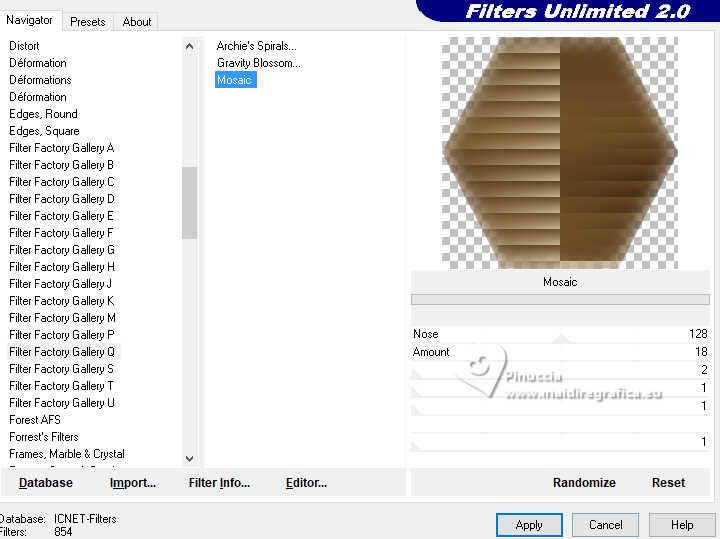
18. Selections>Modify>Select Selection Borders.
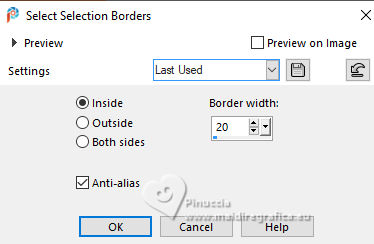
Activate the layer Raster 1.
Selections>Promote Selection to Layer.
Layers>Arrange>Bring to Top.
19. Effects>Texture Effects>Weave
weave color: foreground color.

20. Effects>Plugins>Alien Skin Eye Candy 5 Impact - Glass.
Select the preset glass-sylviane-MJ
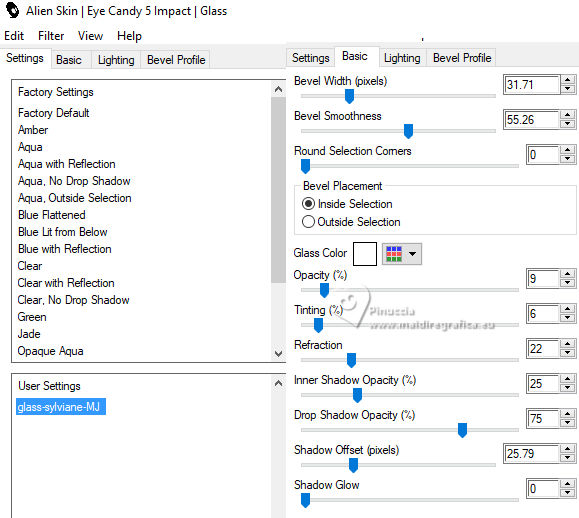
Layers>Merge>Merge Down.
Selections>Select None.
21. Selections>Load/Save Selection>Load Selection from Alpha Channel.
Open the selections menu and load the selection Selection #2
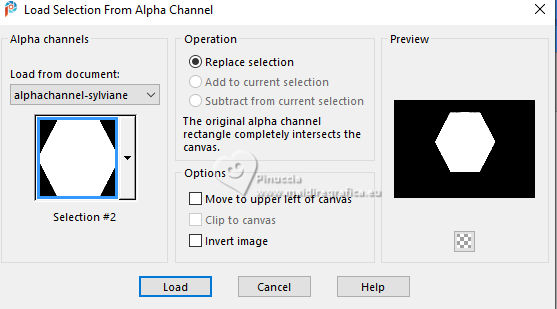
22. Layers>New Raster Layer.
Open the tube misted-face-marron-MJ 
Edit>Copy.
Go back to your work and go to Edit>Paste into Selection.
23. Layers>New Raster Layer.
Effects>3D Effects>Cutout, color black.
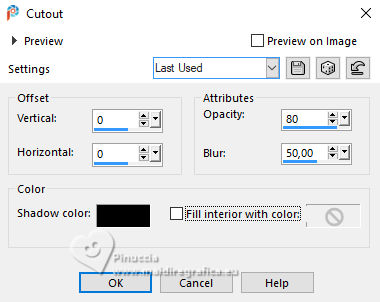
Layers>Merge>Merge Down - 2 times.
Selections>Select None.
Effects>3D Effects>Drop Shadow, color black.

24. Set your foreground color to white.
Layers>New Raster Layer.
Flood Fill  the layer with color white. the layer with color white.
25. Layers>New Mask layer>From image
Open the menu under the source window and you'll see all the files open.
Select the mask mask-linha-MJ.
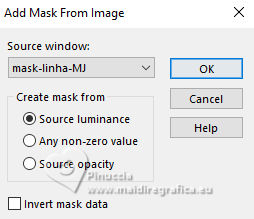
Layers>Merge>Merge Group.
26. Effects>Plugins>Mura's Seamless - Emboss at Alpha, default settings.
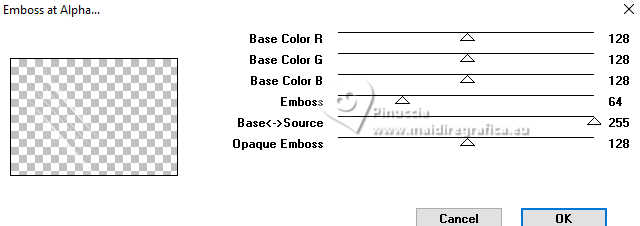
Change the Blend Mode of this layer to Luminance (Legacy).
Layers>Arrange>Move Down.
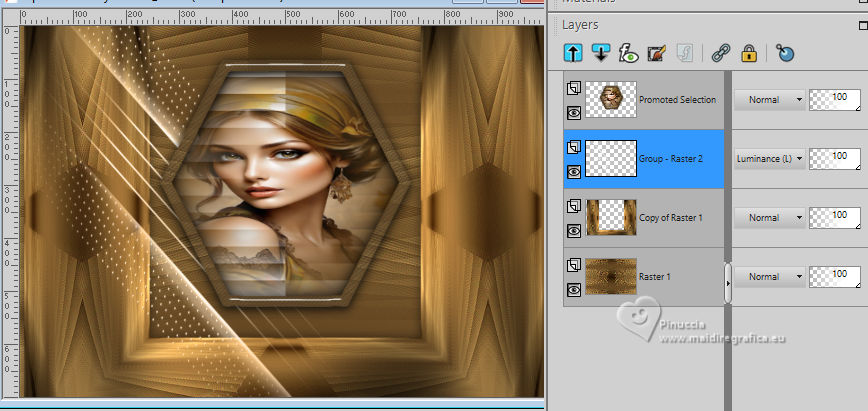
27. Activate the layer Promoted Selection.
Edit>Copy Special>Copy Merged
28. Selections>Load/Save Selection>Load Selection from Alpha Channel.
Open the selections menu and load the selection Selection #3
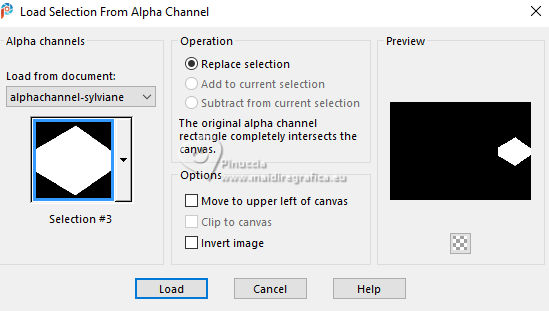
29. Layers>New Raster Layer.
Edit>Paste into Selection

30. Effects>Plugins>Alien Skin Eye Candy 5 Impact - Glass - preset glass-sylviane-MJ
Selections>Select None.
31. Layers>Duplicate.
Image>Resize, to 80%, resize all layers not checked.
32. K key to activate your Pick Tool 
set Position X: 771,00 and Position Y: 36,00.
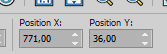
33. Layers>Duplicate.
Keep Position X: 771,00 and set Position Y: 483,00.
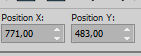
M key to deselect the Tool.
34. Activate the layer Raster 2.
Layers>Duplicate.
Image>Mirror>Mirror horizontal.
35. Activate the layer Copy (2) of Raster 2.
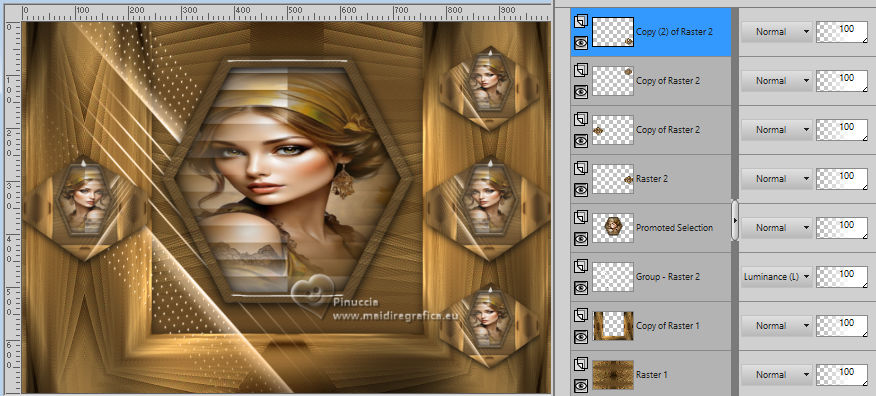
Layers>Merge>Merge Down - 3 times.
Effects>3D Effects>Drop Shadow, color black.

36. Open the text texto-2 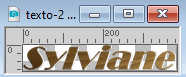
Edit>Copy.
Go back to your work and go to Edit>Paste as new layer.
Move  the text to your liking. the text to your liking.
Your tag and the layers - adapt Blend Mode and opacity according to your work.
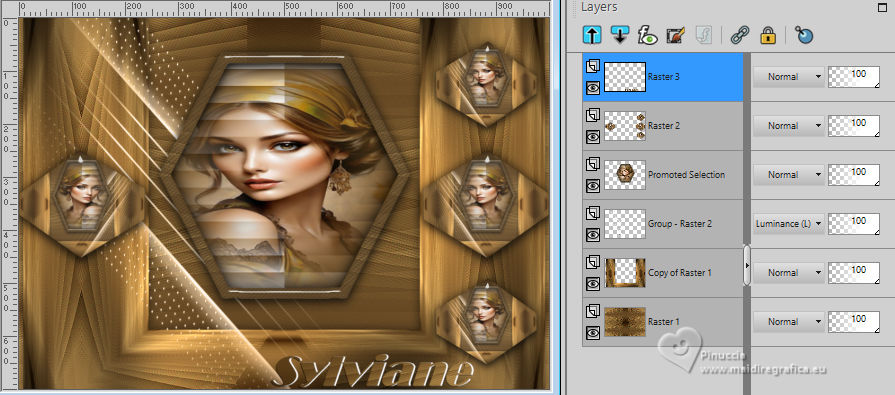
37. Image>Add borders, 1 pixel, symmetric, dark color.
38. Selections>Select All.
Edit>Copy.
Image>Add borders, 50 pixels, symmetric, color white.
39. Selections>Invert.
Edit>Paste into Selection.
40. Adjust>Blur>Gaussian Blur - radius 20.

Effects>3D Effects>Drop Shadow, color black.

41. Selections>Select All.
Selections>Modify>Contract - 25 pixels.
Selections>Invert.
42. Effects>Texture Effects>Weave, same settings.

43. Adjust>Sharpness>Sharpen More.
Effects>3D Effects>Drop Shadow, color black.

44. Again Selections>Select All.
Selections>Modify>Contract - 35 pixels.
Effects>3D Effects>Drop Shadow, color black.

Selections>Select None.
45. Sign your work.
Image>Add borders, 1 pixel, symmetric, dark color.
46. Image>Resize, 1000 pixels width, resize all layers checked.
Save as jpg.
For the tubes of these versions thanks
Luz Cristina

Mentali


If you have problems or doubts, or you find a not worked link,
or only for tell me that you enjoyed this tutorial, write to me.
29 May 2024

|

