|
STELLA STAR


Thanks Maria José for your invitation to translate your tutorial

This tutorial has been translated with PSPX2 and PSPX3, but it can also be made using other versions of PSP.
Since version PSP X4, Image>Mirror was replaced with Image>Flip Horizontal,
and Image>Flip with Image>Flip Vertical, there are some variables.
In versions X5 and X6, the functions have been improved by making available the Objects menu.
In the latest version X7 command Image>Mirror and Image>Flip returned, but with new differences.
See my schedule here
 French translation here French translation here
 your versions ici your versions ici
For this tutorial, you will need:

Thanks for the tubes AngelStar
Grafic by Pinterest.
The rest of the material is by Maria José.
(you find here the links to the material authors' sites)

consult, if necessary, my filter section here
Filters Unlimited 2.0 here
VM Extravaganza - Transmission here
Carolaine and Sensibility - CS-LDots here
Andromeda - cMulti here
Mura's Meister - Perspective Tiling here
Simple - Top Left Mirror here
Filters Simple and VM Extravaganza can be used alone or imported into Filters Unlimited.
(How do, you see here)
If a plugin supplied appears with this icon  it must necessarily be imported into Unlimited it must necessarily be imported into Unlimited

You can change Blend Modes according to your colors.

Copy the Selections in the Selections Folder.
1. Open a new transparent image 1000 x 700 pixels.
2. Selections>Select All.
3. Open your background image grafico 
Edit>Copy.
Go back to your work and go to Edit>Paste into Selection.
Selections>Select None.
4. Effects>Image Effects>Seamless Tiling.

5. Adjust>Blur>Gaussian Blur - radius 30.

6. Effects>Plugins>VM Extravaganza - Transmission.
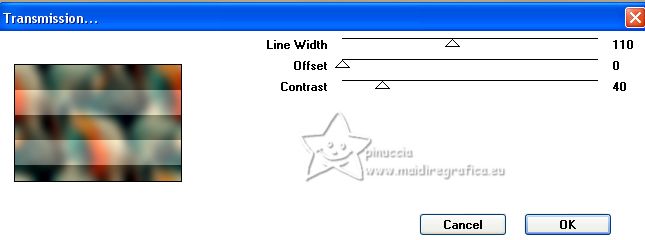
7. Selections>Load/Save Selection>Load Selection from Disk.
Look for and load the selection MJ-28-05-23

8. Effects>Plugins>Carolaine and Sensibility - CS-LDots
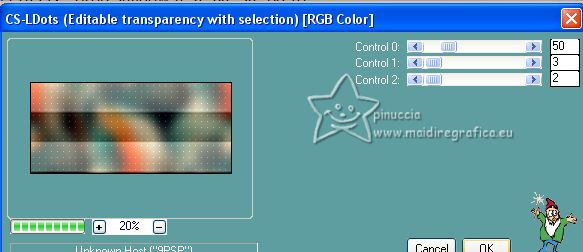
9. Adjust>Sharpness>Sharpen More.
10. Effects>3D Effects>Drop Shadow, color black.

Selections>Select None.
11. Adjust>Add/Remove Noise>Add Noise.

12. Effects>Plugins>Andromeda - cMulti

13. Effects>Image Effects>Seamless Tiling.

14. Effects>Plugins>Simple - Top Left Mirror.
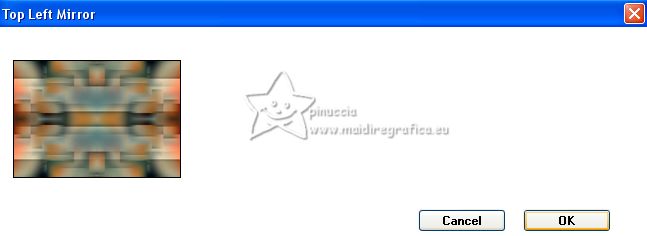
15. Open the tube decocadre 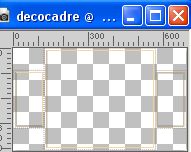
Edit>Copy.
Go back to your work and go to Edit>Paste as new layer.
Image>Resize, to 80%, resize all layers not checked.
16. Image>Free Rotate - 14 degrees to left, rotate single layer checked.

17. Selections>Load/Save Selection>Load Selection from Disk.
Look for and load the selection MJ-1-28-05-23

18. Activate again your background image grafico 
Edit>Copy.
Go back to your work and go to Edit>Paste as new layer.
Image>Resize, to 75%, resize all layers not checked.
19. Selections>Invert.
Press CANC on the keyboard 
Selections>Select None.
Layers>Arrange>Move Down.
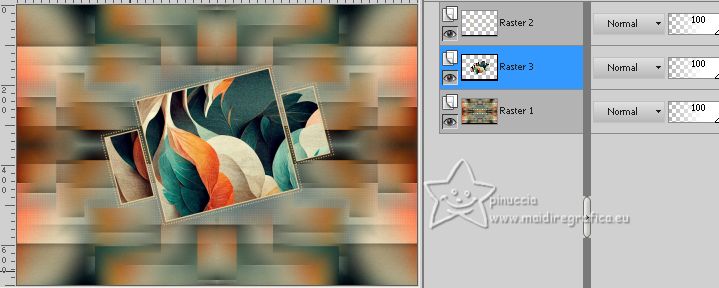
20. Activate your top layer, Raster 2.
Layers>Merge>Merge Down.
Effects>3D Effects>Drop Shadow, same settings.

21. Effects>Image Effects>Seamless Tiling.

22. K key to activate your Pick Tool 
and set Position X: 0,00 and Position Y: 115,00.

M key to deselect the Tool.
23. Layers>Duplicate.
Adjust>Blur>Radial Blur.

Layers>Arrange>Move Down.
24. Layers>Duplicate.
Layers>Merge>Merge Down.
25. Effects>Edge Effects>Enhance More.
Change the Blend Mode of this layer to Hard Light.

26. Activate the layer Raster 1.
Layers>Duplicate.
27. Effects>Plugins>Mura's Meister - Perspective Tiling.
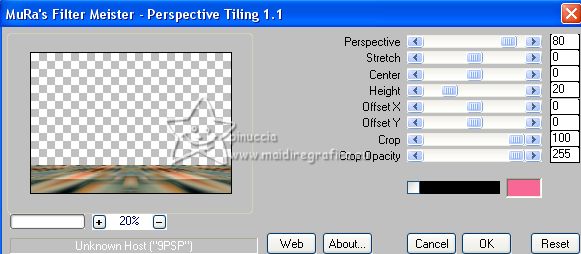
28. Activate your Magic Wand Tool  , feather 40, , feather 40,

and click in the transparent part to select it.
Press +/-10 times CANC on the keyboard 
Selections>Select None.
29. Open the tube decofinal-MJ 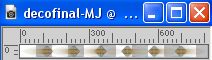
Edit>Copy.
Go back to your work and go to Edit>Paste as new layer.
Layers>Arrange>Bring to Top.
Move  the tube up; for me the tube up; for me


30. Open the woman's tube tubeangelstar 
Edit>Copy.
Go back to your work and go to Edit>Paste as new layer.
Image>Resize, to 98%, resize all layers not checked.
Move  the tube to the left side. the tube to the left side.
Effects>3D Effects>Drop Shadow, at your choice.
31. Open the tube decoangelstar 
Edit>Copy.
Go back to your work and go to Edit>Paste as new layer.
Image>Resize, to 85%, resize all layers not checked.
Move  the tube at the bottom right. the tube at the bottom right.
Effects>3D Effects>Drop Shadow, at your choice.
Your tag and the layers - adapt Blend Modes and opacity according to your work.
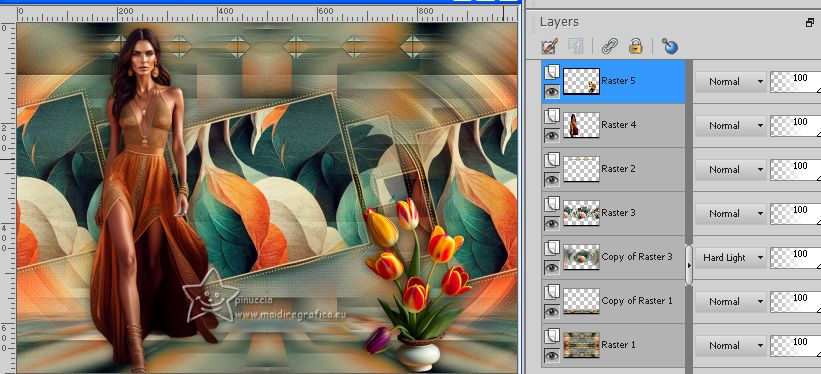
32. Image>Add borders, 1 pixel, symmetric, dark color #365554.
Image>Add borders, 1 pixel, symmetric, light color #e19643.
Image>Add borders, 1 pixel, symmetric, dark color #365554.
33. Selections>Select All.
Edit>Copy
Image>Add borders, 50 pixels, symmetric, color white.
34. Selections>Invert.
Edit>Paste into Selection.
35. Adjust>Blur>Radial Blur, same settings.

36. Effets>Effets de bords>Accentuer davantage.
Effects>3D Effects>Drop Shadow, color black.

37. Effects>Plugins>Carolaine and Sensibility - CS-LDots, same settings.
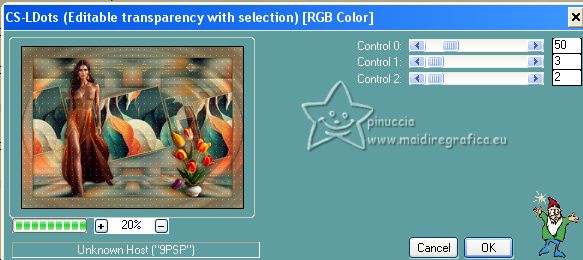
38. Selections>Select All.
Selections>Modify>Contract - 25 pixels.
Repeat Effects>3D Effects>Drop Shadow, same settings.
Selections>Select None.
39. Sign your work on a new layer.
Image>Add borders, 1 pixel, symmetric, color black.
40. Image>Resize, 1000 pixels width, resize all layers checked.
Save as jpg.
For the tubes of these version thanks AngelStar and NaiseM


If you have problems or doubts, or you find a not worked link,
or only for tell me that you enjoyed this tutorial, write to me.
6 June 2023

|

