|
SHADOW


Thanks Maria José for your invitation to translate your tutorial

This tutorial has been translated with PSPX2 and PSPX3, but it can also be made using other versions of PSP.
Since version PSP X4, Image>Mirror was replaced with Image>Flip Horizontal,
and Image>Flip with Image>Flip Vertical, there are some variables.
In versions X5 and X6, the functions have been improved by making available the Objects menu.
In the latest version X7 command Image>Mirror and Image>Flip returned, but with new differences.
See my schedule here
 French translation here French translation here
 your versions ici your versions ici
For this tutorial, you will need:
Material here
Thanks for the tube Colybrix and Narah for the mask.
Graphic from the net.
The rest of the material is by Maria José
(you find here the links to the material authors' sites)
Plugins
consult, if necessary, my filter section here
Filters Unlimited 2.0 here
Filter Meister - FM Sample:ConvoLine here
le single effet dans le matériel
Mehdi - Sorting Tiles here
Mura's Seamless - Emboss at Alpha, Shift at Arch here
Mura's Meister - Perspective Tiling here
Mura's Meister - Copies here
Alien Skin Eye Candy 5 Impact - Perspective Shadow, Glass here
AAA Frames - Foto Frame here
Filters Mura's Seamless can be used alone or imported into Filters Unlimited.
(How do, you see here)
If a plugin supplied appears with this icon  it must necessarily be imported into Unlimited it must necessarily be imported into Unlimited

You can change Blend Modes according to your colors.
In the newest versions of PSP, you don't find the foreground/background gradient (Corel_06_029).
You can use the gradients of the older versions.
The Gradient of CorelX here
Copy the presets  in the folders of the plugin Alien Skin Eye Candy 5 Impact>Settings>Shadow/Glass. in the folders of the plugin Alien Skin Eye Candy 5 Impact>Settings>Shadow/Glass.
One or two clic on the file (it depends by your settings), automatically the preset will be copied in the right folder.
why one or two clic see here
Copy the Selection in the Selections Folder.
Open the mask in PSP and minimize it with the rest of the material.
Set your foreground color to #c37c42,
and your background color to #2b1b07.
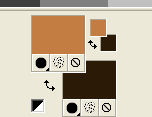
Set your foreground color to a Foreground/Background Gradient, style Radial.
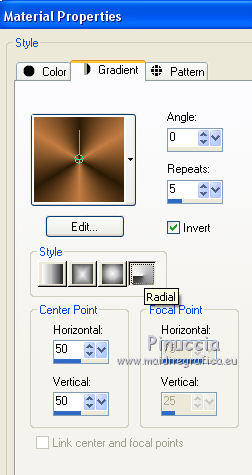
1. Open a new transparent image 1000 x 700 pixels.
Flood Fill  the transparent image with your Gradient. the transparent image with your Gradient.
2. Adjust>Blur>Gaussian Blur - radius 30.

3. Effects>Plugins>Mehdi - Sorting Tiles.
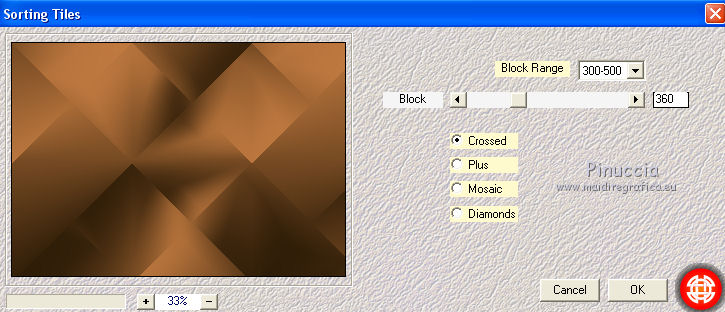
4. Effects>Plugins>Filter Meister - FMSample:Convoline

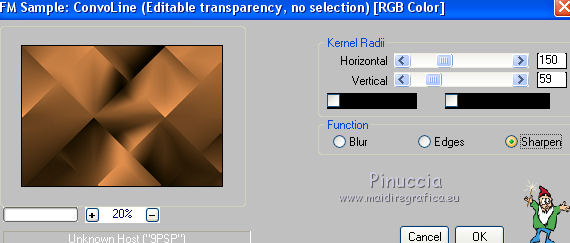
5. Effects>Image Effects>Seampless Tiling

6. Effects>Edge Effects>Erode.
Effects>Edge Effects>Enhance More.
7. Open deco_shadow_mj and go to Edit>Copy.
Go back to your work and go to Edit>Paste as new layer.
Change the Blend Mode of this layer to Screen.
(if you use other colors, colorize or change the Blend Mode to Luminance (legacy)).
8. Activate the layer Raster 1.
Effects>Plugins>Filters Unlimited 2.0 - Paper Textures - Papier kasy 2, default settings
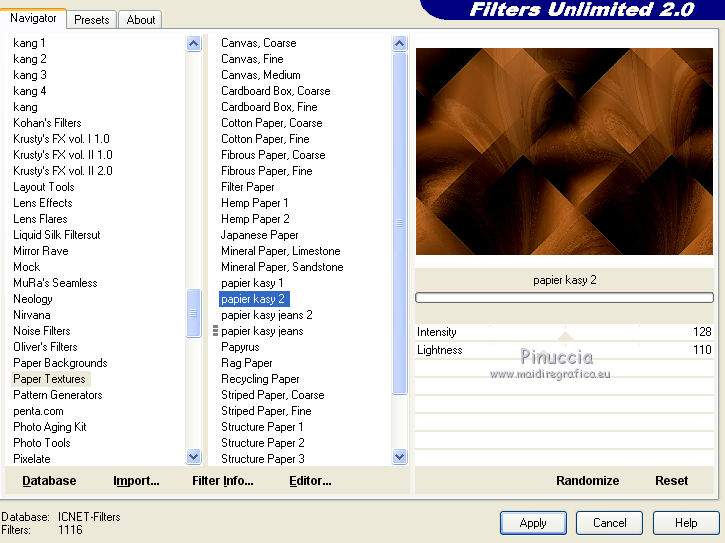
Layers>Duplicate.
Layers>Arrange>Bring to Top.
9. Effects>Plugins>Mura's Seamless - Shift at Arch.
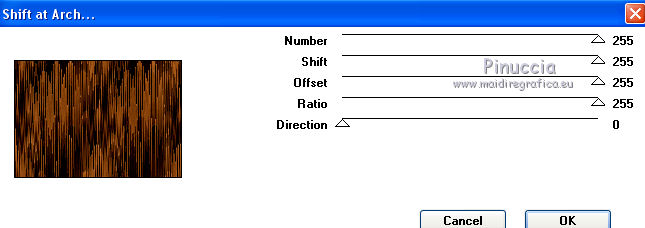
10. Effects>Plugins>Mura's Meister - Perspective Tiling.
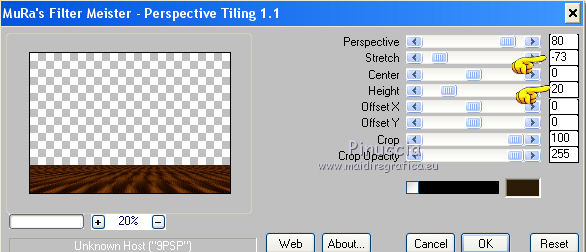
11. Effects>Reflection Effects>Rotating Mirror, default settings.

12. Set your foreground color to white #ffffff.
Layers>New Raster Layer.
Flood Fill  the layer with color white. the layer with color white.
13. Layers>New Mask layer>From image
Open the menu under the source window and you'll see all the files open.
Select the mask Narah_mask_0861.

Layers>Merge>Merge Group.
14. Effects>Plugins>Mura's Seamless - Emboss at Alpha, default settings.
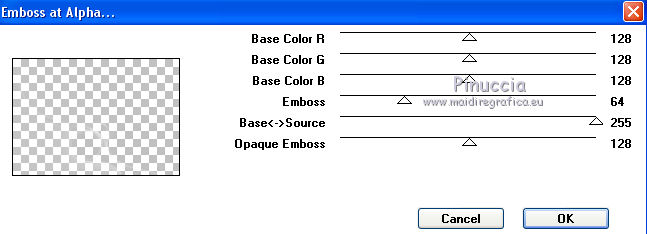
Image>Flip.
15. Selections>Load/Save Selection>Load Selection from Disk.
Look for and load the selection shadow_1_MJ
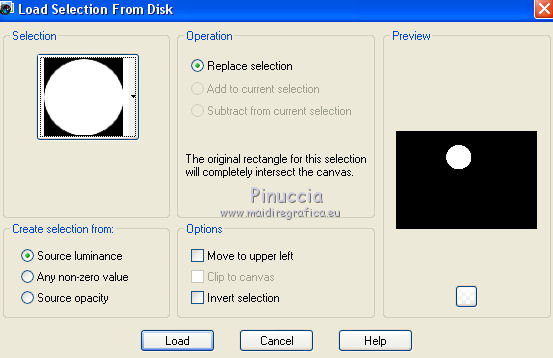
If all is ok, you should have this
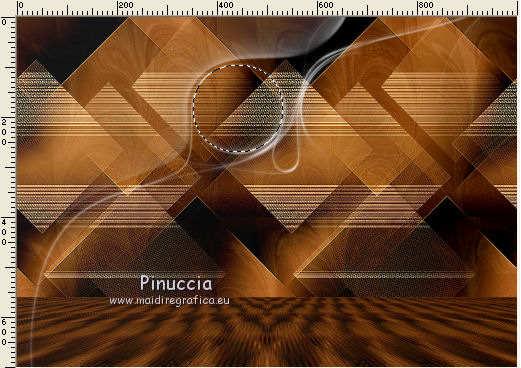
16. Layers>New Raster Layer.
Open the graphic and go to Edit>Copy.
Go back to your work and go to Edit>Paste into Selection.
17. Effects>Plugins>Alien Skin Eye Candy 5 Impact - Glass,
Select the preset majo_glass_1 and ok.
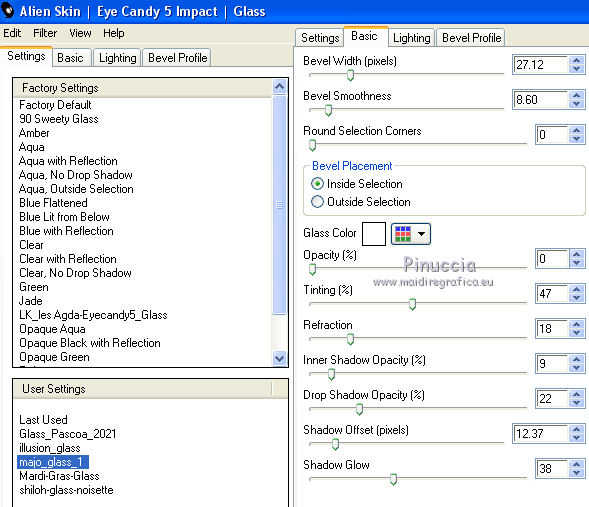
Selections>Select None.
18. Layers>Duplicate.
Image>Resize, to 85%, resize all layers not checked.
19. K key to activate your Pick Tool 
and set Position X.: 801,00 and Position Y.: 10,00.
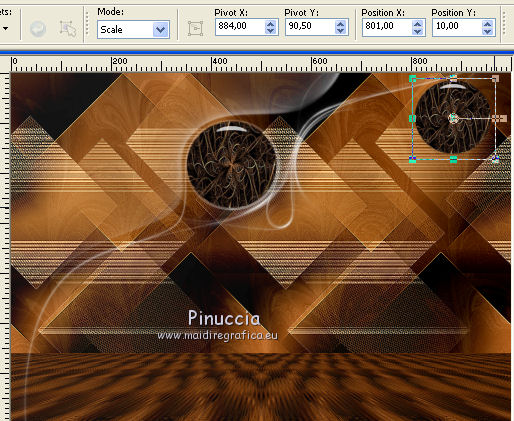
M key to deselect the Tool.
20. Effects>Plugins>Mura's Meister - Copies.

Adjust>Sharpness>Sharpen More.
21. Effects>Plugins>Alien Skin Eye Candy 5 Impact - Perspective Shadow,
Select the preset shadowdeco_mj and ok.
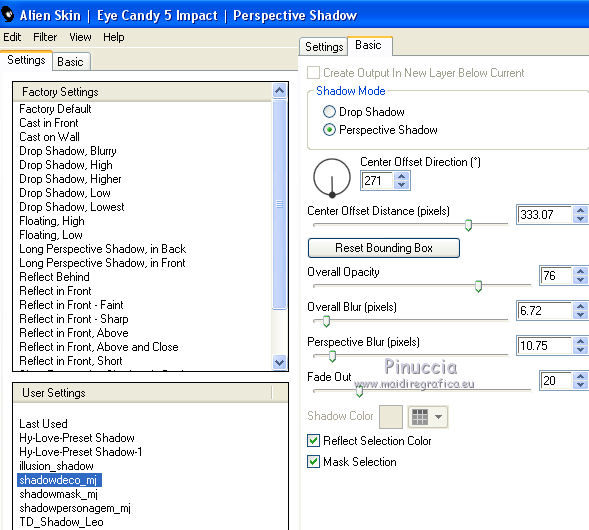
Effects>3D Effects>Drop Shadow, color black.

22. Activate the layer Raster 3.
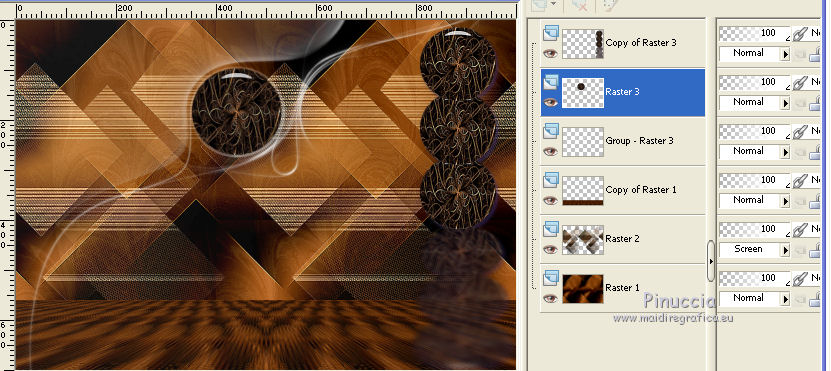
Layers>Merge>Merge Down.
23. Effects>Plugins>Alien Skin Eye Candy 5 Impact - Perspective Shadow,
Select the preset shadowpmask_mj and ok.

24. Adjust>Sharpness>Sharpen More.
Effects>3D Effects>Drop Shadow, same settings.
Layers>Arrange>Bring to Top.
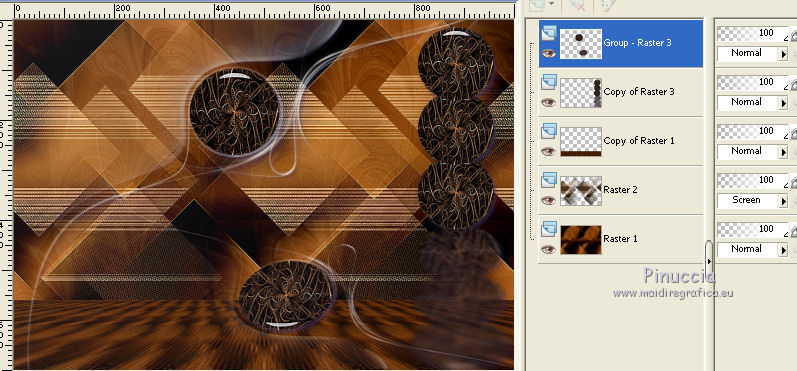
25. Open the woman tube and go to Edit>Copy.
Go back to your work and go to Edit>Paste as new layer.
Image>Rezize, to 65%, resize all layers not checked.
Move  the tube to the left side, as below. the tube to the left side, as below.
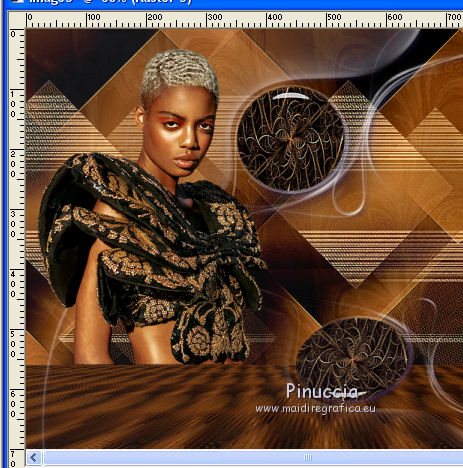
26. Effects>Plugins>Alien Skin Eye Candy 5 Impact - Perspective Shadow,
Select the preset shadowpersonagem_mj and ok.
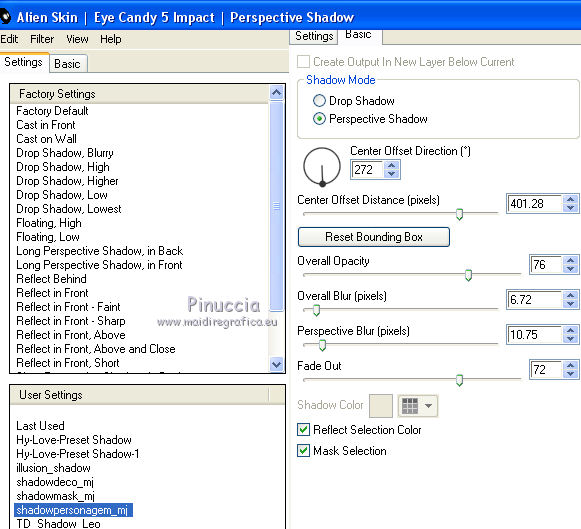
Effects>3D Effects>Drop Shadow, same settings.
Layers>Arrange>Move Down - 2 times.
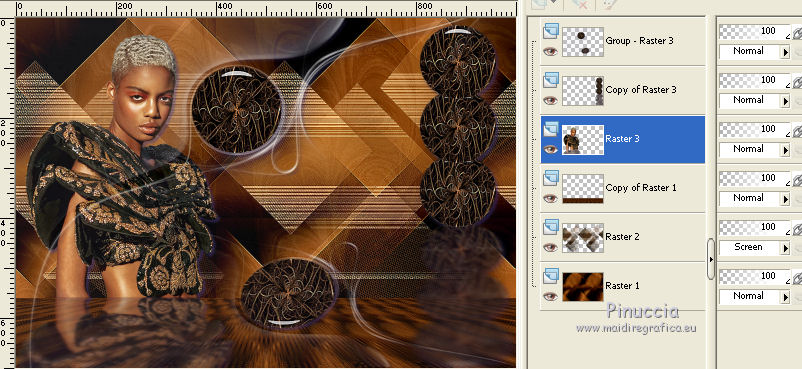
Layers>Merge>Merge visible.
Open frameshadow_mj
File>Export>Picture Frame - give a name to the frame and Save
(don't worry if the image in the window is different; this doesn't matter)
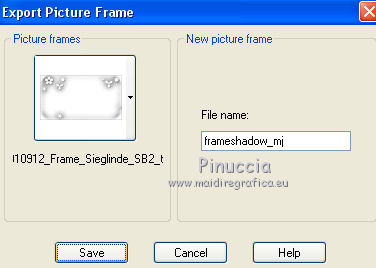
Image>Picture Frame - look for and select the frame Frameshadow_mj.
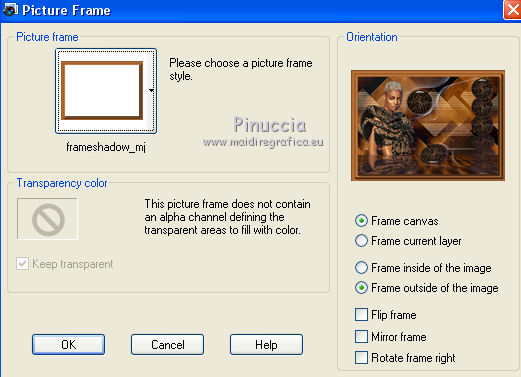
Colorize according to your colors
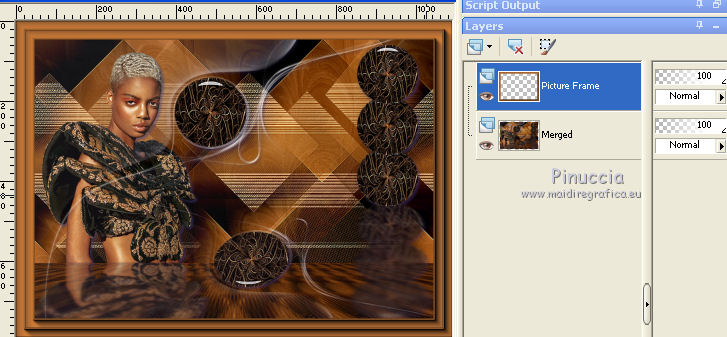
Layers>Merge>Merge visibles and continue from step 33.
If you have problems with the frame,
or if you want to make the frame yourself, follow the steps from step 27 to step 32.
27. Set again your foreground color to the light color.
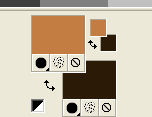
Image>Add borders, 1 pixel, symmetric, dark color.
Image>Add borders, 2 pixels, symmetric, light color.
Image>Addb orders, 1 pixel, symmetric, dark color.
28. Selections>Select all.
Image>Add borders, 20 pixels, symmetric, light color.
Selections>Invert.
29. Effects>Plugins>AAA Frames - Foto Frame.
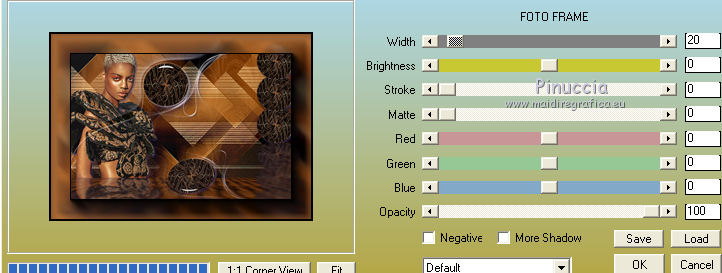
Selections>Select None.
30. Image>Add borders, 2 pixels, symmetric, light color.
Image>Addb orders, 1 pixel, symmetric, dark color.
31. Selections>Select All.
Image>Add borders, 20 pixels, symmetric, light color.
Selections>Invert.
32. Effects>Plugins>AAA Frames - Foto Frame, same settings.
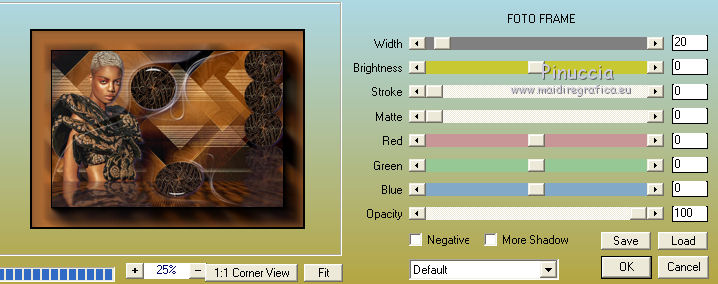
Selections>Select None.
33. Sign your work on a new layer.
Layers>Merge>Merge All.
34. Image>Resize, 1000 pixels width, resize all layers checked.
Save as jpg.
Version with tube by Luz Cristina

 Your versions here Your versions here

If you have problems or doubts, or you find a not worked link, or only for tell me that you enjoyed this tutorial, write to me.
8 April 2021
|

