|
NATAL 2021


Thanks Maria José for your invitation to translate your tutorial

This tutorial was created with PSPX9 and translated with PSPX2 and PSPX3, but it can also be made using other versions of PSP.
Since version PSP X4, Image>Mirror was replaced with Image>Flip Horizontal,
and Image>Flip with Image>Flip Vertical, there are some variables.
In versions X5 and X6, the functions have been improved by making available the Objects menu.
In the latest version X7 command Image>Mirror and Image>Flip returned, but with new differences.
See my schedule here
 French translation here French translation here
 your versions ici your versions ici
For this tutorial, you will need:
Material here
Thanks for the tube Nikita, for the gradient Suizabella.
For the script Ket.
Femme tube du net.
Le reste du matèriel est de Maria José.
(you find here the links to the material authors' sites)
Plugins
consult, if necessary, my filter section here
Filters Unlimited 2.0 here
&<Bkg Kaleidoscope> - Kaleidoscope Persian, Kaleidoscope Division, @Blue Berry Pie (à importer dans Unlimited) here
Simple - Top Left Mirror here
VM Natural - Sparkle here
Alien Skin Eye Candy 5 Impact - Perspective Shadow here
Filters Simple and VM Natural can be used alone or imported into Filters Unlimited.
(How do, you see here)
If a plugin supplied appears with this icon  it must necessarily be imported into Unlimited it must necessarily be imported into Unlimited

You can change Blend Modes according to your colors.
Copy the preset  in the folder of the plugin Alien Skin Eye Candy 5 Impact>Settings>Shadow. in the folder of the plugin Alien Skin Eye Candy 5 Impact>Settings>Shadow.
One or two clic on the file (it depends by your settings), automatically the preset will be copied in the right folder.
why one or two clic see here
Copy the gradient in the Gradients Folder.
Copy the script in the Folder Script Trus
Copy the Selections in the Selections Folder.
1. Set your foreground color to #0e2132,
and your background color to #6aa2d0.
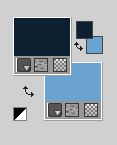
Set your foreground color to Gradient and select the Gradient Suia Foreground/Background Gradient, style Linear
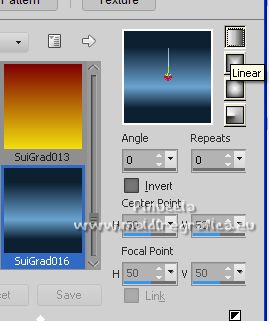
2. Open a new transparent image 1000 x 700 pixels.
Flood Fill  the transparent image with your Gradient. the transparent image with your Gradient.
Effects>Plugins>Filters Unlimited 2.0 - &<Bkg Kaleidoscope&gr; - Kaleidoscope Persian, default settings.
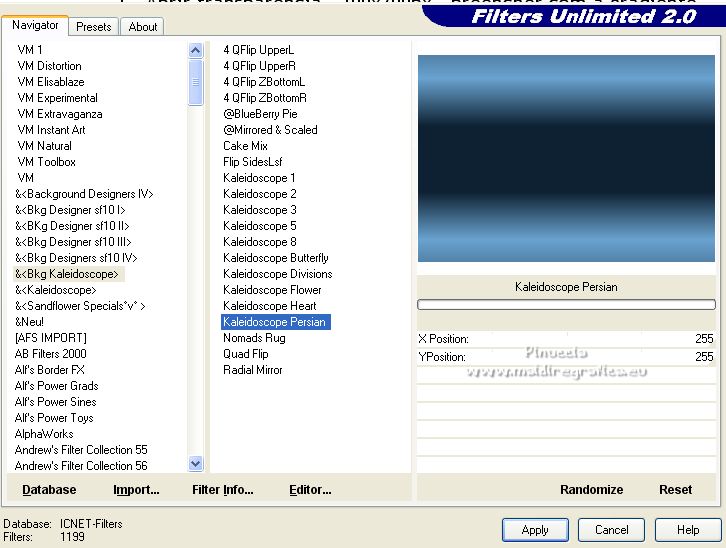
3. Effects>Geometric Effects>Skew.
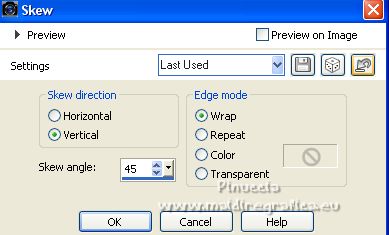
4. Selections>Load/Save Selection>Load Selection from Disk.
Look for and load the selection noel-1_mj.
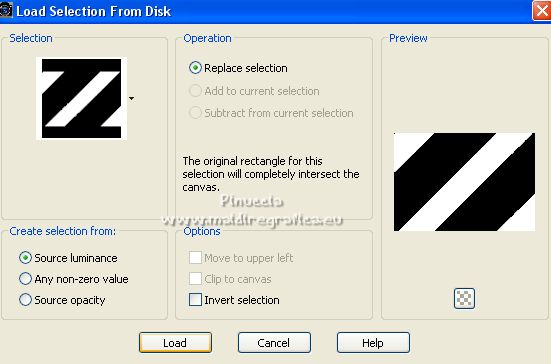
5. Effects>Texture Effects>Mosaic Glass.
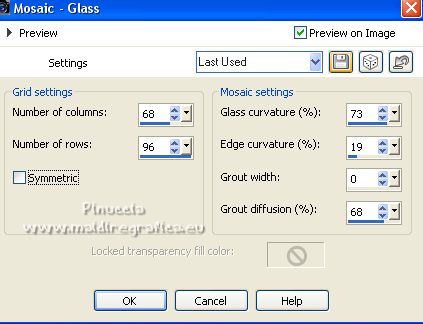
Selections>Select None.
6. Effects>Image Effects>Seamless Tiling.

7. Effects>Plugins>Filters Unlimited 2.0 - &<Bkg Kaleidoscope> - @BlueBerry Pie.
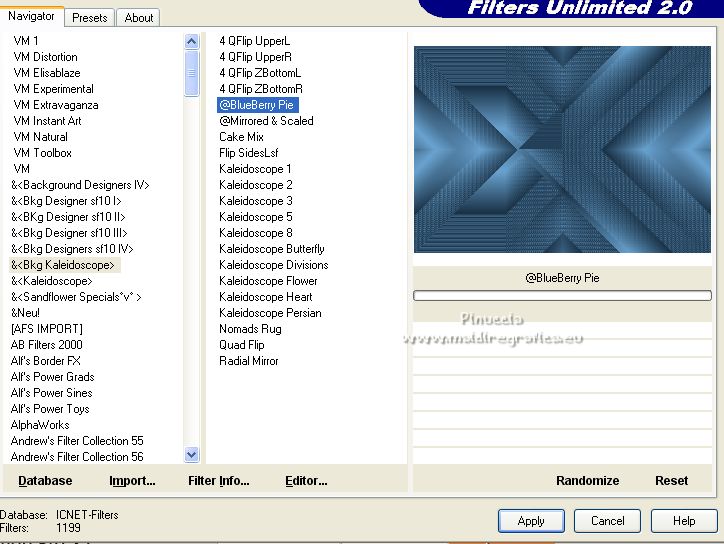
8. Effects>Plugins>Filters Unlimited 2.0 - &<Bkg Kaleidoscope> - Kaleidoscope Divisions.
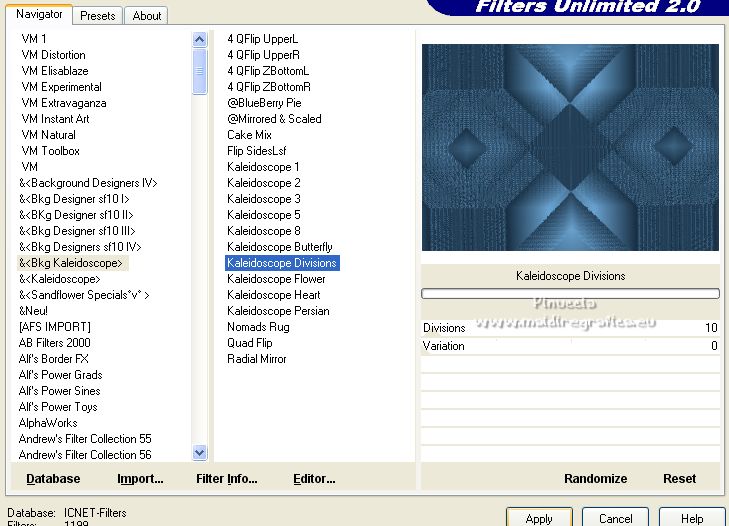
9. Effects>Plugins>Simple - Top Left Mirror.

10. Effects>Plugins>Filters Unlimited 2.0 - &<Bkg Kaleidoscope> - Kaleidoscope Divisions, comme précédemment.
(don't forget to change Variation to 0 - Unlimited doesn't keep in memory the previous settings)
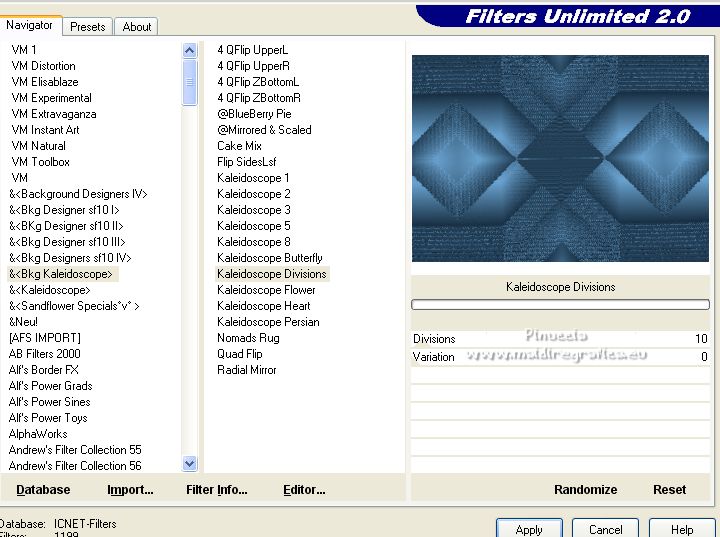
11. Effects>Plugins>Filters Unlimited 2.0 - &<Bkg Kaleidoscope> - Kaleidoscope Persian.
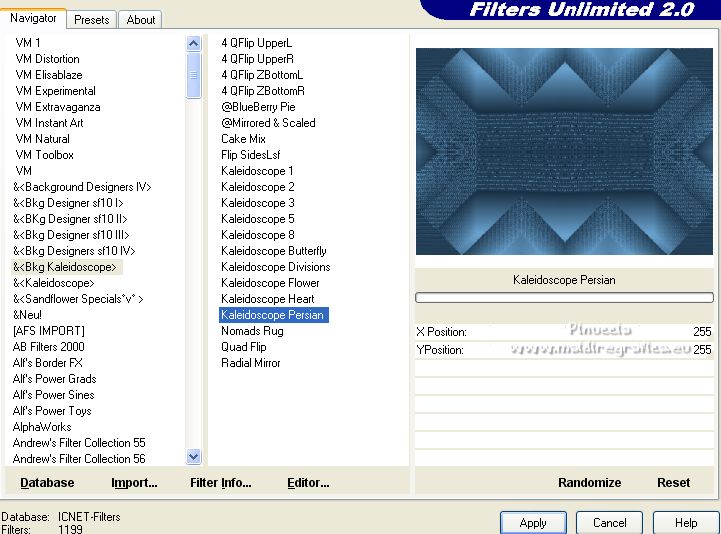
12. Selections>Load/Save Selection>Load Selection from Disk.
Look for and load the selection noel-2_mj.
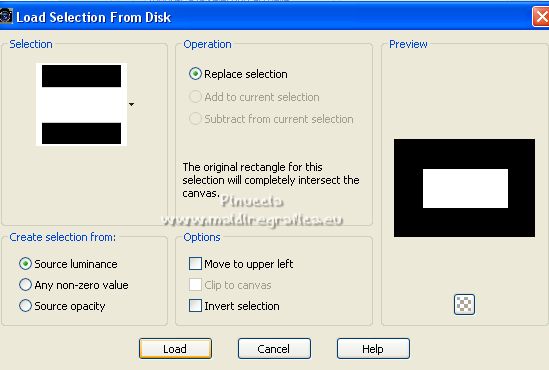
13. Layers>New Raster Layer.
Open the tube 06-natal_mj and go to Edit>Copy.
Go back to your work and go to Edit>Paste into Selection.
14. Effects>3D Effects>Chisel.
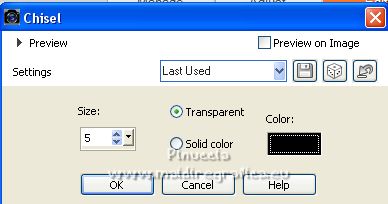
Selections>Select None.
15. Open the tube newdecoblue-02-12-21 and go to Edit>Copy.
Go back to your work and go to Edit>Paste as new layer.
16. Layers>New Raster Layer.
If you don't see the script Toolbar: View>Toolbars>Script
Open the script menu and select the script Scriptnubes002-ketpsp9.PspScript_1

Click on the blue arrow (noire in the previous versions) to run the scrript

You have to wait patiently and in the end you'll have this

I tested the script with different versions of PSP, and I had no problems.
However, if you find any difficulty in applying the script,
copy/paste as new layer the image I added in the material, "script calque",
and continue with step 17
17. K key on the keyboard to activate your Pick Tool  keep Position X: 0,00 and set Position Y: -85,00.
keep Position X: 0,00 and set Position Y: -85,00.
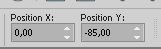
M key to deselect the tool.
18. Effects>Plugins>VM Natural - Sparkle - settings to your liking.
for the example
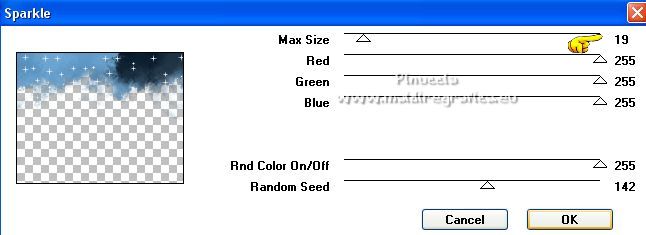
Placer le calque en mode Screen.
19. Activate the layer Raster 1.
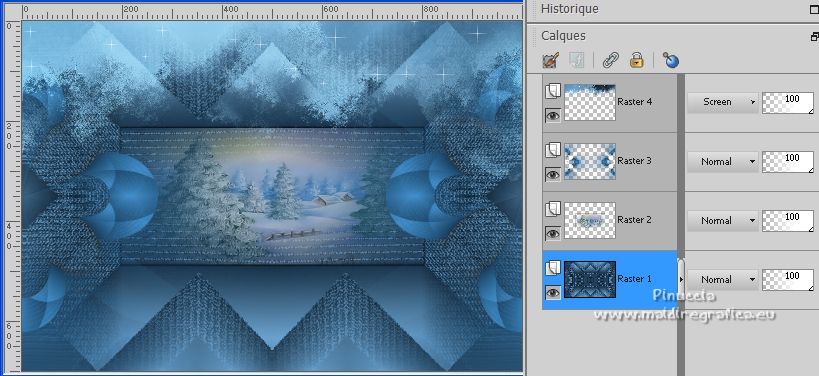
Open the deco neige_mj and go to Edit>Copy.
Go back to your work and go to Edit>Paste as new layer.
20. Pick Tool  (K key), (K key),
and set Position X: 243,00 and Position Y: 241,00.
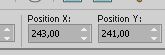
M key to deselect the Tool.
Change the Blend Mode of this layer to Screen.
Adapt Blend Modes and opacities according to your colors.
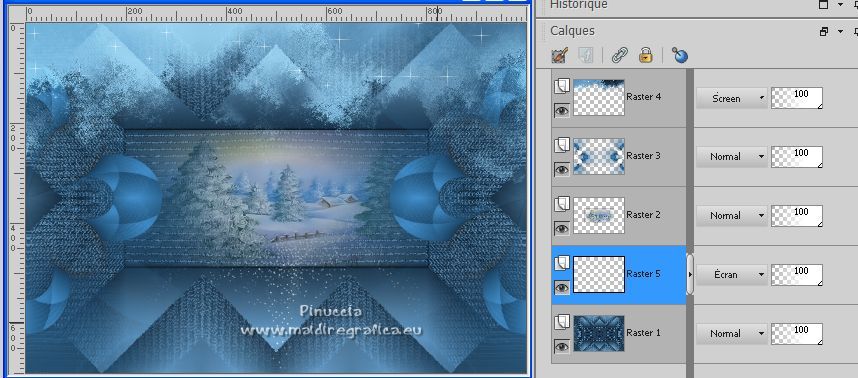
21. Activate the top layer.
Open decoballs and go to Edit>Copy.
Go back to your work and go to Edit>Paste as new layer.
Move  the tube at the upper left. the tube at the upper left.

Change the Blend Mode of this layer to Luminance (legacy).
22. Open the tube texto and go to Edit>Copy.
Go back to your work and go to Edit>Paste as new layer.
Move  the text at the upper right, or to your liking. the text at the upper right, or to your liking.

23. Effects>Plugins>Alien Skin Eye Candy 5 Impact 5 - Perspective Shadow
Select the preset merrychristmas_mj and ok.
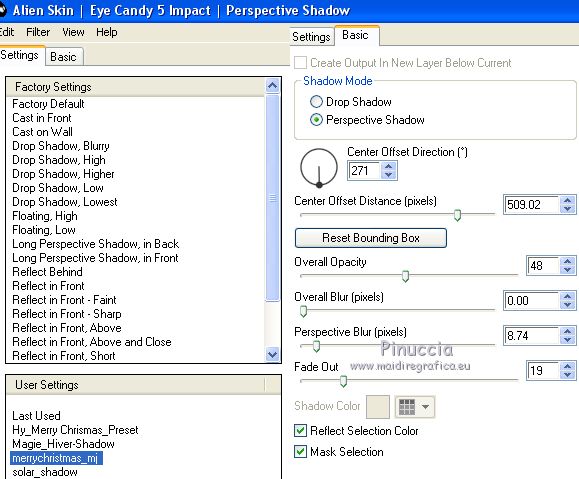
24. Open the woman tube and go to Edit>Copy.
Go back to your work and go to Edit>Paste as new layer.
Move  the tube to the left side the tube to the left side
Effects>3D Effects>Drop shadow, to your liking.
25. Open the tube noel_nikita and go to Edit>Copy.
Go back to your work and go to Edit>Paste as new layer.
Image>Resize, to 30%, resize all layers not checked.
Move  the tube to the right side. the tube to the right side.
Effects>3D Effects>Drop Shadow, to your liking.
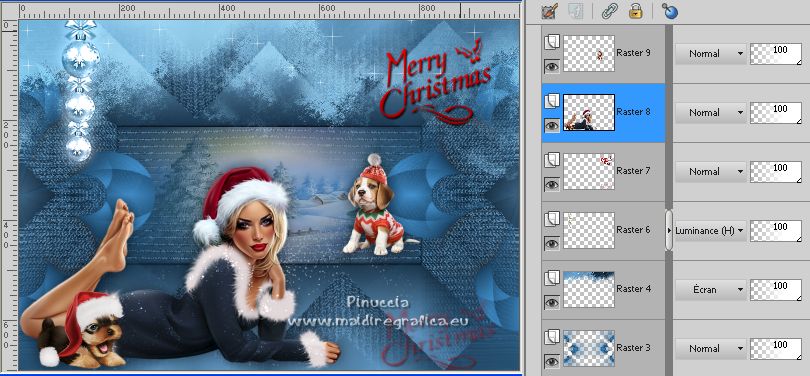
27. Image>Add borders, 1 pixel, symmetric, dark color.
Image>Add borders, 2 pixels, symmetric, light color.
Image>Add borders, 1 pixel, symmetric, dark color.
28. Selections>Select All.
Image>Add borders, 50 pixels, symmetric, color white.
29. Selections>Invert.
Open the tube borderazul and go to Edit>Copy.
Go back to your work and go to Edit>Paste into Selection.
30. Selections>Invert.
Effects>3D Effects>Drop Shadow, color black.

Selections>Select None.
31. Sign your work on a new layer.
Image>Add borders, 1 pixel, symmetric, dark color.
32. Image>Resize, 1000 pixels width, resize all layers checked.
Save as jpg.
For the tubes of this version thanks Gabry, Riet and Farouche

 Your versions here Your versions here

If you have problems or doubts, or you find a not worked link, or only for tell me that you enjoyed this tutorial, write to me.
3 Decembre 2020

|



