|
MERRY CHRISTMAS


Thanks Maria José for your invitation to translate your tutorial

This tutorial was created with PSPX9 and translated with PSPX2 and PSPX3, but it can also be made using other versions of PSP.
Since version PSP X4, Image>Mirror was replaced with Image>Flip Horizontal,
and Image>Flip with Image>Flip Vertical, there are some variables.
In versions X5 and X6, the functions have been improved by making available the Objects menu.
In the latest version X7 command Image>Mirror and Image>Flip returned, but with new differences.
See my schedule here
 French translation here French translation here
 your versions ici your versions ici
For this tutorial, you will need:
Material here
(you find here the links to the material authors' sites)
Plugins
consult, if necessary, my filter section here
Filters Unlimited 2.0 here
AP Lines - Lines SilverLining here
Carolaine and Sensibility - CS-DLines here
Alf's Borders FX - Border Checkers here
Simple - Centre Tile, Top Left Mirror qui
AP [Lines] - Lines SilverLining qui
Mura's Meister - Perspective Tiling here
Alien Skin Eye Candy 5 Nature - Snow Drift here
Alien Skin Eye Candy 5 Impact - Glass here
Kiwi Oelfilter - Zig Zack here
AAA Frames - Foto Frame here
Filters Alf's Borders FX, Simple and Kiwi Oelfilters can be used alone or imported into Filters Unlimited.
(How do, you see here)
If a plugin supplied appears with this icon  it must necessarily be imported into Unlimited it must necessarily be imported into Unlimited



You can change Blend Modes according to your colors.
In the newest versions of PSP, you don't find the foreground/background gradient (Corel_06_029).
You can use the gradients of the older versions.
The Gradient of CorelX here
Copy the preset  in the folder of the plugin Alien Skin Eye Candy 5 Nature>Settings>Snow Drift. in the folder of the plugin Alien Skin Eye Candy 5 Nature>Settings>Snow Drift.
One or two clic on the file (it depends by your settings), automatically the preset will be copied in the right folder.
why one or two clic see here
Copy the Selections in the Selections Folder.
1. Set your foreground color to #0159bb,
and your background color to #9ec9eb.
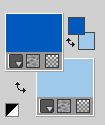
Set your foreground color to a Foreground/Background Gradient, style Lineart

2. Open a new transparent image 950 x 650 pixels.
Flood Fill  the transparent image with your Gradient. the transparent image with your Gradient.
3. Effects>Plugins>Alf's Borders FX - Border Checkers.
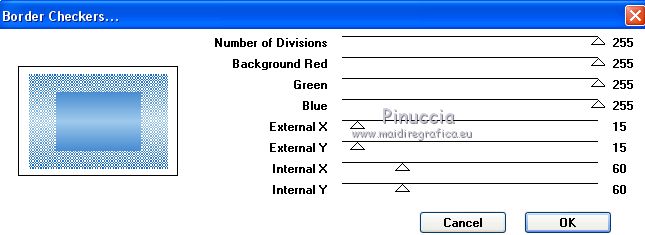
4. Activate your Magic Wand Tool  , tolerance and feather 0, , tolerance and feather 0,
and click on the white border to select it.
Press CANC on the keyboard 
Selections>Select None.
5. Effects>Image Effects>Seamless Tiling

6. Effects>Plugins>AAA Frames - Foto Frame.

7. Layers>Duplicate.
Repeat Effects>Plugins>AAA Frames - Foto Frame - width 100
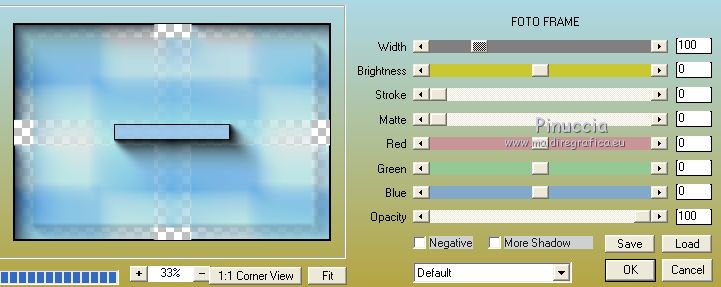
Reduce the opacity of this layer to 50%

8. Layers>New Raster Layer.
Layers>Arrange>Send to Bottom.
Flood Fill  the layer with your Gradient. the layer with your Gradient.
9. Effects>Plugins>Carolaine and Sensibility - CS-DLines, default settings.
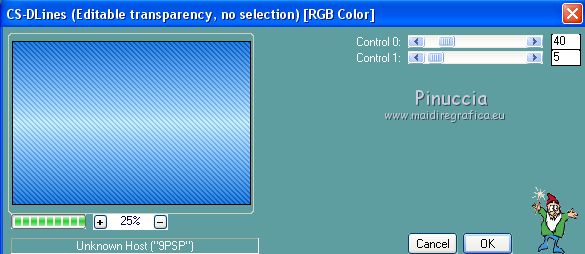
Adjust>Sharpness>Sharpen More.
10. Activate the central layer, Raster 1.
Effects>Geometric Effects>Skew.

11. Effects>Plugins>Simple - Centre Tile.
12. Effects>Plugins>AP[Lines] - Lines SilverLining.
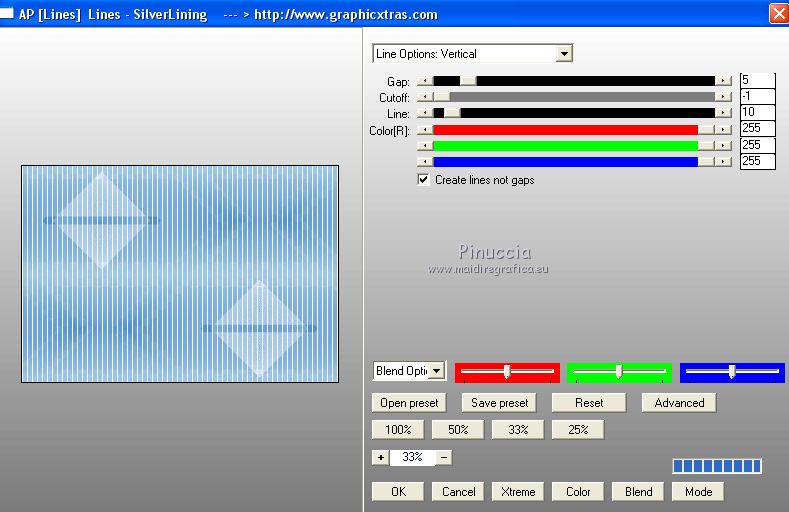
Repeat Effects>Plugins>AP[Lines] - Lines SilverLining, Horizontal checked.
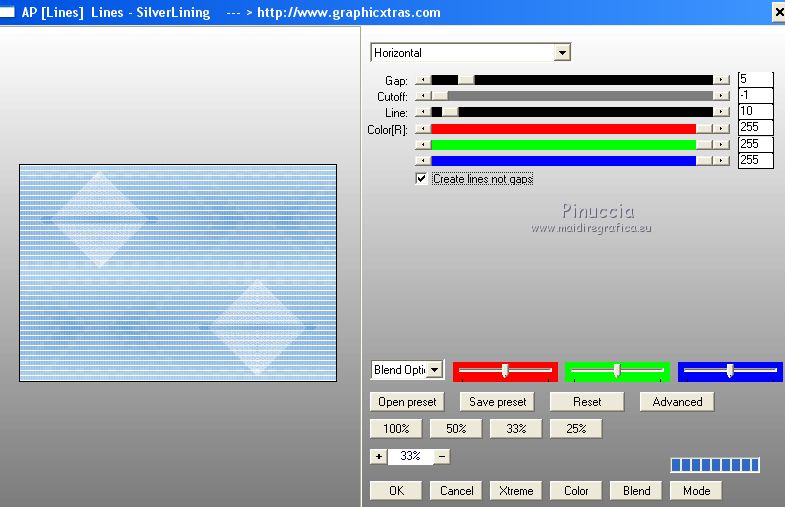
Adjust>Sharpness>Sharpen More.
13. Effects>3D Effects>Drop Shadow, color black.

14. Activate the top layer, Copy of Raster 1.
Edit>Repeat Drop Shadow.
15. Layers>New Raster Layer.
Layers>Arrange>Send to Bottom.
16. Selections>Load/Save Selection>Load Selection from Disk.
Look for and load the selection noel.

17. Open the misted and go to Edit>Copy.
Go back to your work and go to Edit>Paste into Selection.
Effects>3D Effects>Drop Shadow, same settings.
Selections>Select None.
18. Layers>New Raster Layer.
Selections>Load/Save Selection>Load Selection from Disk.
Look for and load the selection noel_1.

Edit>Paste into Selection (the misted is still in memory).
Effects>3D Effects>Drop Shadow, same settings.
Selections>Select None.
19. Activate your top layer, Copy of Raster 1.
Edit>Copy Special>Copy Merged.
Edit>Paste as new layer.
20. Effects>Plugins>Alien Skin Eye Candy 5 Nature - Snow Drift,
Select the preset natal_2020_mj and ok.
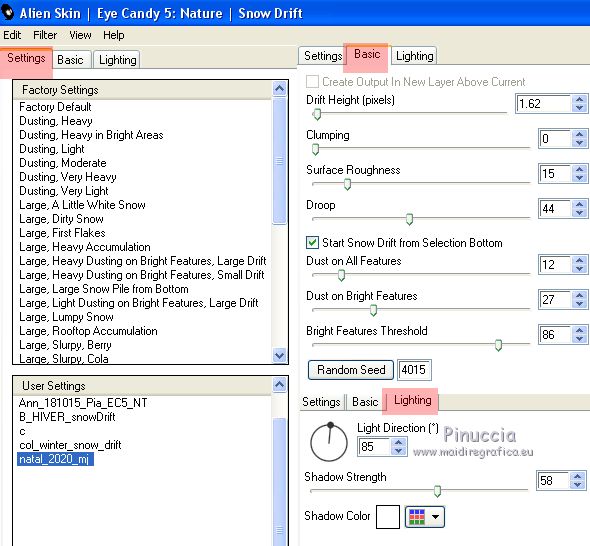
21. Effects>Plugins>Mura's Meister - Perspective Tiling.
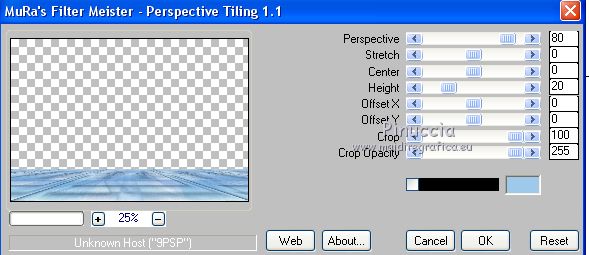
22. Effects>Reflection Effects>Rotating Mirror, default settings.

23. Selections>Load/Save Selection>Load Selection from Disk.
Look for and load the selection noel_2.

Press +/-10 fois CANC on the keyboard 
Selections>Select None.
24. Open deconoel_1_MJ and go to Edit>Copy.
Go back to your work and go to Edit>Paste as new layer.
25. Open deconoel_2_MJ and go to Edit>Copy.
Go back to your work and go to Edit>Paste as new layer.
26. Open the tree tube and go to Edit>Copy.
Go back to your work and go to Edit>Paste as new layer.
Move  the tube to the left side. the tube to the left side.
Layers>Arrange>Move down - 2 times.

27. Activate the top layer.
Open the woman tube and go to Edit>Copy.
Go back to your work and go to Edit>Paste as new layer.
Image>Mirror.
Move  the tube to the right side. the tube to the right side.
Effects>3D Effects>Drop Shadow, color white.

28. Activate the layer Raster 1.
Effects>Distortion Effects>Vent - to right, intensity 80
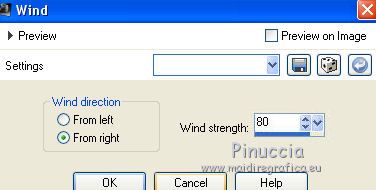
Repeat the Effect, this time to left.

Reduce the opacity of this layer to 55%

29. Image>Add borders, 1 pixel, symmetric, color white.
Image>Add borders, 2 pixels, symmetric, dark foreground color.
Image>Add borders, 1 pixel, symmetric, color white.
30. Selections>Select All.
Edit>Copy.
Image>Add borders, 50 pixels, symmetric, color white.
31. Selections>Invert.
Edit>Paste into Selection.
32. Adjust>Blur>Gaussian Blur - radius 20.

33. Effects>Plugins>Kiwi Oelfilters - Zig Zack.
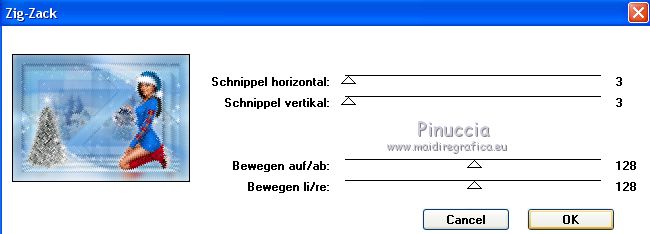
34. Effects>Reflection Effects>Rotating Mirror.

35. Effects>Plugins>Simple - Top Left Mirror.
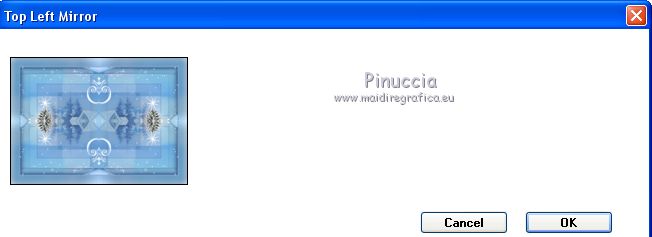
Selections>Select None.
36. Open the texte and go to Edit>Copy.
Go back to your work and go to Edit>Paste as new layer.
Place  the text at your choice. the text at your choice.
37. Sign your work on a new layer.
38. Layers>Merge>Merge All.
Image>Resize, 950 pixels width, resize all layers checked.
Save as jpg.
Version with tube by Tine (the misted is mine and the tree is not signed)

 Your versions here Your versions here

If you have problems or doubts, or you find a not worked link, or only for tell me that you enjoyed this tutorial, write to me.
25 November 2020
|

