|
MERRY CHRISTMAS 2024


Thanks Maria José for your invitation to translate your tutorial

This tutorial has been translated with PSPX9 and PSP2020, but it can also be made using other versions of PSP.
Since version PSP X4, Image>Mirror was replaced with Image>Flip Horizontal,
and Image>Flip with Image>Flip Vertical, there are some variables.
In versions X5 and X6, the functions have been improved by making available the Objects menu.
In the latest version X7 command Image>Mirror and Image>Flip returned, but with new differences.
See my schedule here
 French translation here French translation here
 your versions here your versions here
For this tutorial, you will need:

Material by Maria José
(you find here the links to the material authors' sites)

consult, if necessary, my filter section here
Filters Unlimited 2.0 here
Mehdi 2 - Flat Median here
Mehdi - Sorting Tiles here
Simple - Blintz, Top Left Mirror here
Alien Skin Eye Candy 5 Impact - Glass here
Toadies - Blast'em! here
AAA Frames - Foto Frame here
Filters Simple and Toadies can be used alone or imported into Filters Unlimited.
(How do, you see here)
If a plugin supplied appears with this icon  it must necessarily be imported into Unlimited it must necessarily be imported into Unlimited

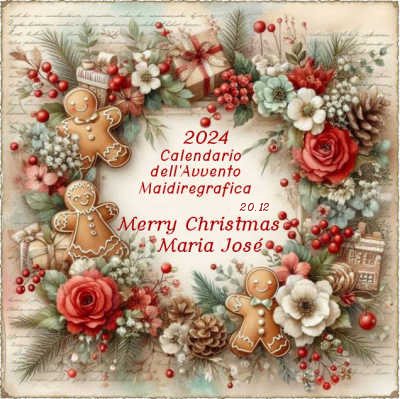
You can change Blend Modes according to your colors.
Copy the preset  in the folder of the plugin Alien Skin Eye Candy 5 Impact>Settings>Glass. in the folder of the plugin Alien Skin Eye Candy 5 Impact>Settings>Glass.
One or two clic on the file (it depends by your settings), automatically the preset will be copied in the right folder.
why one or two clic see here

Copy the selections in the Selections Folder.
Choose two colors at your choice
For the example:
Set your foreground color to #ffffff
and your background color to #99a8ad.
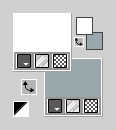
1. Open a new transparent image 1000 x 700 pixels.
2. Selections>Select All.
Open grafico-tutorial 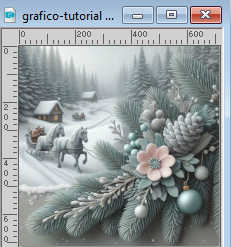
Edit>Copy.
Go back to your work and go to Edit>Paste into Selection.
Selections>Select None.
3. Effects>Plugins>Mehdi 2 - Flat Median
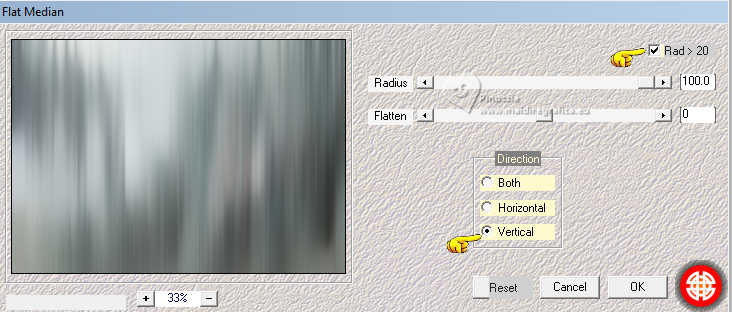
4. Effects>Plugins>Mehdi - Sorting Tiles
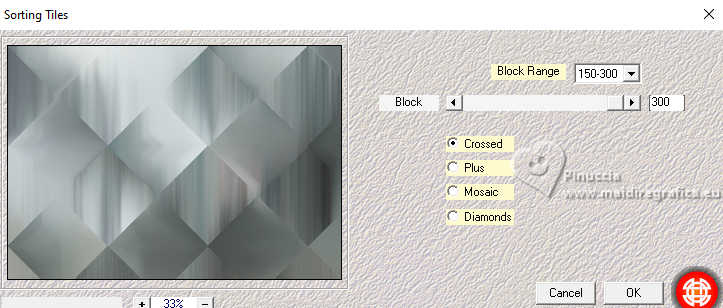
5. Effects>Edge Effects>Enhance More.
6. Effects>Plugins>Simple - Blintz
This Effect works without window; result

7. Effects>Plugins>Simple - Top Left Mirror.
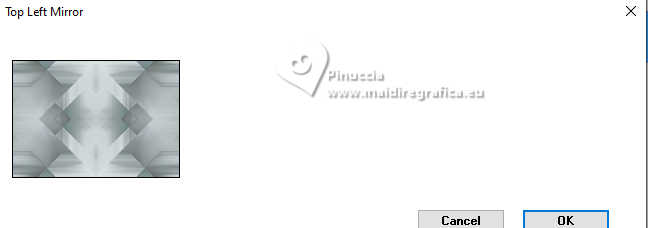
8. Selections>Load/Save Selection>Load Selection from Disk.
Look for and load the selection MJ-noel-2024
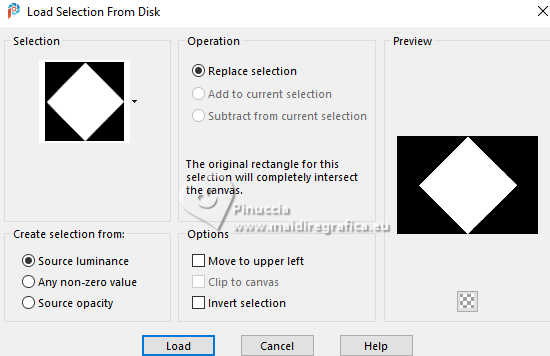
Selections>Promote Selection to Layer.
9. Effects>Plugins>Alien Skin Eye Candy 5 Impact - Glass.
Select the preset noel-2024-MJ
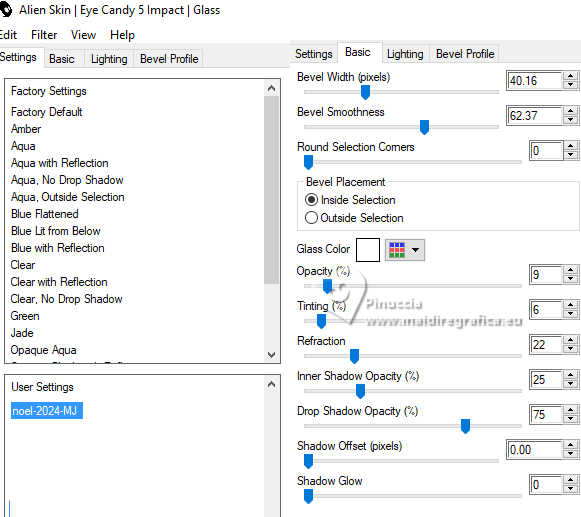
Selections>Select None.
10. Effects>Plugins>Simple - Top Left Mirror
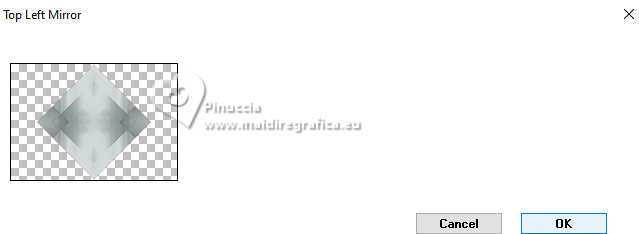
11. Layers>Duplicate.
Image>Resize, to 80%, resize all layers not checked.
12. Selections>Load/Save Selection>Load Selection from Disk.
Look for and load the selection MJ-noel1-2024

13. Selections>Modify>Contract - 58 pixels.
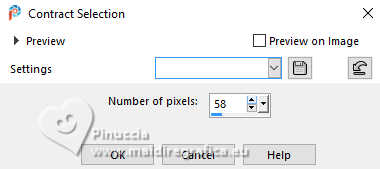
Layers>New Raster Layer.
14. Open the misted misted-tuto-MJ 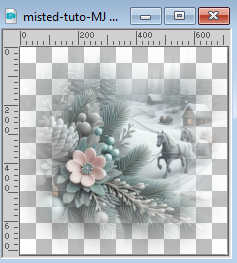
Edit>Copy.
Go back to your work and go to Edit>Paste into Selection.
15. Effects>Plugins>Alien Skin Eye Candy 5 Impact - Glass - preset noel-2024-MJ
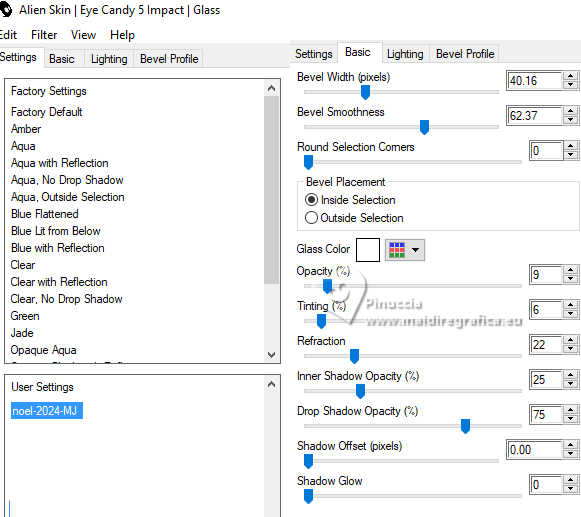
Selections>Select None.
16. Activate the layer Raster 1.
Effects>Plugins>Filters Unlimited 2.0 - Paper Textures - Hemp Paper 1.
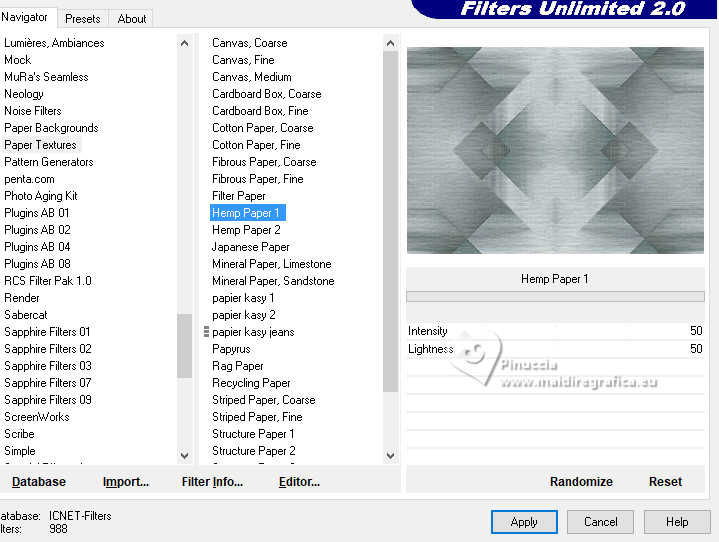
17. Adjust>Sharpness>Sharpen More.
18. Activate the layer Copy of Promoted Selection.
Repeat Effects>Plugins>Filters Unlimited 2.0 - Paper Textures - Hemp Paper 1.
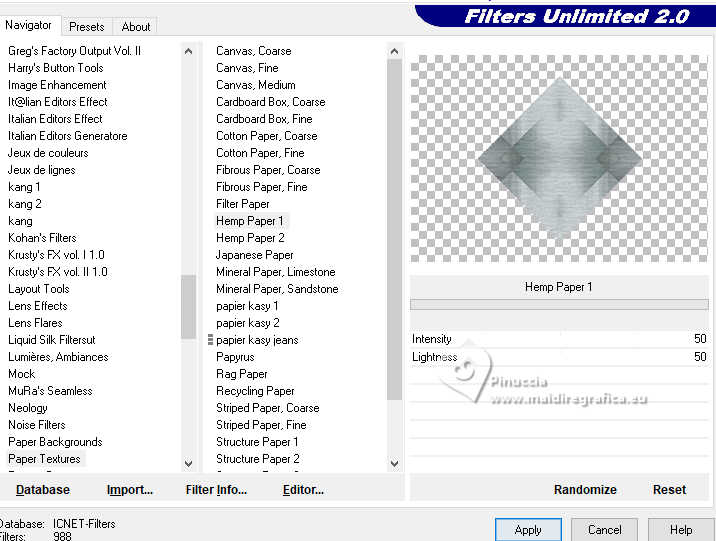
Adjust>Sharpness>Sharpen More.
Close the layer Raster 1.
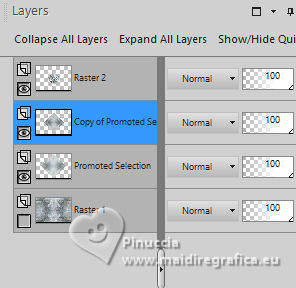
Apply on the 3 layers above: Effects>3D Effects>Drop Shadow, colore black.

19. Open and activate the layer Raster 1.
Layers>New Raster Layer.
Selections>Select All.
20. Edit>Paste into Selection - your misted is still in memory.
Selections>Select None.
21. Effects>Plugins>Toadies - Blast'em!, default settings.
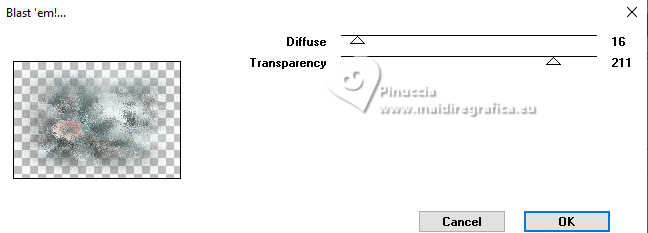
22. Effects>Plugins>Mehdi - Sorting Tiles, same settings.
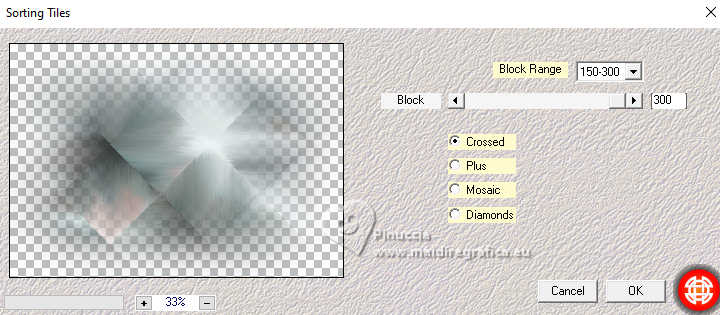
23. Effects>Image Effects>Seamless Tiling.

24. Change the Blend Mode of this layer to Overlay, or other.
25. Activate the layer Promoted Selection.
Open deco-mask-MJ 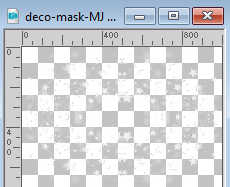
Edit>Copy.
Go back to your work and go to Edit>Paste as new layer.
26. Change the Blend Mode of this layer to Luminance (legacy),
and reduce the opacity +/- 80%.
27. Open deco-balls-MJ 
Edit>Copy.
Go back to your work and go to Edit>Paste as new layer.
Layers>Arrange>Bring to Top.
Change the Blend Mode of this layer to Luminance (legacy).
28. K key to activate your Pick Tool 
Position X: 17,00 - Position Y: 0,00.
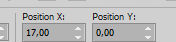
M key to deselect the Tool.
Effects>3D Effects>Drop Shadow, color white.
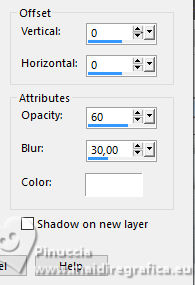
Your tag and the layers - adapt Blend Mode and opacity according to your work.
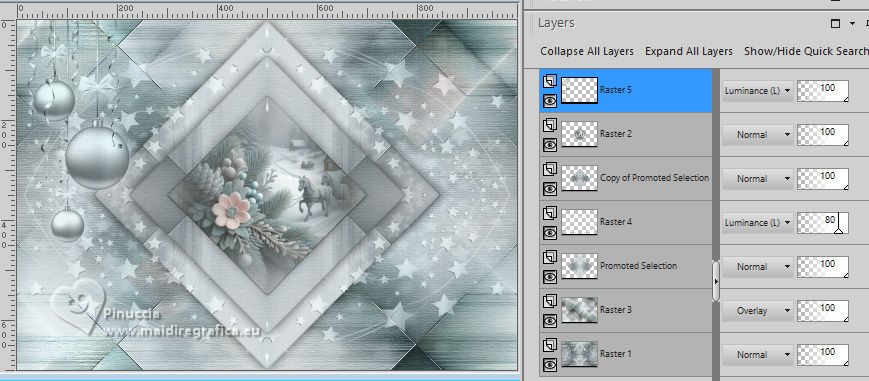
29. Open your main tube tube-menina-MJ 
Edit>Copy.
Go back to your work and go to Edit>Paste as new layer.
Move  the tube to the right side. the tube to the right side.
Effects>3D Effects>Drop shadow, at your choice; for me
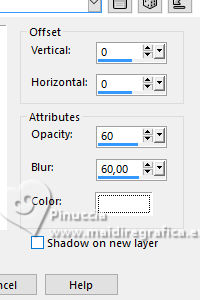
30. Open the tube texto-2-MJ 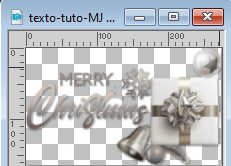
Edit>Copy.
Go back to your work and go to Edit>Paste as new layer.
Move  the text at the bottom left, or at your choice. the text at the bottom left, or at your choice.
Change the Blend Mode of this layer to Luminance (legacy), or colorize according to your colors.
31. Image>Add borders, 2 pixels, symmetric, color white.
Image>Add borders, 2 pixels, symmetric, dark color #99a8ad.
Image>Add borders, 2 pixels, symmetric, color white.
32. Selections>Select All.
Image>Add borders, 20 pixels, symmetric, color white.
Effects>3D Effects>Drop Shadow, color black.

Selections>Select None.
Image>Add borders, 2 pixels, symmetric, dark color #99a8ad.
33. Selections>Select All.
Image>Add borders, 30 pixels, symmetric, color white.
Effects>3D Effects>Drop Shadow, color black.

Selections>Select None.
34. Effects>Plugins>AAA Frames - Foto Frame.
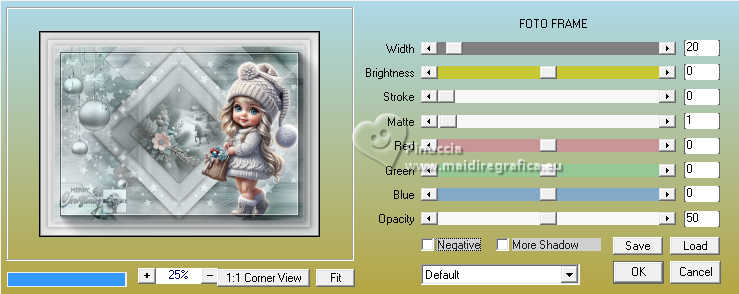
35. Sign your work on a new layer.
Layers>Merge>Merge All.
36. Image>Resize, 1000 pixels width, resize all layers checked.
Save as jpg.
For the tubes of this version thanks Felinec31 and Silvie


If you have problems or doubts, or you find a not worked link,
or only for tell me that you enjoyed this tutorial, write to me.
6 December 2024

|

