|
MARION


Thanks Maria José for your invitation to translate your tutorial

This tutorial has been translated with PSPX2 and PSPX3, but it can also be made using other versions of PSP.
Since version PSP X4, Image>Mirror was replaced with Image>Flip Horizontal,
and Image>Flip with Image>Flip Vertical, there are some variables.
In versions X5 and X6, the functions have been improved by making available the Objects menu.
In the latest version X7 command Image>Mirror and Image>Flip returned, but with new differences.
See my schedule here
 French translation here French translation here
 your versions ici your versions ici
For this tutorial, you will need:
Material here
For the tubes thanks Csilla and Luz Cristina.
The rest of the material is by Maria José
(you find here the links to the material authors' sites)
Plugins
consult, if necessary, my filter section here
Filters Unlimited 2.0 here
Mura's Seamless - Emboss at Alpha here
Toadies - Blast'em - Toadies here
Mehdi - Sorting Tiles here
Andrew's Filter 03 - Odd Pool here
Kiwi Oelfilter - Zig Zack here
Mura's Meister - Perspective Tiling here
Mura's Meister - Copies here
Simple - Top Left Mirror here
L&K's - L&K's - Jouri here
AAA Frames - Foto Frame here
Alien Skin Eye Candy 5 Impact - Glass here
Filters Andrew's, Kiwi, Toadies, Simple and Mura's Seamless can be used alone or imported into Filters Unlimited.
(How do, you see here)
If a plugin supplied appears with this icon  it must necessarily be imported into Unlimited it must necessarily be imported into Unlimited

You can change Blend Modes according to your colors.
In the newest versions of PSP, you don't find the foreground/background gradient (Corel_06_029).
You can use the gradients of the older versions.
The Gradient of CorelX here
Copy the presets  in the folder of the plugin Alien Skin Eye Candy 5 Impact>Settings>Glass. in the folder of the plugin Alien Skin Eye Candy 5 Impact>Settings>Glass.
One or two clic on the file (it depends by your settings), automatically the preset will be copied in the right folder.
why one or two clic see here
Copy the Selection in the Selection Folder.
Open the mask in PSP and minimize it with the rest of the material.
Set your foreground color to #0a1f24,
and your background color to #7aaa9a.
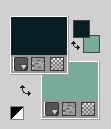
Set your foreground color to a Foreground/Background Gradient, style Sunburst

1. Open a new transparent image 1000 x 700 pixels.
Flood Fill  the transparent image with your Gradient. the transparent image with your Gradient.
2. Effects>Plugins>Toadies - Blast'em
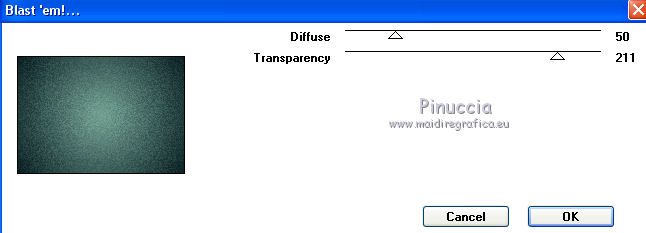
3. Effects>Plugins>Mehdi - Sorting Tiles.
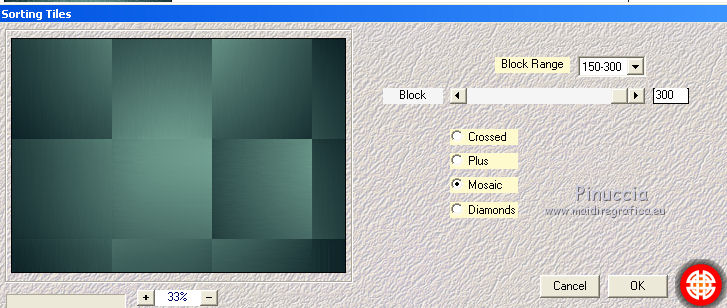
4. Effects>Plugins>Andrew's Filter 03 - Odd Pool
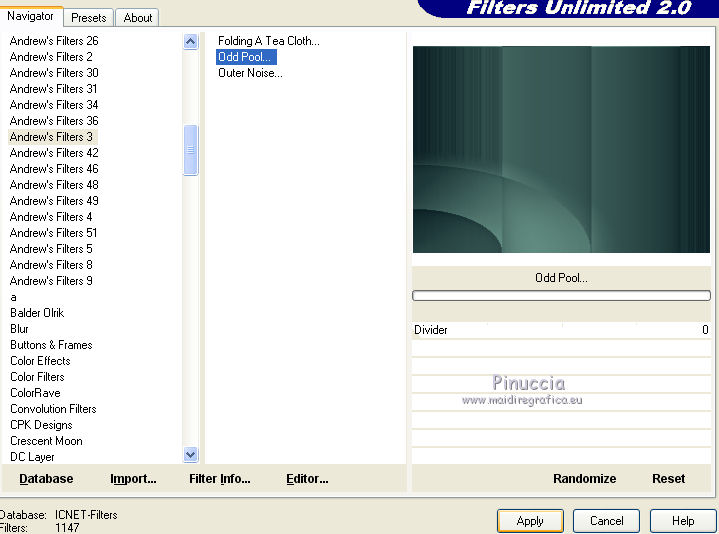
5. Effects>Plugins>Mehdi - Sorting Tiles.
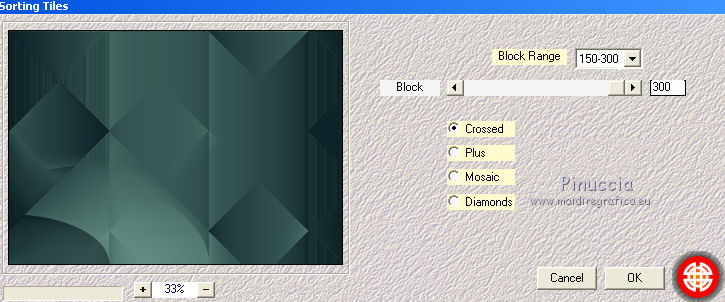
6. Effects>Plugins>*Kiwi* Oelfilters- Zig-Zack, default settings.
The filter name begins with an asterisk;
due to the alphabetical order rules, you can find it at the bottom of the filter list.
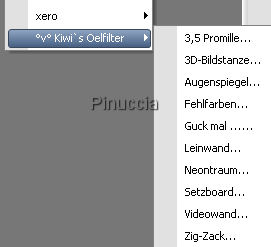
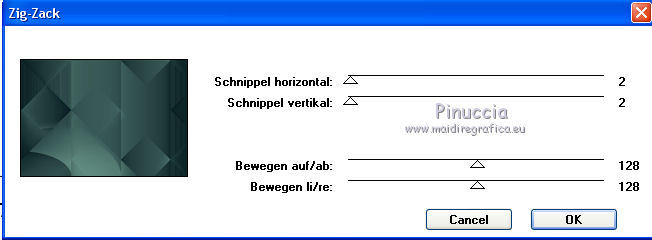
7. Effects>Plugins>Simple - Top Left Mirror.

8. Selections>Charger/Enregistrer une sélection>Charger à partir du disque.
Chercher et charger la sélection marion_mj.

9. Layers>New Raster Layer.
Flood Fill  the layer with your gradient. the layer with your gradient.
10. Effects>Plugins>L&K's - L&K's Jouri
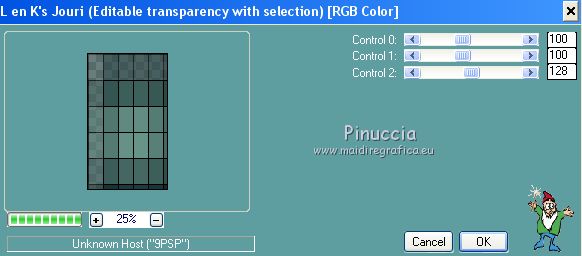
11. Effects>Texture Effects>Weave
weave color: foreground color

12. Effects>Reflection Effects>Rotating Mirror.

13. Effects>Plugins>AAA Frames - Texture Frame.
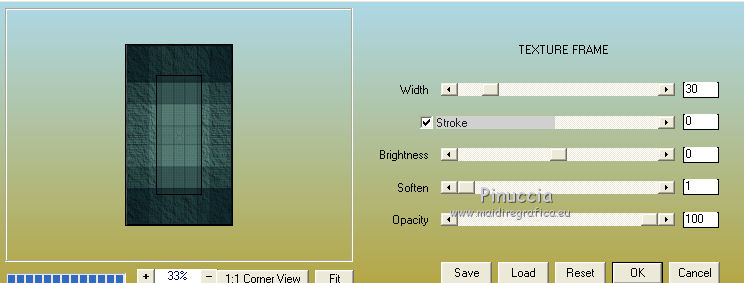
Selections>Select None.
14. Effects>Plugins>Toadies - What are you
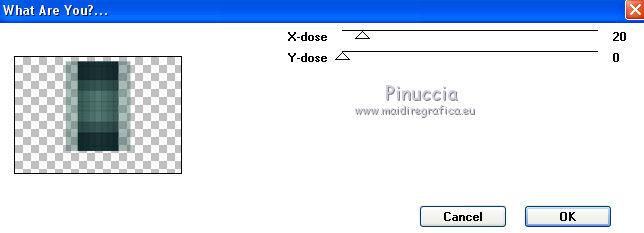
15. Selections>Charger/Enregistrer une sélection>Charger à partir du disque.
Chercher et charger la sélection marion_1_mj.

16. Open the misted and go to Edit>Copy.
Go back to your work and go to Edit>Paste as new layer.
Image>Resize, to 80%, resize all layers not checked.
Place  correctly the tube over the selection. correctly the tube over the selection.
Selections>Invert.
Press CANC on the keyboard 
Selections>Invert.
17. Layers>New Raster Layer.
Effects>3D Effects>Cutout.

Selections>Select None.
18. Layers>New Raster Layer.
Flood Fill  the layer with your light background color. the layer with your light background color.
19. Layers>New Mask layer>From image
Open the menu under the source window and you'll see all the files open.
Select the mask mask_flexify2_MJ.

Layers>Merge>Merge Group.
20. Effects>Plugins>Mura's Seamless - Emboss at Alpha, default settings.
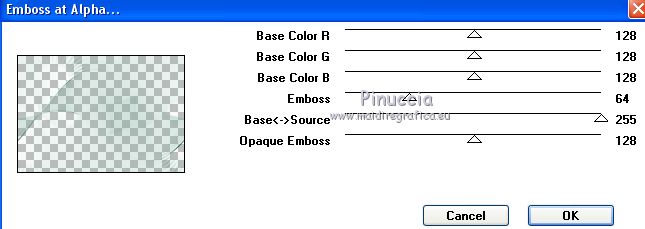
Layers>Arrange>Move Down.
21. Selections>Charger/Enregistrer une sélection>Charger à partir du disque.
Chercher et charger la sélection marion_2_mj.

22. Layers>New Raster Layer.
Flood Fill  the layer with your Gradient. the layer with your Gradient.
Layers>Arrange>Bring to Top.
23. Effects>Plugins>L&K's - L&K's - Jouri, same settings.
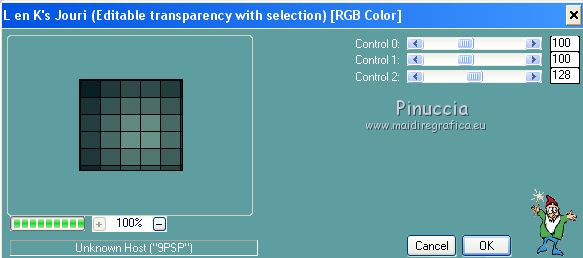
24. Effects>Effects de textures>Textile, same settings

25. Effects>Effects de réflexion>Kaléïdoscope, same settings.
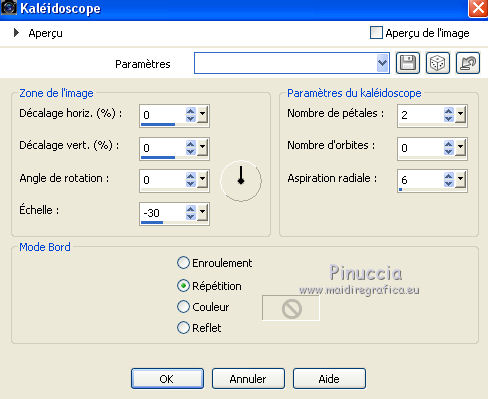
25. Effects>Plugins>Alien Skin Eye Candy 5 Impact - Glass.
Select the preset marion3_glass and ok.
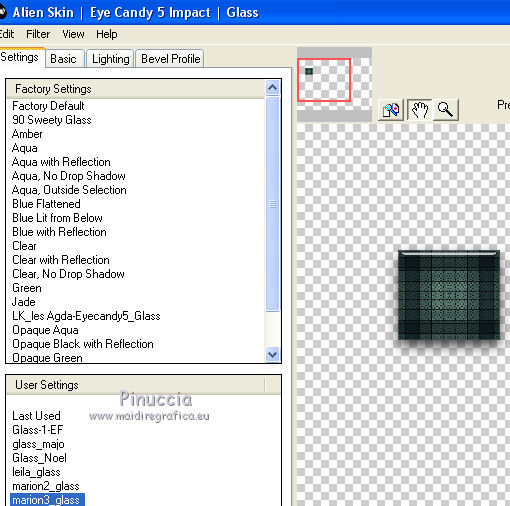
26. Répéter Effects>Plugins>Alien Skin Eye Candy 5 Impact - Glass.
Select the preset marion2_glass and ok
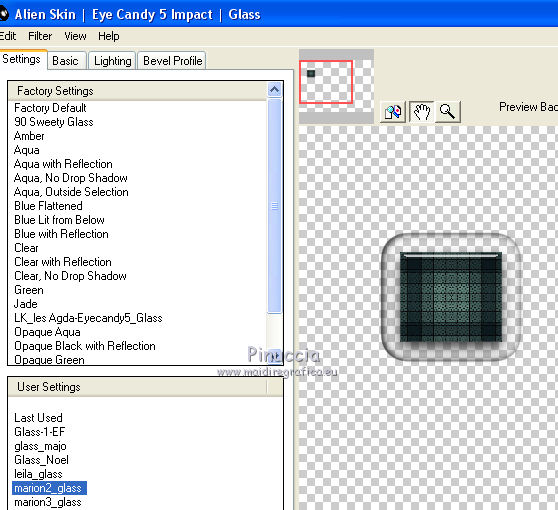
Selections>Select None.
27. Effects>Plugins>Mura's Meister - Copies.
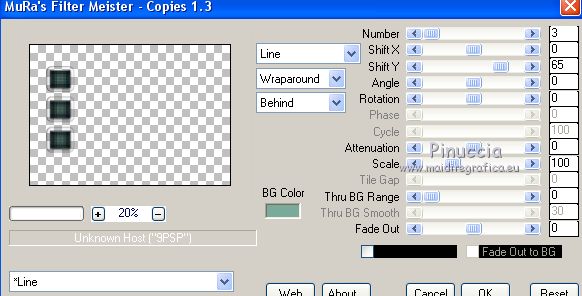
28. Open the tube deco_marion_MJ and go to Edit>Copy.
Go back to your work and go to Edit>Paste as new layer.
29. Effects>Image Effects>Offset.

If you are using other colors, colorize according to these colors.
For my second version: Adjust>Hue and Saturation

30. Edit>Copy Special>Copy Merged.
31. Edit>Paste as new layer.
Image>Flip.
32. Effects>Plugins>Mura's Meister - Perspective Tiling.
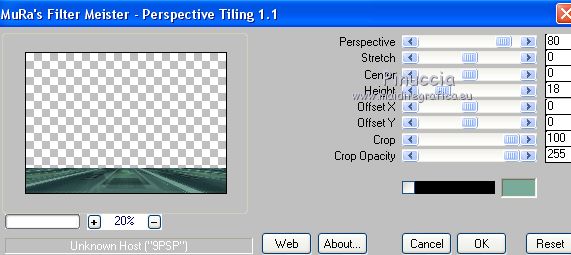
33. Selections>Charger/Enregistrer une sélection>Charger à partir du disque.
Chercher et charger la sélection marion_3_mj.

Press +/-5 times CANC on the keyboard.
Selections>Select None.
Layers>Arrange>Move Down.

34. Open the woman tube and go to Edit>Copy.
Go back to your work and go to Edit>Paste as new layer.
Move  the tube to the right side. the tube to the right side.
Effects>3D Effects>Drop Shadow, at your choice.
35. Open the deco and go to Edit>Copy.
Go back to your work and go to Edit>Paste as new layer.
Image>Redize, to 60%, resize all layers not checked.
Move  the tube to the left side. the tube to the left side.
Effects>3D Effects>Drop shadow, at your choice.
36. Image>Add borders, 1 pixel, symmetric, dark color.
37. Selections>Select All.
Image>Add borders, 50 pixels, symmetric, color white.
Selections>Invert.
Flood Fill  the selection with your Gradient. the selection with your Gradient.
38. Effects>Plugins>L&K's - L&K's - Jouri, same settings.
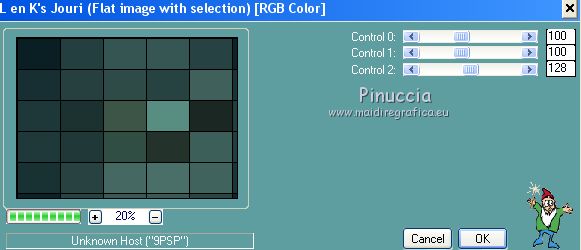
39. Effects>Textile Effects>Weave, same settings.

40. Effects>Reflection Effects>Kaleidoscope, same settings.

41. Effects>3D Effects>Drop Shadow, color black.

42. Selections>Select All.
Selections>Modify>Contract - 25 pixels.
43. Selections>Invert.
Repeat Effects>Reflection Effects>Kaleidoscope, same settings.

44. Selections>Invert.
Repeat Effects>3D Effects>Drop Shadow, same settings.
Selections>Select None.
45. Sign your work on a new layer.
Layers>Merge>Merge All.
Image>Add borders, 1 pixel, symmetric, dark color.
46.cImage>Resize, 1000 pixels width, resize all layers not checked.
Save as jpg.
Version with tubes by Lana, Jewel and Beatriz.

 Your versions here Your versions here

If you have problems or doubts, or you find a not worked link, or only for tell me that you enjoyed this tutorial, write to me.
4 Fébruary 2021
|

