|
MAGIC WINTER


Thanks Maria José for your invitation to translate your tutorial

This tutorial has been translated with PSPX2 and PSPX3, but it can also be made using other versions of PSP.
Since version PSP X4, Image>Mirror was replaced with Image>Flip Horizontal,
and Image>Flip with Image>Flip Vertical, there are some variables.
In versions X5 and X6, the functions have been improved by making available the Objects menu.
In the latest version X7 command Image>Mirror and Image>Flip returned, but with new differences.
See my schedule here
 French translation here French translation here
 your versions ici your versions ici
For this tutorial, you will need:
Material here
For the tube thanks Malacka.
The rest of the material is by Maria José.
(you find here the links to the material authors' sites)
Plugins
consult, if necessary, my filter section here
Filters Unlimited 2.0 here
Filter Factory Gallery T - Grain Maker here
Mehdi - Sorting Tiles here
AP 01 [Lines] - Lines SilverLining here
Mura's Seamless - Emboss at Alpha here
Simple - Top Left Mirror here
AAA Frames - Foto Frame here
Filters Factory Gallery, Simple and Mura's Seamless can be used alone or imported into Filters Unlimited.
(How do, you see here)
If a plugin supplied appears with this icon  it must necessarily be imported into Unlimited it must necessarily be imported into Unlimited

You can change Blend Modes according to your colors.
In the newest versions of PSP, you don't find the foreground/background gradient (Corel_06_029).
You can use the gradients of the older versions.
The Gradient of CorelX here
Copy the Selections in the Selection Folder.
Open the mask in PSP and minimize it with the rest of the material.
1. Set your foreground color to #3e5469
and your background color to #a2b8c8.

Set your foreground color to a Foreground/Background Gradient, style Linear.
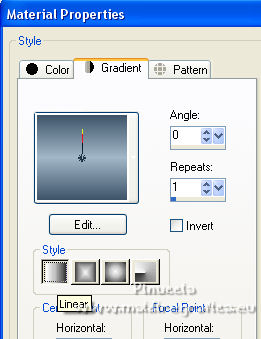
Open a new transparent image 1000 x 700 pixels.
Flood Fill  the transparent image with your Gradient. the transparent image with your Gradient.
2. Adjust>Add/Remove Noise>Add Noise.
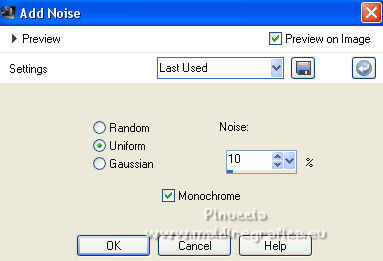
3. Adjust>Sharpness>Sharpen More.
4. Effects>Image Effects>Offset.
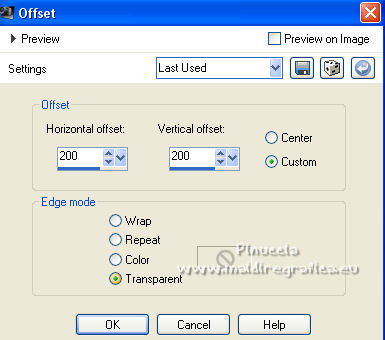
5. Effects>Image Effects>Seamless Tiling.

6. Effects>Plugins>Mehdi - Sorting Tiles.
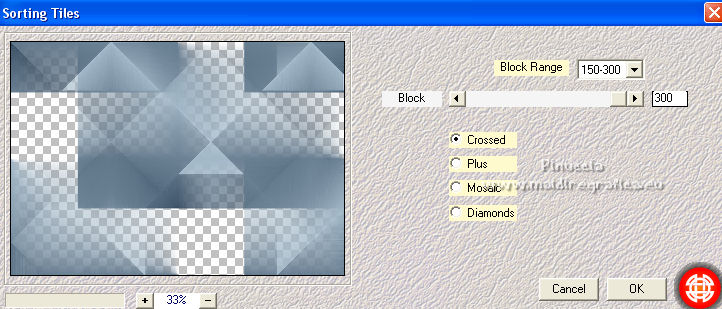
7. Effects>Plugins>Filter Factory Gallery T - Grain Maker.
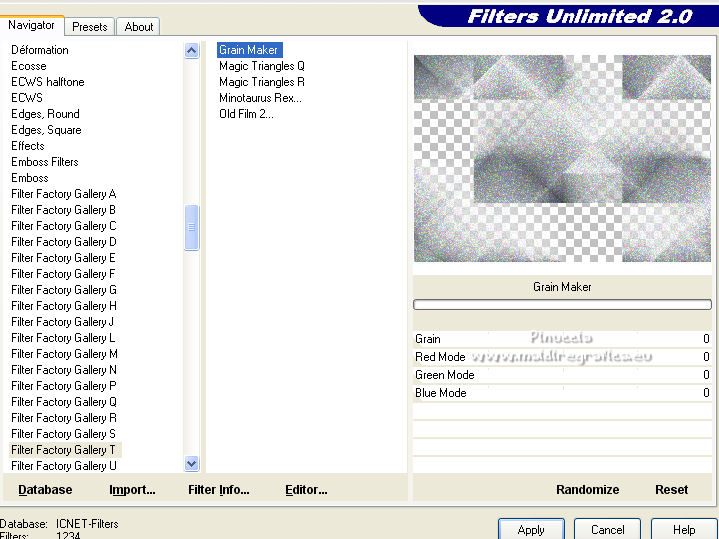
Change the Blend Mode of this layer to Luminance (legacy).
8. Layers>New Raster Layer.
Layers>Arrange>Send to Bottom.
Flood Fill  the layer with your gradient. the layer with your gradient.
9. Effects>Plugins>AP [Lines] - SilverLining.
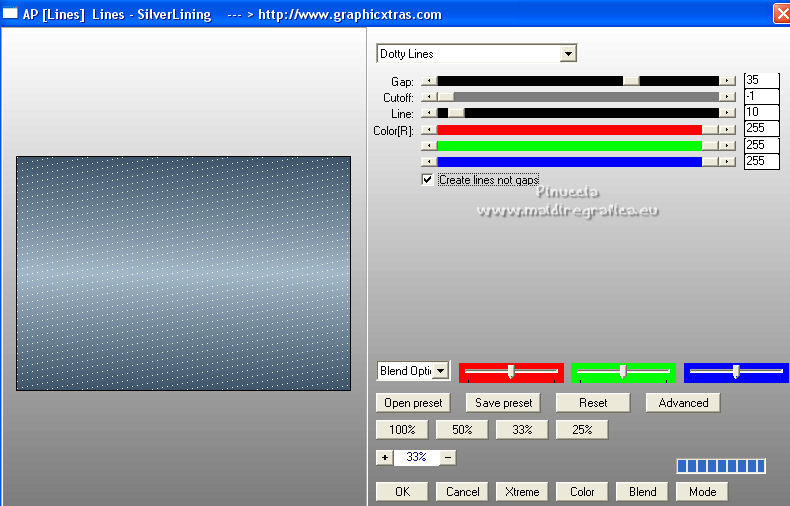
Activate the layer Raster 1.
Layers>Merge>Merge Down.
10. Effects>Image Effects>Seamless Tiling.

11. Effects>Geometric Effects>Skew.
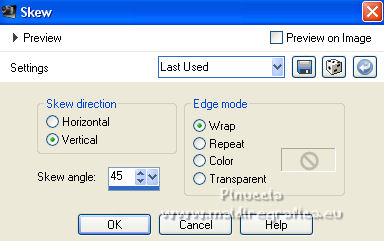
12. Selections>Select All.
Selections>Modify>Contract - 50 pixels.
Selections>Invert.
Selections>Promote Selection to Layer.
Selections>Select None.
13. Effects>Distortion Effects>Wave.
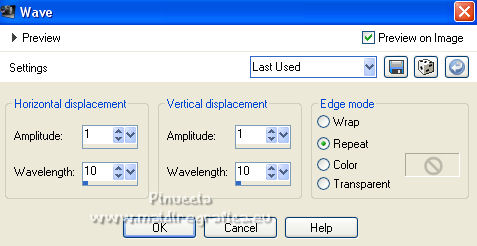
14. Selections>Load/Save Selection>Load Selection from Disk.
Look for and load the selection magicwinter2_mj.
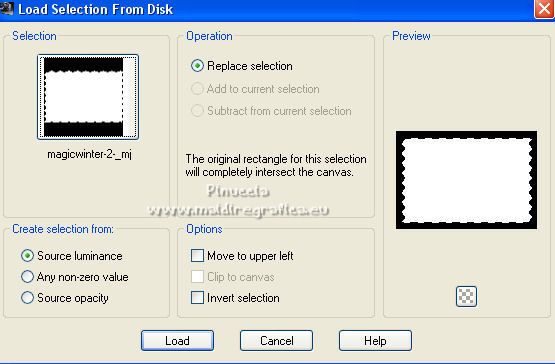
15. Effects>3D Effects>Drop Shadow, color black.

16. Selections>Modify>Contract - 5 pixels.
Selections>Invert.
Effects>3D Effects>Drop Shadow, same settings.
Selections>Select None.
17. Effects>Plugins>Simple - Top Left Mirror.
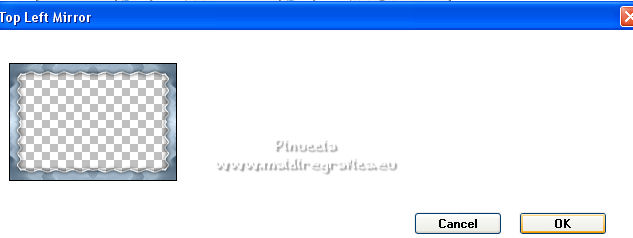
18. Activate the layer Raster 2.
Selections>Load/Save Selection>Load Selection from Disk.
Look for and load the selection magicwinter-1_mj.
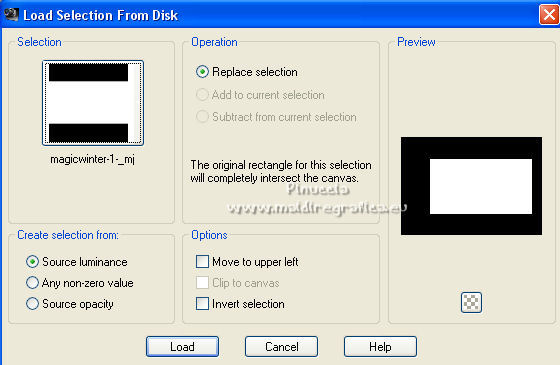
Selections>Promote Selection to Layer.
19. Adjust>Blur>Radial Blur.
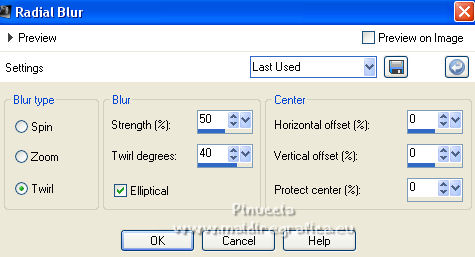
20. Layers>New Raster Layer.
Open the misted and go to Edit>Copy.
Go back to your work and go to Edit>Paste into Selection.
Layers>Merge>Merge Down.
Keep selected.
21. Open the tube deconeve1_mj and go to Edit>Copy.
Go back to your work and go to Edit>Paste into Selection.
22. Effects>3D Effects>Drop Shadow, dark color.
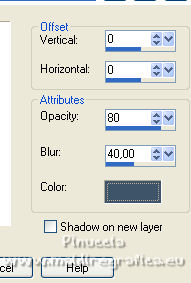
23. Selections>Modify>Contract - 10 pixels.

24. Effects>Plugins>AAA Frames - Foto Frame.
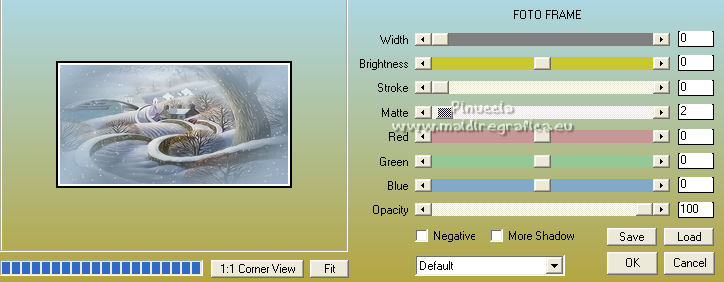
Effects>3D Effects>Drop Shadow, same settings.
Selections>Select None.
25. Layers>New Raster Layer.
Layers>Arrange>Bring to Top.
Set your foreground color to white.
Flood Fill  the layer with color white. the layer with color white.
26. Layers>New Mask layer>From image
Open the menu under the source window and you'll see all the files open.
Select the mask magicwinter_mask_MJ.
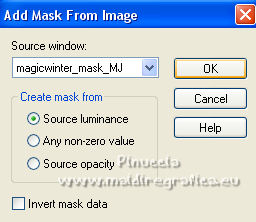
Layers>Merge>Merge Group.
27. Effects>Plugins>MuRa's Seamless - Emboss at Alpha, default settings.
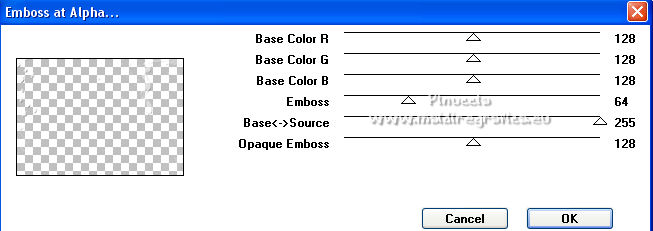
Change the Blend Mode of this layer to Screen.
Your tag and the layers - adapt Blend Modes and opacities according to your colors.
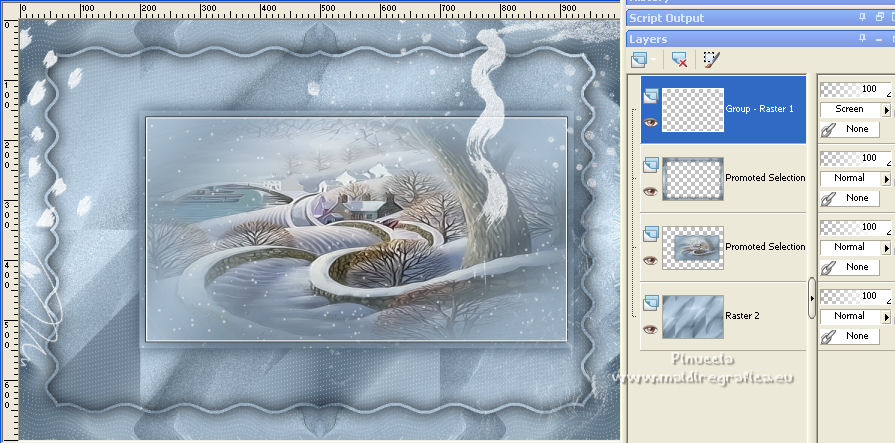
28. Image>Add borders, 1 pixel, symmetric, dark color.
Image>Add borders, 1 pixel, symmetric, light color.
Image>Add borders, 1 pixel, symmetric, dark color.
29. Selections>Select All.
Edit>Copy.
Image>Add borders, 50 pixels, symmetric, light color.
Selections>Invert.
Edit>Paste into Selection.
30. Adjust>Blur>Motion Blur.
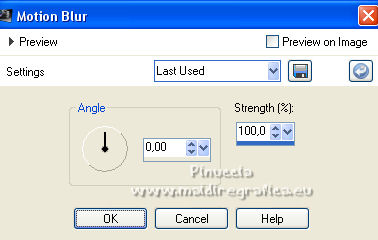
Repeat Adjust>Blur>Motion Blur
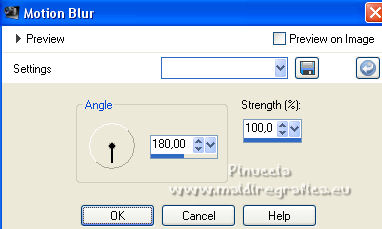
31. Effects>Plugins>Simple - Top Left Mirror.
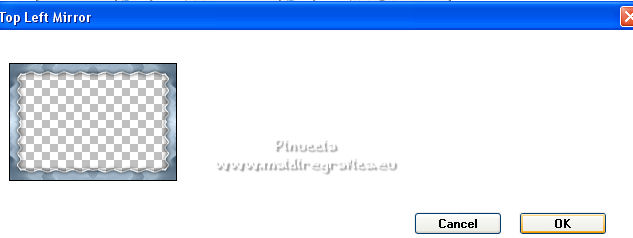
Adjust>Sharpness>Sharpen More.
32. Selections>Invert.
Effects>3D Effects>Drop Shadow, color black.

Selections>Select None.
33. Open the text and go to Edit>Copy.
Go back to your work and go to Edit>Paste as new layer.
Move  the text at the bottom right, or to your liking. the text at the bottom right, or to your liking.
Change the Blend Mode of this layer to Luminance (legacy) or other.
34. Open the woman tube and go to Edit>Copy.
Go back to your work and go to Edit>Paste as new layer.
Image>Mirror.
Move  the tube to the left side. the tube to the left side.
Effects>3D Effects>Drop Shadow, at your choice.
35. Sign your work on a new layer.
Image>Add borders, 1 pixel, symmetric, dark color.
36. Image>Resize, 1000 pixels width, resize all layers checked.
Save as jpg.
For the tubes of this version thanks LisaT.

 Your versions here Your versions here

If you have problems or doubts, or you find a not worked link,
or only for tell me that you enjoyed this tutorial, write to me.
16 February 2022

|

