|
MADELEINE


Thanks Maria José for your invitation to translate your tutorial

This tutorial has been translated with PSPX9 and PSP2020, but it can also be made using other versions of PSP.
Since version PSP X4, Image>Mirror was replaced with Image>Flip Horizontal,
and Image>Flip with Image>Flip Vertical, there are some variables.
In versions X5 and X6, the functions have been improved by making available the Objects menu.
In the latest version X7 command Image>Mirror and Image>Flip returned, but with new differences.
See my schedule here
 French translation here French translation here
 your versions here your versions here
For this tutorial, you will need:

Material by Maria José
(you find here the links to the material authors' sites)

consult, if necessary, my filter section here
Filters Unlimited 2.0 here
Andrew's Filters 51 - Straight Lines 234 here
Andrew's Filters 1 - Blur Up here
Andrew's Filters 30 - Fours Times to Grid here
Toadies - Weaver here
Graphics Plus - Quick Tile here
Mura's Meister - Perspective Tiling here
Simple - Top Left Mirror here
Mura's Seamless - Emboss at Alpha here
Filters Andrew's, Graphics Plus, Toadies, Mura's Seamless and Simple can be used alone or imported into Filters Unlimited.
(How do, you see here)
If a plugin supplied appears with this icon  it must necessarily be imported into Unlimited it must necessarily be imported into Unlimited

You can change Blend Modes according to your colors.
In the newest versions of PSP, you don't find the foreground/background gradient (Corel_06_029).
You can use the gradients of the older versions.
The Gradient of CorelX here

Open the mask in PSP and minimize it with the rest of the material.
Choose two colors from your tube
For the example:
Set your foreground color to #b5b3b9
and your background color to #6b140d.
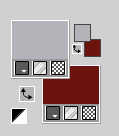
Set your foreground color to a Foreground/Background Gradient, style Rectangular.
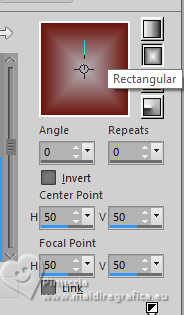
1. Open a new transparent image 850 x 700 pixels.
Flood Fill  the transparent image with your Gradient. the transparent image with your Gradient.
2. Effects>Reflection Effects>Kaleidoscope.
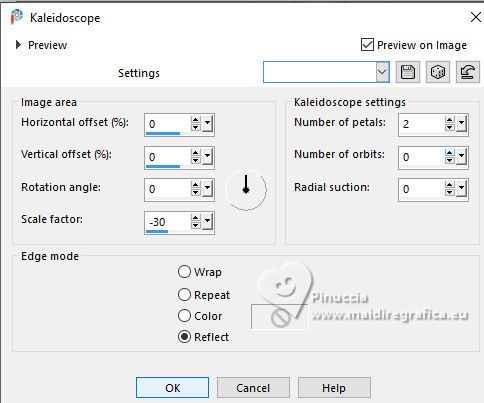
3. Effects>Plugins>Filters Unlimited 2.0 - Andrew's Filter 51 - Straight Lines 234, default settings.
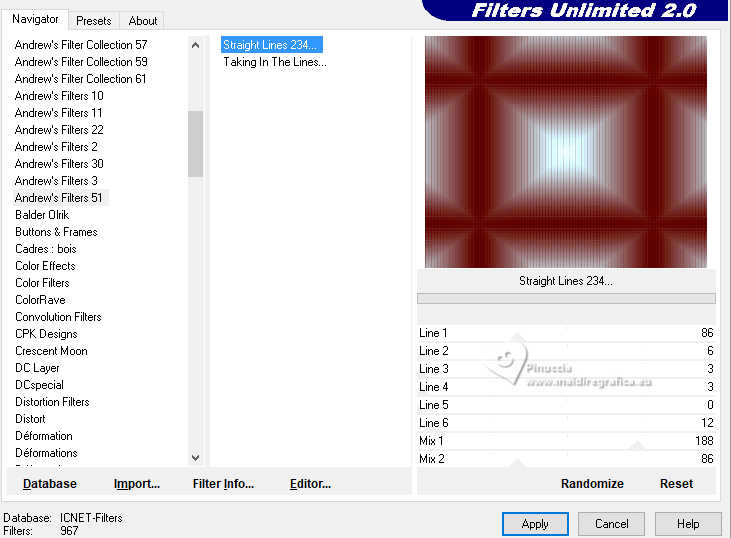
4. Effects>Plugins>Toadies - Weaver, default settings.
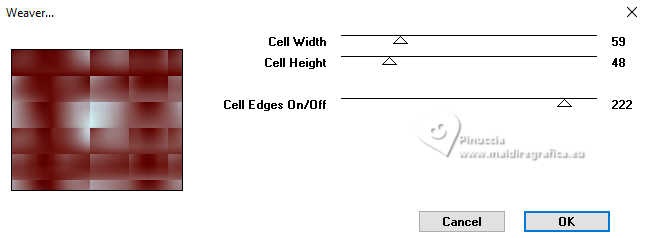
5. Effects>Plugins>Filters Unlimited 2.0 - Andrew's Filters 1 - Blur Up, default settings.
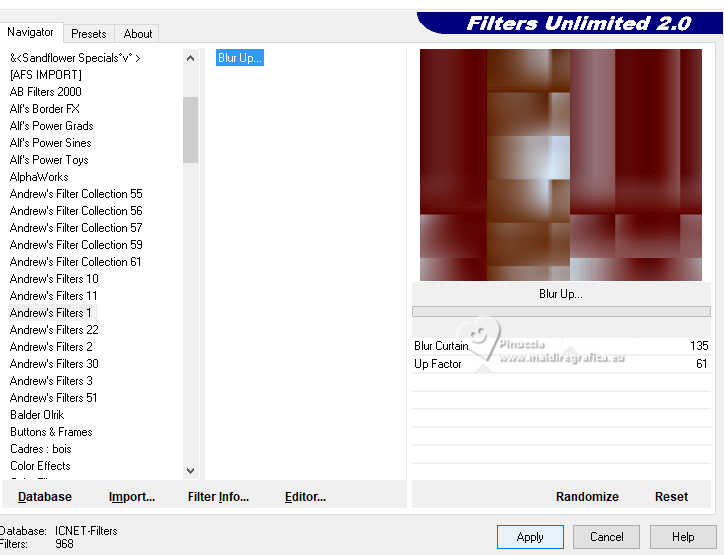
6. Effects>Image Effects>Seamless Tiling.

7. Effects>Plugins>Graphics Plus - Quick Tile II, default settings.
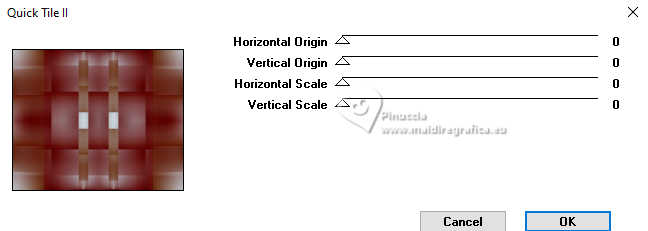
8. Layers>Duplicate.
Effects>Plugins>Mura's Meister - Perspective Tiling.
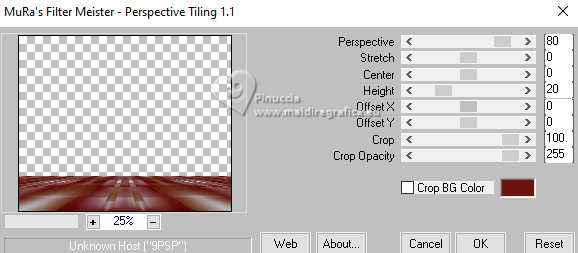
9. Activate your Magic Wand Tool  , tolerance 0 and feather 80, , tolerance 0 and feather 80,

and click in the transparent part to select it.
Press +/-10 times CANC on the keyboard  . .
Selections>Select None.
don't forget to set again the feather of your Magic Wand Tool to 0
10. Layers>New Raster Layer.
Set your foreground color to Color.
Flood Fill  the layer with your light foreground color. the layer with your light foreground color.
11. Layers>New Mask layer>From image
Open the menu under the source window and you'll see all the files open.
Select the mask mask-arabesque.
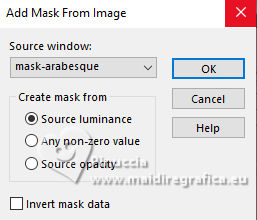
Layers>Merge>Merge Group.
12. Effects>Plugins>Mura's Seamless - Emboss at Alpha, default settings.
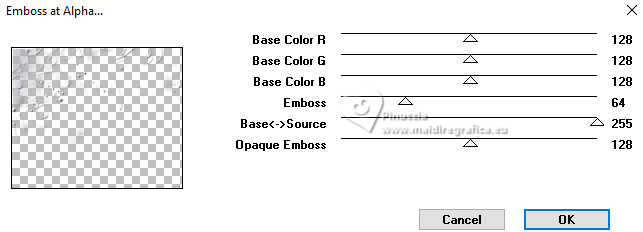
Change the Blend Mode of this layer to Screen.
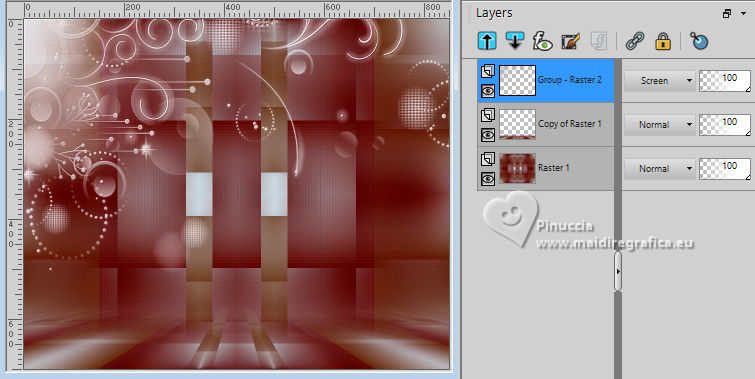
13. Open the tube femme-madeleine-MJ 
Edit>Copy.
Go back to your work and go to Edit>Paste as new layer.
Move  the tube to the right side. the tube to the right side.
Effects>3D Effects>Drop Shadow, at your choice.
14. Open the tube vaso-deco-MJ 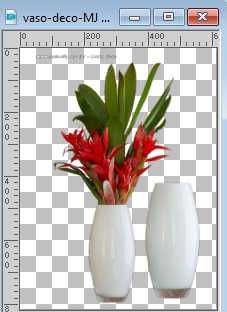
Edit>Copy.
Go back to your work and go to Edit>Paste as new layer.
Image>Resize, to 45%, resize all layers not checked.
Move  the tube at the bottom left. the tube at the bottom left.
Effects>3D Effects>Drop Shadow, at your choice.
15. Image>Add Borders, 1 pixel, symmetric, dark background color #6b140d.
16. Selections>Selectionner tout.
Edit>Copy
17. Image>Add Borders, 25 pixels, symmetric, dark background color #6b140d.
18. Selections>Invert.
Edit>Paste into Selection - the image of step 16.
19. Adjust>Blur>Gaussian Blur - radius 15.

20. Effects>Plugins>Filters Unlimited 2.0 - Andrew's Filter 30 - Fours Times to Grid, default settings.
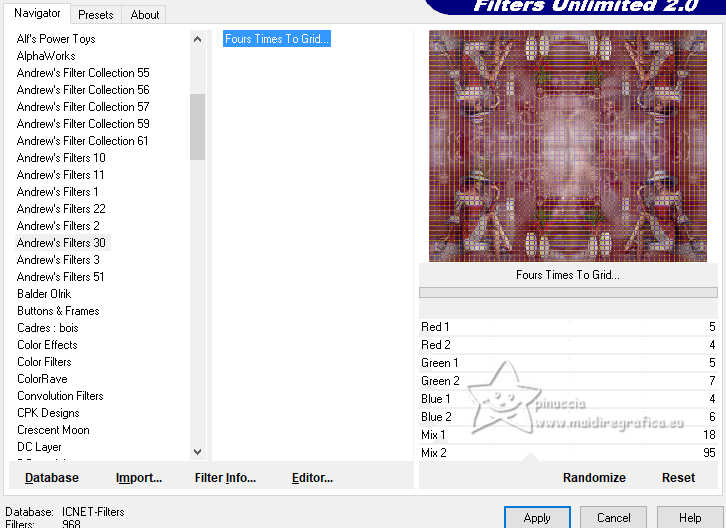
21. Effects>Distortion Effects>Wind - from the left, strength 80.
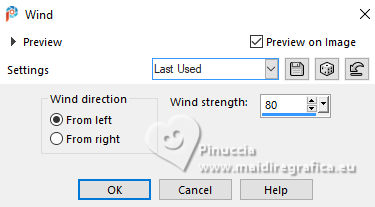
22. Effects>Plugins>Simple - Top Left Mirror.
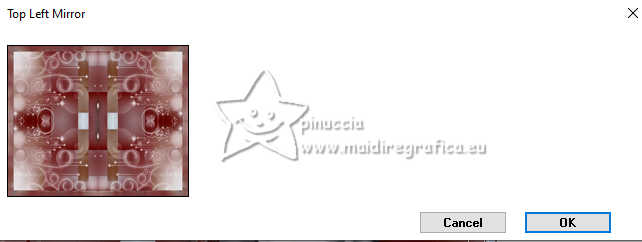
Adjust>Sharpness>Sharpen.
Effects>3D Effects>Drop Shadow, color black.

23. Edit>Copy (you are copying the border).
Selections>Select All.
24. Image>Add Borders, 30 pixels, symmetric, dark background color #6b140d.
25. Selections>Invert.
Edit>Paste into Selection - the border of step 23.
Effects>3D Effects>Drop Shadow, color black.

Selections>Select None.
26. Sign your work on a new layer.
Image>Add Borders, 1 pixel , symmetric, dark background color #6b140d.
27. Image>Resize, 1000 pixels width, resize all layers checked.
Save as jpg.
For the tubes of this version thanks Luz Cristina and Kamil


If you have problems or doubts, or you find a not worked link,
or only for tell me that you enjoyed this tutorial, write to me.
17 October 2024

|

