|
LUIZIANA


Thanks Maria José for your invitation to translate your tutorial

This tutorial has been translated with PSPX2 and PSPX3, but it can also be made using other versions of PSP.
Since version PSP X4, Image>Mirror was replaced with Image>Flip Horizontal,
and Image>Flip with Image>Flip Vertical, there are some variables.
In versions X5 and X6, the functions have been improved by making available the Objects menu.
In the latest version X7 command Image>Mirror and Image>Flip returned, but with new differences.
See my schedule here
 French translation here French translation here
 your versions ici your versions ici
For this tutorial, you will need:

Thanks for the tube Eglantine.
The rest of the material is by Maria José.
(you find here the links to the material authors' sites)

consult, if necessary, my filter section here
Filters Unlimited 2.0 here
Filter Factory Gallery B - Crystal Ball here
Carolaine and Sensibility - CS-HLines here
Mura's Meister - Perspective Tiling here
Filters Factory Gallery can be used alone or imported into Filters Unlimited.
(How do, you see here)
If a plugin supplied appears with this icon  it must necessarily be imported into Unlimited it must necessarily be imported into Unlimited

You can change Blend Modes according to your colors.

Set your foreground color to #bb7e6b
and your background color to #41261d.
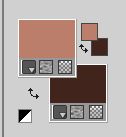
1. Open alphachannelluiziana.
Window>Duplicate or, on the keyboard, shift+D to make a copy.

Close the original.
The copy, that will be the basis of your work, is not empty,
but contains the selections saved to alpha channel.
2. Selections>Selectionner tout.
Open the image haixialiu and go to Edit>Copy.
Go back to your work and go to Edit>Paste into Selection.
Selections>Select None.
2. Effects>Image Effects>Seamless Tiling.

3. Adjust>Blur>Radial Blur.

4. Adjust>Add/Remove Noise>Add Noise.

5. Adjust>Sharpness>Sharpen.
6. Selections>Load/Save Selection>Load Selection from Alpha Channel.
The selection #1 is immediately available. You just have to click Load.

Selections>Promote Selection to Layer.
7. Effects>Plugins>Filters Unlimited 2.0 - Filter Factory Gallery B - Crystal Ball.
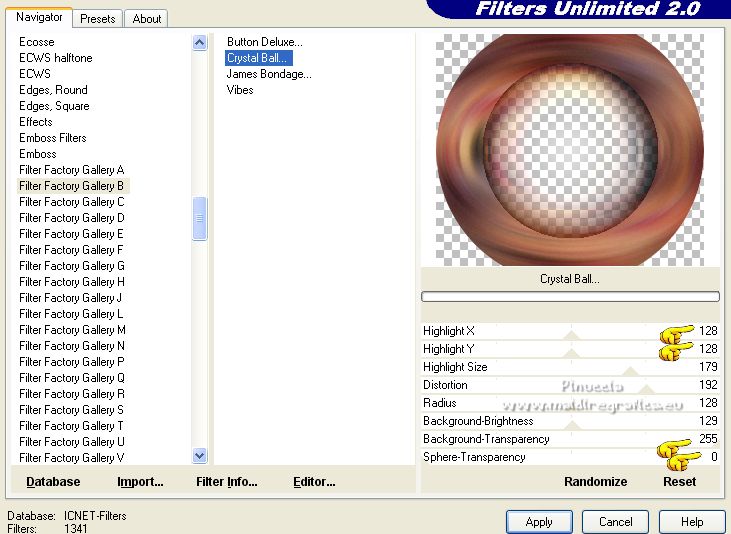
8. Effects>3D Effects>Drop Shadow, color black.

Selections>Modify>Contract - 10 pixels.
Repeat Effects>3D Effects>Drop Shadow, same settings.
9. Selections>Invert.
Activate the layer Raster 1.
10. Selections>Modify>Contract - 10 pixels.
Repeat Effects>3D Effects>Drop Shadow, same settings.
11. Effects>Plugins>Carolaine and Sensibility - CS-HLines.

12. Effects>Plugins>Filters Unlimited 2.0 - Paper Texture - Recycling Paper, default settings.
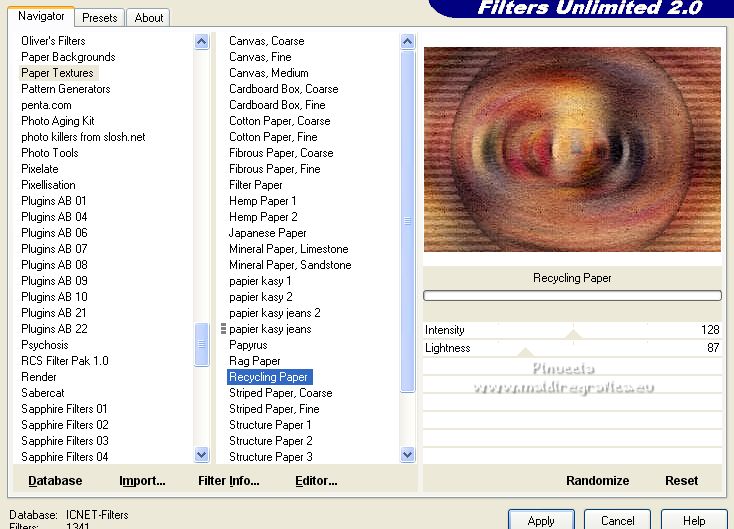
13. Adjust>Sharpness>Sharpen More.
Selections>Select None.
14. Close the layer Promoted Selection,
and stay on the layer Raster 1.

Layers>Duplicate.
15. Effects>Plugins>Mura's Meister - Perspective Tiling.

16. Effects>Geometric Effects>Skew.

17. Effects>Reflection Effects>Rotating Mirror.

18. Effects>Reflection Effects>Rotating Mirror.

19. Selections>Load/Save Selection>Load Selection from Alpha Channel.
Open the selections menu and load the selection #3.

Press +/-10 times CANC on the keyboard 
Selections>Select None.
20. Layers>Duplicate.
Image>Flip.
Layers>Merge>Merge Down.
21. Adjust>Sharpness>Sharpen More.
22. Effects>3D Effects>Drop Shadow, color black.

Open the layer Promoted Selection,
and activate the layer Raster 1.

23. Selections>Load/Save Selection>Load Selection from Alpha Channel.
Open the selections menu and load the selection #2.

Selections>Promote Selection to Layer.
Layers>Arrange>Bring to Top.
24. Adjust>Blur>Gaussian Blur - radius 30.

25. Open the tube misted-luiziana and go to Edit>Copy.
Go back to your work and go to Edit>Paste into Selection.
26. Layers>New Raster Layer.
Effects>3D Effects>Cutout.

Layers>Merge>Merge Down - 2 times.
Selections>Select None.
27. Effects>Image Effects>Seamless Tiling.

28. You should have this

Activate the layers Promoted Selection.
Selections>Load/Save Selection>Load Selection from Alpha Channel.
Open the selections menu and load the selection #4.

29. Layers>New Raster Layer.
Layers>Arrange>Move Down.
Edit>Paste into Selection (the tube misted-luiziana is still in memory).
Keep selected.
30. Activate the layer Promoted Selection 1.
Press CANC on the keyboard.

Layers>Merge>Merge Down - 2 times.
Selections>Select None.
31. Open the deco maskdecoluiziana-mj and go to Edit>Copy.
Go back to your work and go to Edit>Paste as new layer.
Change the Blend Mode of this layer to Screen.
Your tag and the layers - adapt Blend Mode and opacity to your liking.

32. Image>Add borders, 1 pixel, symmetric, light color.
Image>Add borders, 1 pixel, symmetric, dark color.
Image>Add borders, 1 pixel, symmetric, light color.
33. Selections>Select All.
Edit>Copy
Image>Add borders, 50 pixels, symmetric, color white.
34. Selections>Invert.
Edit>Paste into Selection.
35. Adjust>Blur>Gaussian Blur - radius 30.

36. Effects>Plugins>Filters Unlimited 2.0 - Paper Textures - Recycling Paper, default settings.
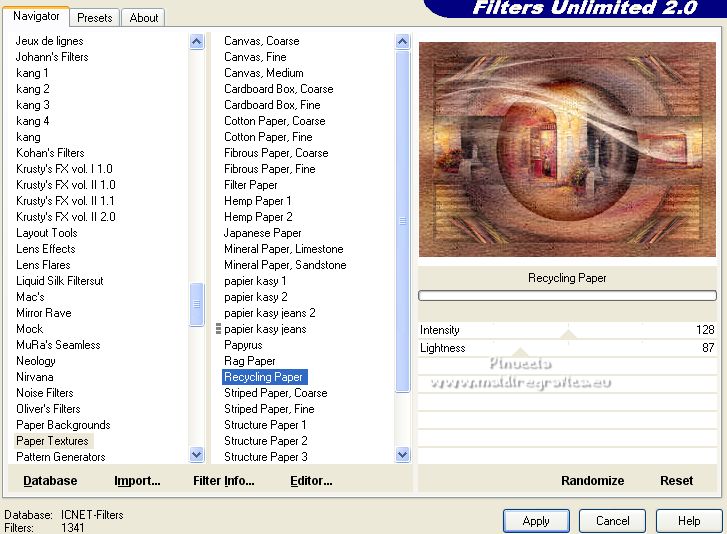
37. Adjust>Sharpness>Sharpen davantage.
38. Effects>3D Effects>Drop Shadow, color black.

39. Selections>Invert.
Repeat Effects>3D Effects>Drop Shadow, same settings.
Selections>Select None.
40. Open decoborders-mj and go to Edit>Copy.
Go back to your work and go to Edit>Paste as new layer.
Change the Blend Mode of this layer to Luminance (legacy).
41. Open the woman tube tube275_eglantine and go to Edit>Copy.
Go back to your work and go to Edit>Paste as new layer.
Image>Resize, to 90%, resize all layers not checked.
Move  the tube to the left side. the tube to the left side.
Effects>3D Effects>Drop Shadow, at your choice.
42. Open the tube decoluiziana and go to Edit>Copy.
Go back to your work and go to Edit>Paste as new layer.
Move  the tube at the bottom right. the tube at the bottom right.
The tube has its shadow.
43. Sign your work on a new layer.
Image>Add borders, 1 pixel, symmetric, dark color.
44. Image>Resize, 1000 pixels width, resize all layers checked.
Save as jpg.
For the tubes of this version thanks Riet and Gabry.

 Your versions here Your versions here

If you have problems or doubts, or you find a not worked link,
or only for tell me that you enjoyed this tutorial, write to me.
15 October 2022

|

